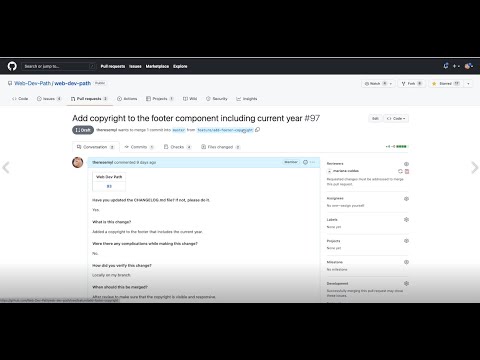-
Notifications
You must be signed in to change notification settings - Fork 11
How to clone a repository
You can also watch the tutorial on YouTube:
-
Navigate to the project page on GitHub: https://github.com/Web-Dev-Path
-
Click into the web-dev-path project page: https://github.com/Web-Dev-Path/web-dev-path
-
Click on the green 'Code' button, to the left of the About section.
-
Once you've clicked on the “Code” button, copy the link - either HTTPS, or SSH if you have it set up. It should look something like this:
https://github.com/Web-Dev-Path/web-dev-path.gitfor HTTPS, orgit@github.com:Web-Dev-Path/web-dev-path.gitfor SSH. -
Open up your Terminal, and navigate to the folder you’d like to hold the repo in. We recommend creating a folder for your projects, and perhaps creating a Web Dev Path folder to house the project.
- If your project folder is named web-dev-path, do the command
cd web-dev-pathto make sure you’re inside the folder.
- If your project folder is named web-dev-path, do the command
-
Now,
git clone [HTTPS/SSH link]and replace the [HTTPS/SSH] link with the link you copied in step 4, e.g.git clone https://github.com/Web-Dev-Path/web-dev-path.git. This will copy the remote repo into your local machine. -
cd [folder-name]into the project and if you like, enter in the shortcutcode .to open up the project on VSCode.- If the
code .command does not work, open up the command palette in VS Code and type in "Shell Command: Install ‘code’ command in PATH".
- If the
-
Next, install dependencies. Since we’re using the Yarn package manager for this project, type in
yarn installto create theyarn.lockfile. -
If you're already a project team member, reach out to the project team lead on Slack to get the MailChimp and reCaptcha credentials you need to add to your local
.envfile. -
Finally, to run the project, enter in
yarn run dev(for Windows) oryarn run dev-mac(for macOS, Linux). The project should start on your localhost:3010, and you can begin!