-
Notifications
You must be signed in to change notification settings - Fork 55
Troubleshooting
Here you can find some basic troubleshooting tips.
If you need additional support, you are welcome to join our Discord channel on the "XCOM 2 Modding" server.
- Your Antivirus tool may prevent AML from accessing the Steam API. Especially "Comodo Cloud Antivirus" has been known to cause issues.
The Steamworks documentation gives 3 reasons why this might happen:
- The Steam client isn't running. A running Steam client is required to provide implementations of the various Steamworks interfaces.
- The Steam client couldn't determine the AppID of the game. Make sure you have steam_appid.txt in your game directory.
- Your application is not running under the same user context as the Steam client, including admin privileges.
In other words make sure that:
- Steam is running
- the file steam_appid.txt exists in the AML folder
- neither (or both) of Steam and AML are running with admin privileges
If an error dialog similar to this is showing up, it is most likely caused by a corrupt .NET framework installation.
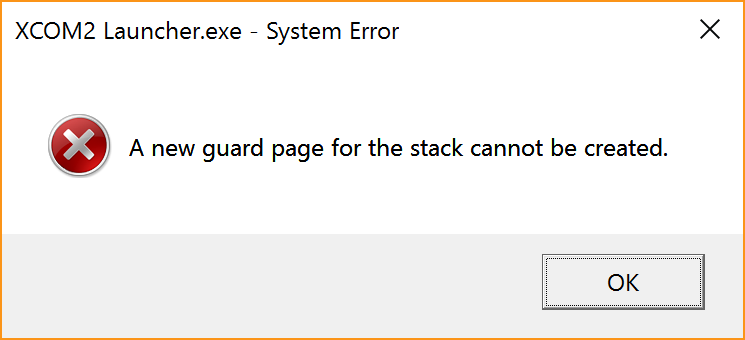
This can potentially be fixed by following these instructions. It may be required to completely remove the .net framework, restart and then perform a fresh install.
When starting AML for the first time, it tries to detect the installation directory of the game. If this (for some reason) doesn't work, you have to select the game directory manually.
Open the settings dialog Options->Settings from the main menu and click "Browse" next to the base game folder entry to select the correct folder. It should be a path similar to this
XCOM 2: <steam folder>\steamapps\common\XCOM 2
XCOM Chimera Squad: <steam folder>\steamapps\common\XCOM-Chimera-Squad
where <steam folder> depends on the location of the steam library folder where XCOM has been installed. The default
library folder location is c:\program files(x86)\steam, But it may as well be something like d:\steamgames\ if you have another steam library folder on drive d:.
When starting AML for the first time, it tries to detect the path to the Steam mod folder. If this (for some reason) doesn't work, it may not be able to find any mods and you may be looking at an empty mod list.
Open the settings dialog Options->Settings from the main menu and check the mod folders. It should contain a folder similar to this
XCOM 2: <steam folder>\steamapps\workshop\content\268500
XCOM Chimera Squad: <steam folder>\SteamApps\workshop\content\882100
where <steam folder> depends on the location of the steam library folder where XCOM has been installed. The default
library folder location is c:\program files(x86)\steam, But it may as well be something like d:\steamgames\ if you have another steam library folder on drive d:.
As this is the folder where all Steam mods are installed, you will have to add it manually if it is missing.
This error indicates, that one or more files in one or more of the mod-directories could not be accessed. Check the AML.log file for details. The log should provide information about what file caused the problem.
- Windows has a 260 character path limit. Make sure, that the path to file in question is not longer.
- Use the explorer to navigate to the file and check, if you are able to open it from there.
- Consider checking your file system for errors.
You are welcome to visit our Discord channel on the XCOM 2 Modding Server for questions or suggestions.