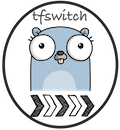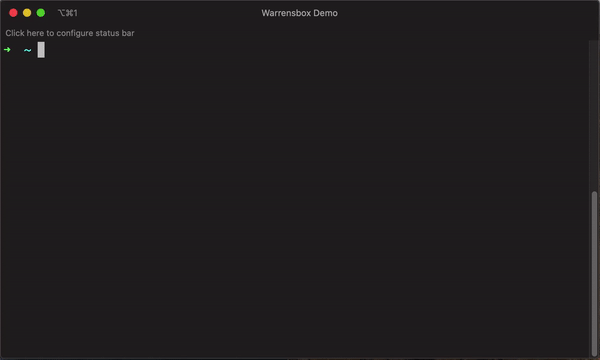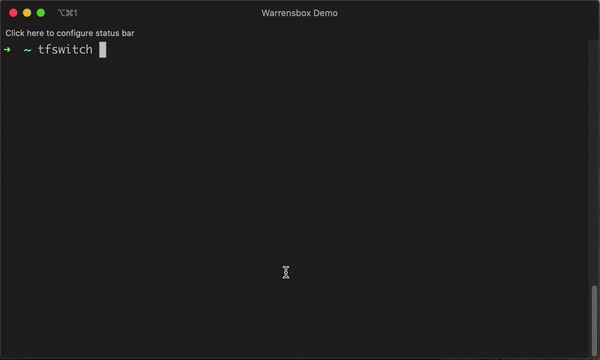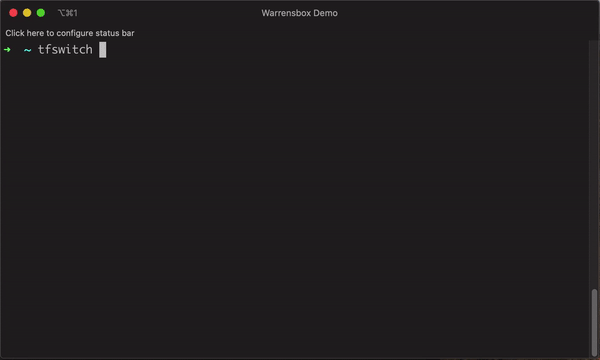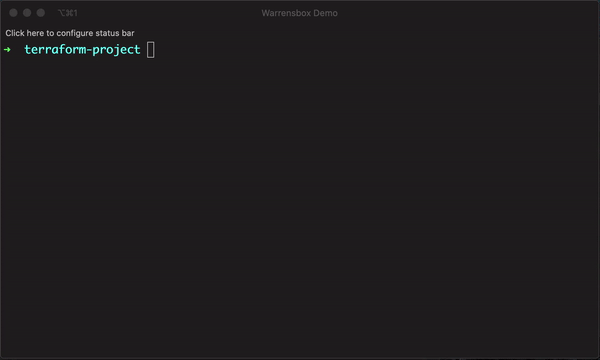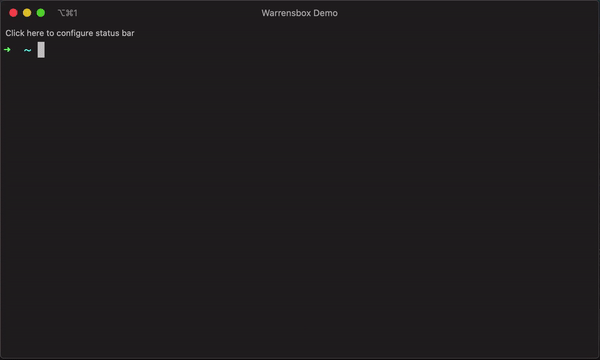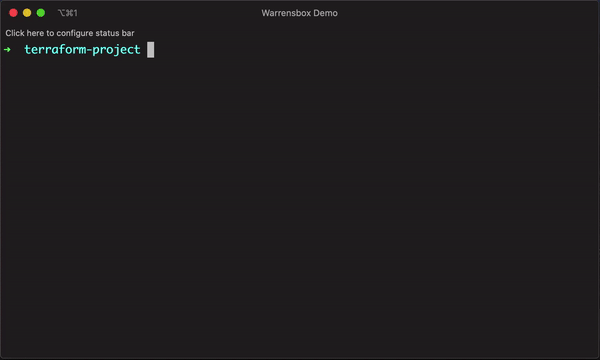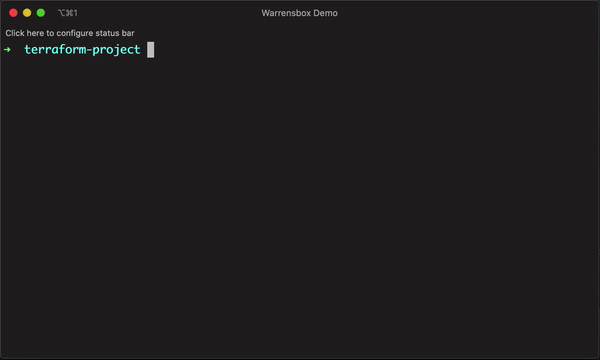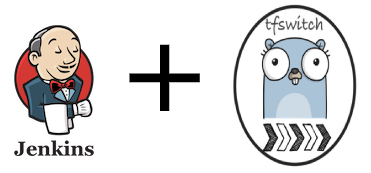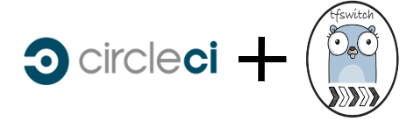The tfswitch command line tool lets you switch between different versions of terraform.
If you do not have a particular version of terraform installed, tfswitch will download the version you desire.
The installation is minimal and easy.
Once installed, simply select the version you require from the dropdown and start using terraform.
tfswitch is available for MacOS and Linux based operating systems.
Installation for MacOS is the easiest with Homebrew. If you do not have homebrew installed, click here.
brew install warrensbox/tap/tfswitchInstallation for other linux operation systems.
curl -L https://raw.githubusercontent.com/warrensbox/terraform-switcher/release/install.sh | bash# compiled from source
yay tfswitch
# precompiled
yay tfswitch-binAlternatively, you can install the binary from source here
- You can switch between different versions of terraform by typing the command
tfswitchon your terminal. - Select the version of terraform you require by using the up and down arrow.
- Hit Enter to select the desired version.
The most recently selected versions are presented at the top of the dropdown.
- You can also supply the desired version as an argument on the command line.
- For example,
tfswitch 0.10.5for version 0.10.5 of terraform. - Hit Enter to switch.
- Display all versions including beta, alpha and release candidates(rc).
- For example,
tfswitch -lortfswitch --list-allto see all versions. - Hit Enter to select the desired version.
You can also set the TF_VERSION environment variable to your desired terraform version.
For example:
export TF_VERSION=0.14.4
tfswitch #will automatically switch to terraform version 0.14.4- Install the latest stable version only.
- Run
tfswitch -uortfswitch --latest. - Hit Enter to install.
- Install the latest implicit stable version.
- Ex:
tfswitch -s 0.13ortfswitch --latest-stable 0.13downloads 0.13.6 (latest) version. - Hit Enter to install.
- Install the latest implicit pre-release version.
- Ex:
tfswitch -p 0.13ortfswitch --latest-pre 0.13downloads 0.13.0-rc1 (latest) version. - Hit Enter to install.
- Just show what the latest version is.
- Run
tfswitch -Uortfswitch --show-latest - Hit Enter to show.
- Show the latest implicit stable version.
- Ex:
tfswitch -S 0.13ortfswitch --show-latest-stable 0.13shows 0.13.6 (latest) version. - Hit Enter to show.
- Show the latest implicit pre-release version.
- Ex:
tfswitch -P 0.13ortfswitch --show-latest-pre 0.13shows 0.13.0-rc1 (latest) version. - Hit Enter to show.
If a .tf file with the terraform constrain is included in the current directory, it should automatically download or switch to that terraform version. For example, the following should automatically switch terraform to the latest version:
terraform {
required_version = ">= 0.12.9"
required_providers {
aws = ">= 2.52.0"
kubernetes = ">= 1.11.1"
}
}This is similiar to using a .tfswitchrc file, but you can specify a custom binary path for your terraform installation
- Create a custom binary path. Ex:
mkdir /Users/warrenveerasingam/bin(replace warrenveerasingam with your username) - Add the path to your PATH. Ex:
export PATH=$PATH:/Users/warrenveerasingam/bin(add this to your bash profile or zsh profile) - Pass -b or --bin parameter with your custom path to install terraform. Ex:
tfswitch -b /Users/warrenveerasingam/bin/terraform 0.10.8 - Optionally, you can create a
.tfswitch.tomlfile in your terraform directory(current directory) OR in your home directory(~/.tfswitch.toml). The toml file in the current directory has a higher precedence than toml file in the home directory - Your
.tfswitch.tomlfile should look like this:
bin = "/Users/warrenveerasingam/bin/terraform"
version = "0.11.3"- Run
tfswitchand it should automatically install the required terraform version in the specified binary path
NOTE
- For linux users that do not have write permission to
/usr/local/bin/,tfswitchwill attempt to install terraform at$HOME/bin. Runexport PATH=$PATH:$HOME/binto append bin to PATH - For windows host,
tfswitchneed to be run underAdministratormode, and$HOME/.tfswitch.tomlwithbinmust be defined (with a valid path) as minimum, below is an example for$HOME/.tfswitch.tomlon windows
bin = "C:\\Users\\<%USRNAME%>\\bin\\terraform.exe"- Create a
.tfswitchrcfile containing the desired version - For example,
echo "0.10.5" >> .tfswitchrcfor version 0.10.5 of terraform - Run the command
tfswitchin the same directory as your.tfswitchrc
Instead of a .tfswitchrc file, a .terraform-version file may be used for compatibility with tfenv and other tools which use it
If a terragrunt.hcl file with the terraform constrain is included in the current directory, it should automatically download or switch to that terraform version. For example, the following should automatically switch terraform to the latest version 0.13:
terragrunt_version_constraint = ">= 0.26, < 0.27"
terraform_version_constraint = ">= 0.13, < 0.14"
...tfswitch --chdir terraform_dir
tfswitch -c terraform_dirTo install from a remote mirror other than the default(https://releases.hashicorp.com/terraform). Use the -m or --mirror parameter.
Ex: tfswitch --mirror https://example.jfrog.io/artifactory/hashicorp
Automatically switch with bash
Add the following to the end of your ~/.bashrc file:
(Use either .tfswitchrc or .tfswitch.toml or .terraform-version)
cdtfswitch(){
builtin cd "$@";
cdir=$PWD;
if [ -e "$cdir/.tfswitchrc" ]; then
tfswitch
fi
}
alias cd='cdtfswitch'Automatically switch with zsh
Add the following to the end of your ~/.zshrc file:
load-tfswitch() {
local tfswitchrc_path=".tfswitchrc"
if [ -f "$tfswitchrc_path" ]; then
tfswitch
fi
}
add-zsh-hook chpwd load-tfswitch
load-tfswitchNOTE: if you see an error like this:
command not found: add-zsh-hook, then you might be on an older version of zsh (see below), or you simply need to loadadd-zsh-hookby adding this to your.zshrc:autoload -U add-zsh-hook
older version of zsh
cd(){
builtin cd "$@";
cdir=$PWD;
if [ -e "$cdir/.tfswitchrc" ]; then
tfswitch
fi
}Automatically switch with fish shell
Add the following to the end of your ~/.config/fish/config.fish file:
function switch_terraform --on-event fish_postexec
string match --regex '^cd\s' "$argv" > /dev/null
set --local is_command_cd $status
if test $is_command_cd -eq 0
if count *.tf > /dev/null
grep -c "required_version" *.tf > /dev/null
set --local tf_contains_version $status
if test $tf_contains_version -eq 0
command tfswitch
end
end
end
end#!/bin/bash
echo "Installing tfswitch locally"
wget https://raw.githubusercontent.com/warrensbox/terraform-switcher/release/install.sh #Get the installer on to your machine
chmod 755 install.sh #Make installer executable
./install.sh -b `pwd`/.bin #Install tfswitch in a location you have permission
CUSTOMBIN=`pwd`/.bin #set custom bin path
export PATH=$PATH:$CUSTOMBIN #Add custom bin path to PATH environment
$CUSTOMBIN/tfswitch -b $CUSTOMBIN/terraform 0.11.7 #or simply tfswitch -b $CUSTOMBIN/terraform 0.11.7
terraform -v #testing versionExample config yaml
version: 2
jobs:
build:
docker:
- image: ubuntu
working_directory: /go/src/github.com/warrensbox/terraform-switcher
steps:
- checkout
- run:
command: |
set +e
apt-get update
apt-get install -y wget
rm -rf /var/lib/apt/lists/*
echo "Installing tfswitch locally"
wget https://raw.githubusercontent.com/warrensbox/terraform-switcher/release/install.sh #Get the installer on to your machine
chmod 755 install.sh #Make installer executable
./install.sh -b `pwd`/.bin #Install tfswitch in a location you have permission
CUSTOMBIN=`pwd`/.bin #set custom bin path
export PATH=$PATH:$CUSTOMBIN #Add custom bin path to PATH environment
$CUSTOMBIN/tfswitch -b $CUSTOMBIN/terraform 0.11.7 #or simply tfswitch -b $CUSTOMBIN/terraform 0.11.7
terraform -v #testing version| Order | Method |
|---|---|
| 1 | .tfswitch.toml |
| 2 | .tfswitchrc |
| 3 | .terraform-version |
| 4 | Environment variable |
With 1 being the highest precedence and 4 the lowest
(If you disagree with this order of precedence, please open an issue)
An open source project becomes meaningful when people collaborate to improve the code.
Feel free to look at the code, critique and make suggestions. Lets make tfswitch better!
See step-by-step instructions on how to contribute here: Contribute
See how to upgrade, uninstall, troubleshoot here: More info
Please open issues here: New Issue