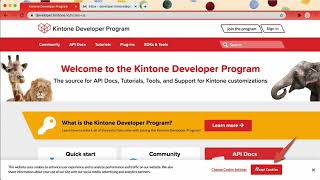Build a Search Bar in React for Kintone Web Database
Thank you for attending our Kintone x React workshop!
Check out meetup.com/Kintone-Developers to check out all of our upcoming events!
- Demo of Build
- Get Started
- Overview of the Repo
- Kintone Web Database & Credentials
- Create a Kintone Web Database App
- Create a
.envfile - Input the App ID
- Build the customization
- Debugging - Let's Fix Those Problems 💪
- Appendix
First, let's download the ahandsel/Kintone_React_Search_Bar Repo and go inside the folder.
Once you are inside the folder, let's install the dependencies!
cd Downloads
git clone https://github.com/ahandsel/Kintone_React_Search_Bar
cd Kintone_React_Search_Bar
npm install
npm install -g @kintone/customize-uploader⚡ React requires Node ≥ 10.16 & npm ≥ 5.6 ⚡
- Check the versions inside the
React_Workshop_by_Kintonefolder:node -vnpm -v
- Not the correct versions or Confused? 🤔 → Check out the Guide on Installing Node.js & npm Doc
⚡ Note: Please ignore the package deprecation warnings ⚡
🔎 The npm install command installs the required dependencies defined in the package.json files and generates a node_modules folder with the installed modules.
| File | Purpose | Modify? |
|---|---|---|
| package.json | Project's metadata & scripts for building and uploading the customization | |
| webpack.config.js | Holds the Webpack's configuration for the react project | |
| .env.example | The template for the .env file | |
| .env | Holds the Kintone login credential and View ID | Create it! |
| scripts/npm-start.js | Script that uses npm-run-all to run build & upload scripts in parallel |
|
| customize-manifest.json | Kintone Customize Uploader's configuration file | Add your App ID |
| dist/KintoneCustomization.js | The bundled JS build that will be uploaded to Kintone | |
| src/index.js | Heart of the React Project handling <App /> and Kintone Events |
|
| src/index.html | HTML that reflects the Kintone Custom View Only <div id="root"></div> |
|
| src/index.css | Styling for the React Project | |
| src/getRecords.js | Fetches Kintone records, transforms response, & returns array of objects | |
| src/components/ResultList.js | Creates a list from the list items array | |
| src/components/SearchBar.js | Creates the search bar input |
Built for teamwork, designed by you
- bit.ly/KDP_signup
- ⚠ Do NOT use Safari
- ⚡ Accept Cookies First
- ✅ Use Chrome & Firefox
- bit.ly/K_DevLic
- ⚡ Only use lowercase, numbers, & hyphens in your subdomain
- ⚠ Do not use uppercase or special characters
Let's create a Kintone App to list off your favorite mangas!
Here are the required fields & their configurations for our workshop:
| Field Type | Field Name | Field Code | Note |
|---|---|---|---|
| Text | Title | title |
The manga's title |
| Text | Author | author |
The manga's author |
Then create a Custom View
- From App Settings, click on the Views tab
- Click on the Plus Button ⊕ to create a View
- Select
Custom viewunder Visible Fields and Column Order section - Get the
View ID! (Required in.envfile) - Under HTML Code, input
<div id="root"></div> - Save!
Be sure to click Save and Activate App buttons! 💪
Confused? 🤔 → Check out the How to Create a Kintone Database App video 📺
Using the .env.example file as a temple, create a .env file that will contain your login credentials and the Kintone App's View ID.
This is what the .env.example looks like:
KINTONE_BASE_URL=
KINTONE_USERNAME=
KINTONE_PASSWORD=
VIEW_ID=Here is what your .env might look like:
KINTONE_BASE_URL="https://example.kintone.com"
KINTONE_USERNAME="example@gmail.com"
KINTONE_PASSWORD="ILoveKintone!"
VIEW_ID="1234567"
.env.example is used by env-cmd to verify that .env file is correctly configured.
The Kintone Customize Uploader uses customize-manifest.json to determine where to upload the JavaScript file (which Kintone App).
{
"app": "10",
"scope": "ALL",
...So to ensure the file gets uploaded to the correct App, replace the 10 with your App ID.
What is my App ID? 🤔
- Go to your Kintone App & grab the URL
- Kintone App's URL follows this template:
https://<SUBDOMAIN>.kintone.com/k/<App ID>/show#record=<RECORD ID> - Grab the number between the
/k/ - Example:
https://example.kintone.com/k/1/-> The App's ID is1
- Build the customization in the following files inside
./src/index.html,index.js,index.css, etc.
- Run
npm run devto generate testing builds continuously - Run
npm run productionto create a production version- To directly upload the Kintone customization, use
./dist/KintoneCustomization.js. - For more details, refer to Customizing an App with JavaScript and CSS
- To directly upload the Kintone customization, use
- Run
npm run start- This will trigger webpack & kintone-customize-uploader to run while watching
./src/index.jsfor changes - Input Kintone credentials when asked
- This will trigger webpack & kintone-customize-uploader to run while watching
- Refresh the Kintone App to see the changes!
Good luck coding! ᕙ(⇀‸↼‶)ᕗ
Here is a rundown of common problems & their solutions!
Are you getting one of the following error messages?
If you get one of the following error messages, then please verify , and you have not modified the .env.example
Failed to find .env file at default paths: [./.env,./.env.js,./.env.json][webpack-cli] Error: Missing environment variable: KINTONE_BASE_URL[webpack-cli] Error: Missing environment variable: KINTONE_USERNAME[webpack-cli] Error: Missing environment variable: KINTONE_PASSWORD[webpack-cli] Error: Missing environment variable: VIEW_ID
Then please do the following:
- Verify your
.envfile has been correctly configured! Details - Make sure you did NOT change the
.env.examplefile!- It should still be in your project folder
- It should NOT contain your login information
- Verify the Node.js & npm versions inside the
Kintone_React_Search_Barfolder - Just installed Node.js? Verify you configured Node.js versions inside the
Kintone_React_Search_Barfolder
- Mac:
nodenv local 14.5.0 - Windows:
nvm use 14.5.0
@kintone/customize-uploader not working? Lets try the following:
(1) Verify that customize uploader was installed globally
npm install -g @kintone/customize-uploader
(2) Verify that the .env login info is correct (including the password)
⚠️ Make sure your login info is inside.envfile & NOT.env.examplefile!⚠️ Verify that KINTONE_BASE_URL input is correctly formatted:- ✅ Correct Format:
https://example.kintone.com - ❌ Incorrect Format:
https://example.kintone.com/orexample.kintone.com
- ✅ Correct Format:
⚠️ Re-run the npm commands after saving the .env file- ⚙️ Details: Create a
.envfile
(3) Verify your customize-manifest.json was updated with the correct App ID
- ⚙️ Details: Input the App ID
Verify that the Custom View (Search Bar View) has the following HTML Code:
<div id="root"></div>This may be a bit confusing since the order matters.
You need to sign-up for Developer Program Account (Website) 🌐 BEFORE creating your Kintone Subdomain (Database) 📂.
Check out our Sign up for Kintone Developer Program & Developer License YouTube video:
You need three things to log into your Kintone account:
- Subdomain - Unique alphanumeric & underscore text that you filled out when creating your Kintone Subdomain (Database) 📂.
- Username (Login Name) - By default, it is your email address
- Password - The password you set after activating your Kintone Developer License
Your Kintone Subdomain determines the URL used to access your Kintone account
- Kintone's URL follows this template:
https://<SUBDOMAIN>.kintone.com/ - Example: The
examplesubdomain leads tohttps://example.kintone.com/
⚠️ Make sure your password is correct (surprisingly a common problem)- You can always reset the the password by clicking on the Having Trouble Logging In? link on the login page
- Input your email & reset the password
| Files | Purpose |
|---|---|
| Install_NodeJS_npm.md | Guide on Installing Node.js & npm |
| Workshop.md | Workshop Overview & Notes |
| References.md | List of all the articles referred to when building this project |
| Manga_Data.csv | Manga title and author data that can be uploaded to your Kintone Manga DB App |
| CustomizeUploader.md | Guide on configuring the @kintone/customize-uploader |
| Branches | Purpose | Status |
|---|---|---|
main |
Starting point for the workshop | src/index.js, src/components/SearchBar.js, & src/components/ResultList.js needs to be completed |
workshop |
same as the main branch | same as the main branch |
dev |
Development branch for the KDP team | Pending Improvements |
production |
Stores code ready to be used | Latest version of the working build |