-
Notifications
You must be signed in to change notification settings - Fork 52
Tern Linter ESLint
tern-eslint provides the eslint.js Tern plugin which enables to validate your JavaScript files with ESLint.
After installing and converting your project as Tern Project, go at Tern project property, you can check the eslint plugin.
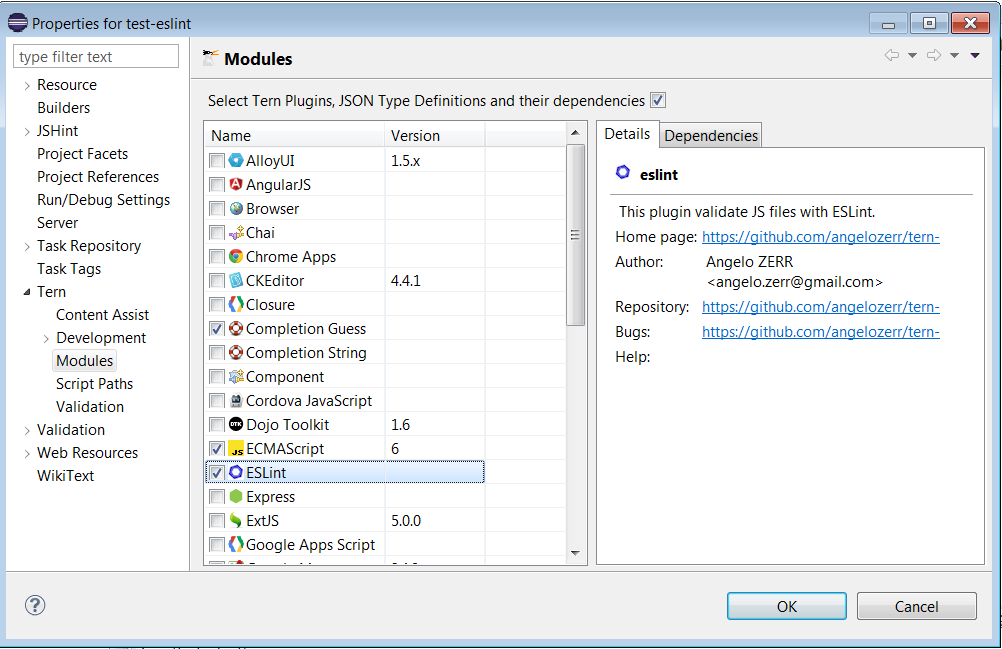
or go at Tern / Validation / ESLint and click on Enable checkbox.
After that your JavaScript files are validated with ESLint:
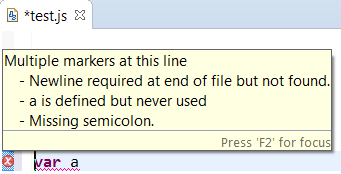
You can configure ESLint with UI project property page Tern / Validation / ESLint.
There are 2 means to configure ESLint:
-
config: it stores the ESLint configuration in the
.tern-project. -
configFile: it uses a ESLint config from a selected
eslint.jsonfile.
After checked the Enable checkbox, a treeview displays ESLint option that you can update :
TODO!
The ESLint configuration is saved inside .tern-project:
{
"plugins":{
"eslint":{
"config":{
"rules": {
"indent": 2
}
}
}
}
}If you prefer using a eslint.json file (which must be stored in your project), check the Use config files checkbox and click on Browse button to select the eslint.json that you wish to use.
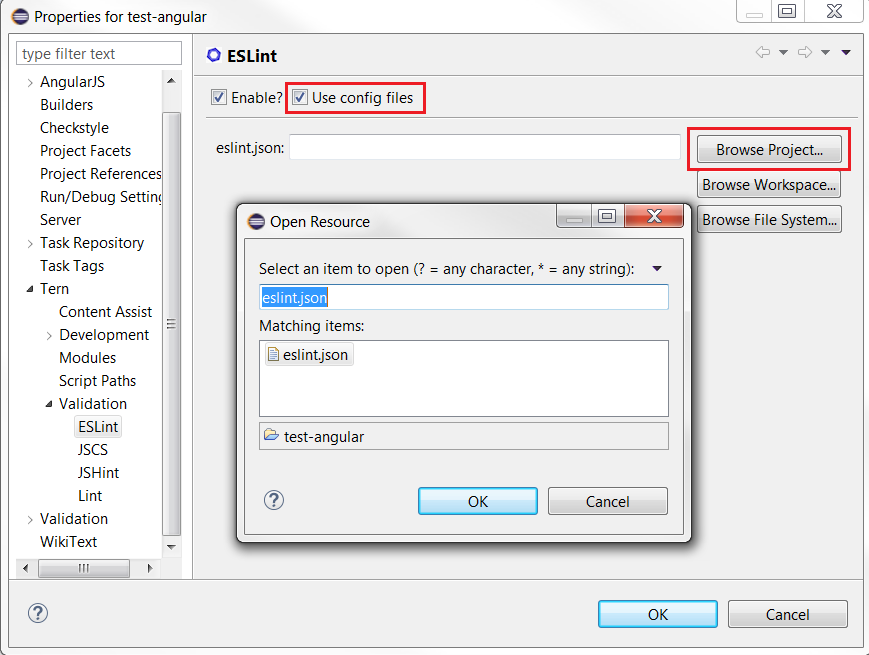
The ESLint file to use is saved inside .tern-project :
{
"plugins":{
"ESLint":{
"configFile": "eslint.json"
}
}
}ESLint provides rules that support fixes. tern.java can use those fixes for Quick Fix:
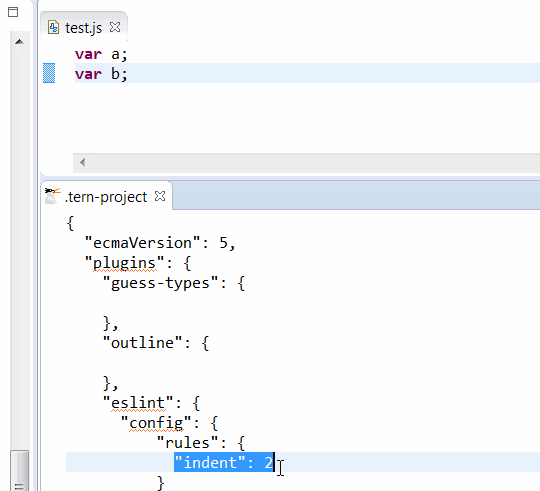
Provide an UI Preferences to customize ESLint. See https://github.com/angelozerr/tern.java/issues/234
- Tern IDE
- Tern Toolings
-
Tern Modules
- AngularJS
- AlloyUI
- Browser
- Bootstrap
- CKEditor
- CordovaJS
- Dojo Toolkit
- ECMAScript
- ExtJS
- Game
- jQuery
- JSDoc Support
- Liferay
- Meteor
- Node.js
- Qooxdoo
- snabbt.js
- RequireJS
- Tabris.js
- three.js
- Titanium
- YUI Library
- Completion
- Linter (Validator)
- Tests
- JavaScript Build
- New and Noteworthy