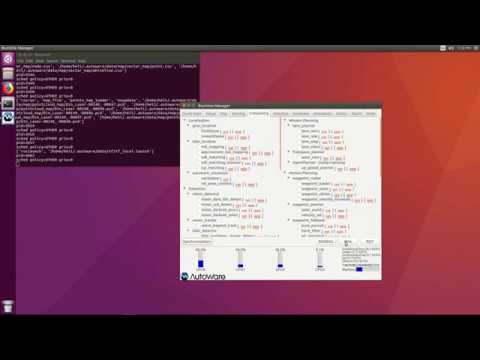-
Notifications
You must be signed in to change notification settings - Fork 102
Home
MoeLang edited this page May 21, 2019
·
2 revisions
This project is a package for Unity engine provide easy way to create vector map or other functions.
- Install Git
- Create your own Unity account
- Install Unity Hub
- Sign into Unity Hub with your account, active with personal user, and install Unity 2019.1.1f1 or above version in official release tab
- Create a new unity project, Add two lines below to (project path)/Packages/manifest.json dependencies
"com.autocore.unity-tools": "https://github.com/autocore-ai/UnityTools.git#upm",
"com.nition.unity-octree": "https://github.com/autocore-ai/UnityOctree.git#upm",Unity is a powerful tool for 3D Application develop, but too mass to create vector maps. Luckly, only a few basic action you need to know:
- Menu button contains a button "Autoware Tookit" witch provides tools for Autoware.
- All windows can open/close and resize/dock, for details visit unity official document Learning the interface
- Scene view is our main working window, you need to kown Scene view navigation
- In Inspector window you can edit object properties. Don’t be afraid, Not all properties need to be noticed. Inspector
- Click Autoware Toolkit/Load Pcd Folder in Toolbar, select folder contains pcd files, all files with suffix "pcd" will be copied to (project path)/Assets/pcd.
- In project window, select pcd files needed and drag into Hierarchy window, double click them and you will see the pcd.
- Some format such as ascii pcd are not surpported at this time.
- Switch the Scene View to top and orthographic view will be easy to edit lines.
- Signal Light object should be attached to one or more Stop Line object, otherwise not work.
- Signal Light should only match green(pass) signal position and direction currently.