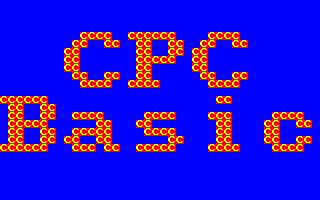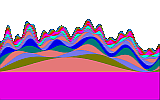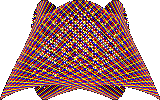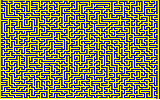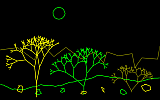CPCBasicTS lets you run CPC BASIC programs in a browser. The supported BASIC style is known as Amstrad CPC 6128 Locomotive BASIC 1.1. BASIC programs are compiled to JavaScript so that it can be run in the browser. A library provides the functionality of the commands that are not directly available in JavaScript.
CPCBasicTS Links: CPCBasicTS Demo, Colors CPC Demo, Source code, HTML Readme,
CPCBasicTS is based on the JavaScript version CPCBasic 0.9.20, converted to TypeScript and further enhanced. New features are developed for CPCBasicTS.
- Run CPC BASIC programs in a browser
- Warp speed: Calculations are as fast as possible. Only frame fly and other events are in real-time
- CPC Basic Unchained: Breaking out of the CPC box, out of the CPC BASIC ROM. Less restrictions, extended by new features
- A BASIC compiler and not just an interpreter
- Import programs via drag&drop, tokenized BASIC and ASCII, also from DSK/ZIP files
- Lots of memory
- Runs locally without installation and without a server, even on mobile devices
- HTML5/TypeScript/JavaScript without external libraries
More examples are in the sample library CPCBasicApps, CPCBasicApps source. They are included in CPCBasicTS as apps. Example: 10print.
There are several great CPC emulators which emulate a complete CPC with exact timing and allow demos to run, pushing CPC hardware to its limits.
With CPC Basic we do not get that accuracy. But if we compile it to JavaScript, can we achieve a similar or faster speed than the assembler programmed functionality that runs on a CPC or emulator?
- Just open index.html in a browser. The user interface shows several components. Additional components can be configured in the View settings dialog.
- The CPCBasicTS window is used to select an example.
- Use the first selection field to select the example library: CPCBasic examples, CPCBasicApps apps, examplesTS or storage.
- Use the second selection field to select a directory/path.
- Use the third selection field to select a sample program. It will reset the CPC and run the program.
- The Settings button opens a popover with settings.
- The checkbox Array Bounds checks array bounds of the running program. This option requires an ES6 compatible browser and is switched off per default.
- The checkbox Implicit Lines allows to run BASIC programs without line numbers.
- The checkbox Trace Mode switches on trace mode. Ths allows to show the source position in case of runtime errors.
- The checkbox Autorun loads and runs an example when selected.
- The checkbox Sound enables sound. If you start the app or use the Reload button with the sound enabled, the sound needs to be activated by a user action, e.g. a click anywhere. This is a browser limitation.
- The selection field Canvas allows to set the canvas type Graphics, Text or None. This will change the CPC window, (see below).
- The selection field Palette allows to set the palette to Color, Green or Grey.
- The range slider Speed allows to reduce the simulation speed (0..100). This is an experimental feature.
- The selection field layout allows to select the keyboard layout AlphaNum, Alpha or Num.
- The input field Debug allows to set the debug level. Debug messages can be seen in the Browser debugger or in the Console Log window.
- The Reload button reloads the page with the current settings put in URL parameters. (Please note that modifications of the BASIC program are not saved!)
- The Help button opens the CPCBasicTS readme in the browser.
- The View button opens a popover with view settings. The components can be enabled and disabled.
- For Example: The checkbox Console Log allows to see the console log.
- The Gallery button opens a gallery with examples from which you can select one.
- The BASIC window is used to input and modify the BASIC program.
- The Check button checks the syntax of the program. It compiles the program to JavaScript.
- The Convert button opens a popover with functions to renumber lines or pretty print the program.
- The Renum button renumbers the lines (see also RENUM)
- The Add button adds (missing) line numbers to the program. New numbers are increased by one.
- The Remove button removes unreferenced line numbers from the program. Use the setting "Implicit Lines" to run such programs.
- The Pretty button performs a pretty print on the input. There are options for pretty print:
- The checkbox Brackets keeps the brackets (parenthesis) during pretty print. If unchecked, brackets are used only where needed. Please note that this could lead to overflows in expressions in some cases, where brackets were used to priorize a computation without overflow.
- The checkbox Colons keeps the colons. If unset, colons are only used where needed. Multiple columns are removed.
- The checkbox Spaces keeps whitespace and preserves the input as much as possible.
- The Undo button reverts the last renum or pretty print.
- The Redo button activates the last renum or pretty print.
- The Export button opens an file export dialog. The BASIC source can be exported as ASCII, tokenized BASIC with AMSDOS header or in a DSK image file. Exported files can be imported in the file selecton menu or via Drag&Drop. They can also be used with CPC emulators like CPCEMU.
- The CPC window shows the output on a CPC screen.
- The Run button compiles the BASIC program to JavaScript and runs it (simular to RUN).
- If the focus is on the CPC screen, keystrokes will be detected by a running program or also in direct mode. An alternative way of input is the virtual keyboard below.
- The Break button halts the program. This is an unconditional break. Pressing the ESC key once also halts the program, if not masked with ON BREAK CONT.
- The Continue button continues the program (similar to CONT).
- The More button opens a popover with more functions.
- The Reset button resets the CPC.
- The Screenshot button creates a screenshot of the current CPC screen.
- The Fullscreen button activates fullscreen mode of the CPC window.
- The Copy button copies the text from the text view (if visible).
- The Run button compiles the BASIC program to JavaScript and runs it (simular to RUN).
- The Keyboard window shows a virtual keyboard which can be also used with touch devices. It can be moved around. You can test the functionality with the test program keyboard.
- The Input window is an alternative way to send input to the CPC.
- Input a (multiline) text (including Newline) and press the Send button.
- Use the Select File button (or drag&drop) to import a file. File types are detected. ZIP files and DSK files can also be imported.
- The Console window shows the textual output. This is useful for copying and pasting the output. It is cleared when the CPC screen is cleared (MODE or CLS).
- The Variables window allows you to see the variables used by the program. Use the selection field to select a variable and see the details. Simple variables can also be modified. Variables are updated when the program stops.
- In the JavaScript window you will see the compiled JavaScript code. It can be changed and then executed with the Run button in this window. So it is possible to program the simulated CPC directly with JavaScript.
- File operations work on Browser local storage memory (check in Browser: e.g. Developement tools, Application).
- Use "storage" in the "CPC BASIC" selection field to load files.
- Specific for RUN, LOAD, MERGE, OPENIN: If a file is not found in storage memory and an example with the name exists in the current directory, this example is loaded.
- Use Drag & Drop on the CPC canvas or on the input drop zone to import files. An AMSDOS header is detected. File types can be normal ASCII, tokenized BASIC, protected (tokenized) BASIC, or Binary. ZIP files and DSK files can also be imported.
- Mouse clicks on CPC canvas: If the canvas is not active, click on it to activate it. The border color changes. A click on a character written in text mode puts this character in the keyboard input queue. The next INKEY$ will return it. This could be useful to select options presented on the screen. Another feature: After a MOVE 1000,1000, a mouse click does a MOVE at the click position. This can be detected by a BASIC program. Example: Mouse Painting
- MODE 3: High resolution mode with real 640x400 pixels, 16 colors and 8x8 pixels per character. This is different to the unofficial and not very useful Gate Array mode 3 on a real CPC: CPC live: Graphics. Several examples use CPCBasicTS mode 3 when available, e.g. Art, Landscape, Rectangles.
- |MODE,n: Change mode without CLS, including mode 3.
- |RENUM,...: similar to RENUM but with a 4th parameter to keep line numbers starting with this line
- Integer computations are not limited to 16 bit but use 32 bit.
- PEEK & POKE features:
- Access screen memory in screen base address range, e.g. &C000-&FFFF or &4000-&7FFF
- Access character map data starting at HIMEM+1 after SYMBOL AFTER n with n<256
- Runs also on the command line with nodeJS:
- Remote URL:
node ./cpcbasicts.js sound=false showCpc=false debug=0 databaseDirs=https://benchmarko.github.io/CPCBasicApps/apps database=apps example=math/euler - Or with local examples:
node ./cpcbasicts.js sound=false showCpc=false debug=0 databaseDirs=./examples example=test/testpage(The test page does not fully work.)
- Remote URL:
- Simulation is not always complete:
- It is BASIC only and can not execute Z80 machine code
- Sound: ENV: Not all hardware volume envelopes are implemented
- Unimplemented commands are ignored: AUTO, PRINT #8, SPEED KEY/WRITE, WIDTH, WRITE #8, some AMDSOS commands.
- Simulation is not always accurate:
- Programs run much faster than the original CPC. But The goal is that most BASIC programs run without change. Otherwise, it is possible to insert delays.
- Error messages are sometimes different but and usually more precise
- Floating point results may be different because they are calculated with higher precision.
- Random numbers are different because they are generated by another random number generator.
- Multi-line strings containing LF (\n): There is the heuristic that they are only detected if the following line starts with a number.
- Interpreted CPC BASIC may contain lines of arbitrary content if they are not executed, e.g. comments without marking them as comments. The CPCBasicTS compiler does not allow this.
- FOR loop: A untyped loop variable is changed even if you switch to anoter type in the loop with DEFINT, DEFREAL or DEFSTR.
FOR i=1 TO 3: ?i: DEFINT i: i=4: NEXTreturns 1. - RESUME without a line number and RESUME NEXT activate trace mode without trace output. They do not fully work when the command with the error is not the only command in the line.
- The resulting JavaScript may look strange because there is no GOTO in JavaScript.
Furthermore, control structures like FOR, WHILE and IF need to be converted into a GOTO like structure because for some commands and events it is necessary to jump out of a block.
- Maybe something more...
- CPCBasicTS is BASIC with Warp speed. However, do not use busy waiting. Put in commands like FRAME or CALL &BD19.
- An example of inserting a one second delay:
t!=TIME+300:WHILE TIME<t!:CALL &BD19:WEND. - There is a special feature when using the INKEY$ function: if it does not return keys more than once during a frame, an implicit FRAME (or CALL &BD19) is called.
- An example to wait for 5 seconds or a keypress (you may check that the CPU load stays low):
t!=TIME+300*5:WHILE TIME<t! AND INKEY$="":WEND - This is not true for the INKEY function. Use CALL &BD19 to avoid busy waiting. An example to wait 5 seconds or the SPACE key:
t!=TIME+300*5:WHILE TIME<t! AND INKEY(47)<0:CALL &BD19:WEND
- An example to wait for 5 seconds or a keypress (you may check that the CPU load stays low):
- An example of inserting a one second delay:
- If there is TRON in the source code, the resulting JavaScript is compiled with trace information. This will provide source code positioning also for runtime errors, even if you deactivate trace output in basic with TROFF. Trace information can also be enabled with the URL parameter "trace=true".
- Use OPENIN and INPUT#9 to load data from a file in the current "directory" or from Browser local storage
- If the program is complete (that means, no MERGE or CHAIN MERGE inside), line number destinations are checked for existence. For example, if the line number in GOTO line does not exist, the compilation fails.
- The commands and functions are checked for correct number of arguments and mostly also for correct argument types.
- There are some static type checks which prevent a program from being compiled, e.g. when using a string when a number is espected:
ASC(0). Or when using a number when a string is expected:chr$("A"). If you want to run such a program, make sure you put an ON ERROR GOTO line with line>0 just before the erroneous statement.
Did you know?
- Comparison operators can be used in assignment, e.g. equal and not equal:
a=0: t=(a=0): f=(a<>0): ?t;freturns -1 and 0 for true and false. - Instead of the comparison operators <= or >= you could also write =< or =>. When tokenized, it is converted to the "standard" format (currently not for CPCBasic).
- ENV: Special syntax with "=" to define hardware volume envelopes, e.g.
ENV num,=reg,period. Same for ENT, e.g.ENT num,=period,ti - Arrays can be indexed by parentheses or by brackets, but also with mixed style, e.g.
a(3]=6: ?a[3)returns 6. - When you use float parameters where integer parameters are expected they are automatically rounded, e.g.
MODE 1.5sets MODE 2. This works also for array indices, e.g.a(3.2)=3:a(3.5)=4:?a(2.5);a(4.4)returns 3 and 4. - Variables typed with DEFINT, DEFREAL or DEFSTR are aliases for those with a type extension, e.g.
DEFINT a: a=1: a%=2: ?a;a%returns 2 and 2. - MIN and MAX do not only accept numbers as arguments but also a single string argument which they will return, e.g.
MIN("ab");MAX("cd")return "ab" and "cd". - Tokenized BASIC contains a lot of spaces which can be squeezed out and visualized by colons at the end of the line. Put this code fragment at the end of the program and run it:
a=&170:WHILE PEEK(a)<>0:e=a+PEEK(a):FOR i=a TO e-2:POKE a,PEEK(i):a=a+ABS(PEEK(i)<>&20):NEXT:FOR i=a TO e-2:POKE i,&01:NEXT:a=e:?:WEND. This simple version expects lines not longer than 255 characters or tokens and will also modify strings and comments (currently not for CPCBasic). - ELSE as command without preceding IF is similar to a comment
A list of CALLs which are supported. Other CALLs are ignored.
- CALL &BB00: KM Initialize (KM Reset and reset also CPC key extensions)
- CALL &BB03: KM Reset (clear input and reset expansion tokens)
- CALL &BB06: KM Wait Char (CPCBasic: same as Call &BB18)
- CALL &BB0C: KM Char Return (depending on number of arguments)
- CALL &BB18: KM Wait Key
- CALL &BB4E: TXT Initialize (initialize window parameter, delete custom chars)
- CALL &BB51: TXT Reset (reset control character buffer)
- CALL &BB5A: TXT Output (PRINT text char including control codes, depending on number of arguments)
- CALL &BB5D: TXT WR Char (PRINT text char depending on number of arguments)
- CALL &BB6C: TXT Clear Window
- CALL &BB7B: TXT Cursor Enable
- CALL &BB7E: TXT Cursor Disable
- CALL &BB81: TXT Cursor On
- CALL &BB84: TXT Cursor Off
- CALL &BB8A: TXT Place Cursor
- CALL &BB8D: TXT Remove Cursor
- CALL &BB90: TXT Set Pen (set PEN depending on number of arguments)
- CALL &BB96: TXT Set Paper (set PAPER depending on number of arguments)
- CALL &BB9C: TXT Inverse (same as PRINT CHR$(24))
- CALL &BB9F: TXT Set Back (set PEN transparent mode, depending on number of arguments)
- CALL &BBDB: GRA Clear Window
- CALL &BBDE: GRA Set Pen (set GRAPHICS PEN depending on number of arguments)
- CALL &BBE4: GRA Set Paper (set GRAPHICS PAPER depending on number of arguments)
- CALL &BBFC: GRA WR Char (PRINT graphics char depending on number of arguments)
- CALL &BBFF: SCR Initialize (set MODE 1, reset inks, clear screen)
- CALL &BC02: SCR Reset
- CALL &BC06,nn: SCR SET BASE (really &BC08; set screen start high byte: &00, &40, &80 or &C0; not for CPC 664)
- CALL &BC07,nn: SCR SET BASE (really &BC08; compatible with all CPC 464/664/6128)
- CALL &BC0E: SCR Set Mode (set MODE depending on number of arguments)
- CALL &BCA7: SOUND Reset
- CALL &BCB6: SOUND Hold (TODO)
- CALL &BCB9: SOUND Continue (TODO)
- CALL &BD19: MC Wait Flyback (wait for screen beam flyback; same as FRAME)
- CALL &BD1C: MC Set Mode (set view MODE depending on number of arguments)
- CALL &BD3D: KM Flush (CLEAR INPUT; CPC 664/6128 only)
- CALL &BD49: GRA Set First (set MASK first pixel, depending on number of arguments; CPC 664/6128 only)
- CALL &BD4C: GRA Set Mask (set MASK, depending on number of arguments; CPC 664/6128 only)
- CALL &BD52: GRA Fill (FILL, depending on number of arguments; CPC 664/6128 only)
- CALL &BD5B: KL RAM SELECT (depending on number of arguments; CPC 6128 only)
- OUT &7Fxx,nn: Select RAM bank in range &4000-&7FFF; &C0=default; &C4-&FF=additional banks
- WAIT &F5xx,1: Wait for Frame Fly (similar to CALL &BD19 or FRAME)
- Use the URL parameter trace=true to compile with trace functionality. This will provide source code positioning also for runtime errors.
- For debugging in a desktop browser, you typically use the Browser Development Tools (F12).
- You can also use a Console log window, which is usually hidden. Enable it with the URL parameters showConsoleLog=true&debug=2. Example: CPCBasicTS Debug. This is especially useful on mobile devices. If necessary, delete the content manually.
- There is also an experimental parameter bench=n to time the "parsing step" n times. An example with a large BASIC program: sultans2 parsing (check the console output in the browser developer tools).
These URL parameters are also put in the URL when you press the Reload button and the setting is not the default.
- arrayBounds=false (check array bounds)
- autorun=true
- bench=0 (only for debugging: number of parse bench loops)
- databaseDirs=examples (example base directories, comma separated)
- database=examples (selected database)
- debug=0 (debug level)
- example=cpcbasic (selected sample program)
- exampleIndex=0index.js (example index file in every entry of exampleDirs)
- implicitLines=false (allow implicit line numbers)
- input= (keyboard input when starting the app, use %0D as return charcter)
- integerOverflow=false (check for integer overflow in integer DIV, MOD, AND, OR, XOR, NOT)
- kbdLayout=alphanum (virtual keyboard layout: alphanum, alpha, num)
- canvasType="graphics" ("graphics", "text", "none")
- palette="color" ("color", "green", "grey")
- showConsoleLog=false
- showConvert=false,
- showCpc=true (show the CPC window)
- showGallery=false,
- showInput=true
- showInp2=false
- showKbd=false
- showMore=false
- showOutput=false
- showResult=false
- showVariable=false
- showSettings=false
- sound=true (sound enabled or disabled)
- speed=100
- trace=false (trace mode)
(Some URL parameters are experimental and may change.)
QUnit tests:
- index.html (test overview page)
- BasicFormatter.qunit.html
- BasicLexer.qunit.html
- BasicParser.qunit.html
- BasicTokenizer.qunit.html
- CodeGeneratorBasic.qunit.html
- CodeGeneratorJs.qunit.html
- CodeGeneratorToken.qunit.html
- CpcVm.qunit.html
- Diff.qunit.html
- DiskImage.qunit.html
- Model.qunit.html
- Variables.qunit.html
- ZipFile.qunit.html
- testParseExamples.qunit.html (parse all examples)
- testsuite.qunit.html (run all tests)
It is possible to use URL parameter generateAll=true to generate an output of the expected results in the console. Also available: generateKeys=true.
IFrames test:
- testIFrames.html (CPCBasicTS in IFrames)
- Save and restore snapshot of variables, including system state variables
- Can we detect busy loops and insert FRAME automatically? Or invent some "real time" mode? Or use a speed control to change the speed?
- RSX extension libraries / plugins programmed in TypeScript/JavaScript
- Further optimizations of the resulting JavaScript code
- Further checks during compile time
- Support some simple Z80 assembler programs
- Shall we support hardware scrolling with OUT or is it already a hardware emulation feature?
- Create buttons for the keys that the BASIC program checks (useful for e.g. mobile devices)
- Extension: More colors, e.g. 256
- Smooth character map from 8x8 to 8x16
-
Amstrad CPC 6128 User Instructions, or: Schneider CPC 6128 Benutzerhandbuch
-
ROM-Listing CPC 464/664/6128 - German, excellent information
-
Das Scheider CPC Systembuch - German, excellent information
-
Locomotive BASIC - Description of the CPC Basic Dialect
-
Disassembly of Locomotive BASIC v1.1 - If you do not have the ROM listing at hand
-
CPCemu - CPC Emulator, since version 2.0 with very accurate emulation
-
Arnold TNG - The Warp factor - Modified Arnold CPC emulator at various speed levels.
-
Simple Web Basic - A link collection of basic interpreters for the Web (2010)
-
JSBasic - A BASIC to JavaScript Compiler, with Demo: SpaceWar
-
Top Down Operator Precedence - Douglas Crockford, 2007-02-21. CPCBasicTS uses this approach.
-
BM Benchmark Suite - A collection of simple benchmarks in various programming languages
-
Locomotive Software - The developer of CPCs BASIC and operating system