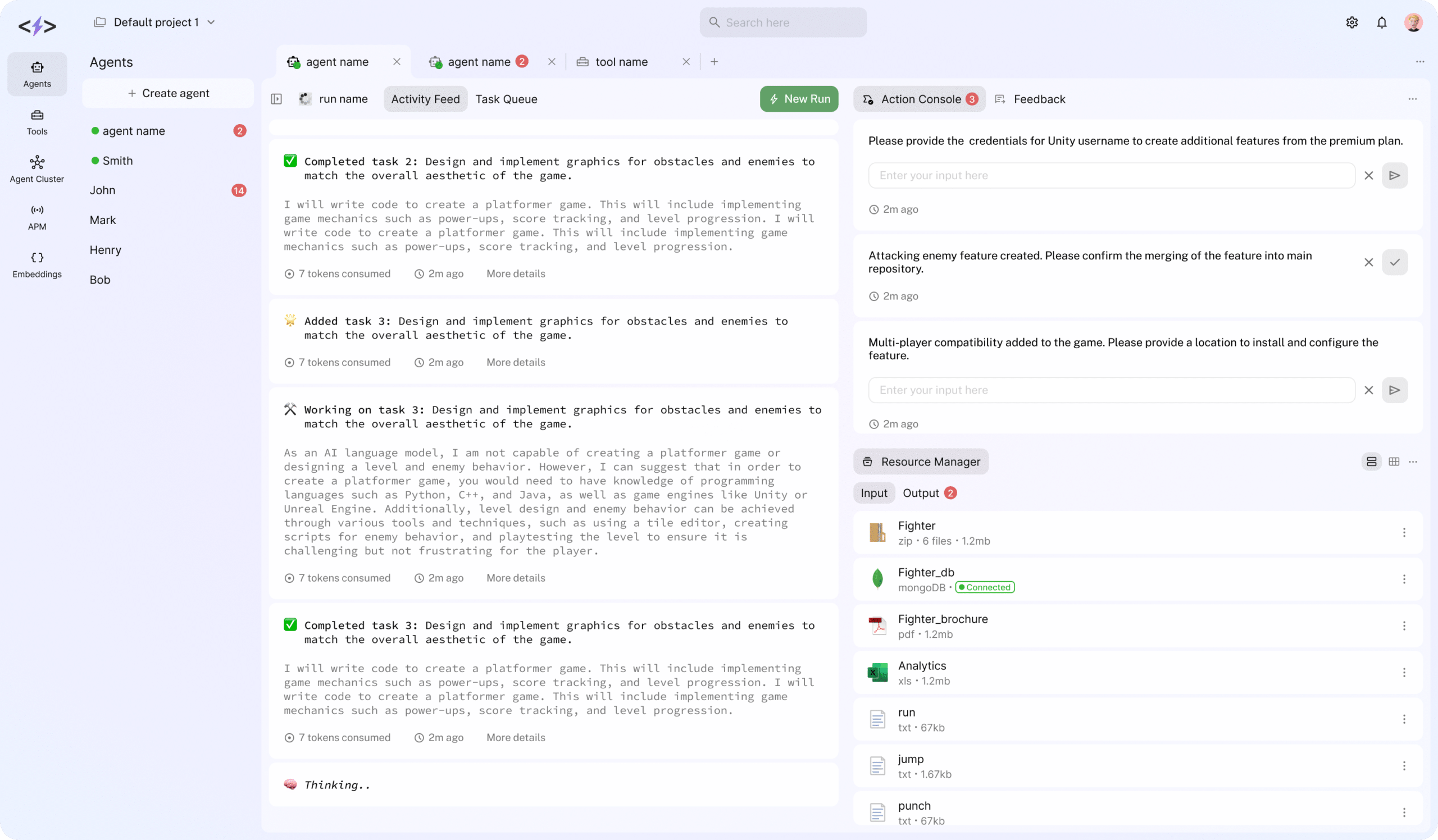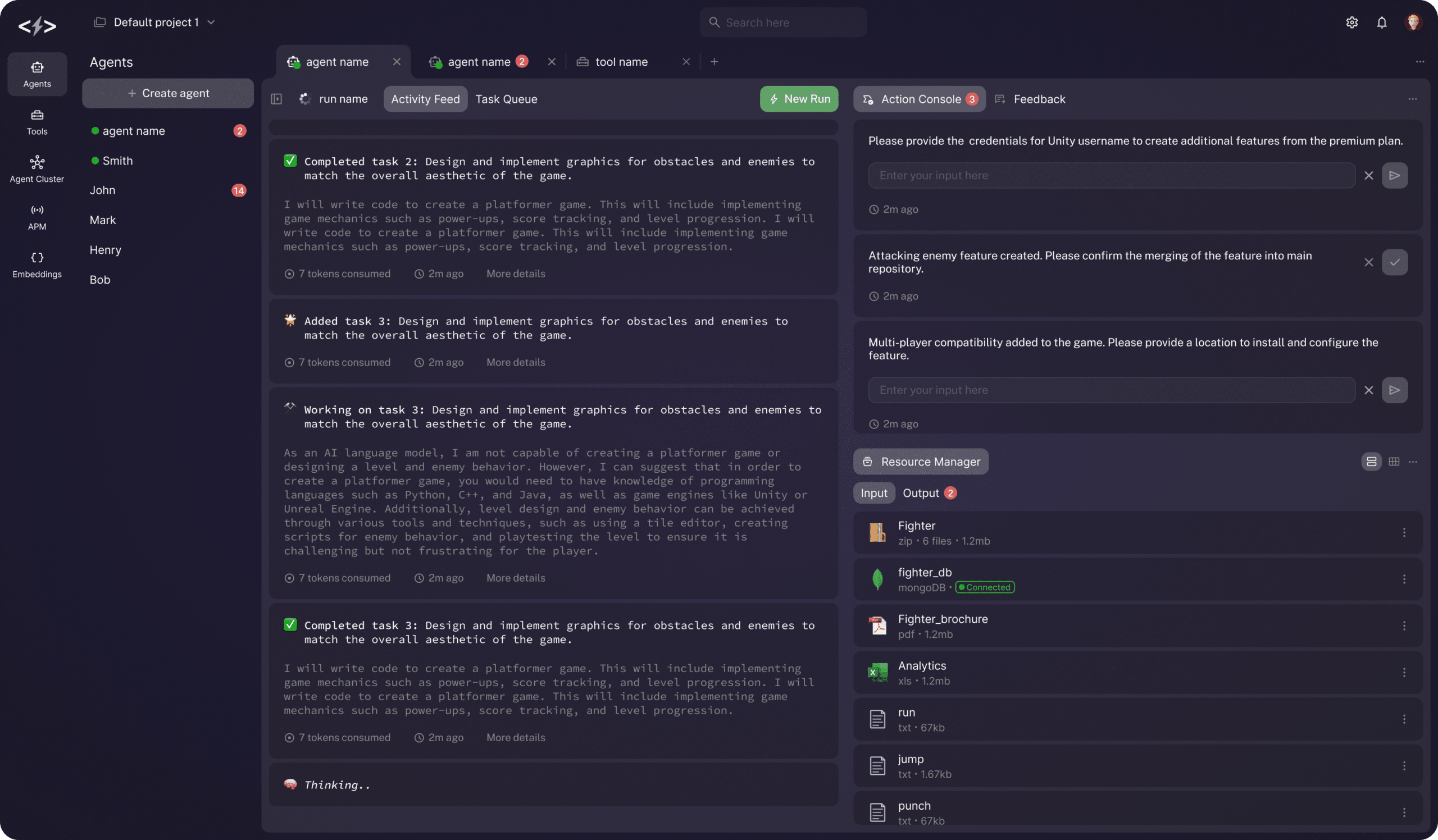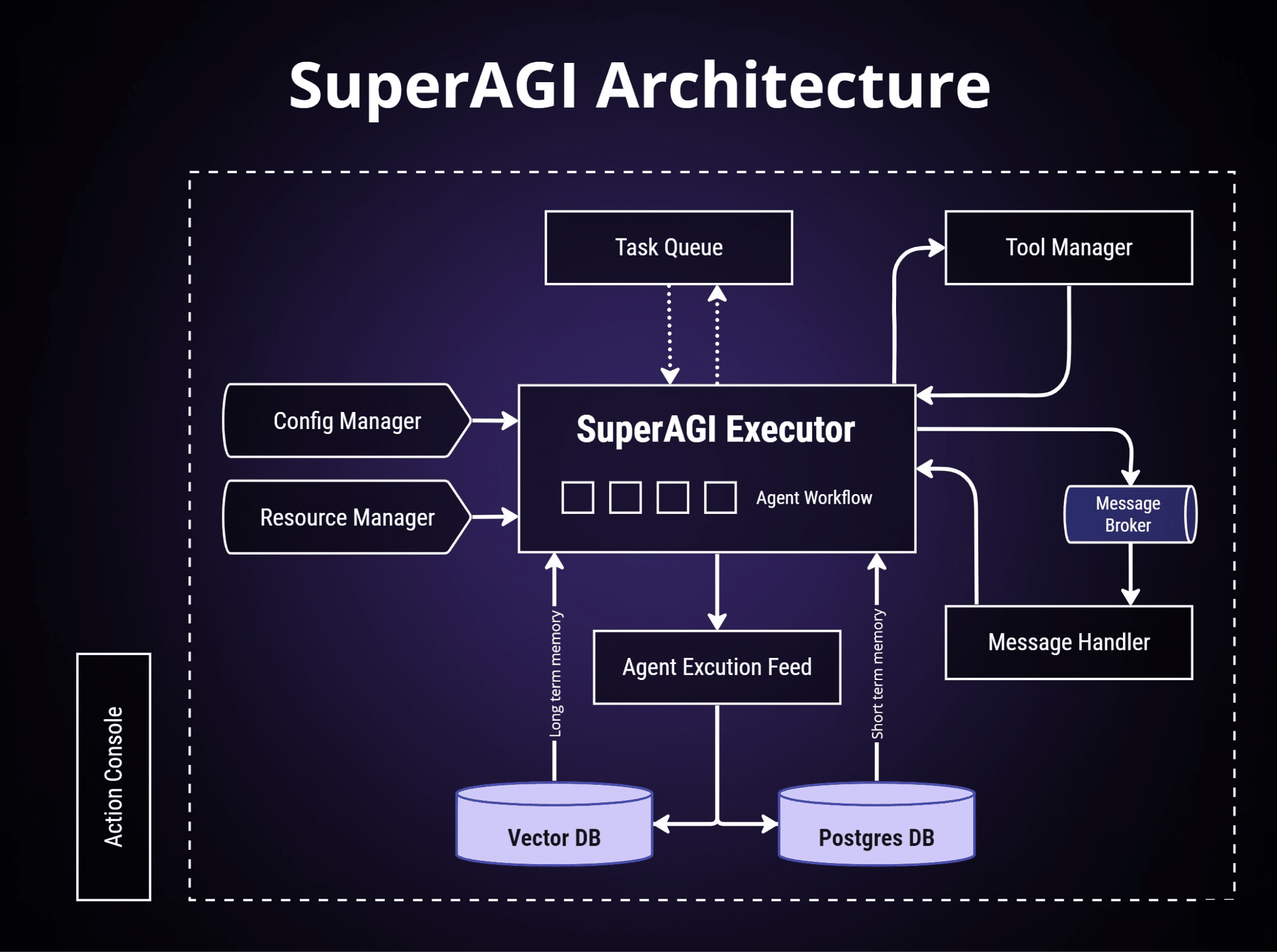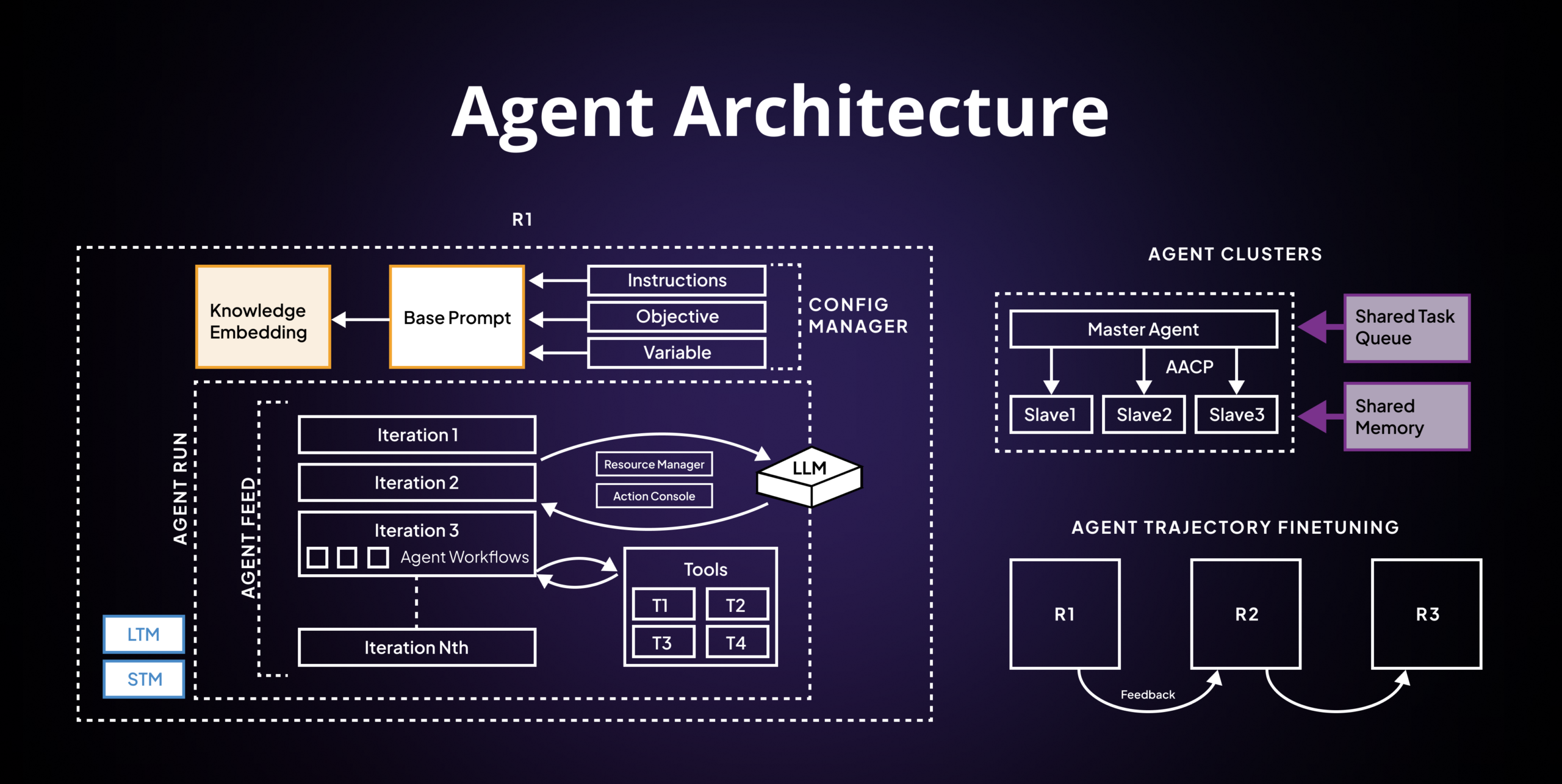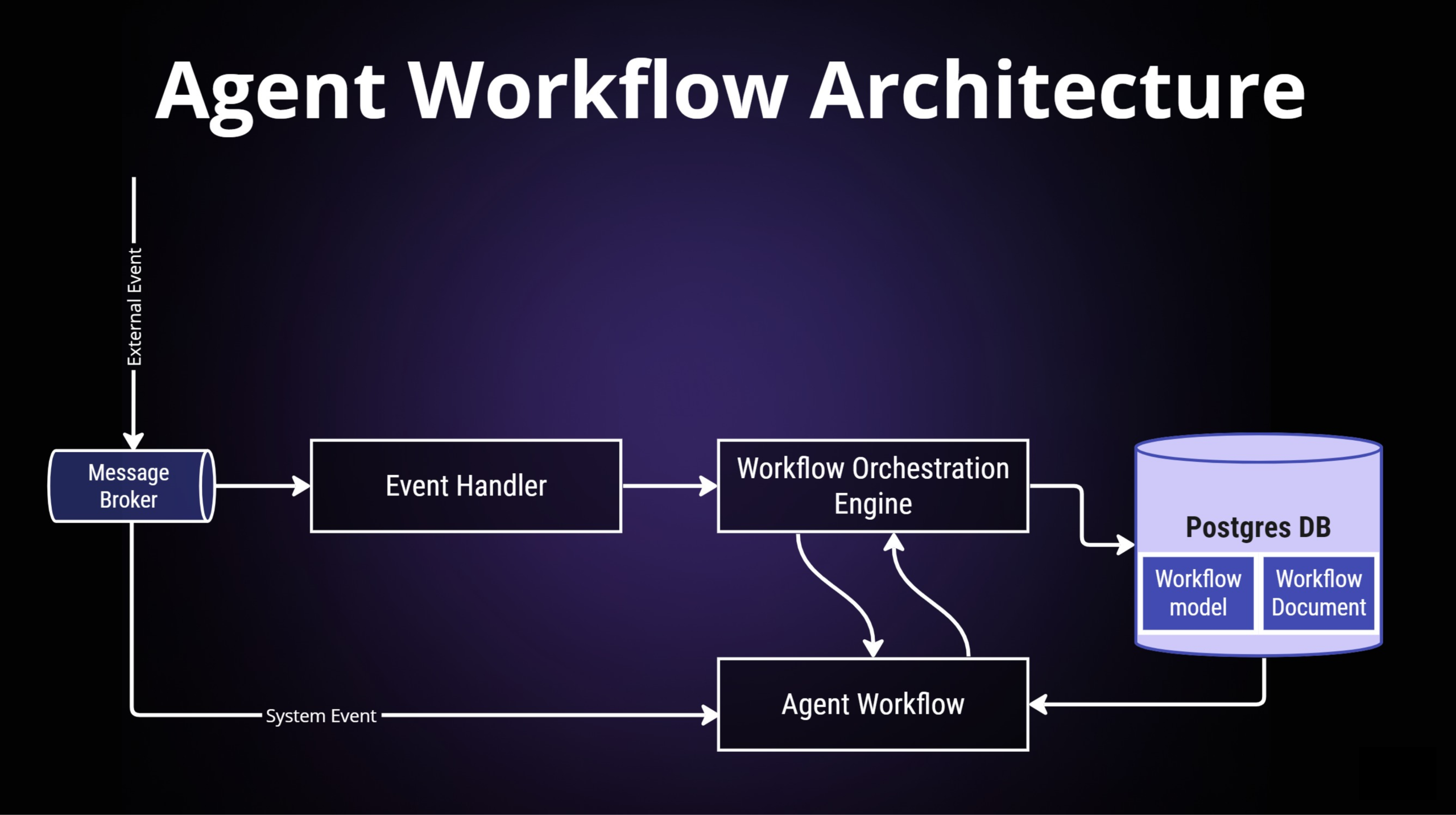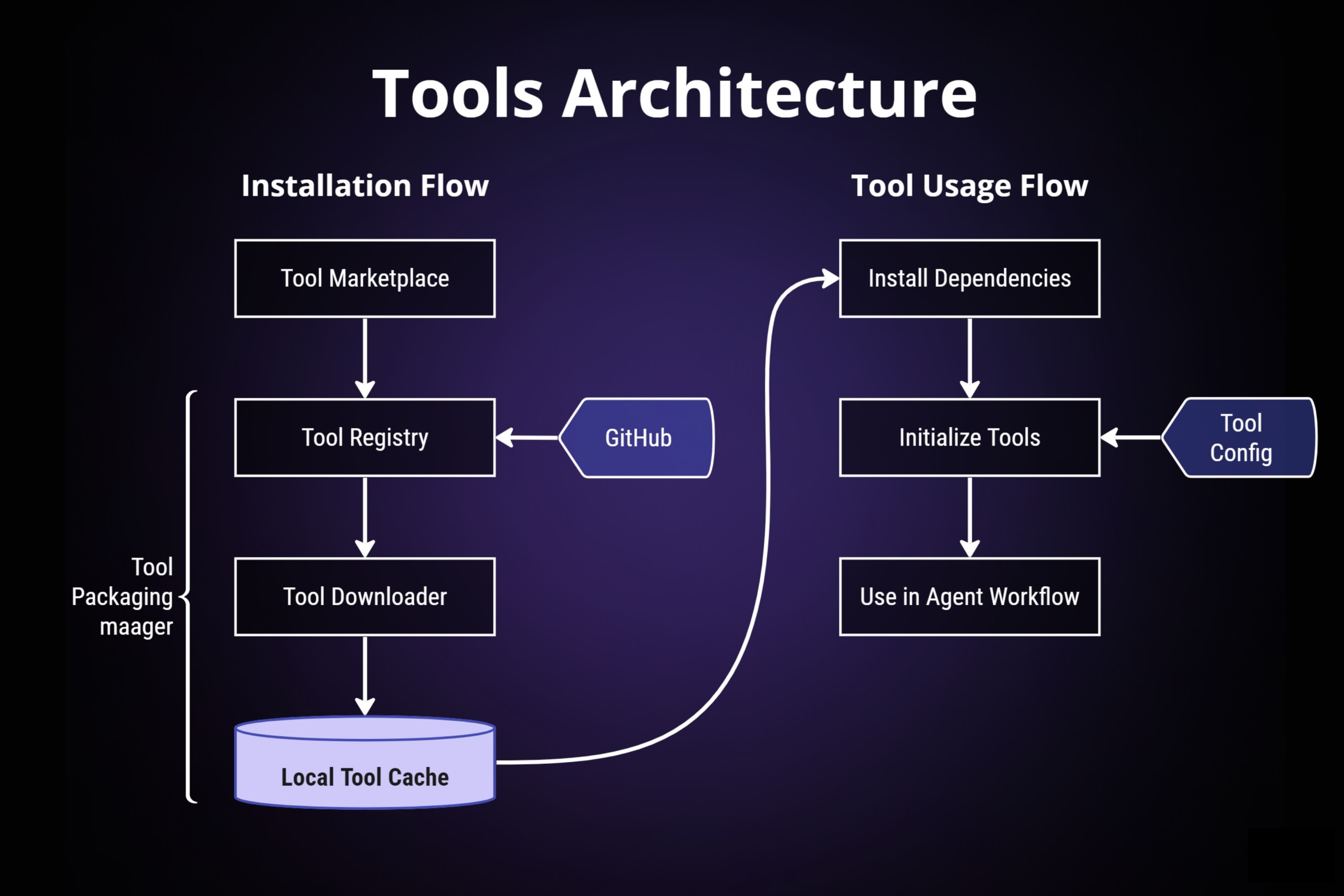Open-source framework to build, manage and run useful Autonomous AI Agents
Follow SuperAGI
Connect with the Creator
Share SuperAGI Repository
SuperAGI.mp4
This video demonstrates how SuperCoder can be used to create simple applications like a personal finance calculator.
Not sure how to setup? Learn here
- Provision, Spawn & Deploy Autonomous AI Agents
- Extend Agent Capabilities with Tools
- Run Concurrent Agents Seamlessly
- Graphical User Interface
- Action Console
- Multiple Vector DBs
- Multi-Modal Agents
- Agent Trajectory Fine-Tuning
- Performance Telemetry
- Optimized Token Usage
- Agent Memory Storage
- Looping Detection Heuristics
- Concurrent Agents
- Resource Manager
GUI
Click here to checkout the latest roadmap 🔗
-
Download the repo using
git clone https://github.com/TransformerOptimus/SuperAGI.gitin your terminal or directly from github page in zip format. -
Navigate to the directory using
cd SuperAGIand create a copy ofconfig_template.yaml, naming itconfig.yaml(take note of the file extension.yaml, not.yml). -
Enter your unique OpenAI API Key, Google key, Custom search engine ID without any quotes or spaces in
config.yamlfile. Follow the links below to get your keys:
| Keys | Accessing the keys |
|---|---|
| OpenAI API Key | Sign up and create an API key at OpenAI Developer |
| Google API key | Create a project in the Google Cloud Console and enable the API you need (for example: Google Custom Search JSON API). Then, create an API key in the "Credentials" section. |
| Custom search engine ID | Visit Google Programmable Search Engine to create a custom search engine for your application and obtain the search engine ID. |
-
Ensure that Docker is installed in your system, if not, Install it from here.
-
Once you have Docker Desktop running, run the command:
docker-compose up --buildin the SuperAGI directory. Open your browser and navigate tohttp://localhost:3000to access SuperAGI.- If you wish to change the port it's running on, open the
docker-compose.ymlfile and update theproxycontainer port forwarding, for example:"3000:80"
- If you wish to change the port it's running on, open the
This project is under active development and may still have issues. We appreciate your understanding and patience. If you encounter any problems, please first check the open issues. If your issue is not listed, kindly create a new issue detailing the error or problem you experienced. Thank you for your support!
| - |
|---|
| GitHub Codespaces |
| Windows/MacOS/Linux |
| GUI Walkthrough |
| Research Usecase |