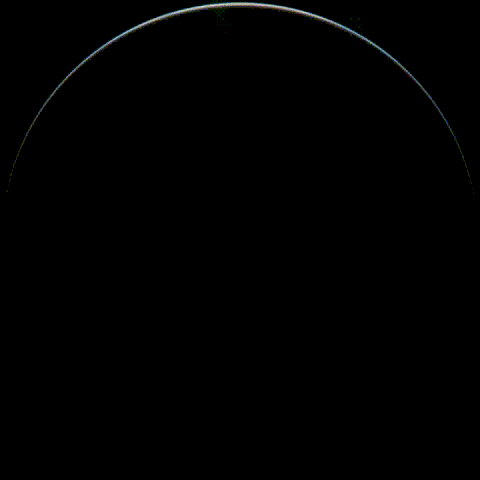Put near-realtime picture of Earth as your desktop background
himawaripy is a Python 3 script that fetches near-realtime (10 minutes delayed) picture of Earth as its taken by Himawari 8 (ひまわり8号) and sets it as your desktop background.
Set a cronjob (or systemd service) that runs in every 10 minutes to automatically get the near-realtime picture of Earth.
- Unity 7
- Mate 1.8.1
- Pantheon
- LXDE
- OS X
- GNOME 3
- Cinnamon 2.8.8
- KDE
- any other desktop environments that are not mentioned above.
usage: himawaripy [-h] [--version] [--auto-offset | -o OFFSET]
[-l {4,8,16,20}] [-d DEADLINE] [--save-battery]
[--output-dir OUTPUT_DIR] [--dont-change]
set (near-realtime) picture of Earth as your desktop background
optional arguments:
-h, --help show this help message and exit
--version show program's version number and exit
--auto-offset determine offset automatically
-o OFFSET, --offset OFFSET
UTC time offset in hours, must be less than or equal
to +10
-l {4,8,16,20}, --level {4,8,16,20}
increases the quality (and the size) of each tile.
possible values are 4, 8, 16, 20
-d DEADLINE, --deadline DEADLINE
deadline in minutes to download all the tiles, set 0
to cancel
--save-battery stop refreshing on battery
--output-dir OUTPUT_DIR
directory to save the temporary background image
--dont-change don't change the wallpaper (just download it)
Most of the time himawaripy can accurately detect your timezone if you pass the flag --auto-offset, although you may
also set it manually by -o (or --offset) flag. If your timezone is beyond GMT by more than 10 hours, use the closest
one (either +10 or -12).
Increasing the level will increase the quality of the image as well as the time taken to download all the tiles and the memory consumption. For instance choosing 20 will make himawaripy use ~700 MiB of memory at its peak and the image will be around ~200 MB.
You should set a deadline compatible with your cronjob (or timer) settings to assure that script will terminate in X minutes before it is started again.
You might use --save-battery to disable refreshing while running on battery power.
You might also ask himawaripy to not to change your wallpaper by --dont-change
if you would it to download the image and stop.
If you use nitrogen for setting your wallpaper, you have to enter this in your
~/.config/nitrogen/bg-saved.cfg.
[:0.0]
file=/home/USERNAME/.himawari/himawari-latest.png
mode=4
bgcolor=#000000
- You need a valid python3 installation including the python3-setuptools package
# Install
python3 -m pip install --user himawaripy
# Test whether it's working
himawaripy --auto-offset
# Set himawaripy to be called periodically using the provided systemd timer
## Copy systemd configuration (on bash)
cp systemd/himawaripy.{service,timer} ~/.config/systemd/user/
## Enable and start the timer
systemctl --user enable --now himawaripy.timer
To change the wallpaper in KDE 5.7+, desktop widgets must be unlocked. If you dom't want to leave them unlocked, the pre-KDE 5.7 method can still be used.
To unlock desktop widgets (from the KDE userbase):
Open the Desktop Toolbox or the Panel Toolbox or right click on the Desktop - if you see an item labeled Unlock Widgets then select that, and then proceed to add widgets to your Desktop or your Panel.
So the issue here is that KDE does not support changing the desktop wallpaper from the commandline, but it does support polling a directory for file changes through the "Slideshow" desktop background option, whereby you can point KDE to a folder and have it load a new picture at a certain interval.
The idea here is to:
- Set the cron for some interval (say 9 minutes)
- Open Desktop Settings -> Wallpaper -> Wallpaper Type -> Slideshow
- Add the
~/.himawaridir to the slideshow list- Set the interval check to 10 minutes (one minute after the cron, also depending on your download speed)
Many thanks to xenithorb for the solution!
OSX has deprecated crontab, and replaced it with launchd. To set up a launch agent, copy the provided sample plist
file in osx/org.boramalper.himawaripy.plist to ~/Library/LaunchAgents, and edit the following entries if required
mkdir -p ~/Library/LaunchAgents/
cp osx/org.boramalper.himawaripy.plist ~/Library/LaunchAgents/
-
ProgrammingArgumentsneeds to be the path to himawaripy installation. This should be/usr/local/bin/himawaripyby default, but himawaripy may be installed elsewhere. -
StartIntervalcontrols the interval between successive runs, set to 10 minutes (600 seconds) by default, edit as desired.
Finally, to launch it, enter this into the console:
launchctl load ~/Library/LaunchAgents/org.boramalper.himawaripy.plist
# Either remove the cronjob
crontab -e
# Remove the line
*/10 * * * * himawaripy...
# OR if you used the systemd timer
systemctl --user disable --now himawaripy.timer
rm $HOME/.config/systemd/user/himawaripy.{timer,service}
# Uninstall the package
pip3 uninstall himawaripy
<INSTALLATION_PATH> can be found using the command which -- himawaripy.
If you would like to share why, you can contact me on github or send an e-mail.
Thanks to MichaelPote for the initial implementation using Powershell Script.
Thanks to Charlie Loyd for image processing logic (hi8-fetch.py).
Obviously, thanks to the Japan Meteorological Agency for opening these pictures to public.