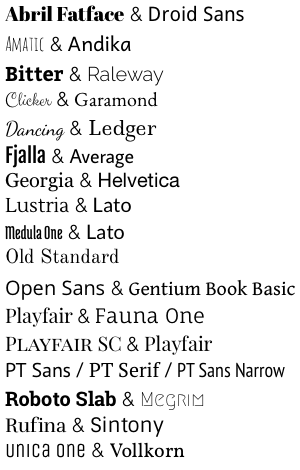Knight Lab has created a new version at https://github.com/NUKnightLab/TimelineJS3 . The new library should work with existing Google Spreadsheets, but not existing TimelineJS JSON files. Knight Lab will continue to serve this version of Timeline from
- https://cdn.knightlab.com/libs/timeline/latest/js/timeline-min.js
- https://cdn.knightlab.com/libs/timeline/latest/js/timeline.js
- https://cdn.knightlab.com/libs/timeline/latest/css/timeline.css
However, no future development on this line of code is planned.
Table of Contents
- TimelineJS
There are lots of timeline tools on the web but they are almost all either hard on the eyes or hard to use. Create timelines that are at the same time beautiful and intuitive for users
TimelineJS is great for pulling in media from different sources. Just throw in a link from Twitter, YouTube, Flickr, Vimeo, Google Maps or SoundCloud and TimelineJS will format it to fit perfectly. More media types will be supported in the future.
Creating one is as easy as filling in a Google spreadsheet or as detailed as JSON.
Place the embed code where you want the timeline to show in the <body> of your site. See Config Options for a full list of what you can set in the config.
<div id="timeline-embed"></div>
<script type="text/javascript">
var timeline_config = {
width: '100%',
height: '600',
source: 'path_to_json/or_link_to_googlespreadsheet',
embed_id: 'timeline-embed', //OPTIONAL USE A DIFFERENT DIV ID FOR EMBED
start_at_end: false, //OPTIONAL START AT LATEST DATE
start_at_slide: '4', //OPTIONAL START AT SPECIFIC SLIDE
start_zoom_adjust: '3', //OPTIONAL TWEAK THE DEFAULT ZOOM LEVEL
hash_bookmark: true, //OPTIONAL LOCATION BAR HASHES
font: 'Bevan-PotanoSans', //OPTIONAL FONT
debug: true, //OPTIONAL DEBUG TO CONSOLE
lang: 'fr', //OPTIONAL LANGUAGE
maptype: 'watercolor', //OPTIONAL MAP STYLE
css: 'path_to_css/timeline.css', //OPTIONAL PATH TO CSS
js: 'path_to_js/timeline-min.js' //OPTIONAL PATH TO JS
}
</script>
<script type="text/javascript" src="https://cdn.knightlab.com/libs/timeline/latest/js/storyjs-embed.js"></script>You could also initialize a new timeline using the createStoryJS method after storyjs-embed.js has been loaded
createStoryJS({
type: 'timeline',
width: '800',
height: '600',
source: 'path_to_json/or_link_to_googlespreadsheet',
embed_id: 'my-timeline' // ID of the DIV you want to load the timeline into
});Here's a simple example:
<head>
<!-- jQuery -->
<script type="text/javascript" src="http://ajax.googleapis.com/ajax/libs/jquery/1.7.2/jquery.min.js"></script>
<!-- BEGIN TimelineJS -->
<script type="text/javascript" src="https://cdn.knightlab.com/libs/timeline/latest/js/storyjs-embed.js"></script>
<script>
$(document).ready(function() {
createStoryJS({
type: 'timeline',
width: '800',
height: '600',
source: 'path_to_json/or_link_to_googlespreadsheet',
embed_id: 'my-timeline'
});
});
</script>
<!-- END TimelineJS -->
</head>
<body>
<div id="my-timeline"></div>
</body>If you like, you may load TimelineJS from the KnightLab's CDN. The examples above demonstrate how to do this using story-embed.js, which is the simplest way to set up a Timeline of your own.
If for some reason you need more fine-grained control over your timeline, load the javascript and CSS files separately. We recommend that you load them from our CDN.
<!-- always load the CSS -->
<link rel="stylesheet" type="text/css" href="https://cdn.knightlab.com/libs/timeline/latest/css/timeline.css">
<!-- and then one of either -->
<script type="text/javascript" src="https://cdn.knightlab.com/libs/timeline/latest/js/timeline.js"></script>
<!-- or -->
<script type="text/javascript" src="https://cdn.knightlab.com/libs/timeline/latest/js/timeline-min.js"></script>
<!-- but no need for both -->If you need to serve copies of the files from your own server, use the entire contents of the "/build/" directory of our GitHub repository. If you use a local copy of story-embed.js it should automatically load the other Timeline resources from your server.
Here are some of the options you can set in the config.
source Should be either the path to the JSON resource to load, or a JavaScript
object corresponding to the Timeline model.
Here is an example using a data object:
var dataObject = {timeline: {headline: "Headline", type: ... }}
createStoryJS({
type: 'timeline',
width: '800',
height: '600',
source: dataObject,
embed_id: 'my-timeline'
});If source is a string, we will try to automatically recognize resources that are
Twitter searches, Google Spreadsheets or Storify stories. Failing that, we assume
the source is either JSON or JSONP. If string matches on .jsonp, we will treat it
as JSONP, otherwise, we will append ?callback=onJSONP_Data. See more details below.
lang
Localization
default is en English
Languages available:
afAfrikaansarArabichyArmenianeuBasquebeBelarusianbgBulgariancaCatalanzh-cnChinesehrCroatian / HrvatskiczCzechdaDanishnlDutchenEnglishen-24hrEnglish (24-hour time)eoEsperantoetEstonianfoFaroesefaFarsifiFinnishfrFrenchfyFrisianglGaliciankaGeorgiandeGerman / DeutschelGreekheHebrewhiHindihuHungarianisIcelandicidIndonesiangaIrishitItalianjaJapanesekoKoreanlvLatvianltLithuanianlbLuxembourgishmsMalayneNepalinoNorwegianplPolishptPortuguesept-brPortuguese (Brazilian)roRomanianrmRomanshruRussiansr-cySerbian - CyrillicsrSerbian - LatinsiSinhaleseskSlovakslSlovenianesSpanishsvSwedishtlTagalogtaTamilzh-twTaiwaneseteTeluguthThaitrTurkishukUkrainian
Help us add more. Grab a copy of a language file and replace it with your language Example language file and find your language's two letter code here
###Start at End
start_at_end
set to true to start the timeline on the last date.
default is false
###Start at Slide
start_at_slide
You can tell TimelineJS to start at a specific slide number
default is 0
###Start Zoom Adjust
start_zoom_adjust
This will tweak the default zoom level. Equivalent to pressing the zoom in or zoom out button the specified number of times. Negative numbers zoom out.
default is 0
###Hash Bookmark
hash_bookmark
set to true to allow bookmarking slides using the hash tag
default is false
###Debug
debug
Will log events etc to the console.
default is false
###Map Style Types
Due to recent changes to the Google Maps API, you need a API Key in order to use custom map types.
gmap_key:
required in order to use maptype
maptype:
-
tonertoner-linestoner-labelswatercolorsterrain
-
Google Maps
ROADMAPTERRAINHYBRIDSATELLITE
-
OpenStreetMap
osm
###Font Options
font:
AbrilFatface-AverageAbril Fatface & AverageArvo-PTSansArvo & PT SansBevan-PotanoSansBevan & Potano SansBreeSerif-OpenSansBree Serif & Open SansDroidSerif-DroidSansDroid Serif & Droid SansGeorgia-HelveticaGeorgia & Helvetica NeueLekton-MolengoLekton & MolengoMerriweather-NewsCycleMerriweather & News CycleNewsCycle-MerriweatherNews Cycle & MerriweatherNixieOne-LedgerNixie One & LedgerPacifico-ArimoPacifico & ArimoPlayfairDisplay-MuliPlayfair Display & MuliPoiretOne-MolengoPoiret One & MolengoPTSerif-PTSansPT Serif & PT SansPTPT Sans & PT Narrow & PT SerifRancho-GudeaRancho & GudeaSansitaOne-KameronSansita One & Kameron- Or make your own
JSON is the native data format for TimelineJS.
Remember, JSON is picky. A misplaced comma or quotation mark can prevent the timeline from loading properly.
Here is the full model:
{
"timeline":
{
"headline":"The Main Timeline Headline Goes here",
"type":"default",
"text":"<p>Intro body text goes here, some HTML is ok</p>",
"asset": {
"media":"http://yourdomain_or_socialmedialink_goes_here.jpg",
"credit":"Credit Name Goes Here",
"caption":"Caption text goes here"
},
"date": [
{
"startDate":"2011,12,10,07,02,10",
"endDate":"2011,12,11,08,11",
"headline":"Headline Goes Here",
"text":"<p>Body text goes here, some HTML is OK</p>",
"tag":"This is Optional",
"classname":"optionaluniqueclassnamecanbeaddedhere",
"asset": {
"media":"http://twitter.com/ArjunaSoriano/status/164181156147900416",
"thumbnail":"optional-32x32px.jpg",
"credit":"Credit Name Goes Here",
"caption":"Caption text goes here"
}
}
],
"era": [
{
"startDate":"2011,12,10",
"endDate":"2011,12,11",
"headline":"Headline Goes Here",
"text":"<p>Body text goes here, some HTML is OK</p>",
"tag":"This is Optional"
}
]
}
}Timeline can use a variation of JSONP to allow you to easily load data across different domains.
To allow this to happen, the file must end with the extension .jsonp
Here is the full model:
storyjs_jsonp_data = {
"timeline":
{
"headline":"The Main Timeline Headline Goes here",
"type":"default",
"text":"<p>Intro body text goes here, some HTML is ok</p>",
"asset": {
"media":"http://yourdomain_or_socialmedialink_goes_here.jpg",
"credit":"Credit Name Goes Here",
"caption":"Caption text goes here"
},
"date": [
{
"startDate":"2011,12,10",
"endDate":"2011,12,11",
"headline":"Headline Goes Here",
"text":"<p>Body text goes here, some HTML is OK</p>",
"tag":"This is Optional",
"classname":"optionaluniqueclassnamecanbeaddedhere",
"asset": {
"media":"http://twitter.com/ArjunaSoriano/status/164181156147900416",
"thumbnail":"optional-32x32px.jpg",
"credit":"Credit Name Goes Here",
"caption":"Caption text goes here"
}
}
],
"era": [
{
"startDate":"2011,12,10",
"endDate":"2011,12,11",
"headline":"Headline Goes Here",
"tag":"This is Optional"
}
]
}
}If you don’t want to mess with JSON, fire up Google Docs and build your timeline in a spreadsheet. It’s as simple as dropping a date, text, and links into the appropriate columns in TimelineJS’s template.
You can find the template here: TimelineJS Google Spreadsheet Template
There are only a couple things you need to know in order to create a timeline using Google Docs:
- Make the spreadsheet public:
Google Docs are automatically set to private but the spreadsheet must be public.
Click the blue “Share” button on the top right-hand corner. In the “Share
settings” window, you’ll see the private setting of the spreadsheet: click
“Change...”. In the Visibility options window, choose “Public on the Web” and
save.
- Publish to the Web
Under the File menu, select “Publish to the Web.”
In the next window, check the box next to “Automatically republish when
changes are made.” Uncheck all other boxes. Click “start publishing.” This
will give you the URL to embed in your HTML file.
- Copy/paste the Web URL into your TimelineJS HTML file
After you publish the spreadsheet, Google Docs will generate a link to the file. Copy the link for the Web Page option (as opposed to PDF, HTML, XLS, etc.), then paste it into the timeline’s HTML file (see Add it to your site )
Support for Storify is still in its early stages. It works though. Just paste a link to the storify story as the source.
Included in the zip file is a kitchen sink example. This timeline shows how to incorporate the different media types from different services like Twitter, YouTube, Flickr, Instagram, TwitPic, Wikipedia, Dailymotion, SoundCloud and Vimeo.
Just copy and paste the address of the media from the browser bar into the media parameter. TimelineJS will auto-magically pull in the media via their api and format it.
Tips and tricks to best utilize TimelineJS
- Keep it light - don’t get bogged down by text or other elements
- Pick stories that have a strong chronological narrative. It does not work well for stories that need to jump around in the timeline.
- Include events that build up to major occurrences, not just the major events.
- Don't overwhelm the user. A timeline with hundreds of events is probably not the best use of the format.
This Source Code Form is subject to the terms of the Mozilla Public License, v. 2.0. If a copy of the MPL was not distributed with this file, You can obtain one at http://mozilla.org/MPL/2.0/.