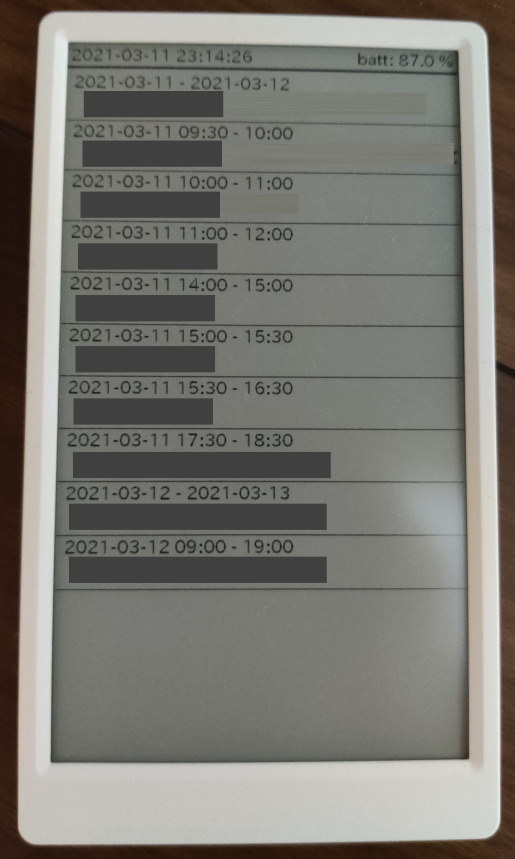Display your google calendar on M5Paper!
You need to create Google Calendar App and OAuth
- Go to https://console.cloud.google.com/apis/dashboard .
- search Google Calendar and enable it.
- Go to https://console.cloud.google.com/apis/credentials/oauthclient .
- Create your OAuth client ID
- Copy Client ID and Client Secret.
Now you have Client ID and Client Secret. Next,
Copy .env.sample to .env, and open .env with editor.
Set GOOGLE_APP_CLIENT_ID and GOOGLE_APP_CLIENT_SECRET.
So you can now create your refresh token.
$ bash tools/get-access-token.sh
...
please access below url
https://accounts.google.com/o/oauth2/v2/auth?response_type=code&...
please input your code :<input your code here>
your refresh token
<refresh token>
You've got refresh token.
Copy src\config.cpp.sample to src\config.cpp and write your settings.
- WIFI_SSID
- WIFI_PASSWORD
- GOOGLE_REFRESH_TOKEN
- your refresh token
- GOOGLE_APP_CLIENT_ID
- GOOGLE_APP_CLIENT_SECRET
- GOOGLE_CALENDAR_ID
- your calendar ID (typically your mail address)
Use VSCode and Platform-IO plugin.
- board
- m5stack-fire
- dependent libraries
- M5EPD
- M5Stack
- ArduinoJson
You need to install a SD card to your TF slot.
Your SD card must have font.ttf file in the root directory.
ex) IPAex fornt