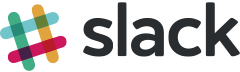Valet+ is a development environment for macOS. No Vagrant, no Docker, no /etc/hosts file.
Valet+ is a third-party fork of Laravel Valet. Valet+ adds functionality to Valet with a goal of making things even simpler and faster. We are very grateful to the Laravel team for providing the base that we built Valet+ on. Since this is a fork we'll pull in changes from the original Valet regularly as they are released.
Some of the documentation in this readme was taken from the Valet website and provided here for convenience, so that you can read this document and know about all features provided. The original documentation can be found here: https://laravel.com/docs/valet.
Since Valet+ is intended to replace Valet, it still uses the same valet command-line name. Any changes in its interface are documented below.
Valet+ configures your Mac to always run Nginx in the background when your machine starts. Then, using DnsMasq, Valet+ proxies all requests on the *.test domain to point to sites installed on your local machine.
In other words, a blazing fast development environment. Valet+ provides a great alternative if you want flexible basics or prefer extreme speed.
Here are a few key differences compared to the original Valet:
- PHP version switch
- Xdebug (on/off mode)
- PHP extensions (mcrypt, intl, opcache)
- Optimized PHP configuration using opcache
- MySQL (with optimized configuration)
- Redis
- Elasticsearch (optional)
- Many more features outlined below...
- Introduction
- Installation
- Switching PHP version
- Xdebug
- Database
- Redis
- Open project in browser
- Securing Sites With TLS
- Valet drivers
- Valet Documentation
- Credits
⚠️ Valet+ requires macOS and Homebrew. Before installation, you should make sure that no other programs such as Apache or Nginx are binding to your local machine's port 80.
- Install or update Homebrew to the latest version using
brew update. - Add the Homebrew PHP tap for Valet+ via
brew tap henkrehorst/php. - Install PHP 7.2 using Homebrew via
brew install valet-php@7.2. - Install Composer using Homebrew via
brew install composer. - Install Valet+ with Composer via
composer global require weprovide/valet-plus. - Add
export PATH="$PATH:$HOME/.composer/vendor/bin"to.bash_profile(for bash) or.zshrc(for zsh) depending on your shell (echo $SHELL) - Run the
valet fixcommand. This will check for common issues preventing Valet+ from installing. - Run the
valet installcommand. Optionally add--with-mariadbto use MariaDB instead of MySQL This will configure and install Valet+ and DnsMasq, and register Valet's daemon to launch when your system starts. - Once Valet+ is installed, try pinging any
*.testdomain on your terminal using a command such asping -c1 foobar.test. If Valet+ is installed correctly you should see this domain responding on127.0.0.1. If not you might have to restart your system. Especially when coming from the Dinghy (docker) solution.
ℹ️ Valet+ will automatically start its daemon each time your machine boots. There is no need to run
valet startorvalet installever again once the initial Valet+ installation is complete.
ℹ️ To update Valet+ to the latest version use the
composer global require weprovide/valet-pluscommand in your terminal. After upgrading, it is good practice to run thevalet installcommand so Valet+ can make additional upgrades to your configuration files if necessary.
Once Valet+ is installed, you're ready to start serving sites. Valet+ provides a command to help you serve your sites: valet park. Which will register the current working directory as projects root. Generally this directory is ~/sites.
- Create a
sitesdirectory:mkdir ~/sites cd ~/sitesvalet park
That's all there is to it. Now, any project you create within your "parked" directory will automatically be served using the http://folder-name.test convention.
For example:
mkdir ~/sites/examplecd ~/sites/exampleecho "<?php echo 'Valet+ at your service';" > index.php- Go to
http://example.test, you should seeValet+ at your service
Switch PHP version using one of four commands:
valet use 5.6
valet use 7.0
valet use 7.1
valet use 7.2
Xdebug support is built-in. It works on port 9000 after you enable it.
The [--remote_autostart=] option can be used by typing: valet xdebug --remote_autostart=0 or changing both settings: valet xdebug on --remote_autostart=1
Enable Xdebug:
valet xdebug on [--remote_autostart=]
Disable Xdebug:
valet xdebug off [--remote_autostart=]
Enable/disable xdebug.remote_autostart:
valet xdebug --remote_autostart=[true/false]
⚠️ Xdebug makes your environment slower. That's why we allow to fully enable / disable it. When not debugging it's best to disable it by runningvalet xdebug off.
To use Xdebug with PhpStorm you don't have to configure anything. Just run valet xdebug on and click the Xdebug button on the top right:
Then install Xdebug helper for Chrome and enable it when viewing the page you want to use Xdebug on.
Enable Ioncube:
valet ioncube on
Disable Ioncube:
valet ioncube off
Valet+ automatically installs MySQL 5.7 with 5.6 compatibility mode included. It includes a tweaked my.cnf which is aimed at improving speed.
Username: root
Password: root
valet db pwd <old> <new>
valet db ls
Create databases using:
valet db create <name>
When no name is given it'll try to find the closest git repository directory name. When it can't find one it'll use the current working directory name.
valet db create
Drop a database using:
valet db drop <name>
When no name is given it'll try to find the closest git repository directory name. When it can't find one it'll use the current working directory name.
valet db drop
Drop and create a database using:
valet db reset <name>
When no name is given it'll try to find the closest git repository directory name. When it can't find one it'll use the current working directory name.
valet db reset
Export a database:
valet db export <filename> <database>
When no database name is given it'll try to find the closest git repository directory name. When it can't find one it'll use the current working directory name.
When no filename is given it will use <database>-<date>.sql.gz. Optionally you can use valet db export - <database> to automatically generate the filename for a custom database.
All database exports are gzipped.
Import a database with progress bar
valet db import <filename>.sql(.gz) <name>
When no name is given it'll try to find the closest git repository directory name. When it can't find one it'll use the current working directory name.
You can import .sql directly as well as gzipped .sql.gz database exports.
Valet+ has first class support for opening databases in Sequel Pro, a popular MySQL client for Mac.
valet db open <name>
When no name is given it'll try to find the closest git repository directory name. When it can't find one it'll open Sequel Pro without pre-selected database.
valet db open
To easily read the log file of php, php-fpm, nginx, mysql, mailhog or redis you can use command below.
valet logs <logname>
You can manage subdomains for the current working directory using:
valet subdomain list
valet subdomain add <subdomain>
For example:
valet subdomain add welcome
Will create welcome.yourproject.test.
Display all of the registered symbolic links based on the current folder.:
valet links
Add new alias:
valet link <domain>
For example:
valet link yourproject2
Will create a symbolic link to the current folder yourproject2.test.
Remove alias:
valet unlink <domain>
For example:
valet unlink yourproject2
Mailhog is used to catch emails send from PHP. You can access the panel at http://mailhog.test.
Enable Mailhog:
valet mailhog on
Disable Mailhog:
valet mailhog off
Redis is automatically installed and listens on the default port 6379. The redis socket is located at /tmp/redis.sock
Enable Redis:
valet redis on
Disable Redis:
valet redis off
Elasticsearch 2.4 can be installed using:
valet elasticsearch install
To uninstall:
brew uninstall elasticsearch@2.4
The most recent version of Elasticsearch – 5.6 at the time of writing – can be installed using:
brew install elasticsearch
It will run on the default port 9200, and is accessible at http://elasticsearch.test/.
Elasticsearch 2.4 is installed by default because Magento 2.1 does not support Elasticsearch 5.
Switch Elasticsearch version using one of these commands:
valet use elasticsearch|es 2.4
valet use elasticsearch|es 5.6
Valet+ will automatically install framework specific development tools for you:
- wp-cli available as
wp - n98-magerun available as
magerun - n98-magerun2 available as
magerun2for you.
Open current git project in Tower
valet tower
Open current git project in PhpStorm
valet phpstorm
Open current git project in SourceTree
valet sourcetree
Open current git project in Visual Studio Code
valet vscode
To open the current project in your default browser:
valet open
valet ssh-key
Automatically configure environment for the project you're in.
valet configure
Automatically configure the env.php, config.php base url, seo url rewrites and elastic search configuration in the database for Magento 2.
Automatically configure the local.xml and base url in the database for Magento 1.
By default, Valet serves sites over plain HTTP. However, if you would like to serve a site over encrypted TLS using HTTP/2, use the secure command. For example, if your site is being served by Valet on the example.test domain, you should run the following command to secure it:
valet secure example
To "unsecure" a site and revert back to serving its traffic over plain HTTP, use the unsecure command. Like the secure command, this command accepts the host name you wish to unsecure:
valet unsecure example
The nginx-error.log, php.log and mysql.log are located at ~/.valet/Log.
Other logs are located at /usr/local/var/log
The PHP.ini location is /usr/local/etc/valet-php/VERSION/php.ini.
Valet uses drivers to handle requests. You can read more about those here.
When using Valet+ drivers are automatically cached using APCu to avoid doing a driver lookup every time there is a request. You can reset the cache for a specific site by running
APCu is temporarily turned off due to a compatibility issue with PHP-FPM, see weprovide#49.valet which.
By default these are included:
- CakePHP 3
- Craft
- Drupal
- Jigsaw
- Laravel
- Lumen
- Magento
- Magento 2
- Neos
- Pimcore 5
- Shopware 5
- Slim
- Statamic
- Static HTML
- Symfony
- Typo3
- WordPress / Bedrock
- Zend Framework
A full list can be found here.
You can write your own Valet "driver" to serve PHP applications running on another framework or CMS that is not natively supported by Valet. When you install Valet+, a ~/.valet/Drivers directory is created which contains a SampleValetDriver.php file. This file contains a sample driver implementation to demonstrate how to write a custom driver. Writing a driver only requires you to implement three methods: serves, isStaticFile, and frontControllerPath.
All three methods receive the $sitePath, $siteName, and $uri values as their arguments. The $sitePath is the fully qualified path to the site being served on your machine, such as /Users/Lisa/Sites/my-project. The $siteName is the "host" / "site name" portion of the domain (my-project). The $uri is the incoming request URI (/foo/bar).
Once you have completed your custom Valet+ driver, place it in the ~/.valet/Drivers directory using the FrameworkValetDriver.php naming convention. For example, if you are writing a custom valet driver for WordPress, your file name should be WordPressValetDriver.php.
Let's take a look at a sample implementation of each method your custom Valet+ driver should implement.
The serves method should return true if your driver should handle the incoming request. Otherwise, the method should return false. So, within this method you should attempt to determine if the given $sitePath contains a project of the type you are trying to serve.
For example, let's pretend we are writing a WordPressValetDriver. Our serve method might look something like this:
/**
* Determine if the driver serves the request.
*
* @param string $sitePath
* @param string $siteName
* @param string $uri
* @return bool
*/
public function serves($sitePath, $siteName, $uri)
{
return is_dir($sitePath.'/wp-admin');
}
The isStaticFile should determine if the incoming request is for a file that is "static", such as an image or a stylesheet. If the file is static, the method should return the fully qualified path to the static file on disk. If the incoming request is not for a static file, the method should return false:
/**
* Determine if the incoming request is for a static file.
*
* @param string $sitePath
* @param string $siteName
* @param string $uri
* @return string|false
*/
public function isStaticFile($sitePath, $siteName, $uri)
{
if (file_exists($staticFilePath = $sitePath.'/public/'.$uri)) {
return $staticFilePath;
}
return false;
}
{note} The
isStaticFilemethod will only be called if theservesmethod returnstruefor the incoming request and the request URI is not/.
The frontControllerPath method should return the fully qualified path to your application's "front controller", which is typically your "index.php" file or equivalent:
/**
* Get the fully resolved path to the application's front controller.
*
* @param string $sitePath
* @param string $siteName
* @param string $uri
* @return string
*/
public function frontControllerPath($sitePath, $siteName, $uri)
{
return $sitePath.'/public/index.php';
}
If you would like to define a custom Valet driver for a single application, create a LocalValetDriver.php in the application's root directory. Your custom driver may extend the base ValetDriver class or extend an existing application specific driver such as the LaravelValetDriver:
class LocalValetDriver extends LaravelValetDriver
{
/**
* Determine if the driver serves the request.
*
* @param string $sitePath
* @param string $siteName
* @param string $uri
* @return bool
*/
public function serves($sitePath, $siteName, $uri)
{
return true;
}
/**
* Get the fully resolved path to the application's front controller.
*
* @param string $sitePath
* @param string $siteName
* @param string $uri
* @return string
*/
public function frontControllerPath($sitePath, $siteName, $uri)
{
return $sitePath.'/public_html/index.php';
}
}
Documentation for Valet can be found on the Laravel website.
This project is a fork of laravel/valet. Thanks to all of the contributors, especially the original authors:
- Taylor Otwell (@taylorotwell)
- Adam Wathan (@adamwathan)
- Tim Neutkens (@timneutkens)
- Lou van der Laarse (@Neodork)
- Sam Granger (@samgranger)
We have a slack workspace available which you can join.