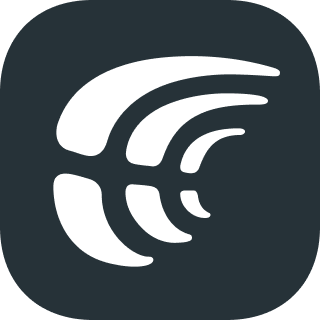
Integrate your Android Studio projects with Crowdin to streamline the localization process. The plugin allows you to instantly upload new source strings to your Crowdin project, autocomplete string keys, check translation progress and download translations from Crowdin.
The plugin is compatible with all the JetBrains IDE's such as PHPStorm, IntelliJ Idea and other 🚀
Upload source files to Crowdin for translation using the Upload tab of the plugin panel. It displays all the source files matching the specified pattern in the configuration file.
You can also upload existing translations to Crowdin using the Upload tab.
Download source and translation files from Crowdin using the Download tab. It displays all the translation files matching the specified pattern in the configuration file. You can download translations for all target languages, specific target language as well as download source files edited in Crowdin.
You can also upload and download sources and translations by right-clicking on the file in your project tree and selecting the appropriate option.
If you are using string-based projects, the list of bundles available for download is displayed in the Download tab.
Use string keys in your code fetched from Crowdin and available in autocomplete suggestions. Whenever a user types something, the IDE autocompletion will suggest available string keys from Crowdin. The suggestion also includes the string text, so you can easily find the right key.
There is a possibility to configure file extensions, where the string keys autocompletion will appear. By default, autocompletion is turned on and available in all files.
Track progress of translated and approved strings for each file and target language.
Install plugin via JetBrains Plugin repository.
- Create a new Personal Access Token in your Crowdin Account settings.
- Get the Project ID in the Tools > API section on your Crowdin project page.
To start using this plugin, create a file with project credentials named crowdin.yml in the root directory of the project.
project_id: your-project-id
api_token: your-api-tokenIf you are using Crowdin Enterprise, you also need to specify the base_url:
base_url: https://{organization-name}.api.crowdin.comYou can also load the credentials from environment variables:
project_id_env: CROWDIN_PROJECT_ID
api_token_env: CROWDIN_TOKEN
base_url_env: CROWDIN_BASE_URLIf mixed, project_id, api_token and base_url are prioritized:
project_id_env: CROWDIN_PROJECT_ID # Low priority
api_token_env: CROWDIN_TOKEN # Low priority
base_url_env: CROWDIN_URL # Low priority
project_id: your-project-id # High priority
api_token: your-api-token # High priority
base_url: https://{organization-name}.api.crowdin.com # High priorityTip: The above options can also be set specifically in the Crowdin plugin settings: File > Settings > Tools > Crowdin.
To define source and translation patterns, use the `files' key. Example:
preserve_hierarchy: true
files:
- source: "app/src/main/res/values/strings.xml"
translation: "app/src/main/res/values-%android_code%/%original_file_name%"
- source: "ext/src/main/res/values/file.xml"
translation: "ext/src/main/res/values-%android_code%/%original_file_name%"Use preserve_hierarchy if your project contains multiple modules that you want to localize with the same source file names.
Note: Both
sourceandtranslationkeys should be specified.
Note: If
preserve_hierarchyis set totrue, the plugin will add the path to your translation pattern.preserve_hierarchy: true files: - source: "**/values/strings.xml" translation: "/values-%two_letters_code%/%original_file_name%" #CORRECT # This will be converted to 'app/src/main/res/values-%two_letter_code%/%original_file_name%' export pattern for each file
To attach labels to the uploaded strings, use labels:
files:
- source: "**/values/strings.xml"
translation: "/values-%two_letters_code%/%original_file_name%"
labels:
- android
- help-menuTo specify excluded target languages, use excluded_target_languages:
files:
- source: "**/values/strings.xml"
translation: "/values-%two_letters_code%/%original_file_name%"
excluded_target_languages:
- uk
- frFor String-based projects, use the update_strings option to update strings with the same identifiers and the cleanup_mode option to remove strings that are not present in the uploaded file:
files:
- source: "**/values/strings.xml"
translation: "/values-%two_letters_code%/%original_file_name%"
update_strings: true
cleanup_mode: trueThe following properties can be used to configure the import options for uploaded translations:
import_eq_suggestions- Defines whether to add a translation if it's the same as the source string.auto_approve_imported- Mark uploaded translations as approved.translate_hidden- Allow translations upload to hidden source strings.
# Applies to the default behavior and all files
import_eq_suggestions: true
auto_approve_imported: true
translate_hidden: trueSee the Placeholders article to put appropriate variables.
Note:
%android_code%placeholder means a format such as'fr-rCA'(<ISO 639-1> -r<ISO 3166-1-alpha-2>). When applying format with only two-letter language code such as'fr'(<ISO 639-1>) format, use%two_letters_code%placeholder.
Note: Currently, the
%original_path%placeholder is not supported.
Plugin settings are located in File > Settings > Tools > Crowdin.
In the settings menu, you can specify the Project ID, API Token and base URL. Same options can be defined in crowdin.yml configuration file.
If these settings are specified in both places, crowdin.yml and Settings menu, plugin will use values from the configuration file.
If you are using the branching functionality in Crowdin, you can enable Use Git Branch in the plugin settings, so the plugin will use the local git branch name as the Crowdin branch name.
You can also set a specific branch name to work with by using the branch option in the crowdin.yml configuration file.
If you are not using branching, make sure the Use Git Branch option is disabled and branch is not defined in the crowdin.yml file.
Note that a branch is required for string-based projects.
By default, the plugin will automatically upload source files to Crowdin on every change. To disable this, please uncheck the Automatically upload on change option.
By default, the string keys autocompletion feature is enabled for all files. You can configure file extensions where you want it to work. For example, to enable autocompletion only in json and xml files, the File extensions settings should be set to json,xml.
To disable autocompletion, uncheck the Enable autocompletion option.
If you find any problems or would like to suggest a feature, please read the How can I contribute section in our contributing guidelines.
Need help working with Crowdin Android Studio Plugin or have a question? Visit our Community Forum.
If you would like to contribute please read the Contributing guidelines.
The Crowdin Android Studio Plugin is licensed under the MIT License. See the LICENSE.md file distributed with this work for additional information regarding copyright ownership. Except as contained in the LICENSE file, the name(s) of the above copyright holders shall not be used in advertising or otherwise to promote the sale, use or other dealings in this Software without prior written authorization.









