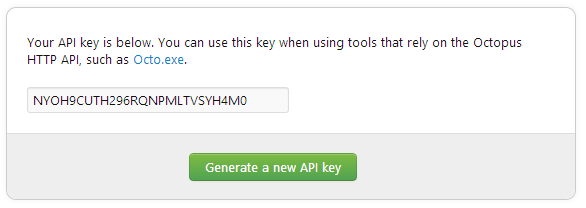Octopus Deploy is an automated release management server for professional .NET developers. Octo.exe is a command line tool for managing your Octpus installation and triggering releases.
The tool can be downloaded from the Octopus downloads page.
All commands take the form of:
octo command [<options>]
You can get help using:
octo help [command]
All commands require you to pass the URL of the Octopus Server's API endpoint, and an API key.
octo ... --server=http://your-octopus-server/api --apiKey=ABCDEF123456
You'll find your API key in the Octopus web portal, by clicking on your profile:
And scrolling to the bottom:
If your IIS server is set up to require Windows Authentication, the tool will automatically pass the currently logged in user's credentials. If this doesn't work, or you want to use a different user, simply add these two arguments:
octo ... --user=fred --pass=secret
This command allows you to create a release, and optionally deploy it to one or more environments.
Usage:
octo create-release [<options>]
Where [<options>] is any of:
--project=VALUE Name of the project
--deployto=VALUE [Optional] Environment to automatically deploy
to, e.g., Production
--releaseNumber, --version=VALUE
Release number to use for the new release.
--defaultpackageversion, --packageversion=VALUE
Default version number of all packages to use
for this release.
--package, --packageversionoverride=PackageId
[Optional] Version number to use for a package
in the release. Format: --
package=PackageId:Version
--packagesFolder=VALUE [Optional] A folder containing NuGet packages
from which we should get versions.
--forceversion Ignored (obsolete).
--force Whether to force redeployment of already
installed packages (flag, default false).
--releasenotes=VALUE Release Notes for the new release.
--releasenotesfile=VALUE
Path to a file that contains Release Notes for
the new release.
--waitfordeployment Whether to wait synchronously for deployment to
finish.
--deploymenttimeout=VALUE
[Optional] Specifies maximum time (timespan
format) that deployment can take (default
00:10:00)
--deploymentchecksleepcycle=VALUE
[Optional] Specifies how much time (timespan
format) should elapse between deployment status
checks (default 00:00:10)
This will create a new release of the HelloWorld project using the latest available NuGet packages for each step in the project. The version number of the release will be the highest NuGet package version. You can override this using:
octo create-release --project=HelloWorld --server=http://octopus/api --apiKey=ABCDEF123456
This will create a release with a specified release number (note that this is not the NuGet package version number):
octo create-release --project=HelloWorld --version=1.0.3 --server=http://octopus/api --apiKey=ABCDEF123456
This will create a release (1.0.3) with a specified NuGet package version (1.0.1):
octo create-release --project=HelloWorld --version=1.0.3 --packageversion=1.0.1 --server=http://octopus/api --apiKey=ABCDEF123456
This will create a release for a project with multiple packages, each with a different version:
octo create-release --project=HelloWorld --version=1.0.3 --package=Hello.Web:1.0.1 --package=Hello.Server:1.0.2 --server=http://octopus/api --apiKey=ABCDEF123456
This will create a release for a project with multiple packages, by taking the version for each package from a folder containing the packages (this approach works well if your build server has just built the packages):
octo create-release --project=HelloWorld --version=1.0.3 --packagesFolder=packages --server=http://octopus/api --apiKey=ABCDEF123456
To create a release and deploy it to an environment named Production:
octo create-release --project=HelloWorld --deployto=Production --server=http://octopus/api --apiKey=ABCDEF123456
Note that packages that have already been deployed to the selected machines will not be re-deployed. You can force them to be re-deployed using the --force argument:
octo create-release --project=HelloWorld --deployto=Production --force --server=http://octopus/api --apiKey=ABCDEF123456
Usage:
octo deploy-release [<options>]
Where [<options>] is any of:
--project=VALUE Name of the project
--deployto=VALUE Environment to deploy to, e.g., Production
--releaseNumber, --version=VALUE
Version number of the release to deploy.
--force Whether to force redeployment of already
installed packages (flag, default false).
--waitfordeployment Whether to wait synchronously for deployment to
finish.
--deploymenttimeout=VALUE
[Optional] Specifies maximum time (timespan
format) that deployment can take (default
00:10:00)
--deploymentchecksleepcycle=VALUE
[Optional] Specifies how much time (timespan
format) should elapse between deployment status
checks (default 00:00:10)
This will deploy release 1.0.0 of the HelloWorld project to the Production environment:
octo deploy-release --project=HelloWorld --releaseNumber=1.0.0 --deployto=Production --server=http://octopus/api --apiKey=ABCDEF123456
Octo.exe provides other commands, including:
octo delete-releases
Deletes a range of releases. See this post for details.list-environments
Lists all environments in the Octopus server