Mirror a file opened in Eclipse IDE™ to Google Docs™
- Select
Help>Install New Software
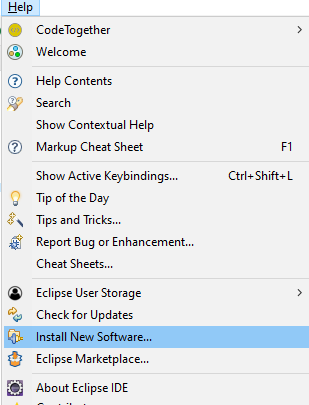
- Click on
Add Software Site

- In the dialog, enter a name and
https://raw.githubusercontent.com/danthe1st/eclipse-update-site/master/as the URL

- Select the created Software Site under
Work Withand unselectGroup Items by category

- Select
Eclipse2GDocsand click onNext - Complete the installation process
- Open the file you want to mirror to Google Docs in Eclipse (with this plugin installed).
- Click the button
Mirror this file to a Google Document.

- The default browser should open automatically. Authorize the application to access Google Docs.
- Open the Google Document to mirror to in a web browser and copy the document ID.

- Enter the document ID in the respective prompt in eclipse.
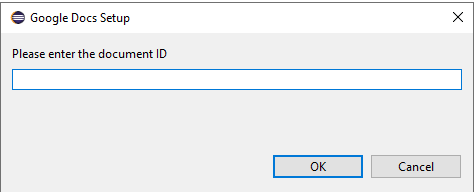
- The content of the opened file should be copied to the google document and automatically updated.
- Install the Eclipse plug-in Eclipse PDE from the eclipse marketplace:
- Install the plug-in
m2e PDE - Maven Integration for Eclipse Plugin Developmentfrom https://download.eclipse.org/technology/m2e/releases/latest/ to Eclipse. - Import this project as well as its child projects (Maven Modules) as Maven Projects in Eclipse
- Open the file
plugin.xmlin theio.github.danthe1st.eclipse2gdocsproject and click on the run button on the top right in order to start eclipse with this plugin.

All data obtained by Eclipse2GDocs is kept locally and not shared with any third-party services.
It uses the Google Docs API in order to write to a Google Document upon a users request.

