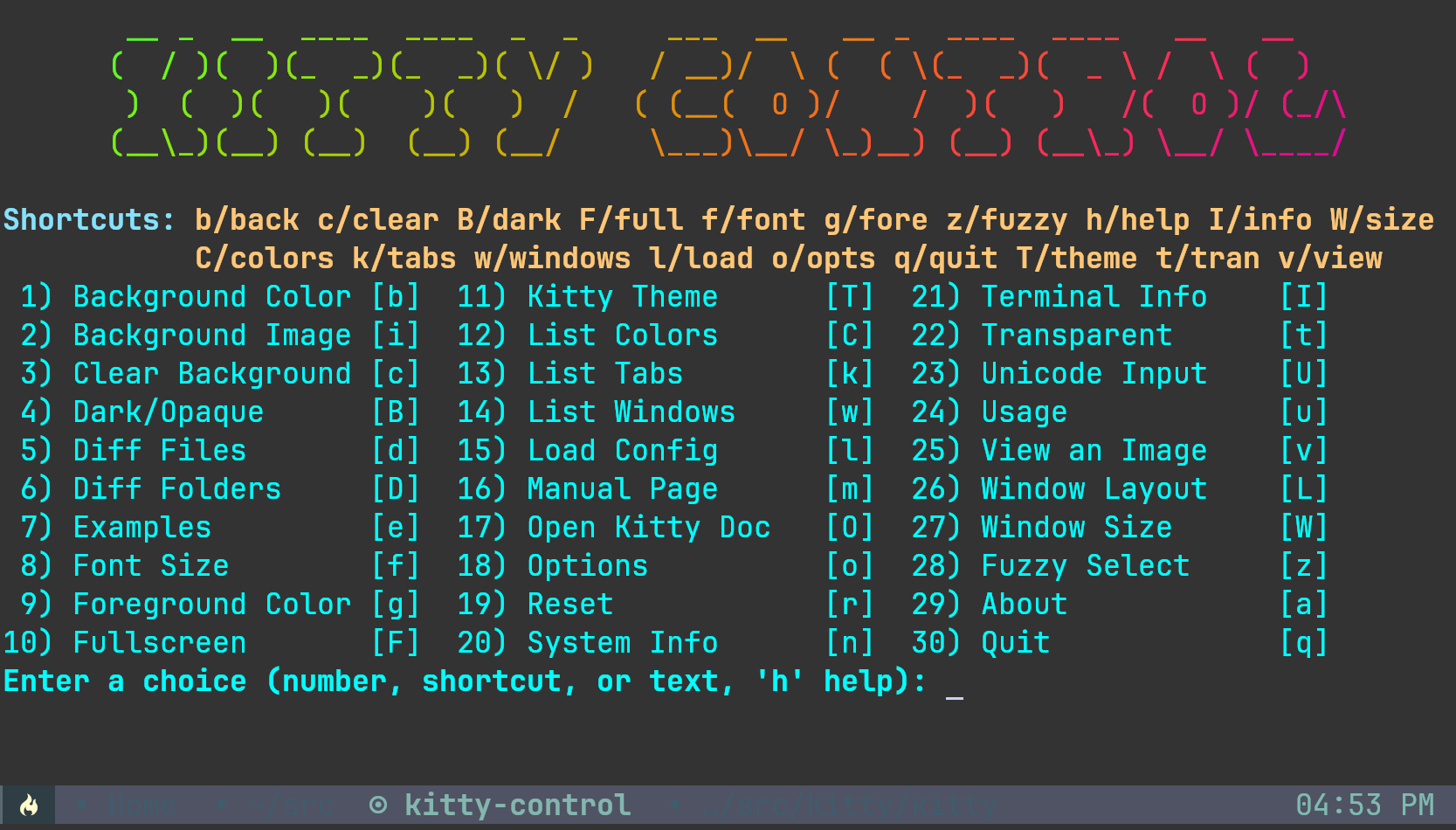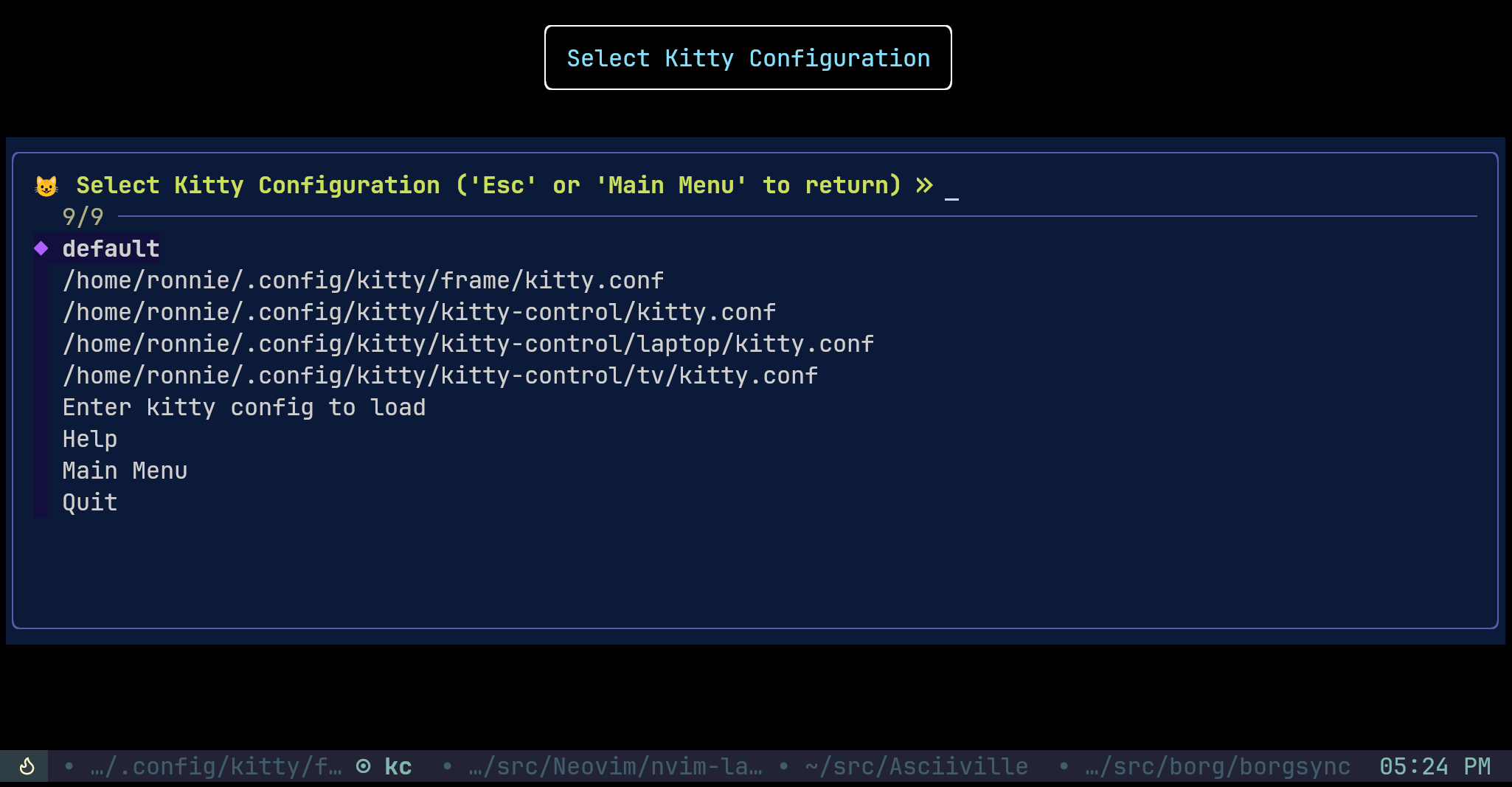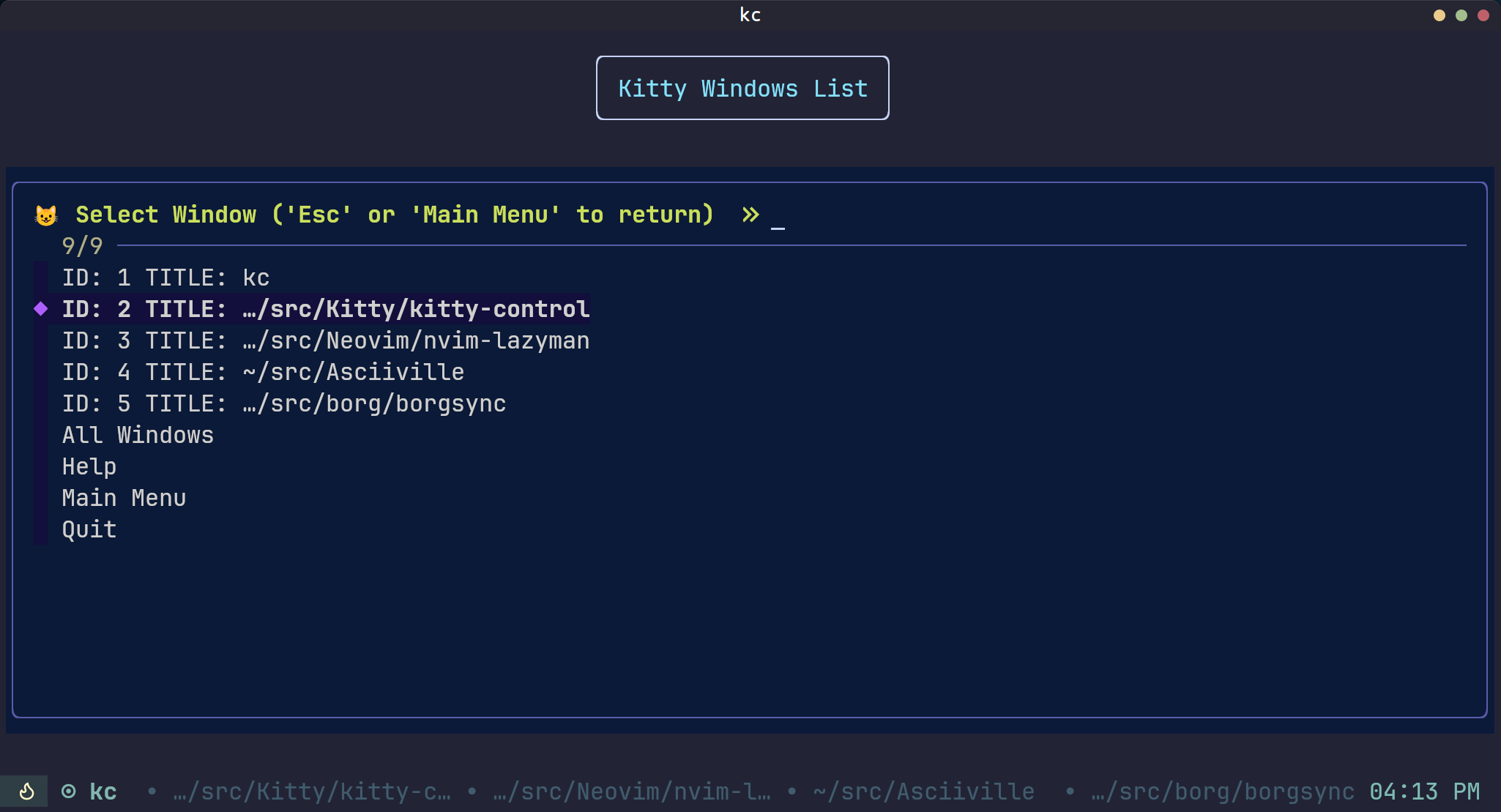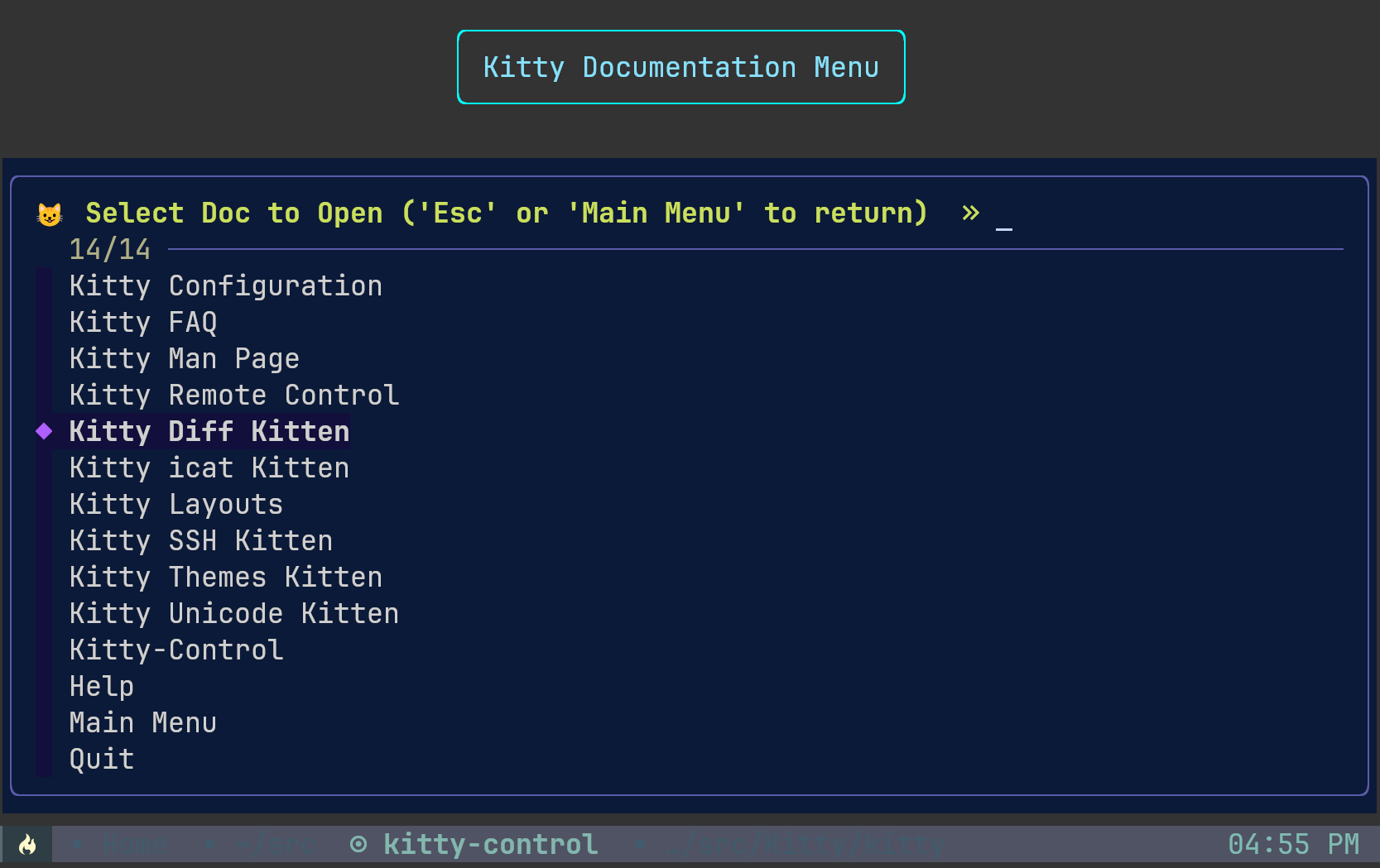Kitty Control is a command line tool to control some aspects of the kitty
terminal emulator. For example, with the alias kc for kitty-control, switch
kitty configurations depending on which monitor is being used:
# A convenience alias can be set in a shell initialization file (e.g. ~/.aliases)
alias kc='kitty-control'
# Switch to a Kitty configuration tailored for use on a larger monitor/tv
kc load tv
# Switch to a Kitty configuration tailored for use on a smaller monitor/laptop
kc load laptopIncrease or decrease the font pointsize:
# Increase the font pointsize by 4 points
kc font +4
# Decrease the font pointsize by 2 points
kc font -2Many other aspects of kitty can be controlled using kitty-control. Scripting
the Kitty remote control facility enables many possibilities. Detect the
environment and automatically configure kitty from the command line or in a script.
The Kitty terminal emulator has a very powerful system that allows remote control from the shell prompt, even over SSH. You can change colors, fonts, open new windows, tabs, set their titles, change window layout, get text from one window and send text to another, and much more.
In addition, kitty is highly configurable
and can be controlled from scripts.
Kitty users frequently adjust many of these customizable settings to better
suit the environment in which kitty runs. For example, it is often necessary
to adjust the font size or opacity, use alternate configations, toggle
fullscreen display, set tab titles, change foreground and background color,
adjust background transparency or set a background image. Many kitty
configuration settings can be modified with defined keymaps and set on the fly
with a couple of keystrokes. Others require a little more effort, knowledge,
and memory (human memory).
Scripting some kitty customization enables support for automation and
provides an additional layer of convenience. In particular, scripted
kitty actions enables quick and easy switching between preconfigured
kitty configuration files without losing state or having to quit kitty
and restart with another configuration. This is accomplished through the
use of the read_config.py custom kitten included with kitty-control
or the internal load-config kitten introduced in kitty 0.32.2.
Thus we have kitty-control, a bash script that intends to
simplify and ease those kitty customizations used fairly frequently.
kitty-control can be installed on Linux and macOS platforms
and requires git,
bash, and curl.
Additional kitty window info listing features are enabled if the
jq JSON parser is installed.
The kitty instance that is being controlled must have been started with
allow_remote_control enabled. In order to set the opacity level,
dynamic_background_opacity must also be enabled. These can be set in
~/.config/kitty/kitty.conf or on the command line. For example:
# In ~/.config/kitty/kitt.conf
allow_remote_control yes
dynamic_background_opacity yes
# On the command line
kitty --override allow_remote_control=yes --override dynamic_background_opacity=yes ...curl -sL https://raw.githubusercontent.com/doctorfree/kitty-control/main/install | bash /dev/stdingit clone https://github.com/doctorfree/kitty-control
cd kitty-control
./install
# Add ~/.local/bin to the execution PATH environment variable
# echo "export PATH="$HOME/.local/bin:$PATH" >> $HOME/.bashrc
# source $HOME/.bashrc[NOTE:] To force copying of all neofetch and fastfetch configuration files
regardless of whether an existing file of the same name exists, use ./install --force
For example, to install kitty-control version 1.0.2 release 3:
wget -q -O /tmp/ins$$ https://github.com/doctorfree/kitty-control/releases/download/v1.0.2r3/install
chmod 755 /tmp/ins$$
/tmp/ins$$
rm -f /tmp/ins$$The kitty-control command can be used to:
- Easily switch a running
kittyinstance configuration without restart - Set various
kittyconfiguration options on the fly including font size, background, foreground, window size - Diff files or folders, selections are performed using the
rangerfile manager andfzffuzzy finder - Quickly and easily toggle fullscreen display of the
kittyterminal window - Set the
kittytheme on the fly using thekittythemeskitten - List colors, tabs, and windows
- Open an interactive menu system to easily browse
kitty-controlfeatures and capabilities - Display system and terminal information
- Set the level of opacity/transparency on the fly
- Input Unicode characters using the
kittyUnicode inputkitten - Select and view an image using the
kittyicatkitten - Select and set a background image using
rangerandfzf - Set the
kittywindow layout using thekittygoto-layoutkitten - Browse the
kittydocumentation using thekittyactionkitten - Automates installation, version checks, and upgrades of
fastfetch,fzf,kitty, and itself
The kitty-control installation also installs the nfetch and ffetch commands. This is
a wrapper script for neofetch and fastfetch to invoke neofetch or fastfetch
with the kitty image display protocol and one of several preinstalled configurations.
Usage message for nfetch:
Usage: nfetch [-a] [-c config] [-i /path/to/logo] [-r] [-u]
Where:
-a indicates use ascii logo with neofetch
-c 'config' specifies a configuration file to use
'config' can be the full path or name of a configuration
the configuration name can omit the prefacing 'config-'
-i '/path/to/logo' specifies an image for neofetch to use
-r indicates select configuration file randomly
-u displays this usage messge and exits
Example:
Use the configuration file ~/.config/neofetch/config-boxes.conf
nfetch -c boxes
When invoked as ffetch it serves as a front-end to fastfetch with usage:
Usage: ffetch [-c config] [-r] [-u]
Where:
-a indicates use ascii logo with neofetch
-c 'config' specifies a configuration file to use
'config' can be the full path or name of a configuration
the configuration name can omit the prefacing 'config-'
-i '/path/to/logo' specifies an image for neofetch to use
-r indicates select configuration file randomly
-u displays this usage messge and exits
Example:
Use the configuration file ~/.config/fastfetch/config-hardware.jsonc
ffetch -c hardware
The kitty-control menu system uses fzf, jq, ranger,
fastfetch/neofetch, lolcat, and figlet if installed.
The Ranger file manager,
Fzf fuzzy finder,
jq JSON processor,
Fastfetch system info,
Neofetch system info,
Lolcat rainbow coloring tool,
and FIGlet font text display programs are NOT
required by kitty-control. However, some additional features are enabled
if they are present.
Fzf is installed by the install command, the others are not. FIGlet,
jq, Lolcat, Fastfetch, and Ranger can be installed with the command:
kitty-control toolsIndividual tools can be installed via the kitty-control menu interface.
The installation of jq, ranger and figlet require administrative privilege.
For convenience, alias kitty-control to kc by adding
alias kc='kitty-control' to your shell initialization (e.g. ~/.aliases).
After installing and aliasing as described above, kc dark sets the opacity
to 1.0, kc font +4 increases the font pointsize by 4, kc tran 0.8 sets a
transparent background with opacity 0.8.
See the Examples section below for more example invocations.
Additional aliases can be used to provide further convenience. For example,
alias big='kitty-control font 32' and alias normal='kitty-control font 22'
enables quick and easy switching between font pointsizes 32 and 22 with
the commands big and normal. You can go nuts with this:
alias kitv='kitty-control -i ~/Pictures/Space.png load tv title "SONY Bravia"'You may wish to set an alias to restore the default Kitty configuration:
alias kdef='kitty-control load default'Sit back in your recliner with your Framework laptop,
wireless mouse and keyboard, connected 4K Ultra HD TV, a refreshing beverage,
and kitty-control at your fingertips.
Invoking kitty-control without arguments displays an interactive menu system.
To display a usage message use kitty-control -u. To see several examples,
kitty-control -e. To display the full usage message run kitty-control -h.
Usage: kitty-control [-adefhuv] [back <color>] [-c command] [dark]
[diff [opts] <path1> <path2>] [font [num]] [fore <color>]
[-i /path/to/image] [icat [opts] <image>] [-k] [layout <name>]
[load [subdir|file]] [ls|list [self|colors|tabs|windows]] [-m|t <match>]
[man] [menu] [fetch] [-o doc] [-s /path/to/socket] [term] [theme] [tools]
[title <title>] [transparent [opacity]] [unicode] [upgrade] [-v]
Where:
'back color' Sets the background color to 'color'
If 'color' is 'reset' restores foreground and background to startup value
'dark' Sets the Kitty background opacity to 1.0 (fully opaque)
Can use 'dark' or 'opaque'
'diff [opts] <file1|dir1> <file2|dir2>' Displays differences using the 'diff' kitten
Enclose [opts] and <file1/dir1> in quotes if [opts] are provided
See https://sw.kovidgoyal.net/kitty/kittens/diff/#options
'fetch' Displays system information with fastfetch/neofetch
'font num' Sets the font pointsize to 'num'
Can use 'font', 'fontsize', 'fontminus', or 'fontplus'
The second argument specifies the font size, either absolute, +, or -
e.g. 'kitty-control fontsize 24' would set the font size to 24 points
'kitty-control font +2' would increase the font size by 2 points
'kitty-control font' without argument resets the font size to default
'fore color' Sets the foreground color to 'color'
If 'color' is 'reset' restores foreground and background to startup value
'icat [opts] <image>' Displays <image> using the Kitty 'icat' kitten
Enclose [opts] and <image> in quotes if [opts] are provided
To remove all images currently displayed on the screen:
kitty-control icat --clear
See https://sw.kovidgoyal.net/kitty/kittens/icat/#options
'list|ls [self|colors|tabs|windows]' Displays info on Kitty tabs/windows/colors
'list' displays full info, 'ls' abbreviated info
'self' Indicates display info for this Kitty window
'colors' Indicates display the names of the supported Kitty colors
'tabs|windows' Indicates display info on Kitty tabs or windows
'layout <name>'
Sets the Kitty window layout to '<name>' where '<name>' can be one of:
Previous Fat Grid Horizontal Splits Stack Tall Vertical
'load [subdir|file]' Reloads the Kitty configuration in ~/.config/kitty/kitty.conf
Can use 'load' or 'reload'
Specify a second argument to load ~/.config/kitty/<subdir>/kitty.conf
e.g. 'kitty-control load tv' would load ~/.config/kitty/tv/kitty.conf
This argument can also be the path to a Kitty configuration file to load
'kitty-control load default' loads the ~/.config/kitty/kitty.conf config
'kitty-control load --help' displays a help message for the load command
'man' Displays the kitty-control manual
'menu' Displays the kitty-control interactive menu system
'size w h' Increases/decreases the window size 'w' and 'h' cells
The 'w' argument specifies the window width adjustment in cells
The 'h' argument specifies the window height adjustment in cells
'kitty-control size 4 3' increases the window width by 4 cells and height by 3 cells
'term' Displays information about the terminal using the query_terminal kitten
'theme' Displays the interactive theme selection kitten
'title <tab title>' Sets the Kitty tab title to "tab title"
Quote tab titles which contain spaces, e.g. "This Is My Tab Title"
Use '-m <match>' to specify the tab to match
'tools' Installs 'figlet' 'jq' 'lolcat' 'fastfetch' and 'ranger' if not already present
'tran [opacity]' Sets the Kitty background opacity to 0.8
Can use 'tran', 'opacity', 'trans' or 'transparent'
Specify a second argument to set a custom background opacity:
e.g. 'kitty-control transparent 0.9'
'unicode' Displays the Unicode input kitten
'upgrade' Upgrades Kitty, Fastfetch, Fzf, and kitty-control if needed
'-a' Indicates modify all windows rather than just the currently active OS window
'-c command' specifies a Kitty command to run (enclose command and arguments in quotes)
Can be used to run arbitrary commands, e.g. 'kitty-control -c get-colors'
'-d' Debug mode - display commands when executed
'-e' Displays several example invocations and exits
'-f' Indicates toggle fullscreen
'-h' Displays a full usage message and exits
'-i /path/to/image' sets the background image for the specified Kitty windows
If /path/to/image is 'none' then any existing image will be removed
'-k' Indicates skip version checks and upgrade menu options
'-m <match>' Specifies the window to match
'-t <match>' Specifies the tab to match
Window/Tab matching can be used in conjunction with most kitty-control commands
If <match> is '--help' the Kitty documentation URL for matching will be displayed
'-o doc' Opens the specified Kitty documentation in a browser
'doc' can be one of:
'conf' 'faq' 'remote' 'diff' 'icat' 'layout' 'ssh' 'themes' 'unicode' or 'man'
'-s /path/to/socket' Specifies the socket Kitty is listening on if enabled
If /path/to/socket is '--help' some help on configuring a Kitty socket is provided
'-s /path/...' can be used to send commands to Kitty from another terminal
'-u' Displays a brief usage message and exits
'-v' Displays the kitty-control, fastfetch, fzf, and kitty versions then exits
Without any arguments 'kitty-control' displays an interactive menu system
Adjusting the background opacity or font size requires the original kitty.conf
that was used for this instance of Kitty to have enabled the following:
'dynamic_background_opacity yes' and 'allow_remote_control yes'
See https://sw.kovidgoyal.net/kitty/remote-control/#control-kitty-from-scripts
Several of the kitty-control commands have a help option, --help. To view
a brief help message for the load command run kitty-control load --help.
To view a brief help message for the socket configuration run
kitty-control -s --help.
To display the kitty documentation URL for window/tab matching syntax run
kitty-control -m --help or kitty-control -t --help.
Each of the 'single dash' options described above has a
'double dash' equivalent. For example, kitty-control -f
is equivalent to kitty-control --fullscreen.
Similarly, each of the positional arguments without a prefacing dash
has a 'double dash' equivalent. Simply prepend -- before any
of these arguments.
Either form can be used:
| Single Dash | Double Dash | No Dash | Double Dash | |
|---|---|---|---|---|
-a |
--all |
back |
--back |
|
-c |
--command |
dark |
--dark |
|
-i |
--image |
diff |
--diff |
|
-f |
--fullscreen |
font |
--font |
|
-m |
--match |
fore |
--fore |
|
-s |
--socket |
icat |
--icat |
|
-t |
--tab |
list |
--list |
|
-e |
--examples |
load |
--load |
|
-h |
--help |
term |
--term |
|
-u |
--usage |
title |
--title |
|
-v |
--version |
theme |
--theme |
|
tran |
--tran |
|||
unicode |
--unicode |
The kitty-control interactive menu system can be displayed with the command
kitty-control menu or by invoking kitty-control without arguments. The
main kitty-control menu can be used to perform many tasks including:
Set the background color, display examples, display the manual page, set the
window opacity, set the background image, set the font size, set options,
open the unicode input kitten, clear the background image, set the foreground
color, show usage and version, select and view an image, list tabs or windows,
select a kitty theme, diff files or directories, list windows, show terminal
info, load an alternate kitty configuration, toggle fullscreen, and more.
Shortcuts exist to quickly select a menu option:
| Shortcut / Action | Shortcut / Action | Shortcut / Action | Shortcut / Action |
|---|---|---|---|
| a / about | b / background color | B / opaque | c / clear background image |
| C / list colors | d / diff files | D / diff folders | e / examples |
| f / font size | F / fullscreen | g / foreground color | h / help |
| i / background image | I / terminal info | k / list tabs | l / load config |
| L / layouts | m / manual | o / options | q / quit |
| r / reset | t / transparent | T / theme | u / usage |
| U / unicode input | v / view image | w / list windows | z / fuzzy select |
Enter a menu option number or shortcut to select an option.
In the fuzzy selection dialogs, enter a few letters to fuzzy select from the options or use the Up-Arrow and Down-Arrow keys to move through the options. Press Enter to select the highlighted option.
Some of the main menu options bring up a submenu from which to further select.
For example, to view detailed information on a kitty window, select w or
List Windows from the main menu. This brings up a submenu that lists the
kitty windows along with a fuzzy selection dialog using fzf. Select a
window and detailed information on that window will be displayed. A similar
menu option exists to select a kitty tab for information display.
Note that the kitty window and tab information display via the menu interface
requires the jq JSON parsing utility. Without jq all window and tab info
is displayed.
UNIX style manual pages are installed for kitty-control, nfetch, and
ffetch. To view these manual pages use the man command: man kitty-control,
man nfetch, and man ffetch.
The main kitty-control interactive menu provides dynamically generated
menu entries. For example, if either kitty or kitty-control have an
available upgrade then menu entries to upgrade will be added.
The kitty-control main menu:
The kitty configuration selection fzf dialog:
The kitty window information selection menu:
The kitty documentation selection menu:
Environment variables can be used to influence kitty behavior. See
https://sw.kovidgoyal.net/kitty/glossary/#environment-variables for
details on environment variables kitty uses. The kitty-control
command behavior depends on the KITTY_LISTEN_ON and
KITTY_CONFIG_DIRECTORY environment variables.
KITTY_LISTEN_ON is set automatically by kitty and specifies the
path to the socket kitty is listening on if one is configured.
KITTY_CONFIG_DIRECTORY can be set by the user to specify the directory
kitty and kitty-control search for configuration files and kittens.
Setting KITTY_CONFIG_DIRECTORY instructs kitty and kitty-control
to ignore files in ~/.config/kitty.
For example, if kitty was started with the command:
kitty --override allow_remote_control=yes --listen-on unix:/tmp/mykittythen KITTY_LISTEN_ON would be set to unix:/tmp/mykitty and kitty-control
would use that socket to communicate with kitty. The socket that
kitty-control uses can be overridden with the -s /path/to/socket command
line arguments. This can be used to tell kitty-control to communicate with
another instance of kitty or used when running kitty-control from a
non-kitty terminal or console.
kitty-control tran 0.9kitty-control darkkitty-control back black fore whitekitty-control load laptopkitty-control font +2kitty-control -i ~/Pictures/groovy.pngkitty-control -i ~/Pictures/groovy.png fore cyan font 24kitty-control icat ~/Pictures/cats.pngkitty-control diff /path/to/file1 /path/to/file2kitty-control -m "title:borg" title "Borg Backup"kitty-control load default # Or just 'kitty-control load'Included in this repository is a reference Kitty configuration ./config/kitty.conf
This includes alternate configuration subdirectories, laptop, ttys3,
and tv with a kitty.conf in each. Also included are Python scripts,
example kitty sessions, and some advanced kitty configuration.
The reference configuration is installed in ~/.config/kitty/kitty-control
and a Kitty session using this configuration can be started with:
kitty --config ~/.config/kitty/kitty-control/kitty.conf --session ~/.config/kitty/kitty-control/sessions/startup --title 'Reference Kitty Terminal Session'This uses zsh. To use bash invoke with:
kitty --config ~/.config/kitty/kitty-control/kitty-bash.conf --session ~/.config/kitty/kitty-control/sessions/startup-bash --title 'Reference Kitty Terminal Session'The reference kitty configuration provided here is not required for use with
kitty-control. It is provided as reference with the hope that it will be
helpful in tailoring your own configuration.
To update kitty-control execute the command kitty-control upgrade. This will
also upgrade kitty, fastfetch, and fzf if updates are available.
Alternately, an update can be performed with curl:
curl -sL https://raw.githubusercontent.com/doctorfree/kitty-control/main/install | bash /dev/stdinUpdates can also be performed with a git pull in the cloned kitty-control
directory:
cd /path/to/cloned/repository
git pull
./installcd /path/to/cloned/repository
./uninstallUninstalling kittyy-control removes the kitty-control script,
read_config.py kitten, the man page in
~/.local/share/man/man1/kitty-control.1, and the reference kitty
configuration in ~/.config/kitty/kitty-control/.
The uninstall script does not remove the cloned repository.
To remove the cloned repository as well:
cd /path/to/cloned/kitty-control/..
rm -rf kitty-control