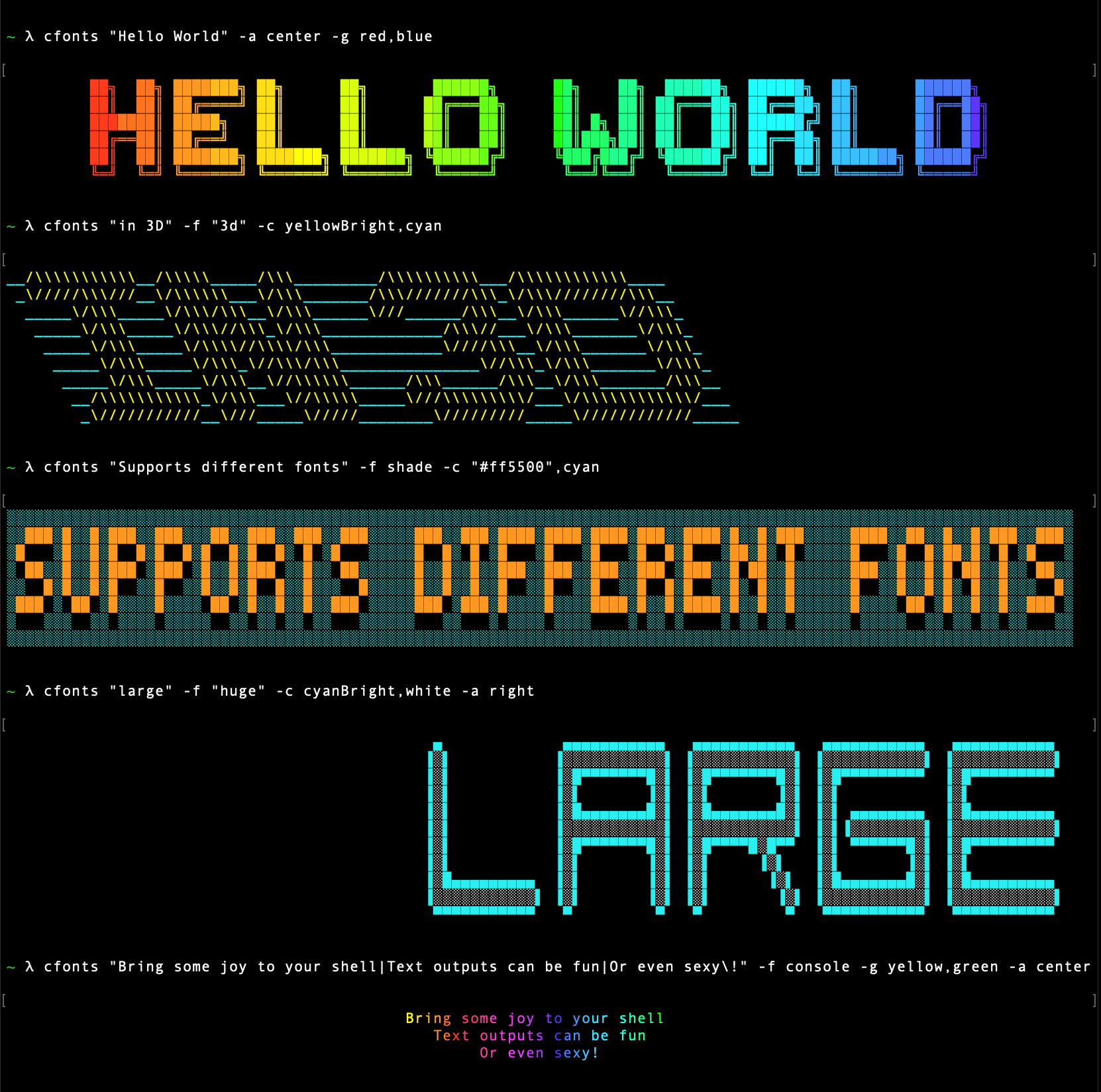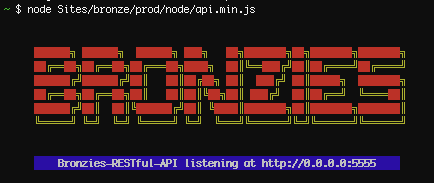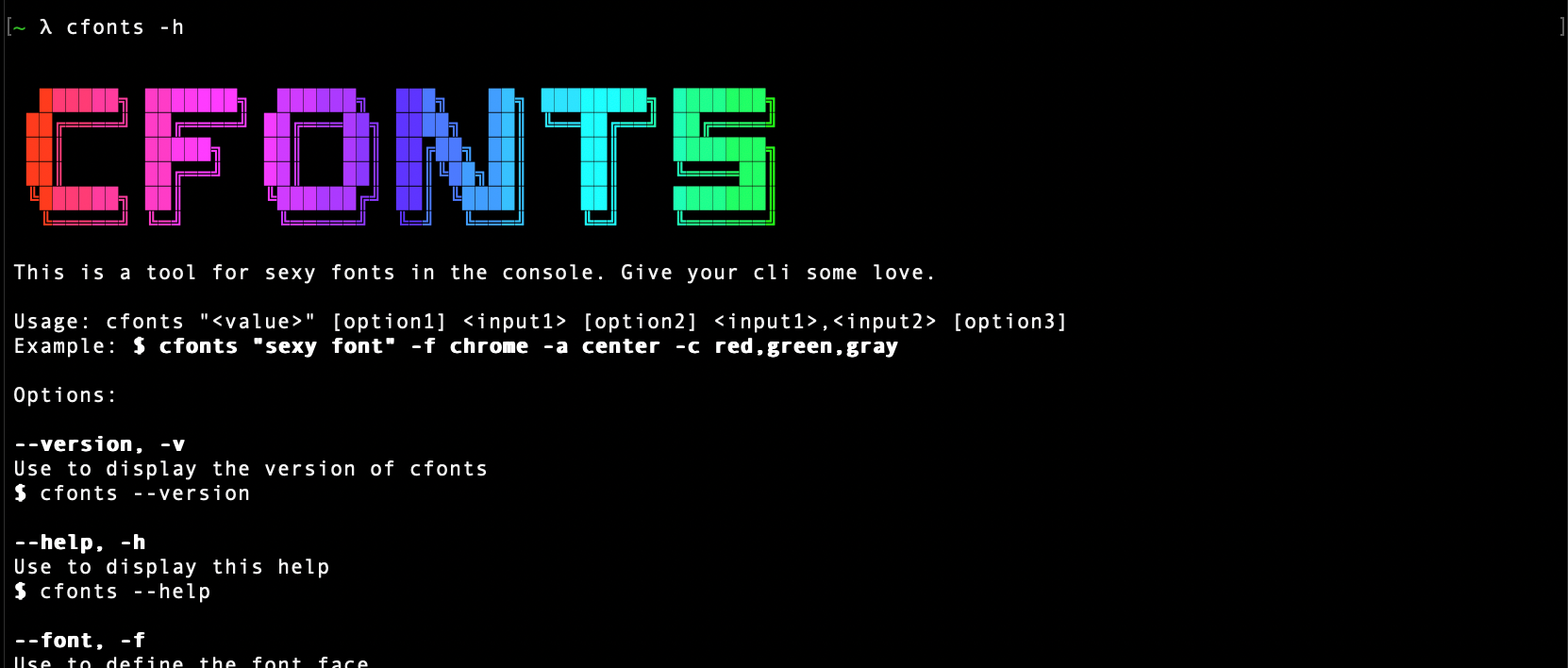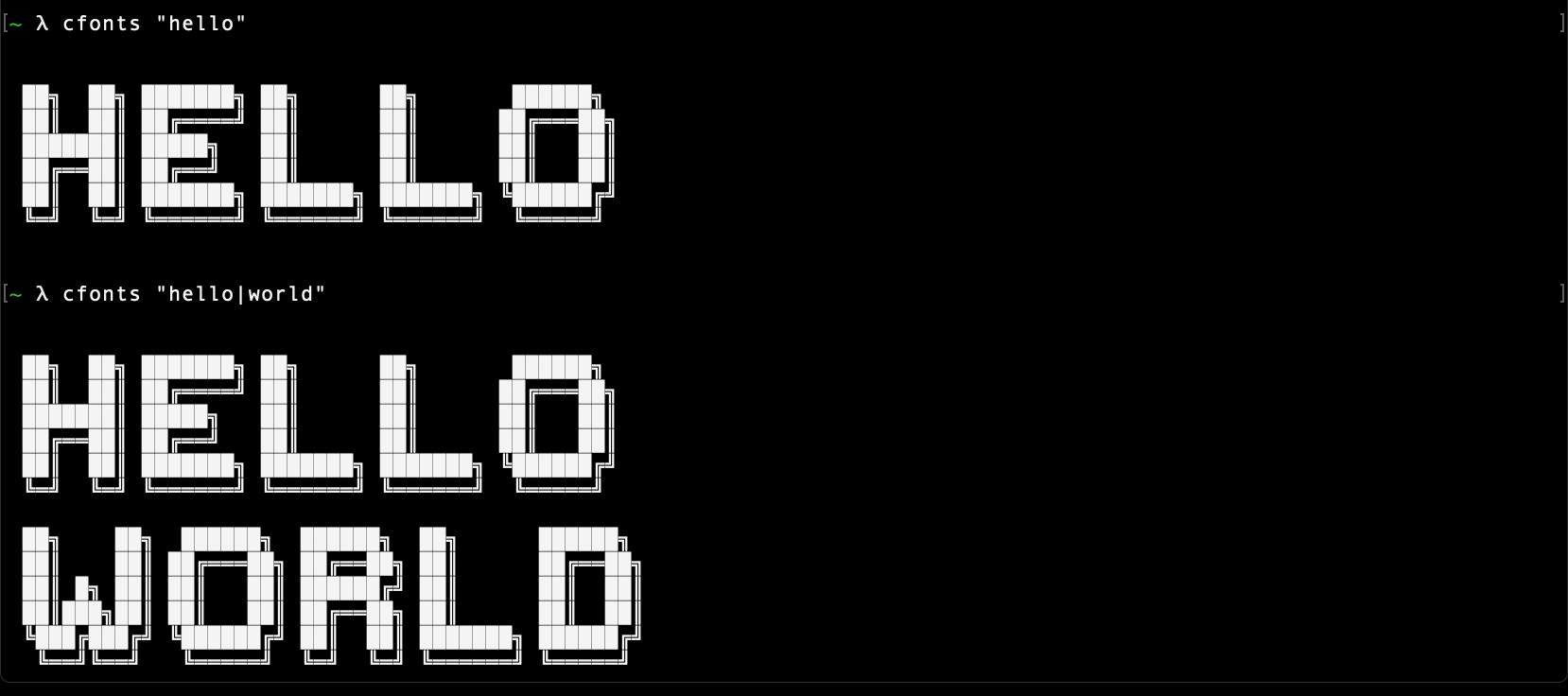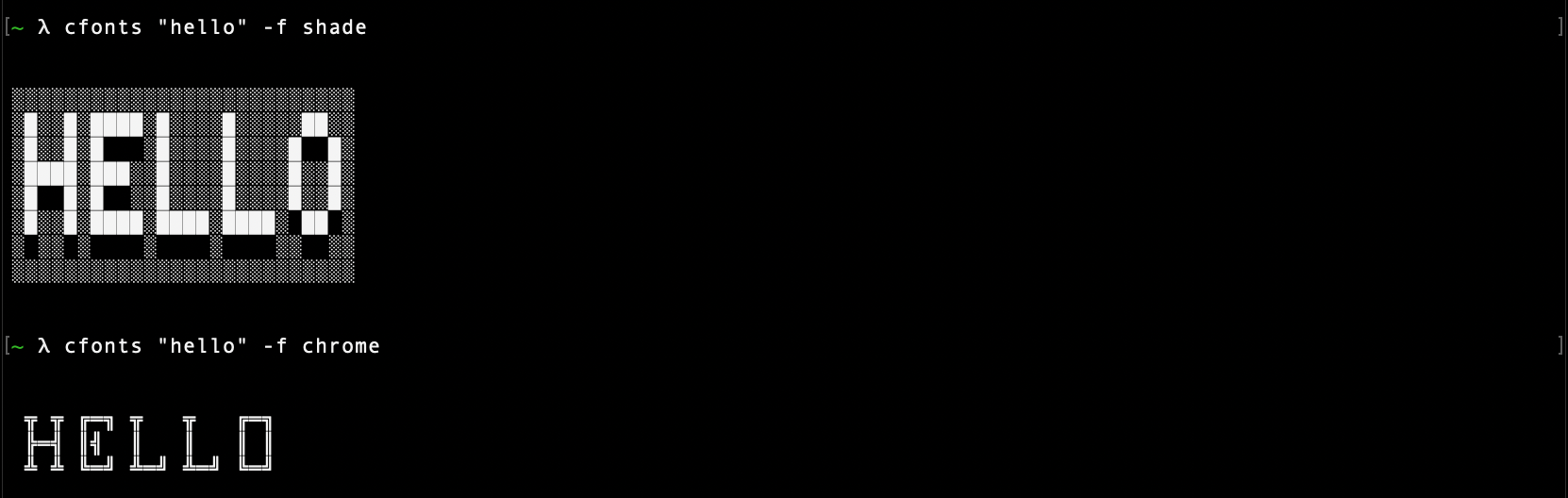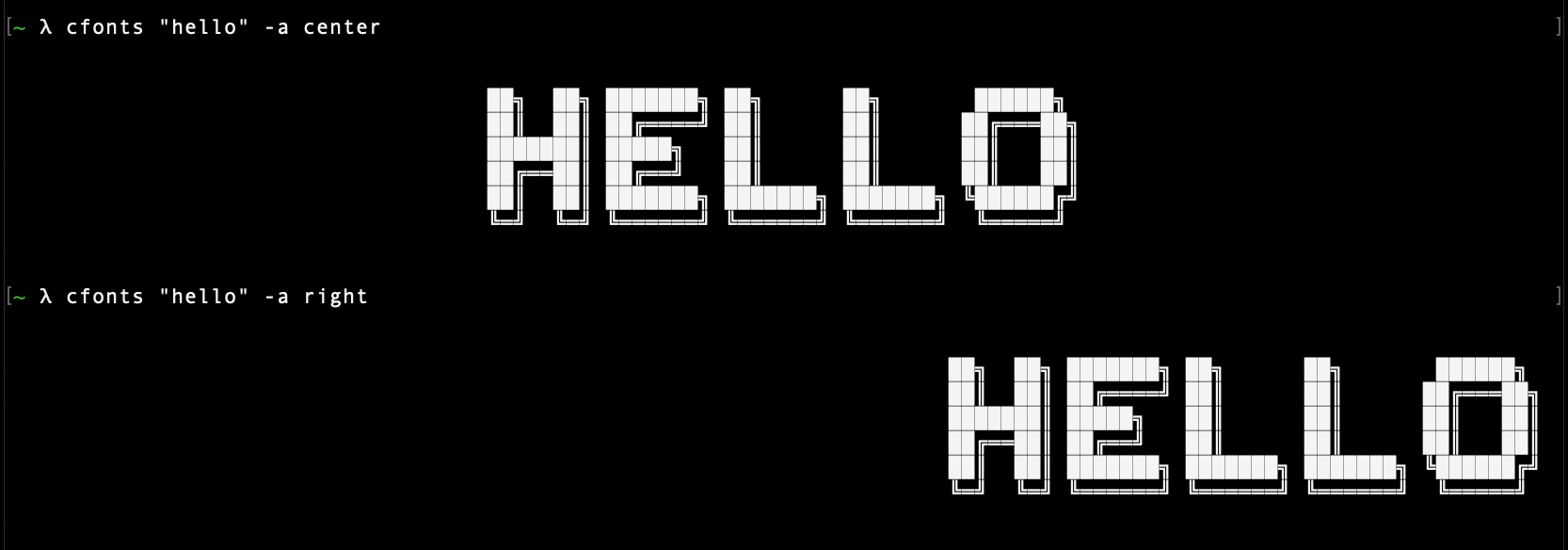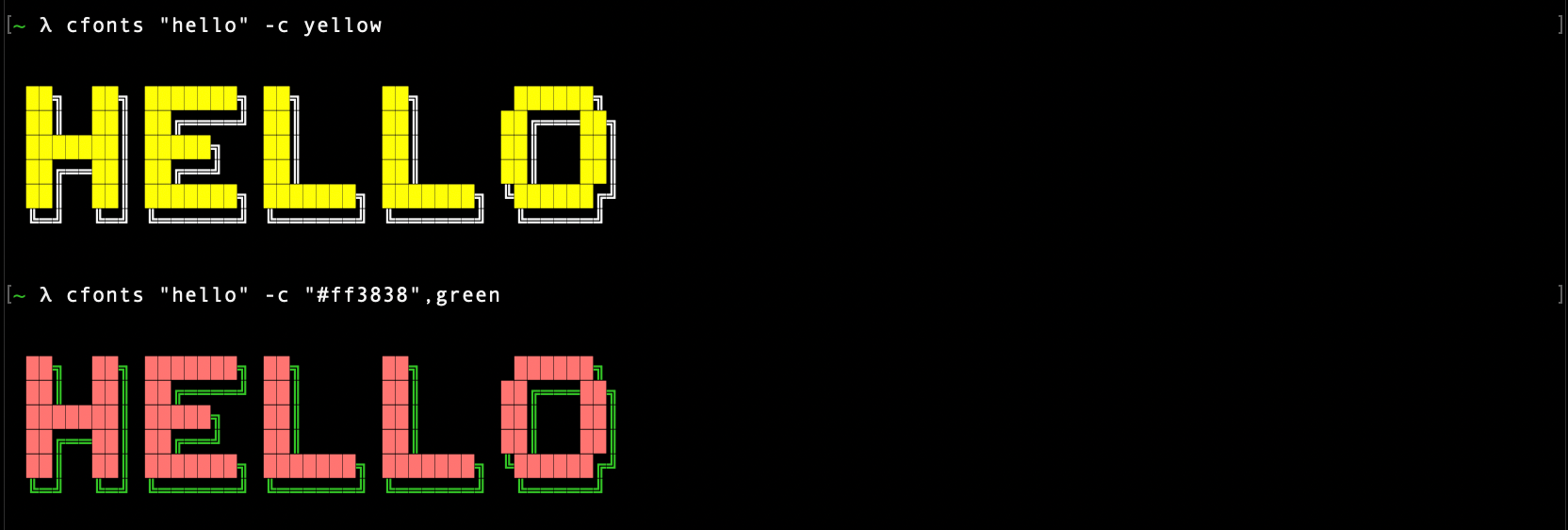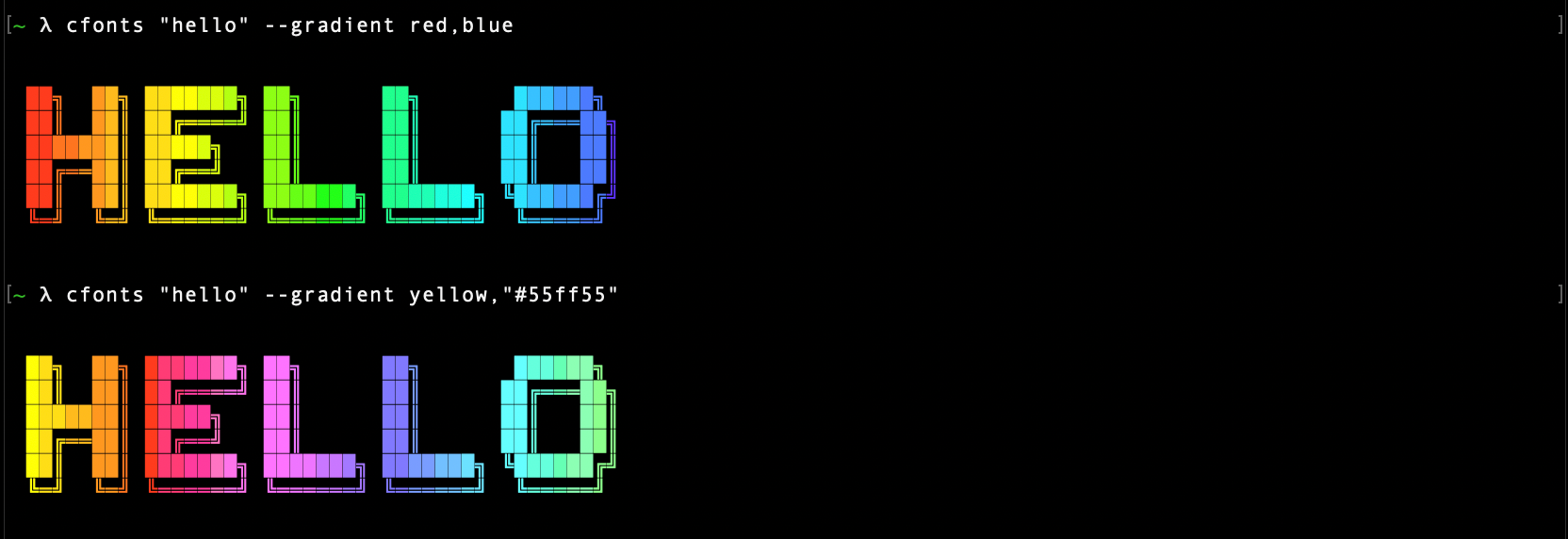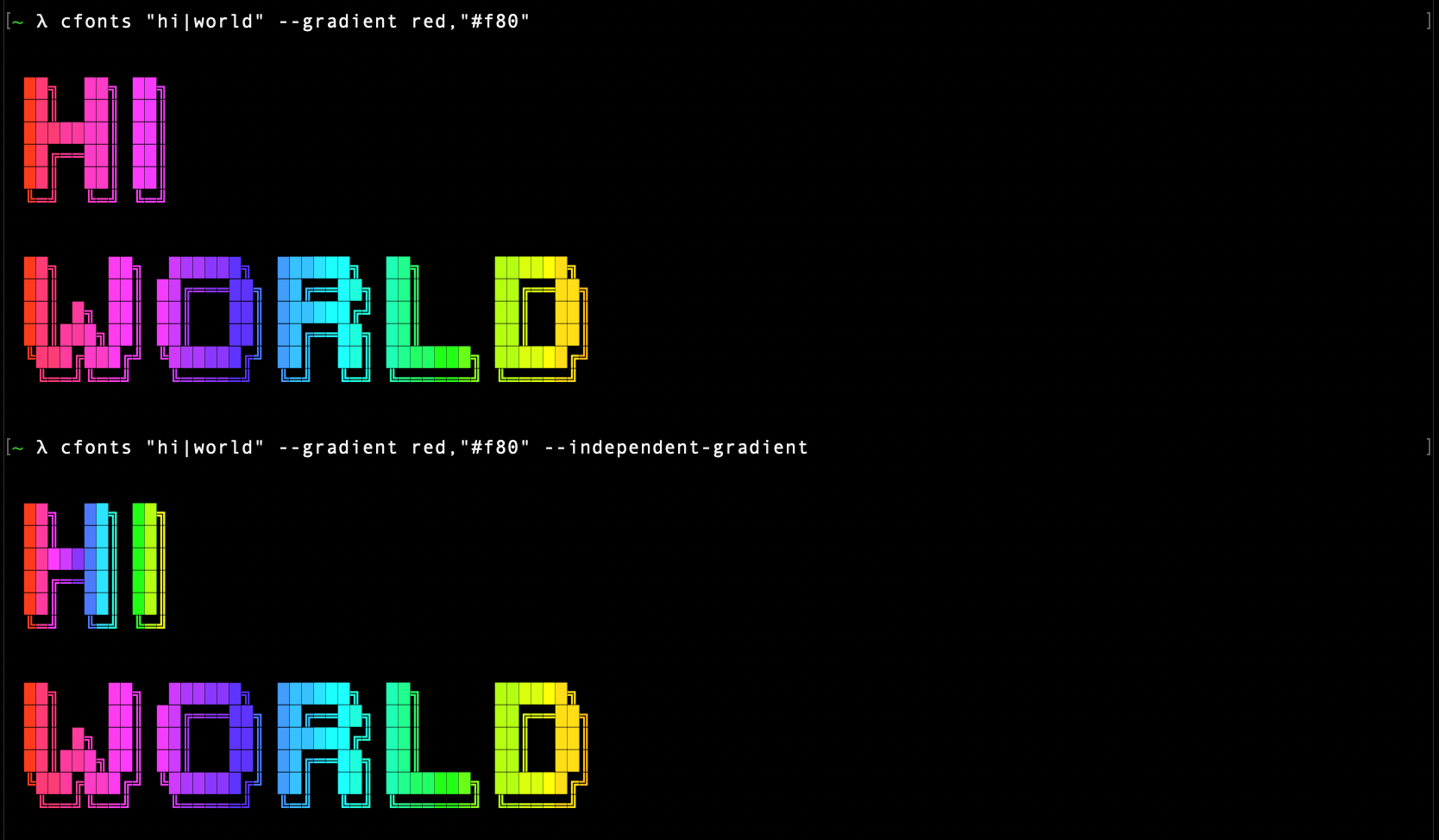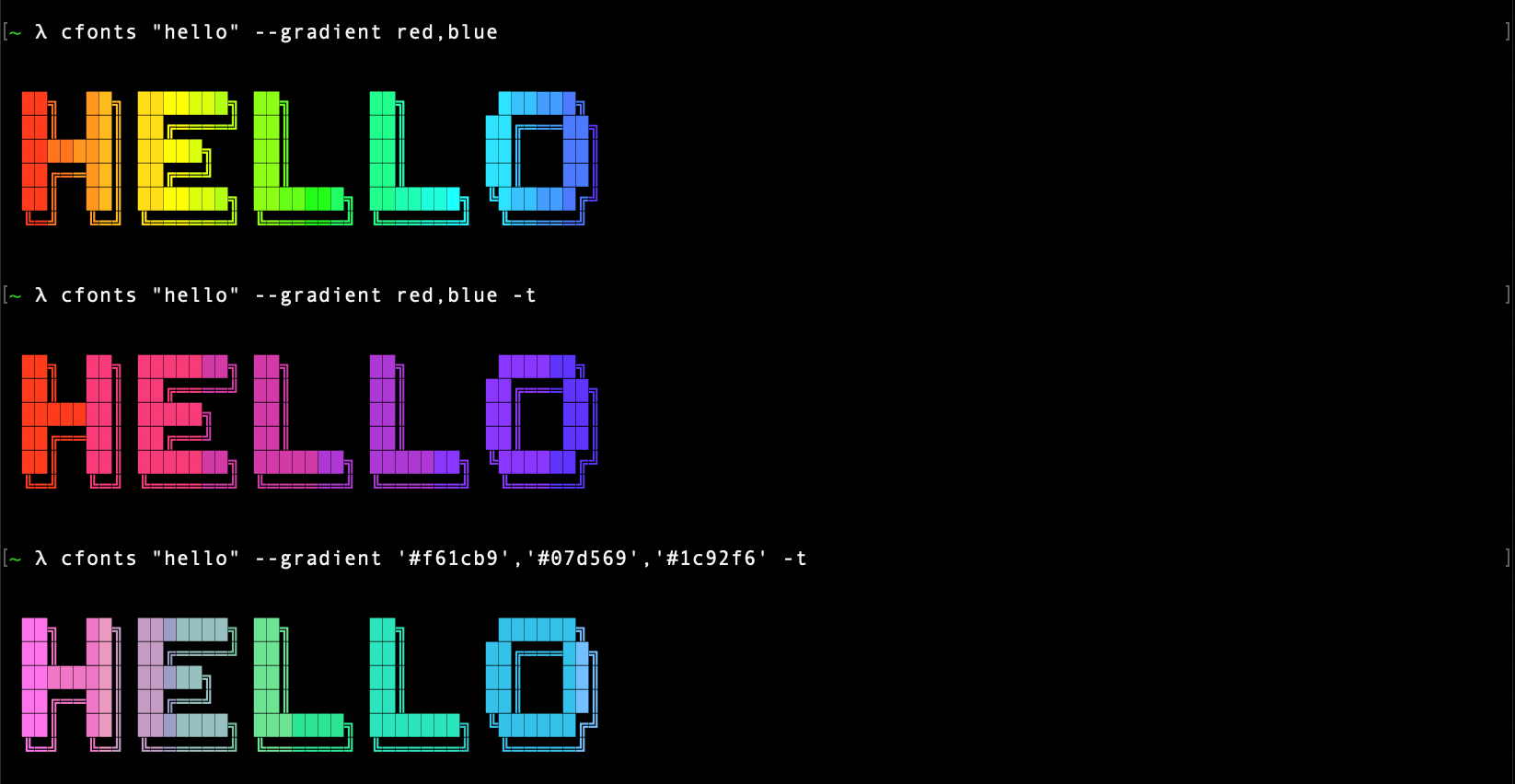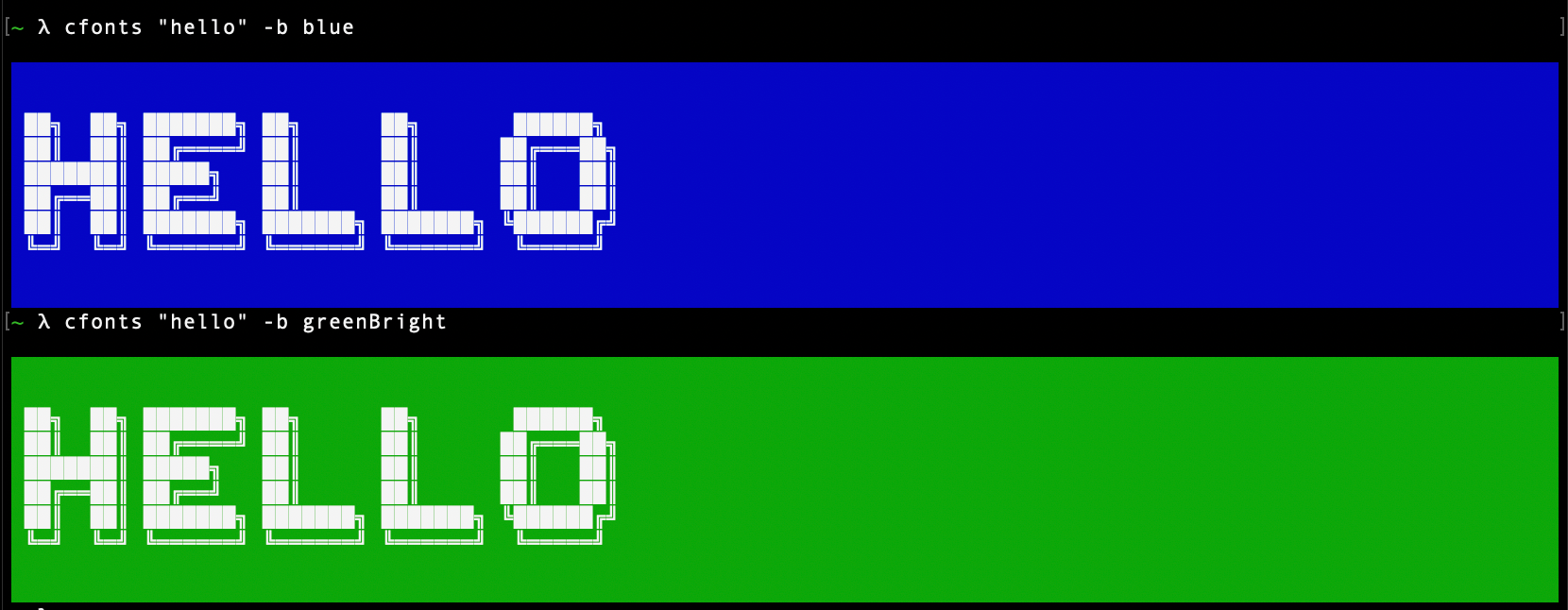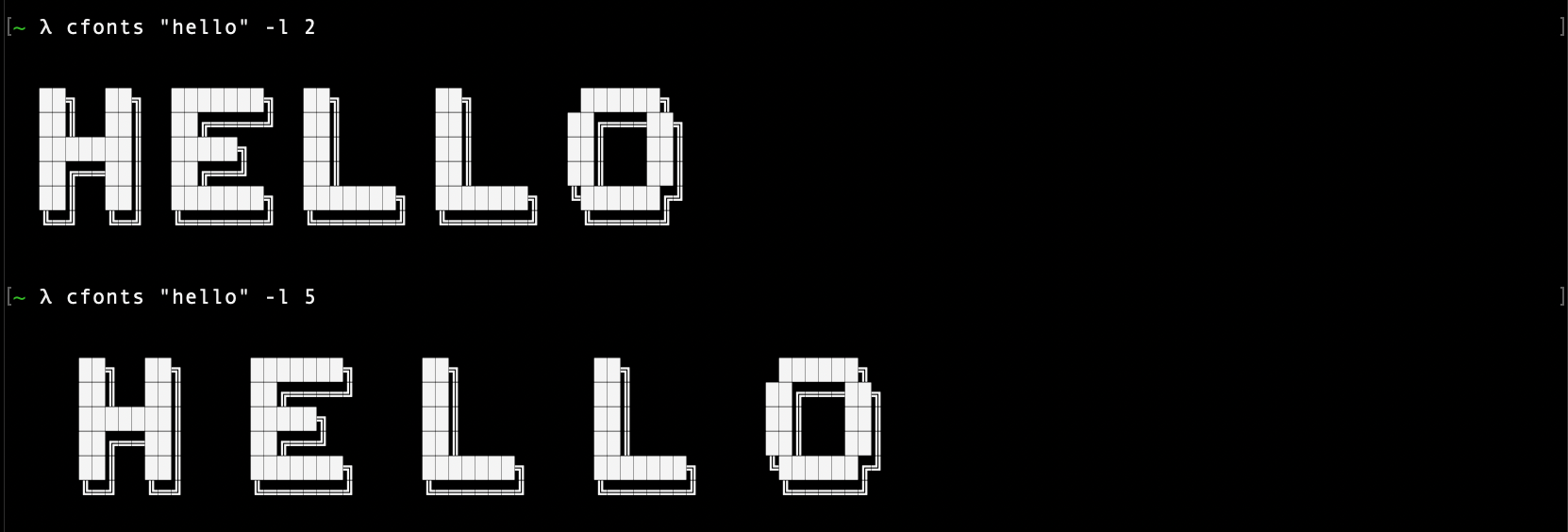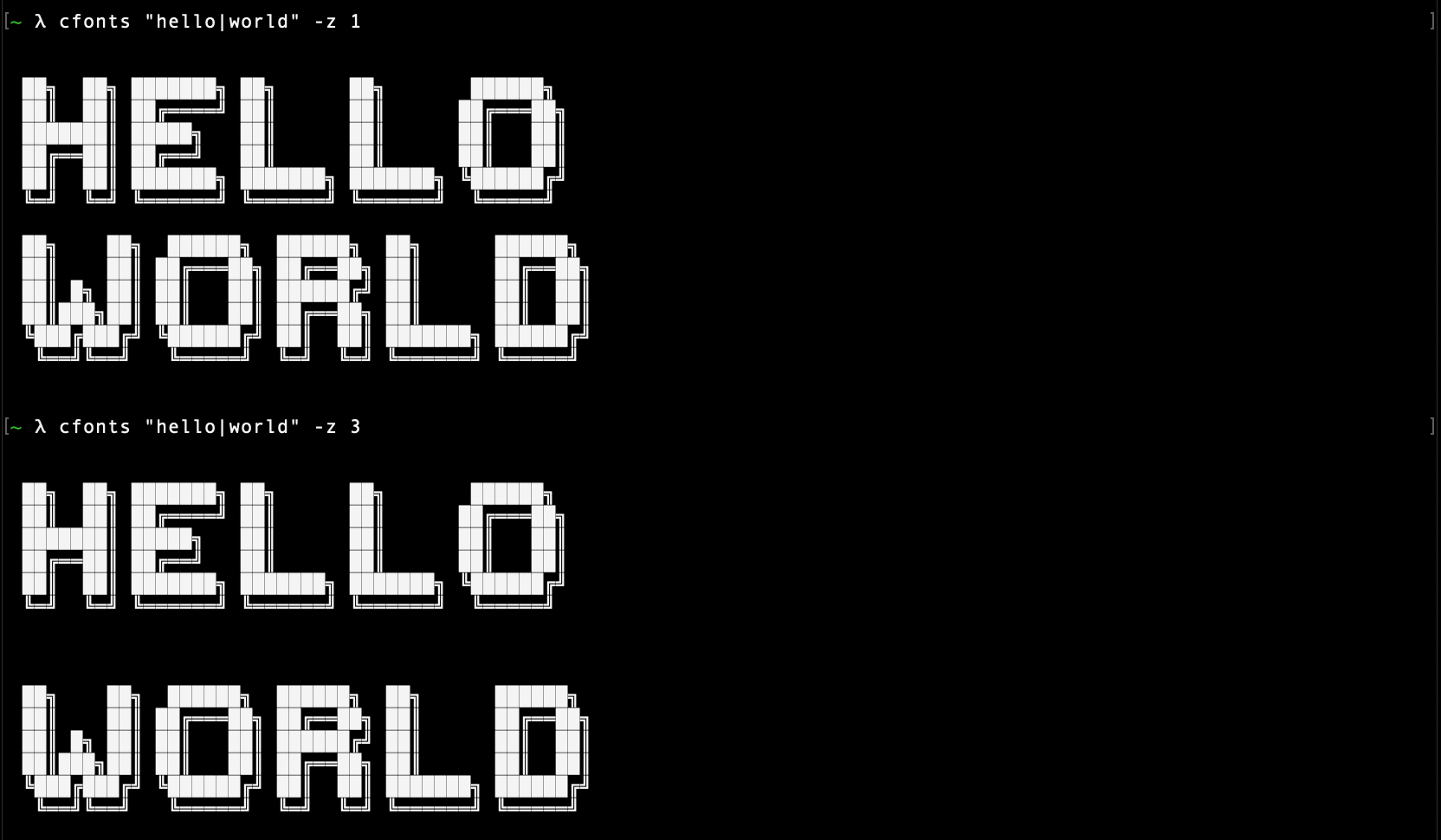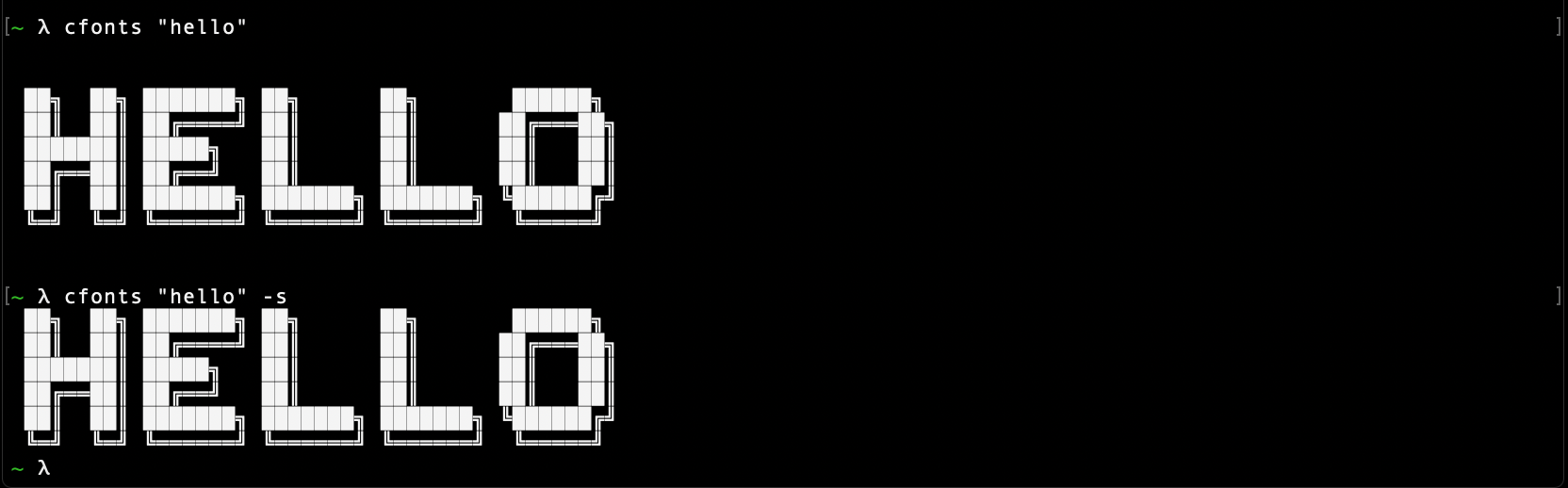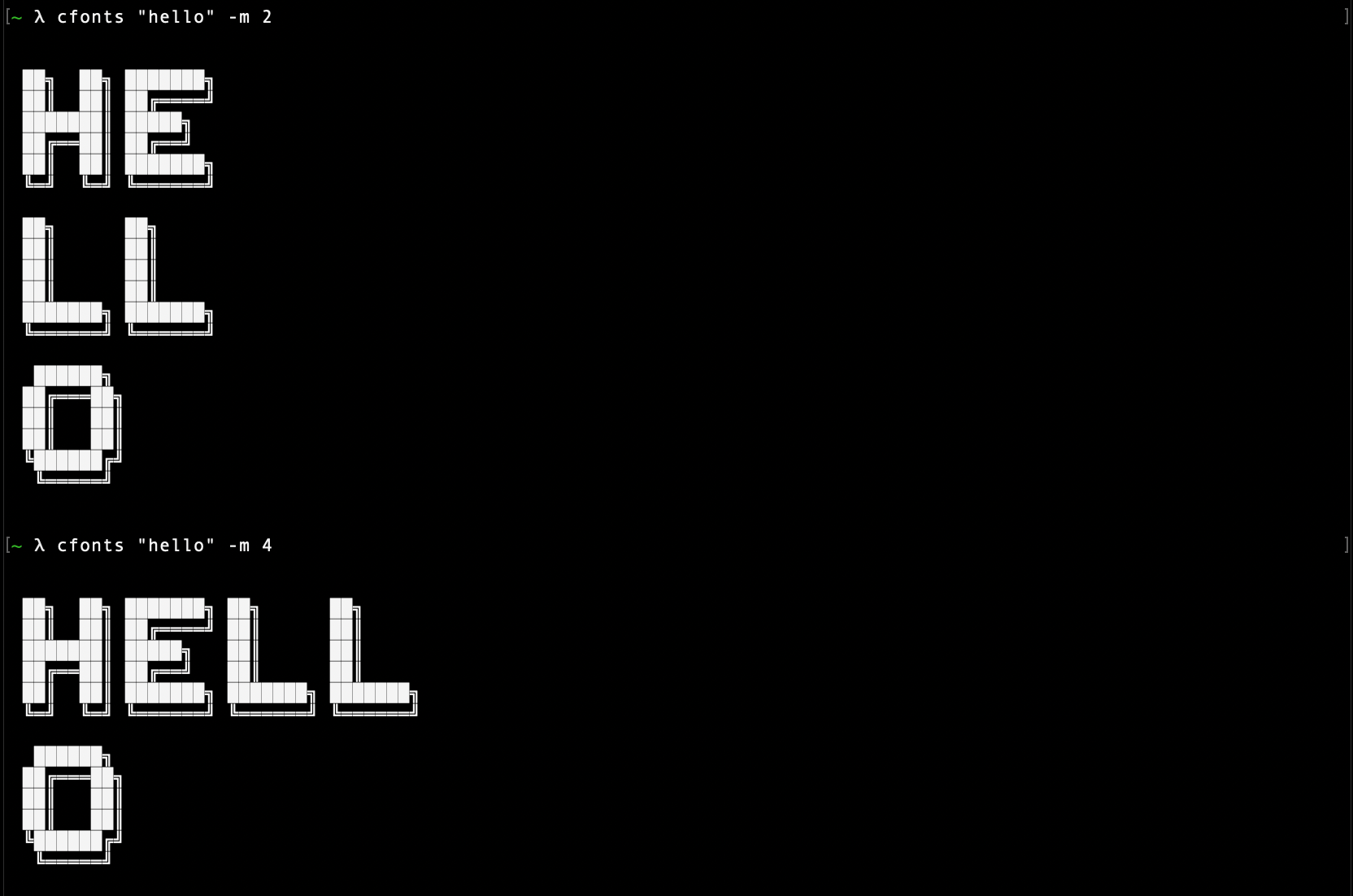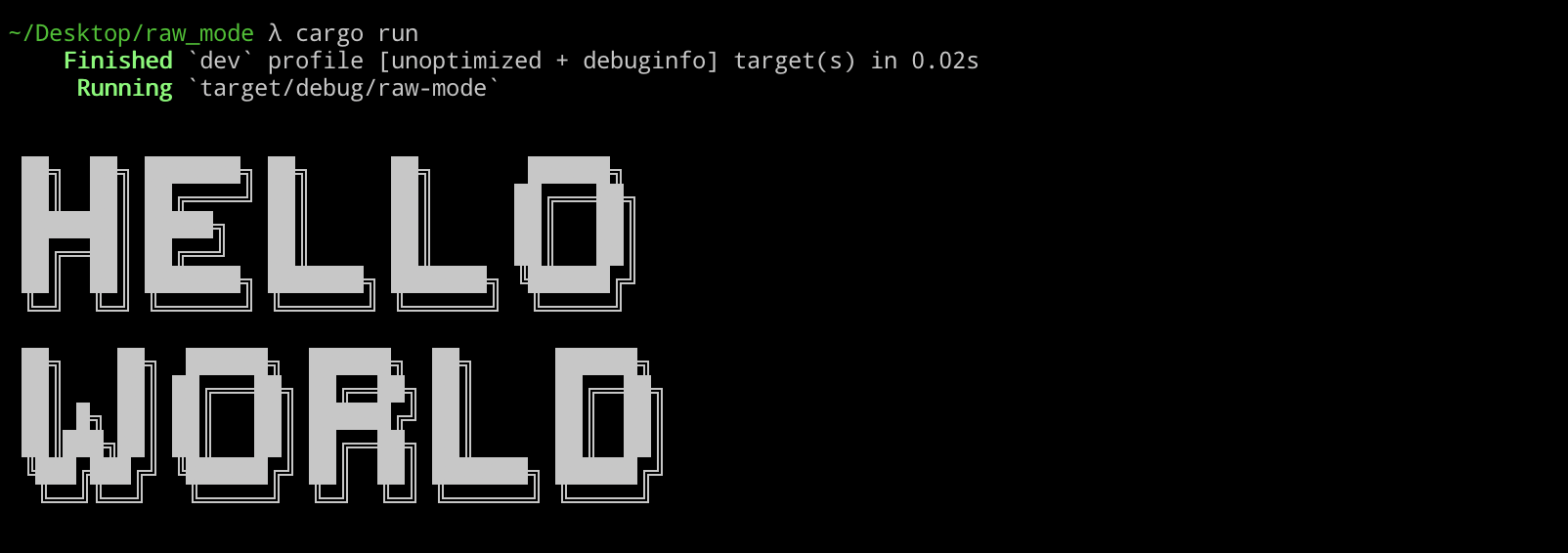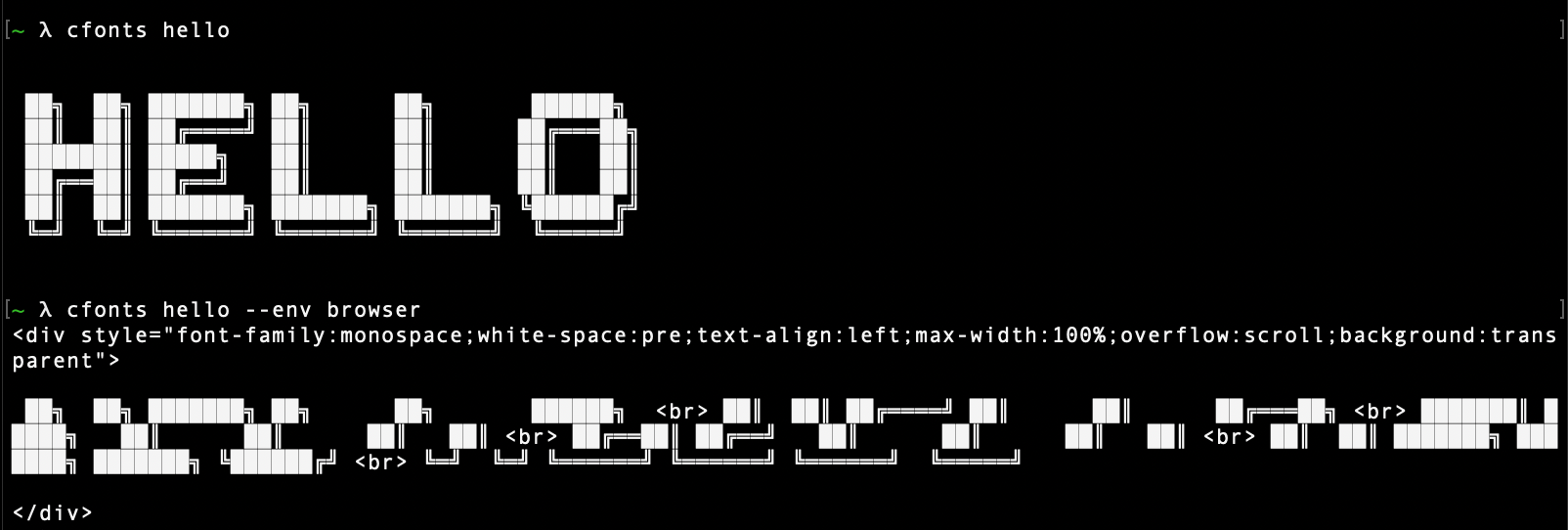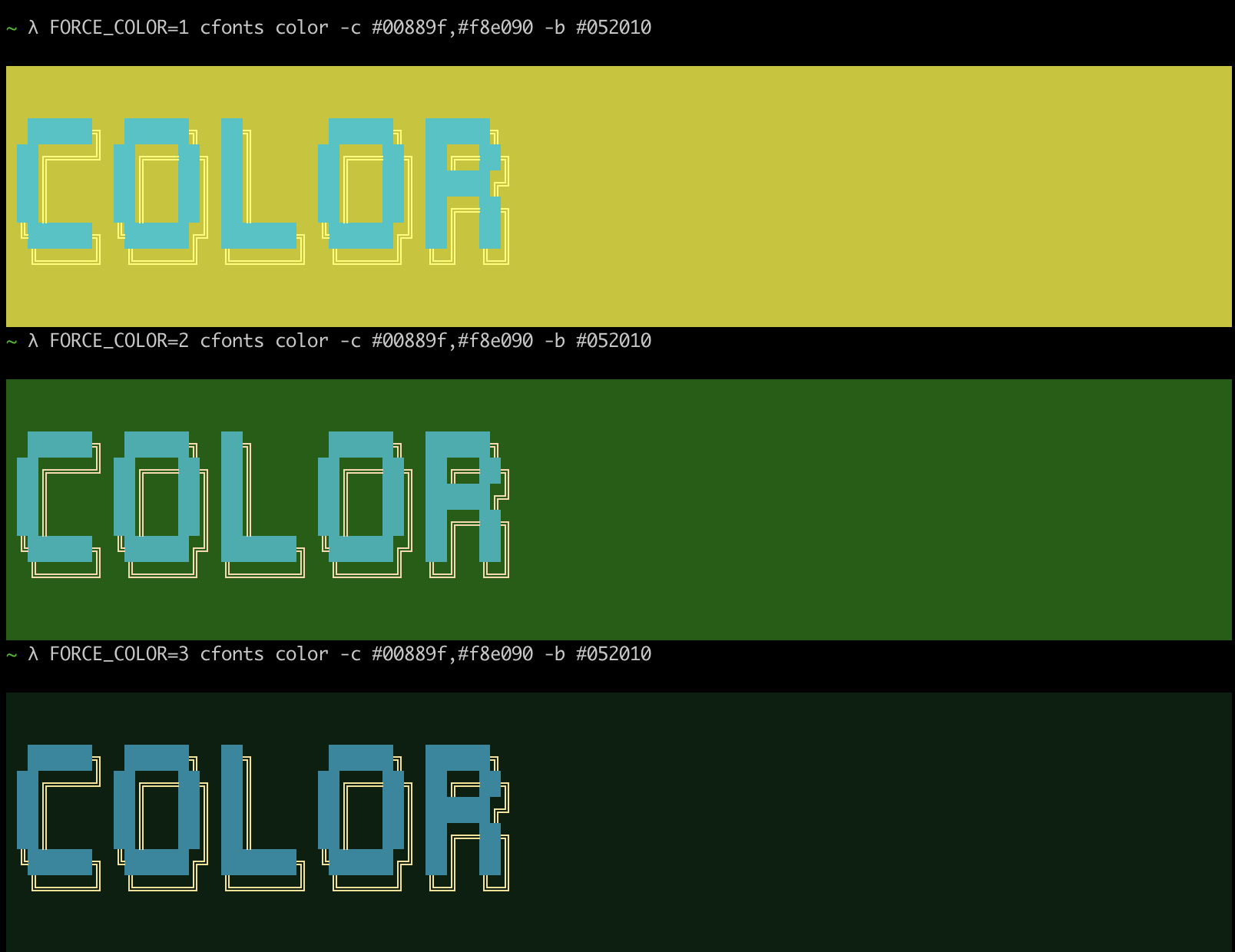██████╗ ███████╗ ██████╗ ███╗ ██╗ ████████╗ ███████╗
██╔════╝ ██╔════╝ ██╔═══██╗ ████╗ ██║ ╚══██╔══╝ ██╔════╝
██║ █████╗ ██║ ██║ ██╔██╗ ██║ ██║ ███████╗
██║ ██╔══╝ ██║ ██║ ██║╚██╗██║ ██║ ╚════██║
╚██████╗ ██║ ╚██████╔╝ ██║ ╚████║ ██║ ███████║
╚═════╝ ╚═╝ ╚═════╝ ╚═╝ ╚═══╝ ╚═╝ ╚══════╝This is a silly little command line tool for sexy ANSI fonts in the console. Give your cli some love.
Read more in the Rust folder.
Read more in the Nodejs folder.
brew install cfontsyay -S cfontssudo dnf install cfontsnix-env -iA nixos.cfontssudo port install cfontscargo install cfontsnpm i cfonts -gyarn global add cfontsUsing the CLI is easy.
Usage: cfonts "<value>" [option1] <input1> [option2] <input1>,<input2> [option3] etc...
At any point you can run the help command to get a full list of commands and how to use them.
$ cfonts --helpA |
P |
4 |
$ |
B |
Q |
5 |
% |
C |
R |
6 |
& |
D |
S |
7 |
( |
E |
T |
8 |
) |
F |
U |
9 |
/ |
G |
V |
! |
: |
H |
W |
? |
; |
I |
X |
. |
, |
J |
Y |
+ |
' |
K |
Z |
- |
" |
L |
0 |
_ |
(space) |
M |
1 |
= |
|
N |
2 |
@ |
|
O |
3 |
# |
The | character will be replaced with a line break
Type: <command>
Default value: none
This shows a list of all available options.
$ cfonts --helpType: <command>
Default value: none
This shows the installed version.
$ cfonts --versionType: <string>
Default value: ""
This is the "text input" to be converted into a nice font.
The | character will be replaced with a line break.
$ cfonts "Hello world"Type: <string>
Default value: "block"
This is the font face you want to use. So far this plugin ships with with following font faces:
$ cfonts "text" --font "chrome"block[colors: 2] (default)
slick[colors: 2]
tiny[colors: 1]
grid[colors: 2]
pallet[colors: 2]
shade[colors: 2]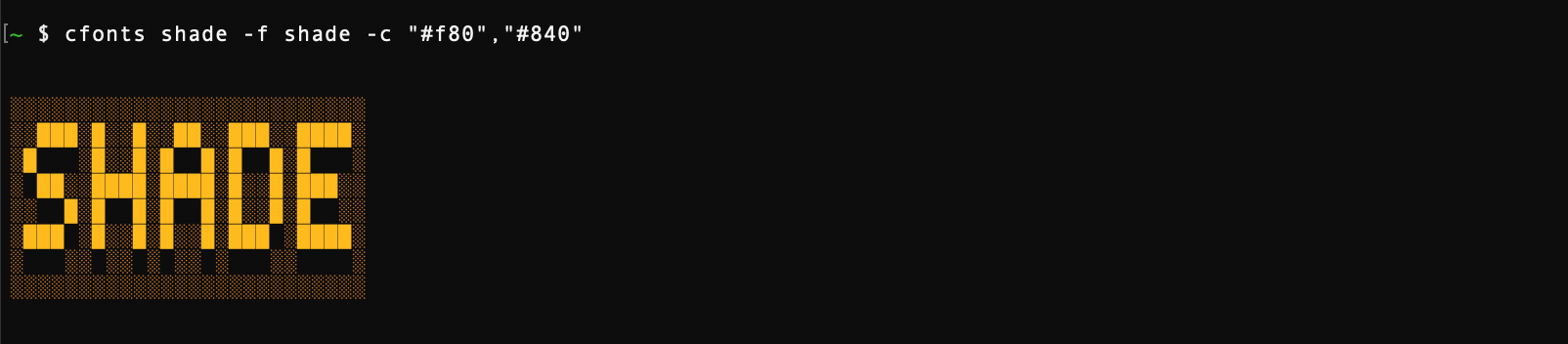
chrome[colors: 3]
simple[colors: 1]
simpleBlock[colors: 1]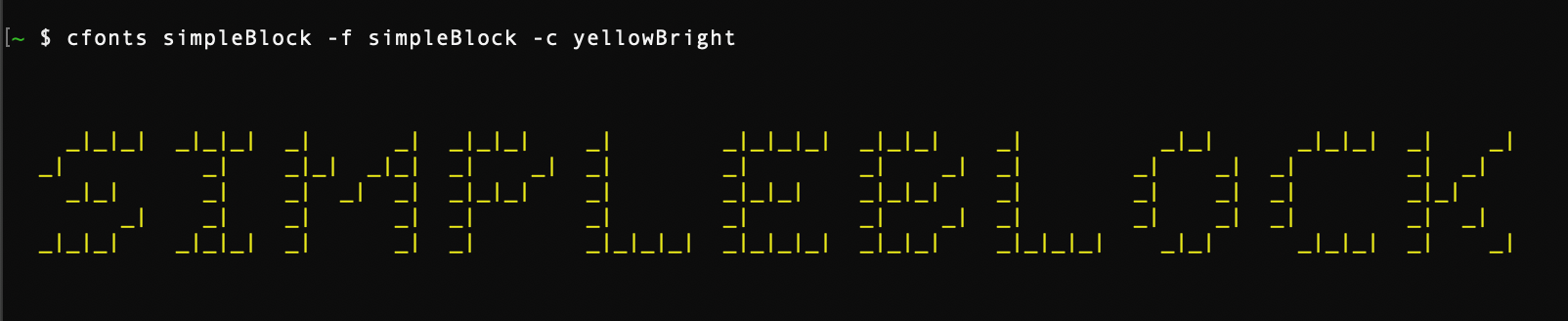
3d[colors: 2]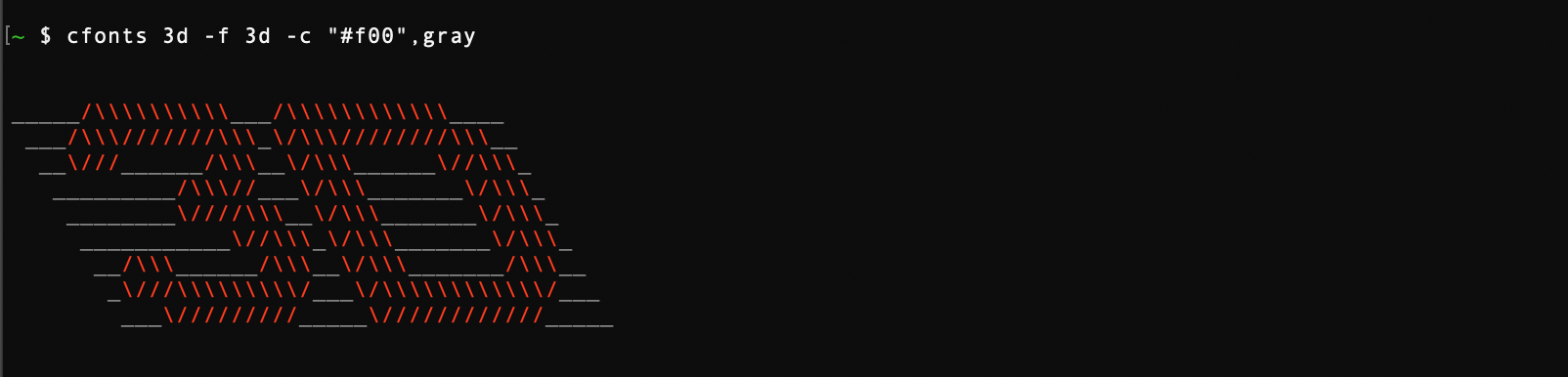
simple3d[colors: 1]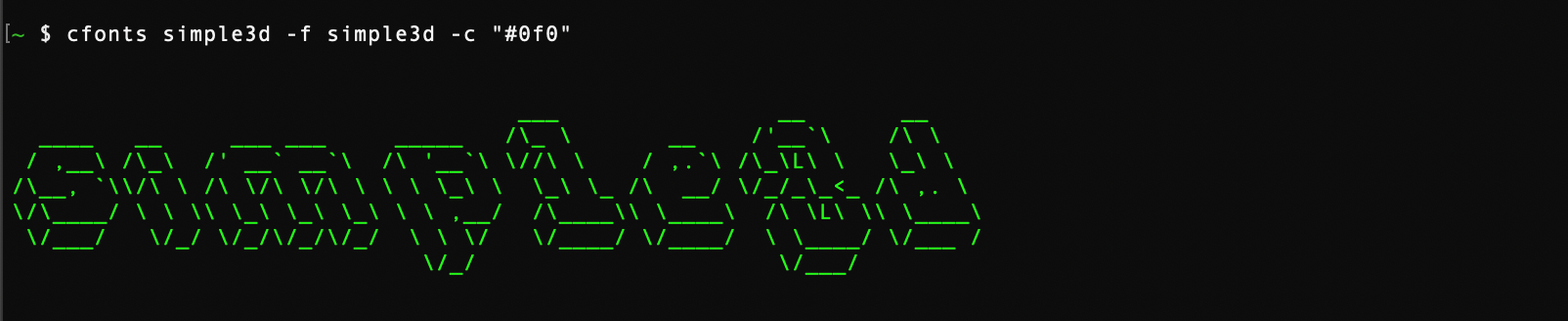
huge[colors: 2]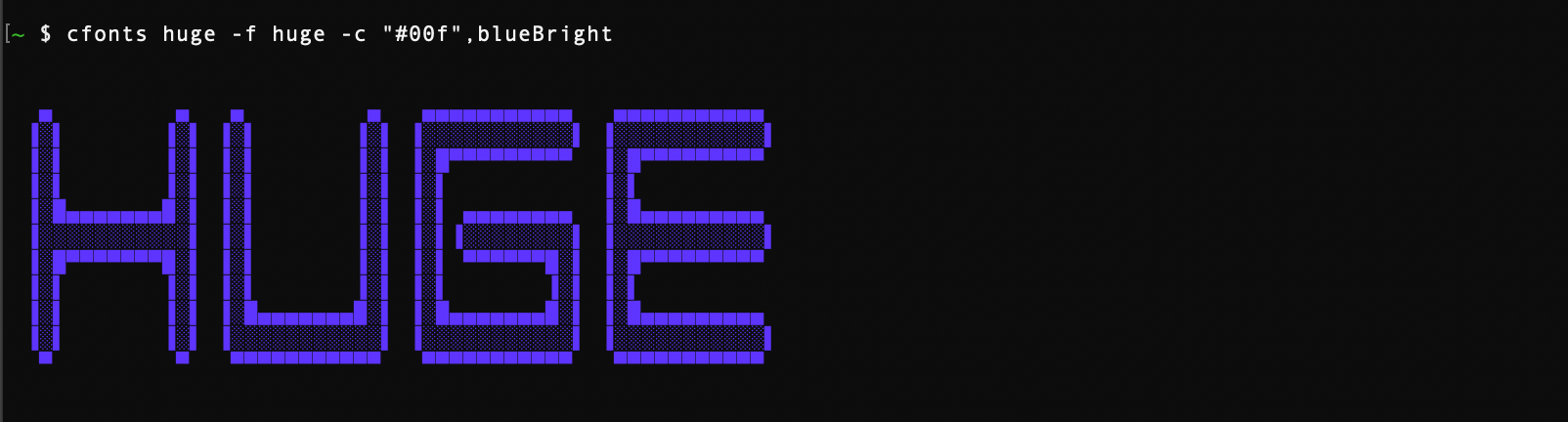
console[colors: 1]
Type: <string>
Default value: "left"
You can align your text in the terminal with this option. Use the keywords below:
left(default)centerrighttop(Will be ignored if used with the spaceless option)bottom(Will be ignored if used with the spaceless option)
$ cfonts "text" --align "center"Type: <string list>
Default value: ['system']
With this setting you can set the colors for your font.
Use the below color strings or a hex color.
Provide colors in a comma-separated string, eg: red,blue. (no spaces)
If you use a hex color make sure you include the # prefix. (In most terminals wrap the hex in quotes)
The system color falls back to the system color of your terminal.
💡 There are environment variables that can affect the display of colors in your terminal.
system(default)blackredgreenyellowbluemagentacyanwhitegrayredBrightgreenBrightyellowBrightblueBrightmagentaBrightcyanBrightwhiteBright#ff8800(any valid hex color)#f80(short form is supported as well)
$ cfonts "text" --colors white,"#f80"Type: <string list>
Default value: false
With this setting you can set a gradient over your output.
This setting supersedes the color open.
The gradient requires two colors, a start color and an end color from left to right.
(If you want to set your own colors for the gradient, use the transition option.)
cfonts will then generate a gradient through as many colors as it can find to make the output most impressive.
Provide two colors in a comma-separated string, eg: red,blue. (no spaces)
If you use a hex color make sure you include the # prefix. (In the terminal wrap the hex in quotes)
blackredgreenyellowbluemagentacyanwhitegraygrey#ff8800(any valid hex color)#f80(short form is supported as well)
$ cfonts "text" --gradient red,"#f80"Type: <boolean>
Default value: false
Set this option to re-calculate the gradient colors for each new line.
Only works in combination with the gradient option.
$ cfonts "text|next line" --gradient red,"#f80" --independent-gradientType: <boolean>
Default value: false
Set this option to generate your own gradients.
Each color set in the gradient option will then be transitioned to directly.
This option allows you to specify more than just two colors for your gradient.
Only works in combination with the gradient option.
$ cfonts "text" --gradient red,"#f80",green,blue --transition-gradientType: <string>
Default value: "transparent"
With this setting you can set the background colors for the output. Use the below color strings. Provide the background color from the below supported list, eg: 'white'
transparent(default)blackredgreenyellowbluemagentacyanwhiteblackBrightredBrightgreenBrightyellowBrightblueBrightmagentaBrightcyanBrightwhiteBright#ff8800(any valid hex color)#f80(short form is supported as well)
$ cfonts "text" --background "Green"Type: <integer>
Default value: 1
Set this option to widen the space between characters.
$ cfonts "text" --letter-spacing 2Type: <integer>
Default value: 1
Set this option to widen the space between lines.
$ cfonts "text" --line-height 2Type: <boolean>
Default value: false
Set this option to false if you don't want the plugin to insert two empty lines on top and on the bottom of the output.
$ cfonts "text" --spacelessType: <integer>
Default value: 0
This option sets the maximum characters that will be printed on one line.
cfonts detects the size of your terminal but you can opt out and determine your own max width.
0 means no max width and the text will break at the edge of the terminal window.
$ cfonts "text" --max-length 15Type: <boolean>
Default value: false
Set this option to make sure cfonts used CRLF (\r\n) over the default LF (\n) line breaks.
This could be useful for terminal raw modes or on older windows machines.
use crossterm::terminal;
use std::io::Write;
use cfonts;
fn main() -> std::io::Result<()> {
terminal::enable_raw_mode()?;
cfonts::say(cfonts::Options {
text: String::from("Hello|world"),
raw_mode: true,
..cfonts::Options::default()
});
std::io::stdout().flush()?;
terminal::disable_raw_mode()?;
Ok(())
}Type: <string>
Default value: cli
This option lets you use cfonts to generate HTML instead of ANSI code.
Note that max-length will be set to very large.
$ cfonts "text" --env browsercfonts detects what colors are supported on your platform.
It sets a level of support automatically.
In cfonts you can override this by passing in the FORCE_COLOR environment variable.
FORCE_COLOR=3 cfonts "hello world" -c "#0088ff"You can also use the NO_COLOR environment variable to set no color output for environments like CI.
NO_COLOR="" cfonts "hello world" -c "#0088ff"💡 FORCE_COLOR overrides NO_COLOR if both are set.
Copyleft (c) 2023 Dominik Wilkowski. Licensed under the GNU GPL-3.0-or-later.