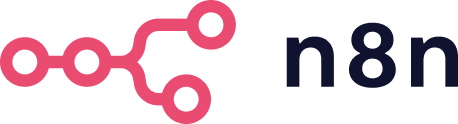n8n node for browser automation using Puppeteer. Execute custom scripts, capture screenshots and PDFs, scrape content, and automate web interactions using Chrome/Chromium's DevTools Protocol. Full access to Puppeteer's API plus n8n's Code node capabilities makes this node powerful for any browser automation task.
For n8n version 0.187 and later, you can install this node through the Community Nodes panel:
- Go to Settings > Community Nodes
- Select Install
- Enter
n8n-nodes-puppeteerin Enter npm package name - Agree to the risks of using community nodes
- Select Install
We provide a ready-to-use Docker setup in the docker/ directory that includes all necessary dependencies and configurations:
-
Clone this repository or copy the following files to your project:
docker/Dockerfiledocker/docker-custom-entrypoint.sh
-
Build your Docker image:
docker build -t n8n-puppeteer -f docker/Dockerfile docker/- Run the container:
docker run -it \
-p 5678:5678 \
-v ~/.n8n:/home/node/.n8n \
n8n-puppeteerFor a standard installation without Docker:
# Navigate to your n8n root directory
cd /path/to/n8n
# Install the package
npm install n8n-nodes-puppeteerNote: By default, when Puppeteer is installed, it downloads a compatible version of Chromium. While this works, it increases installation size and may not include necessary system dependencies. For production use, we recommend either using the Docker setup above or installing system Chrome/Chromium and setting the PUPPETEER_SKIP_CHROMIUM_DOWNLOAD=true environment variable.
The included Docker setup provides the most reliable way to run Chrome/Chromium with all necessary dependencies. It uses Alpine Linux's Chromium package and includes all required fonts and libraries.
You can also connect to an external Chrome instance using the "Browser WebSocket Endpoint" option. This approach:
- Eliminates the need for Chrome dependencies in your n8n environment
- Simplifies deployment and maintenance
- Provides better resource isolation
- Works great for cloud and containerized deployments
Options include:
- Managed Services: Use browserless or browsercloud
- Self-Hosted: Run your own browser container:
docker run -p 3000:3000 -e "TOKEN=6R0W53R135510" ghcr.io/browserless/chromium
To use a remote browser, enable "Browser WebSocket Endpoint" in any Puppeteer node and enter your WebSocket URL (e.g., ws://browserless:3000?token=6R0W53R135510).
If you see errors about missing shared libraries (like libgobject-2.0.so.0 or libnss3.so), either:
- Install the missing Chrome dependencies
- Switch to using a remote browser with the WebSocket endpoint option
For additional help, see Puppeteer's troubleshooting guide.
-
Operations
- Get the full HTML contents of the page
- Capture the contents of a page as a PDF document
- Capture screenshot of all or part of the page
- Execute custom script to interact with the page
-
Options
-
All Operations
-
Batch Size: Maximum number of pages to open simultaneously. More pages will consume more memory and CPU.
-
Browser WebSocket Endpoint: The WebSocket URL of the browser to connect to. When configured, puppeteer will skip the browser launch and connect to the browser instance.
-
Emulate Device: Allows you to specify a device to emulate when requesting the page.
-
Executable Path: A path where Puppeteer expects to find the bundled browser. Has no effect when 'Browser WebSocket Endpoint' is set.
-
Extra Headers: Allows you add additional headers when requesting the page.
-
Timeout: Allows you to specify the maximum navigation time in milliseconds. You can pass 0 to disable the timeout entirely.
-
Wait Until: Allows you to change how Puppeteer considers navigation completed.
load: The load event is fired.domcontentloaded: The DOMContentLoaded event is fired.networkidle0: No more than 0 connections for at least 500 ms.networkidle2: No more than 2 connections for at least 500 ms.
-
Page Caching: Allows you to toggle whether pages should be cached when requesting.
-
Headless mode: Allows you to change whether to run browser runs in headless mode or not.
-
Use Chrome Headless Shell: Whether to run browser in headless shell mode. Defaults to false. Headless mode must be enabled. chrome-headless-shell must be in $PATH.
-
Stealth mode: When enabled, applies various techniques to make detection of headless Puppeteer harder. Powered by puppeteer-extra-plugin-stealth.
-
Launch Arguments: Allows you to specify additional command line arguments passed to the browser instance.
-
Proxy Server: Allows Puppeteer to use a custom proxy configuration. You can specify a custom proxy configuration in three ways: By providing a semi-colon-separated mapping of list scheme to url/port pairs. For example, you can specify:
http=foopy:80;ftp=foopy2to use HTTP proxy "foopy:80" for http URLs and HTTP proxy "foopy2:80" for ftp URLs.
By providing a single uri with optional port to use for all URLs. For example:
foopy:8080will use the proxy at foopy:8080 for all traffic.
By using the special "direct://" value.
direct://" will cause all connections to not use a proxy.
-
-
Get PDF
- File Name: Allows you to specify the filename of the output file.
- Page Ranges field: Allows you to specify paper ranges to print, e.g. 1-5, 8, 11-13.
- Scale: Allows you to scale the rendering of the web page. Amount must be between 0.1 and 2
- Prefer CSS Page Size: Give any CSS @page size declared in the page priority over what is declared in the width or height or format option.
- Format: Allows you to specify the paper format types when printing a PDF. eg: Letter, A4.
- Height: Allows you to set the height of paper. You can pass in a number or a string with a unit.
- Width: Allows you to set the width of paper. You can pass in a number or a string with a unit.
- Landscape: Allows you to control whether to show the header and footer
- Margin: Allows you to specify top, left, right, and bottom margin.
- Display Header/Footer: Allows you to specify whether to show the header and footer.
- Header Template: Allows you to specify the HTML template for the print header. Should be valid HTML with the following classes used to inject values into them:
date: Formatted print datetitle: Document titleurl: Document locationpageNumberCurrent page numbertotalPagesTotal pages in the document
- Footer Template: Allows you to specify the HTML template for the print footer. Should be valid HTML with the following classes used to inject values into them:
date: Formatted print datetitle: Document titleurl: Document locationpageNumberCurrent page numbertotalPagesTotal pages in the document
- Transparent Background: Allows you to hide the default white background and allows generate PDFs with transparency.
- Background Graphic: Allows you to include background graphics.
-
Get Screenshot
- File Name: Allows you to specify the filename of the output file.
- Type field: Allows you to specify the image format of the output file:
- JPEG
- PNG
- WebP
- Quality: Allows you to specify the quality of the image.
- Accepts a value between 0-100.
- Not applicable to PNG images.
- Full Page: Allows you to capture a screen of the full scrollable content.
-
The Custom Script operation gives you complete control over Puppeteer to automate complex browser interactions, scrape data, generate PDFs/screenshots, and more. Scripts run in a sandboxed environment with access to the full Puppeteer API and n8n's Code node features.
Before script execution, you can configure browser behavior using the operation's options like:
- Emulate specific devices
- Set custom headers
- Enable stealth mode to avoid detection
- Configure proxy settings
- Set page load timeouts
- And more
Access Puppeteer-specific objects using:
$page- Current page instance$browser- Browser instance$puppeteer- Puppeteer library
Plus all special variables and methods from the Code node are available. For a complete reference, see the n8n documentation. Just like n8n's Code node, anything you console.log will be shown in the browser's console during test mode or in stdout when configured.
// Navigate to an IP lookup service
await $page.goto("https://httpbin.org/ip");
// Extract the IP address from the page content
const ipData = await $page.evaluate(() => {
const response = document.body.innerText;
const parsed = JSON.parse(response);
return parsed.origin; // Extract the 'origin' field, which typically contains the IP address
});
console.log("Hello, world!");
console.log("IP Address", ipData);
// Return the result in the required format (array)
return [{ ip: ipData, ...$json }];await $page.goto("https://www.example.com/login");
// Perform login
await $page.type("#login-username", "user");
await $page.type("#login-password", "pass");
await $page.click("#login-button");
// Store cookies for later use
const cookies = await $page.cookies();
return [{ cookies }];const { cookies } = $input.first().json;
// Restore cookies
await $page.setCookie(...cookies);
// Navigate to authenticated page
await $page.goto("https://example.com/protected-page");
// Perform authenticated operations
const data = await $page.evaluate(() => {
return document.querySelector(".protected-content").textContent;
});
return [{ data }];await $page.goto("https://www.google.com");
const imageData = await $page.screenshot({ type: "png", encoding: "base64" });
return [
{
binary: {
screenshot: {
data: imageData,
mimeType: "image/png",
fileName: "screenshot.png",
},
},
},
];MIT License
Copyright (c) 2022-2024 Nicholas Penree nick@penree.com
Permission is hereby granted, free of charge, to any person obtaining a copy of this software and associated documentation files (the "Software"), to deal in the Software without restriction, including without limitation the rights to use, copy, modify, merge, publish, distribute, sublicense, and/or sell copies of the Software, and to permit persons to whom the Software is furnished to do so, subject to the following conditions:
The above copyright notice and this permission notice shall be included in all copies or substantial portions of the Software.
THE SOFTWARE IS PROVIDED "AS IS", WITHOUT WARRANTY OF ANY KIND, EXPRESS OR IMPLIED, INCLUDING BUT NOT LIMITED TO THE WARRANTIES OF MERCHANTABILITY, FITNESS FOR A PARTICULAR PURPOSE AND NONINFRINGEMENT. IN NO EVENT SHALL THE AUTHORS OR COPYRIGHT HOLDERS BE LIABLE FOR ANY CLAIM, DAMAGES OR OTHER LIABILITY, WHETHER IN AN ACTION OF CONTRACT, TORT OR OTHERWISE, ARISING FROM, OUT OF OR IN CONNECTION WITH THE SOFTWARE OR THE USE OR OTHER DEALINGS IN THE SOFTWARE.