This Swift UIButton was made inspired in Google new Material Design, and this GIF :]
[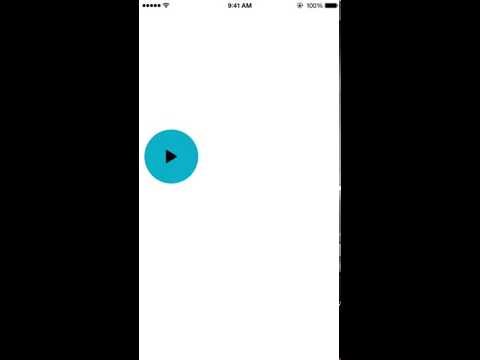](http://www.youtube.com/watch?v=LApnUpnI094)
**You need to add the ZMaterialButtonDelegate to your Controller:**
class ViewController: UIViewController, ZMaterialButtonDelegate {
}**To create a Material UIButton init it with frame and set the Zdelegate, a .endPoint (CGPoint) and a .changeToImage (UIImage)**
let containerView = UIView(frame: CGRect(x: 0, y: 200, width: self.view.frame.size.width, height: self.view.frame.size.height-200))
containerView.clipsToBounds = true
self.view.addSubview(containerView)
self.button = ZMaterialButton(frame: CGRect(x: 10, y: 40, width: 100, height: 100))
self.button.setImage(UIImage(named: "play"), forState: UIControlState.Normal)
self.button.backgroundColor = UIColor(red:0.05, green:0.69, blue:0.79, alpha:1)
self.button.endPoint = CGPoint(x:self.view.center.x-50, y: self.view.center.y-50)
self.button.changeToImage = UIImage(named: "pause")
self.button.Zdelegate = self
containerView.addSubview(self.button)**Add the delegate function ZMaterialButtonDidExpand() to your controller to know when the button expanded or reduced.**
```swift func ZMaterialButtonDidExpand(button: ZMaterialButton, expanded: Bool){ if expanded == true { self.testButtonExpanded() UIView.animateWithDuration(0.1, delay: 0, options: .CurveEaseOut, animations: { self.fButton.alpha = 1 self.bButton.alpha = 1 }, completion:nil) } else { self.testButtonReduced() UIView.animateWithDuration(0.2, delay: 0, options: .CurveEaseOut, animations: { self.fButton.alpha = 0 self.bButton.alpha = 0 }, completion:nil) } } ```
Hope you like it :]
Follow me on Twitter @richzertuche
