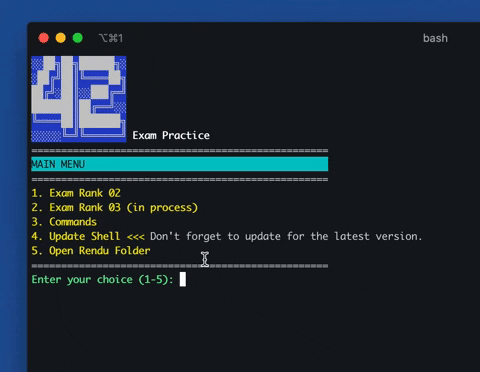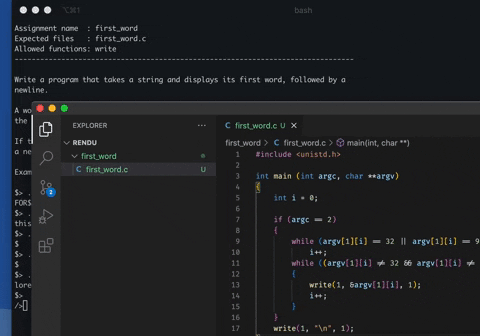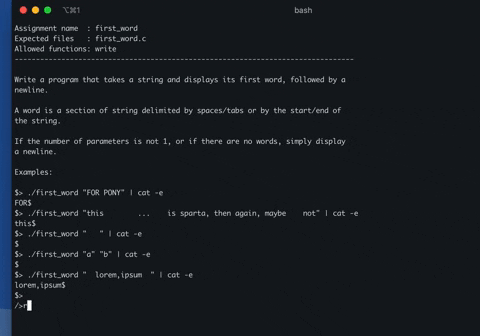!!!don't forget to star the repo
Compatible Operating Systems:
- Mac OS
- All Linux Distros
- Windows
The shell is still in development. Currently, only Exam Rank 02 is available for use.
### Last Updates
- Timeout was added to solve the infinite loop problem that occurs during compilation.
- Errors in linked-list questions have been fixed.
- Improvements were made in tester arguments.
- A bug that caused compile errors to not be visible was fixed.
- -Wall -Wextra -Werror flags were added.
- Confusing script errors that come with compile errors were hidden.
- Missing subjects added (ft_strrev, ft_strcspn, ft_list_foreach, lcm, print_bits, reverse_bits, wdmatch).
Turkce Talimatlar: Baglanti
This shell aims to provide better practice for exams. By dividing the exam into levels, it allows you to solve consecutive questions at your desired level to make your practice more efficient. Additionally, by using the "test" command, the shell tests your code for you.
- Use
- test
- trace
-
Firstly, clone the repo to your desired directory using the
git clonecommand:git clone https://github.com/emreakdik/42ExamPractice
-
Then, navigate to the 42ExamPractice directory and run the following command in the terminal:
bash exampractice.sh
Congratulations, you have accessed the shell.
The usage of the shell is quite simple. In the selection screens, you need to choose which exam and level you want to practice.
After the questions appear, there are several actions you can take, which are:
- After writing the code that the subject requires, you can test your code by typing
test. - You can type
nextto move on to the next subject. - You can type
menuto return to the menu. - You can type
exitto exit the shell.
You can also view the commands by selecting the "Commands" option in the main menu.
In order for the shell to find and test your code correctly, you need to specify the location where you write your code as if you were in an exam.
When you access the menu, the program will create a "rendu" folder inside the 42ExamPractice folder. Let's say you are trying to solve the "first_word" question.
What you need to do is create a "first_word" folder inside the "rendu" folder and write your code inside the "first_word.c" file.