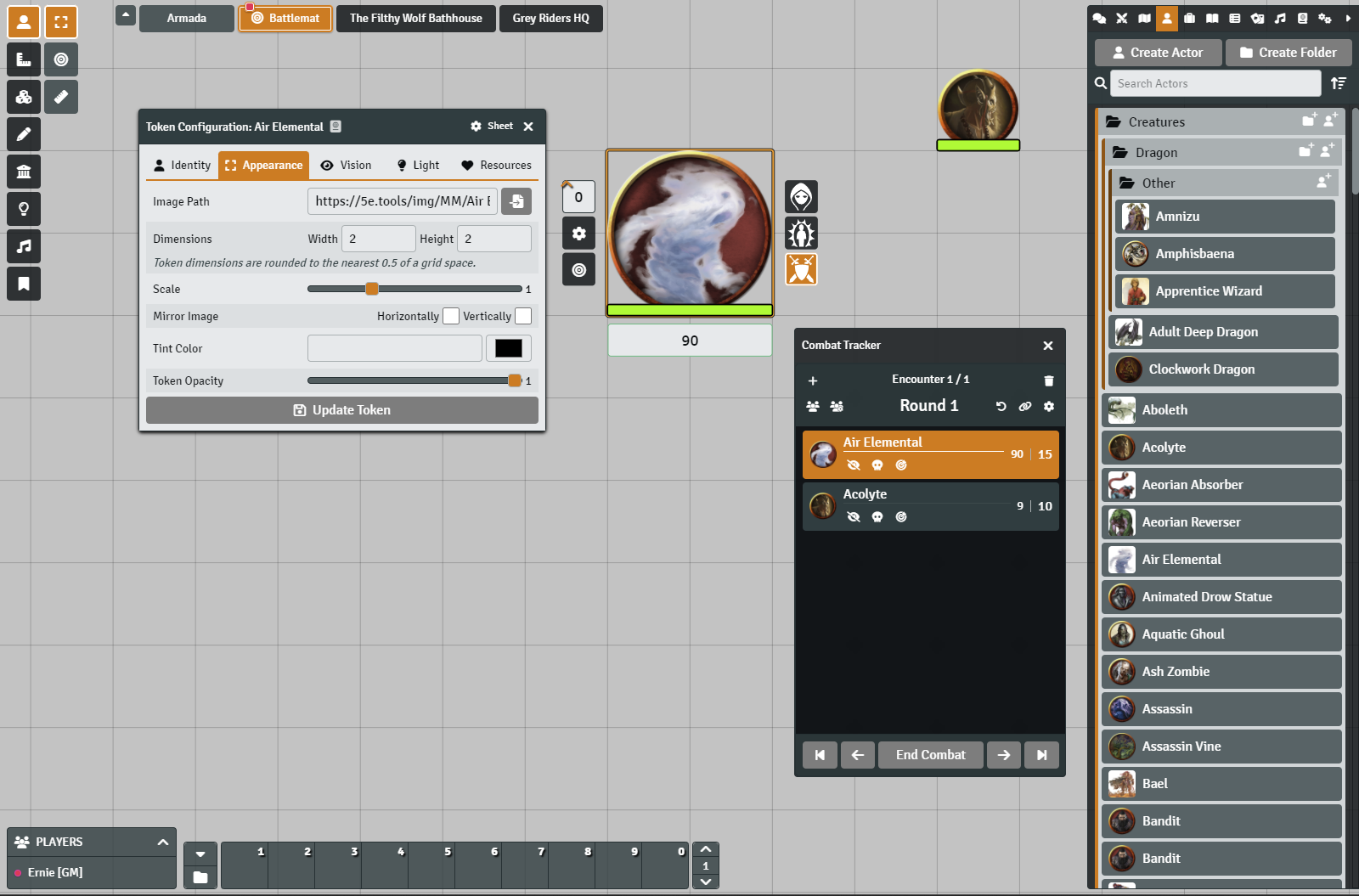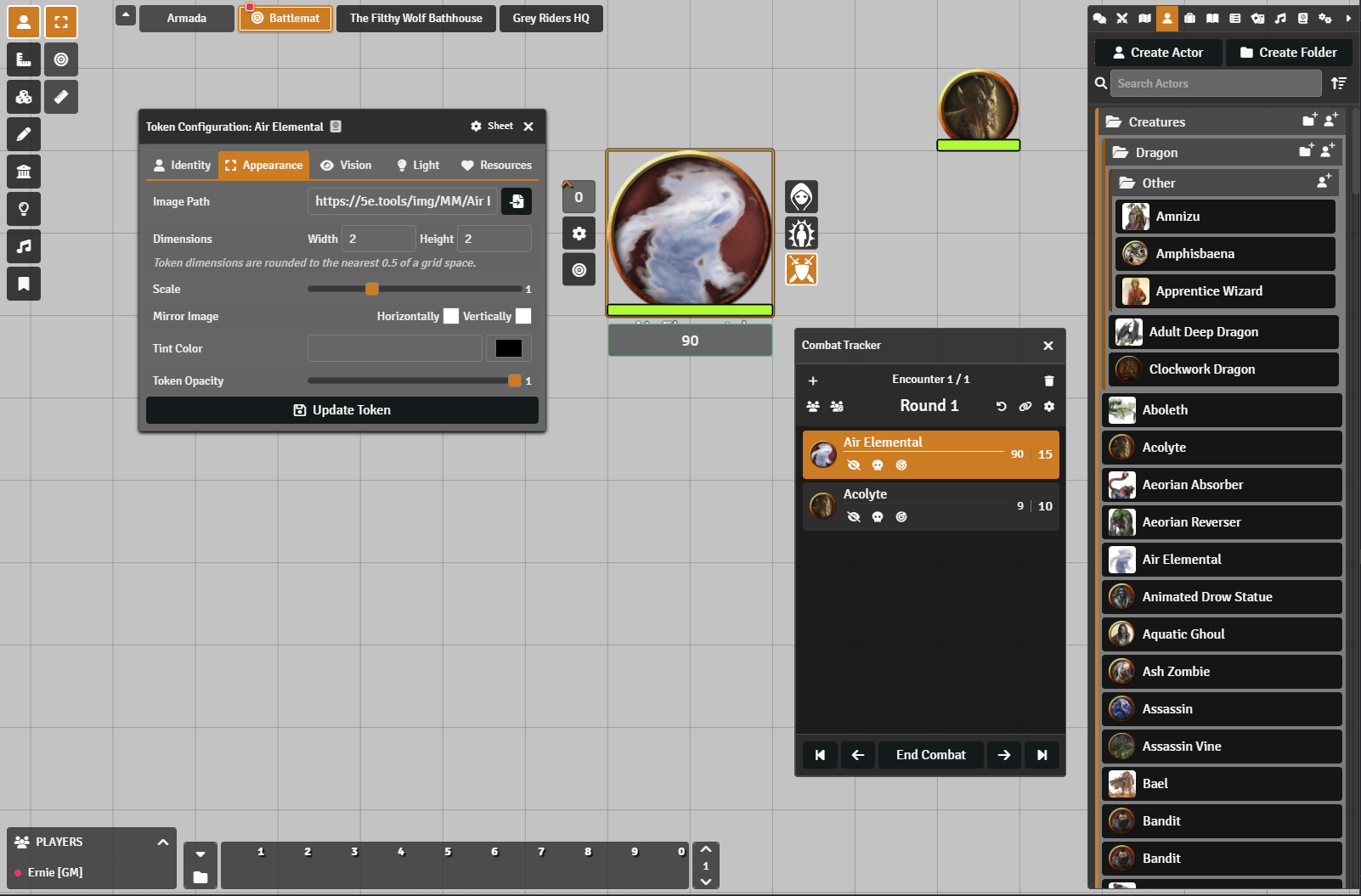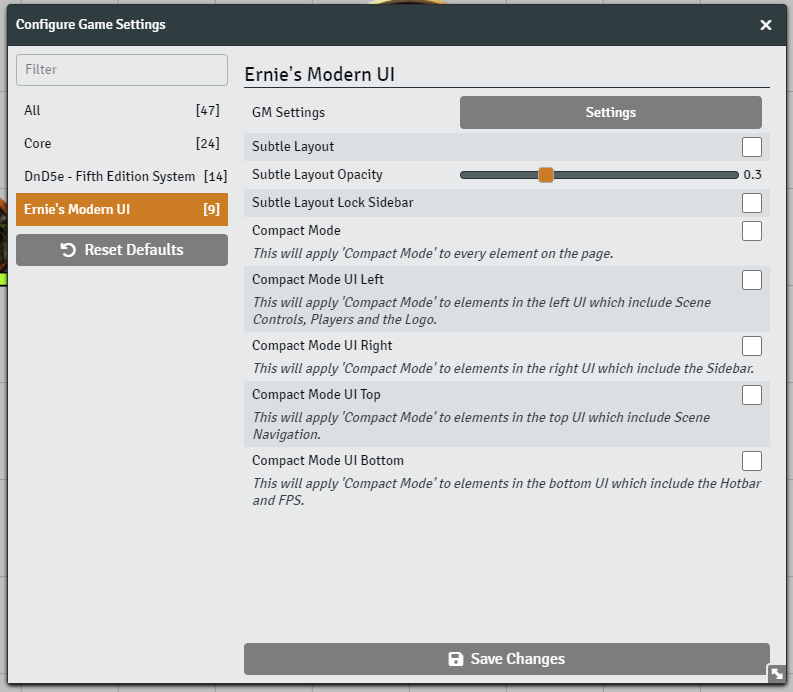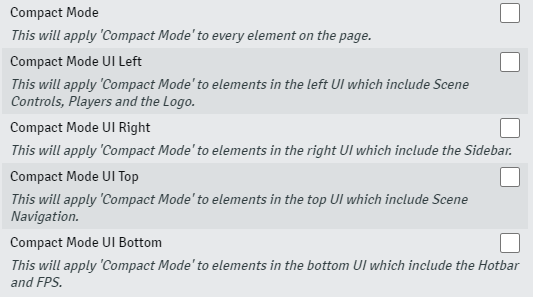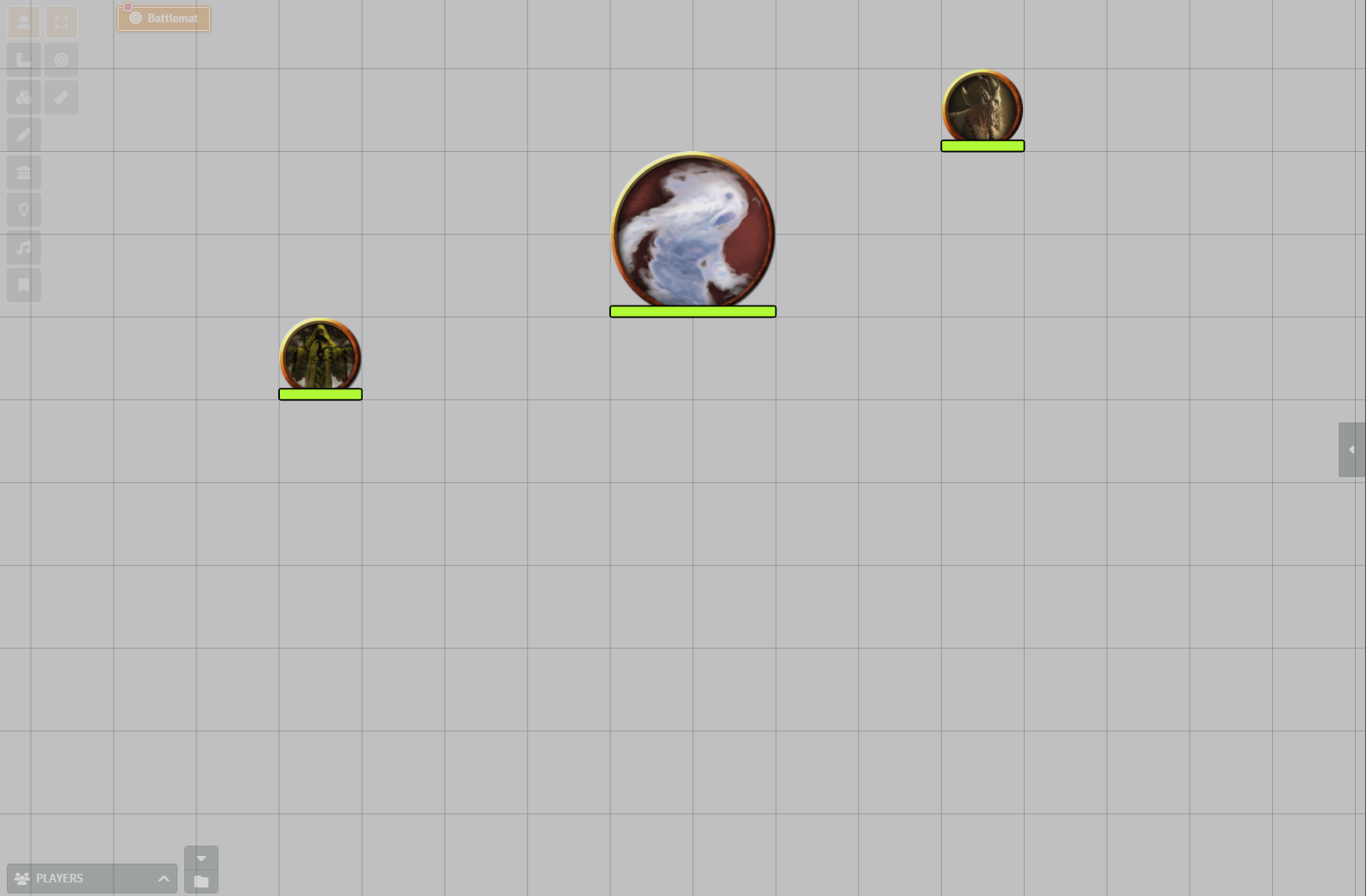Compatibility: FoundryVTT 10.286
Languages: English, Español, 正體中文
A clean and theme-able visual update for Foundry VTT.
- Theming
- Custom Theming
- Dark Theme
- Import/Export Theme
- Compact Mode
- Subtle Layout
- Custom Logo
- Various UI toggles (hide logo, hide scene thumbnails, and more)
https://github.com/ernieayala/ernies-modern-layout/releases/download/0.5.7/module.json
This might break your game (visually) - but this is a manual install of a pre-release version. https://raw.githubusercontent.com/ernieayala/ernies-modern-layout/master/prerelease/module.json
If you want to revert to the stable version - re-install using the link under Manifest URL.
- If you find a bug with a mod that I have marked a function - create an Issue in Github for me.
- If you want me to look at supporting a mod or system; hop into my Discord. State the mods or system you want looked at.
Message me on Discord: Ernie#4453.
- I work a full time job and have a family, my time is very limited to work on this.
- This is a side project for me that I made to support my GMing tastes.
- Many modules and systems will not have my style.
- Only tested on Chrome.
Here is a breif visual overview.
I will go over this a bit more further down.
If you navigate to the module settings for Ernie's Modern UI you'll see the screen below. Everything in the initial settings (i.e. Subtle and Compact Modes) are individual client settings.
Here you will find a few variations of Compact Mode. The first options is to make everything in the application follow the compact setting. The other options are if you choose to make certain areas smaller. For example, if you only wanted the left portion of the UI to follow Compact Mode, you would only select the Compact Mode UI Left checkbox. Of course you can mix and match.
This is a setting for those who really want to see everything on the screen. There are a couple modifiers here. The opacity set