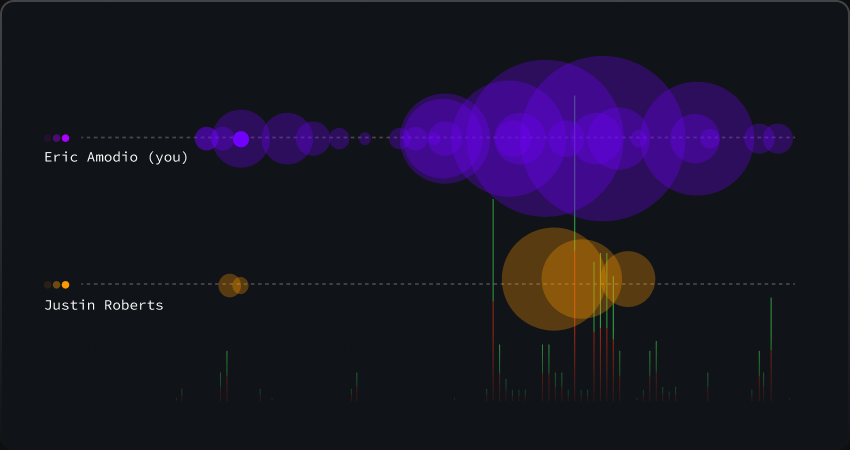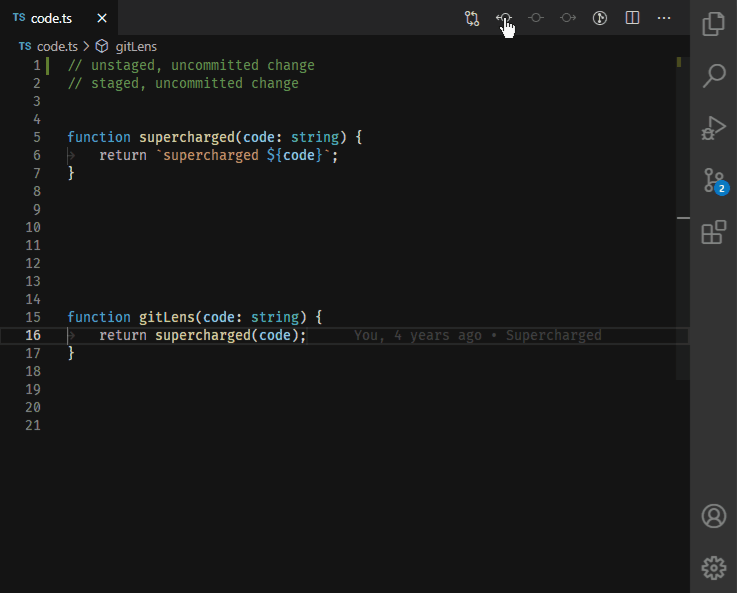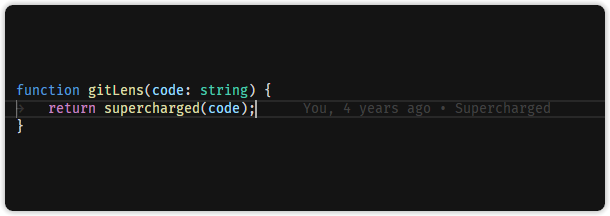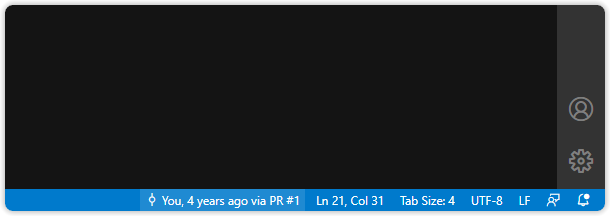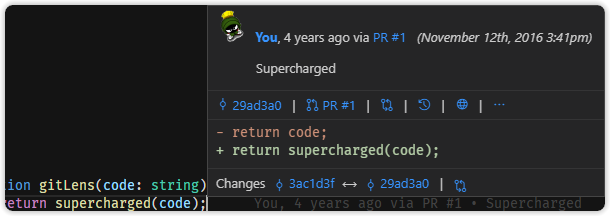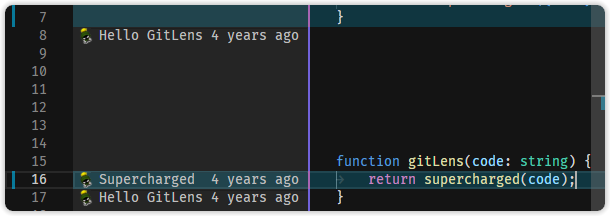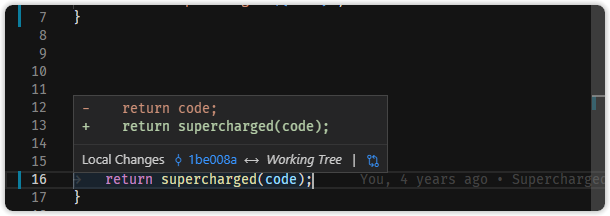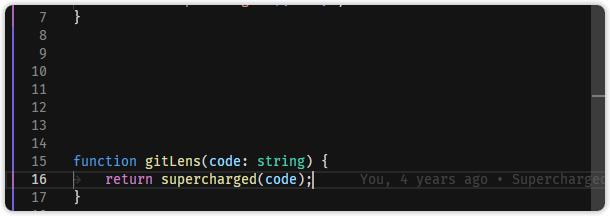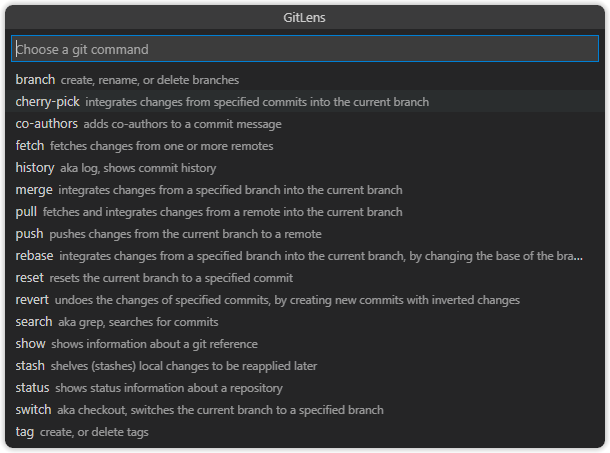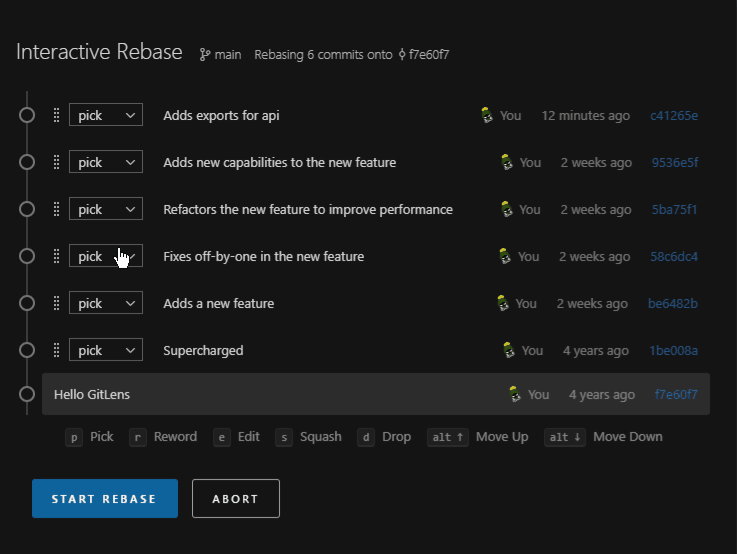GitLens supercharges Git inside VS Code and unlocks untapped knowledge within each repository. It helps you to visualize code authorship at a glance via Git blame annotations and CodeLens, seamlessly navigate and explore Git repositories, gain valuable insights via rich visualizations and powerful comparison commands, and so much more.

or read the change log
GitLens is an open-source extension for Visual Studio Code.
GitLens simply helps you better understand code. Quickly glimpse into whom, why, and when a line or code block was changed. Jump back through history to gain further insights as to how and why the code evolved. Effortlessly explore the history and evolution of a codebase.
GitLens is powerful, feature rich, and highly customizable to meet your needs. Do you find CodeLens intrusive or the current line blame annotation distracting — no problem, quickly turn them off or change how they behave via the interactive GitLens Settings editor. For advanced customizations, refer to the GitLens docs and edit your user settings.
Here are just some of the features that GitLens provides,
- effortless revision navigation (backwards and forwards) through the history of a file
- an unobtrusive current line blame annotation at the end of the line showing the commit and author who last modified the line, with more detailed blame information accessible on hover
- authorship CodeLens showing the most recent commit and number of authors at the top of files and/or on code blocks
- a status bar blame annotation showing the commit and author who last modified the current line
- on-demand file annotations in the editor, including
- many rich Side Bar views
- a Commit Details view to provide rich details for commits and stashes
- a Commits view to visualize, explore, and manage Git commits
- a Repositories view to visualize, explore, and manage Git repositories
- a File History view to visualize, navigate, and explore the revision history of the current file or just the selected lines of the current file
- a Line History view to visualize, navigate, and explore the revision history of the selected lines of the current file
- a Branches view to visualize, explore, and manage Git branches
- a Remotes view to visualize, explore, and manage Git remotes and remote branches
- a Stashes view to visualize, explore, and manage Git stashes
- a Tags view to visualize, explore, and manage Git tags
- a Contributors view to visualize, navigate, and explore contributors
- a Search & Compare view to search and explore commit histories by message, author, files, id, etc, or visualize comparisons between branches, tags, commits, and more
- a Git Command Palette to provide guided (step-by-step) access to many common Git commands, as well as quick access to
- a user-friendly interactive rebase editor to easily configure an interactive rebase session
- terminal links —
ctrl+clickon autolinks in the integrated terminal to quickly jump to more details for commits, branches, tags, and more - rich remote provider integrations — GitHub, GitLab, Gitea, Gerrit, GoogleSource, Bitbucket, Azure DevOps
- issue and pull request auto-linking
- rich hover information provided for linked issues and pull requests (GitHub only)
- associates pull requests with branches and commits (GitHub only)
- many powerful commands for navigating and comparing revisions and more
- customizable menus & toolbars for control over where menu and toolbar items are shown
- user-defined modes for quickly toggling between sets of settings
- and so much more 😁
GitLens+ Features #
All-new, powerful, additional features that enhance your GitLens experience.
GitLens+ features are free for local and public repos, no account required, while upgrading to GitLens Pro gives you access on private repos.
All other GitLens features can always be used on any repo.
No, the introduction of GitLens+ features has no impact on existing GitLens features, so you won't lose access to any of the GitLens features you know and love. In fact, we are heavily investing in enhancing and expanding the GitLens feature set. Additionally, GitLens+ features are freely available to everyone for local and public repos, while upgrading to GitLens Pro gives you access on private repos.
Commit Graph #
The Commit Graph helps you easily visualize and keep track of all work in progress. Not only does it help you verify your changes, but also easily see changes made by others and when. Selecting a row within the graph will open in-depth information about a commit or stash in the new Commit Details view.
Use the rich commit search to find exactly what you're looking for. It's powerful filters allow you to search by a specific commit, message, author, a changed file or files, or even a specific code change.
Visual File History view #
The Visual File History view allows you to quickly see the evolution of a file, including when changes were made, how large they were, and who made them.
Use it to quickly find when the most impactful changes were made to a file or who best to talk to about file changes and more.
Authors who have contributed changes to the file are on the left y-axis to create a swim-lane of their commits over time (the x-axis). Commit are plotted as color-coded (per-author) bubbles, whose size represents the relative magnitude of the changes.
Additionally, each commit's additions and deletions are visualized as color-coded, stacked, vertical bars, whose height represents the number of affected lines (right y-axis). Added lines are shown in green, while deleted lines are red.
Worktrees view #
Worktrees help you multitask by minimizing the context switching between branches, allowing you to easily work on different branches of a repository simultaneously.
Avoid interrupting your work in progress when needing to review a pull request. Simply create a new worktree and open it in a new VS Code window, all without impacting your other work.
You can create multiple working trees, each of which can be opened in individual windows or all together in a single workspace.
Revision Navigation #
- Adds an Open Changes with Previous Revision command (
gitlens.diffWithPrevious) to compare the current file or revision with the previous commit revision - Adds an Open Changes with Next Revision command (
gitlens.diffWithNext) to compare the current file or revision with the next commit revision - Adds an Open Line Changes with Previous Revision command (
gitlens.diffLineWithPrevious) to compare the current file or revision with the previous line commit revision - Adds an Open Changes with Working File command (
gitlens.diffWithWorking) to compare the current revision or most recent commit revision of the current file with the working tree - Adds an Open Line Changes with Working File command (
gitlens.diffLineWithWorking) to compare the commit revision of the current line with the working tree - Adds an Open Changes with Branch or Tag... command (
gitlens.diffWithRevisionFrom) to compare the current file or revision with another revision of the same file on the selected reference - Adds an Open Changes with Revision... command (
gitlens.diffWithRevision) to compare the current file or revision with another revision of the same file
Current Line Blame #
- Adds an unobtrusive, customizable, and themable, blame annotation at the end of the current line
- Contains the author, date, and message of the current line's most recent commit (by default)
- Adds a Toggle Line Blame command (
gitlens.toggleLineBlame) to toggle the blame annotation on and off
Git CodeLens #
-
Adds Git authorship CodeLens to the top of the file and on code blocks (optional, on by default)
-
Recent Change — author and date of the most recent commit for the file or code block
- Click the CodeLens to show a commit file details quick pick menu with commands for comparing, navigating and exploring commits, and more (by default)
-
Authors — number of authors of the file or code block and the most prominent author (if there is more than one)
- Click the CodeLens to toggle the file Git blame annotations on and off of the whole file (by default)
- Will be hidden if the author of the most recent commit is also the only author of the file or block, to avoid duplicate information and reduce visual noise
-
Provides customizable click behavior for each CodeLens — choose between one of the following
- Toggle file blame annotations on and off
- Compare the commit with the previous commit
- Show a quick pick menu with details and commands for the commit
- Show a quick pick menu with file details and commands for the commit
- Show a quick pick menu with the commit history of the file
- Show a quick pick menu with the commit history of the current branch
-
-
Adds a Toggle Git CodeLens command (
gitlens.toggleCodeLens) with a shortcut ofshift+alt+bto toggle the CodeLens on and off
Status Bar Blame #
-
Adds a customizable Git blame annotation showing the commit and author who last modified the current line to the status bar (optional, on by default)
-
Contains the commit author and date (by default)
-
Click the status bar item to show a commit details quick pick menu with commands for comparing, navigating and exploring commits, and more (by default)
-
Provides customizable click behavior — choose between one of the following
- Toggle file blame annotations on and off
- Toggle CodeLens on and off
- Compare the line commit with the previous commit
- Compare the line commit with the working tree
- Show a quick pick menu with details and commands for the commit (default)
- Show a quick pick menu with file details and commands for the commit
- Show a quick pick menu with the commit history of the file
- Show a quick pick menu with the commit history of the current branch
-
Hovers #
- Adds customizable Git blame hovers accessible over the current line
- Adds a details hover annotation to the current line to show more commit details (optional, on by default)
- Provides automatic issue linking to Bitbucket, Gerrit, GoogleSource, Gitea, GitHub, GitLab, and Azure DevOps in commit messages
- Provides a quick-access command bar with Open Changes, Blame Previous Revision, Open on Remote, Invite to Live Share (if available), and Show More Actions command buttons
- Click the commit SHA to execute the Show Commit command
- Adds a changes (diff) hover annotation to the current line to show the line's previous version (optional, on by default)
- Click the Changes to execute the Open Changes command
- Click the current and previous commit SHAs to execute the Show Commit command
- Adds customizable Git blame hovers accessible when annotating
- Adds a details hover annotation to each line while annotating to show more commit details (optional, on by default)
- Provides automatic issue linking to Bitbucket, Gerrit, GoogleSource, Gitea, GitHub, GitLab, and Azure DevOps in commit messages
- Provides a quick-access command bar with Open Changes, Blame Previous Revision, Open on Remote, Invite to Live Share (if available), and Show More Actions command buttons
- Click the commit SHA to execute the Show Commit command
- Adds a changes (diff) hover annotation to each line while annotating to show the line's previous version (optional, on by default)
- Click the Changes to execute the Open Changes command
- Click the current and previous commit SHAs to execute the Show Commit command
File Blame #
- Adds on-demand, customizable, and themable, file blame annotations to show the commit and author who last modified each line of a file
- Contains the commit message and date, by default
- Adds a heatmap (age) indicator on right edge (by default) of the file to provide an easy, at-a-glance way to tell how recently lines were changed (optional, on by default)
- See the file heatmap section below for more details
- Adds a Toggle File Blame command (
gitlens.toggleFileBlame) with a shortcut ofalt+bto toggle the blame annotations on and off - Press
Escapeto turn off the annotations
File Changes #
- Adds an on-demand, customizable and themable, file changes annotation to highlight any local (unpublished) changes or lines changed by the most recent commit
- Adds Toggle File Changes command (
gitlens.toggleFileChanges) to toggle the changes annotations on and off - Press
Escapeto turn off the annotations
- Adds Toggle File Changes command (
File Heatmap #
- Adds an on-demand heatmap to the edge of the file to show how recently lines were changed
- The indicator's customizable color will either be hot or cold based on the age of the most recent change (cold after 90 days by default)
- The indicator's brightness ranges from bright (newer) to dim (older) based on the relative age, which is calculated from the median age of all the changes in the file
- Adds Toggle File Heatmap Annotations command (
gitlens.toggleFileHeatmap) to toggle the heatmap on and off - Press
Escapeto turn off the annotations
Side Bar Views #
GitLens adds many side bar views to provide additional rich functionality. The default layout (location) of these views can be quickly customized via the GitLens: Set Views Layout (gitlens.setViewsLayout) command from the Command Palette.
- Source Control Layout — shows all the views together on the Source Control side bar
- GitLens Layout — shows all the views together on the GitLens side bar
Commit Details View #
The Commit Details view provides rich details for commits and stashes: author, commit ID, autolinks to pull requests and issues, changed files, and more.
These will show contextually as you navigate:
- lines in the text editor
- commits in the Commit Graph, Visual File History, or Commits view
- stashes in the Stashes view
Alternatively, you can search for or choose a commit directly from the view.
For optimal usage, we highly recommended dragging this view to the Secondary Side Bar.
Commits View #
A customizable view to visualize, explore, and manage Git commits.
The Commits view lists all of the commits on the current branch, and additionally provides:
- a toggle to switch between showing all commits or just your own commits
- a toggle to change the file layout: list, tree, auto
- a branch comparison tool (Compare <current branch> with <branch, tag, or ref>) — optionally shows a comparison of the current branch (or working tree) to a user-selected reference
- Behind — lists the commits that are missing from the current branch (i.e. behind) but exist in the selected reference
- # files changed — lists all of the files changed in the behind commits
- Ahead — lists the commits that the current branch has (i.e. ahead) but are missing in the selected reference
- # files changed — lists all of the files changed in the ahead commits
- # files changed — lists all of the files changed between the compared references
- Behind — lists the commits that are missing from the current branch (i.e. behind) but exist in the selected reference
- the current branch status — shows the upstream status of the current branch
- Publish <current branch> to <remote> — shown when the current branch has not been published to a remote
- Up to date with <remote> — shown when the current branch is up to date with the upstream remote
- Changes to pull from <remote> — lists all of the commits waiting to be pulled when the current branch has commits that are waiting to be pulled from the upstream remote
- Changes to push to <remote> — lists of all the files changed in the unpublished commits when the current branch has (unpublished) commits that waiting to be pushed to the upstream remote
- Merging into <branch> or Resolve conflicts before merging into <branch> — lists any conflicted files. Conflicted files show comparisons with the common base of the current and incoming changes to aid in resolving the conflict by making it easier to see where changes originated

- Rebasing <branch> or Resolve conflicts to continue rebasing <branch> — shows the number of rebase steps left, the commit the rebase is paused at, and lists any conflicted files. Conflicted files show comparisons with the common base of the current and incoming changes to aid in resolving the conflict by making it easier to see where changes originated

- any associated pull request — shows any opened or merged pull request associated with the current branch
Repositories View #
A hidden by default, customizable view to visualize, explore, and manage Git repositories.
The Repositories view lists opened Git repositories, and additionally provides:
- a toggle to automatically refresh the repository on changes
- a toggle to change the file layout: list, tree, auto
- an icon overlay indicator to show the current branch's upstream status (if available)
- No dot — no changes or the branch is unpublished
- Green dot — has changes unpushed (ahead)
- Red dot — has changes unpulled (behind)
- Yellow dot — both unpushed and unpulled changes
- a branch comparison tool (Compare <current branch> with <branch, tag, or ref>) — optionally shows a comparison of the current branch (or working tree) to a user-selected reference
- Behind — lists the commits that are missing from the current branch (i.e. behind) but exist in the selected reference
- # files changed — lists all of the files changed between the compared references
- Ahead — lists the commits that the current branch has (i.e. ahead) but are missing in the selected reference
- # files changed — lists all of the files changed between the compared references
- Behind — lists the commits that are missing from the current branch (i.e. behind) but exist in the selected reference
- # files changed — optionally lists all of the files changed in the working tree
- the current branch status — optionally shows the upstream status of the current branch
- Publish <current branch> to remote — shown when the current branch has not been published to a remote
- Up to date with <remote> — shown when the current branch is up to date with the upstream remote
- Changes to pull from <remote> — lists all of the unpulled commits and all of the files changed in them, when the current branch has commits that are waiting to be pulled from the upstream remote
- Changes to push to <remote> — lists of all the unpublished commits and all of the files changed in them, when the current branch has commits that waiting to be pushed to the upstream remote
- Merging into <branch> or Resolve conflicts before merging into <branch> — lists any conflicted files. Conflicted files show comparisons with the common base of the current and incoming changes to aid in resolving the conflict by making it easier to see where changes originated
- Rebasing <branch> or Resolve conflicts to continue rebasing <branch> — shows the number of rebase steps left, the commit the rebase is paused at, and lists any conflicted files. Conflicted files show comparisons with the common base of the current and incoming changes to aid in resolving the conflict by making it easier to see where changes originated
- any associated pull request — optionally shows any opened or merged pull request associated with the current branch
- Commits — optionally shows the current branch commits, similar to the Commits view
- Branches — optionally shows the local branches, similar to the Branches view
- Remotes — optionally shows the remotes and remote branches, similar to the Remotes view
- Stashes — optionally shows the stashes, similar to the Stashes view
- Tags — optionally shows the tags, similar to the Tags view
- Contributors — optionally shows the contributors, similar to the Contributors view
- Incoming Activity (experimental) — optionally shows any incoming activity, which lists the command, branch (if available), and date of recent incoming activity (merges and pulls) to your local repository
File History View #
A customizable view to visualize, navigate, and explore the revision history of the current file or just the selected lines of the current file.
The file history view lists all of the commits that changed the current file on the current branch, and additionally provides:
- a toggle to pin (pause) the automatic tracking of the current editor
- a toggle to switch between file and line history, i.e. show all commits of the current file, or just the selected lines of the current file
- the ability to change the current base branch or reference when computing the file or line history
- (file history only) a toggle to follow renames across the current file
- (file history only) a toggle to show commits from all branches rather than just from the current base branch or reference
- merge conflict status when applicable
Line History View #
A hidden by default, customizable view to visualize, navigate, and explore the revision history of the selected lines of the current file.
The line history view lists all of the commits that changed the selected lines of the current file on the current branch, and additionally provides:
- a toggle to pin (pause) the automatic tracking of the current editor
- the ability to change the current base branch or reference when computing the line history
- merge conflict status when applicable
- Merge Changes — show comparisons with the common base of the current and incoming changes to aid in resolving the conflict by making it easier to see where changes originated
Branches view #
A customizable view to visualize, explore, and manage Git branches.
The Branches view lists all of the local branches, and additionally provides:
- a toggle to change the branch layout: list or tree
- a toggle to change the file layout: list, tree, auto
- an icon overlay indicator to show the branch's upstream status (if available)
- No dot — no changes or the branch is unpublished
- Green dot — has changes unpushed (ahead)
- Red dot — has changes unpulled (behind)
- Yellow dot — both unpushed and unpulled changes
- status indicators (decorations), on the right, and themeable colorizations
✓— indicates that the branch is the current branch▲+ green colorization — indicates that the branch has unpushed changes (ahead)▼+ red colorization — indicates that the branch has unpulled changes (behind)▼▲+ yellow colorization — indicates that the branch has diverged from its upstream; meaning it has both unpulled and unpushed changes▲++ green colorization — indicates that the branch hasn't yet been published to an upstream remote!+ dark red colorization — indicates that the branch has a missing upstream (e.g. the upstream branch was deleted)
- a branch comparison tool (Compare <branch> with <branch, tag, or ref>) — optionally shows a comparison of the branch to a user-selected reference
- Behind — lists the commits that are missing from the branch (i.e. behind) but exist in the selected reference
- # files changed — lists all of the files changed in the behind commits
- Ahead — lists the commits that the branch has (i.e. ahead) but are missing in the selected reference
- # files changed — lists all of the files changed in the ahead commits
- # files changed — lists all of the files changed between the compared references
- Behind — lists the commits that are missing from the branch (i.e. behind) but exist in the selected reference
- the branch status — shows the upstream status of the branch
- Publish <branch> to <remote> — shown when the current branch has not been published to a remote
- Changes to push to <remote> — lists of all the files changed in the unpublished commits when the branch has (unpublished) commits that waiting to be pushed to the upstream remote
- Changes to pull from <remote> — lists all of the commits waiting to be pulled when the branch has commits that are waiting to be pulled from the upstream remote
- any associated pull request — shows any pull request associated with the branch
Remotes view #
A customizable view to visualize, explore, and manage Git remotes and remote branches.
The Remotes view lists all of the remotes and their remote branches, and additionally provides:
- a toggle to change the branch layout: list or tree
- a toggle to change the file layout: list, tree, auto
- a toggle to connect to a supported remote providers to enable a rich integration with pull requests, issues, avatars, and more
Stashes View #
A customizable view to visualize, explore, and manage Git stashes.
The Stashes view lists all of the stashes, and additionally provides:
- a toggle to change the file layout: list, tree, auto
Tags View #
A customizable view to visualize, explore, and manage Git tags.
The Tags view lists all of the tags, and additionally provides:
- a toggle to change the tag layout: list or tree
- a toggle to change the file layout: list, tree, auto
Contributors View #
A hidden by default, customizable view to visualize, navigate, and explore contributors.
The Contributors view lists all of the contributors, and additionally provides:
- a toggle to change the file layout: list, tree, auto
Search & Compare View #
A hidden by default, customizable view to search and explore commit histories by message, author, files, id, etc, or visualize comparisons between branches, tags, commits, and more.
The Search & Compare view lists pinnable (saved) results for searching commit histories or for comparison operations, and additionally provides:
- a toggle to keep previous results when new results are added
- a toggle to change the file layout: list, tree, auto
- pinnable search — lists all of the commits that match the search query
- Search results can be provided by the following commands
- Search Commits command (
gitlens.showCommitSearch) can search- by message — use
<message>to find commits with messages that match<message>— See Git docs - or, by author — use
@<pattern>to find commits with authors that match<pattern>— See Git docs - or, by commit SHA — use
#<sha>to find a commit with SHA of<sha>— See Git docs - or, by files — use
:<path/glob>to find commits with file names that match<path/glob>— See Git docs - or, by changes — use
~<pattern>to find commits with differences whose patch text contains added/removed lines that match<pattern>— See Git docs
- by message — use
- Show File History command (
gitlens.showQuickFileHistory) - Show Commit command (
gitlens.showQuickCommitDetails)
- Search Commits command (
- Search results can be provided by the following commands
- pinnable comparison — shows a comparison of the two user-selected references
- Behind — lists the commits that are missing from the branch (i.e. behind) but exist in the selected reference
- # files changed — lists all of the files changed in the behind commits
- Ahead — lists the commits that the branch has (i.e. ahead) but are missing in the selected reference
- # files changed — lists all of the files changed in the ahead commits
- # files changed — lists all of the files changed between the compared references
- Comparison results can be provided by the following commands
- Compare with Upstream command (
gitlens.views.compareWithUpstream) - Compare with Working Tree command (
gitlens.views.compareWithWorking) - Compare with HEAD command (
gitlens.views.compareWithHead) - Compare with Selected command (
gitlens.views.compareWithSelected) - Compare Ancestry with Working Tree command (
gitlens.views.compareAncestryWithWorking)
- Compare with Upstream command (
- Behind — lists the commits that are missing from the branch (i.e. behind) but exist in the selected reference
Git Command Palette #
-
Adds a customizable Git Command Palette command (
gitlens.gitCommands) to provide guided (step-by-step) access to many common Git commands, as well as quick access to commit history and search, stashes, and more- Quickly navigate and execute Git commands through easy-to-use menus where each command can require an explicit confirmation step before executing
Quick Commit Access #
- Adds a Show Branch History command (
gitlens.showQuickBranchHistory) to show a quick pick menu to explore the commit history of the selected branch - Adds a Show Current Branch History command (
gitlens.showQuickRepoHistory) to show a quick pick menu to explore the commit history of the current branch
- Adds a Show File History command (
gitlens.showQuickFileHistory) to show quick pick menu to explore the commit history of the current file
- Adds a Search Commits command (
gitlens.showCommitSearch) to show quick pick menu to search for commits- by message — use
<message>to find commits with messages that match<message>— See Git docs - or, by author — use
@<pattern>to find commits with authors that match<pattern>— See Git docs - or, by commit SHA — use
#<sha>to find a commit with id of<sha>— See Git docs - or, by files — use
:<path/glob>to find commits with file names that match<path/glob>— See Git docs - or, by changes — use
~<pattern>to find commits with differences whose patch text contains added/removed lines that match<pattern>— See Git docs
- by message — use
- Adds a Show Commit command (
gitlens.showQuickCommitDetails) to show a quick pick menu to explore a commit and take action upon it
- Adds a Show Line Commit command (
gitlens.showQuickCommitFileDetails) to show a quick pick menu to explore a file of a commit and take action upon it
Quick Stash Access #
- Adds a Show Stashes command (
gitlens.showQuickStashList) to show a quick pick menu to explore your stashes
Quick Status Access #
- Adds a Show Repository Status command (
gitlens.showQuickRepoStatus) to show a quick pick menu to for visualizing the current repository status
Interactive Rebase Editor #
-
Adds a user-friendly interactive rebase editor to more easily configure an interactive rebase session
- Quickly re-order, edit, squash, and drop commits
- Includes drag & drop support!
-
To use this directly from your terminal, e.g. when running
git rebase -i,- set VS Code as your default Git editor
git config --global core.editor "code --wait"
- or, to only affect rebase, set VS Code as your Git rebase editor
git config --global sequence.editor "code --wait"
To use the Insiders edition of VS Code, replace
codein the above withcode-insiders - set VS Code as your default Git editor
Terminal Links #
- Optionally adds autolinks for branches, tags, and commit ranges in the integrated terminal to quickly explore their commit history
- Optionally adds autolinks for commits in the integrated terminal to quickly explore the commit and take action upon it
Remote Provider Integrations #
GitLens provides integrations with many Git hosting services, including GitHub, GitHub Enterprise, GitLab, GitLab self-managed, Gitea, Gerrit, GoogleSource, Bitbucket, Bitbucket Server, and Azure DevOps. You can also define custom remote providers or remote providers with custom domains as well.
All Git host integrations provide issue and pull request auto-linking, while rich integrations (e.g. GitHub & GitLab) provide more detailed hover information for auto-linked issues and pull requests, pull requests associated with branches and commits, and avatars.
Additionally, these integrations provide commands to copy the URL of or open files, commits, branches, and the repository on the remote provider.
- Open File from Remote command (
gitlens.openFileFromRemote) — opens the local file from a URL of a file on a remote provider - Open File on Remote command (
gitlens.openFileOnRemote) — opens a file or revision on the remote provider - Copy Remote File URL command (
gitlens.copyRemoteFileUrlToClipboard) — copies the URL of a file or revision on the remote provider - Open File on Remote From... command (
gitlens.openFileOnRemoteFrom) — opens a file or revision on a specific branch or tag on the remote provider - Copy Remote File URL From... command (
gitlens.copyRemoteFileUrlFrom) — copies the URL of a file or revision on a specific branch or tag the remote provider - Open Commit on Remote command (
gitlens.openCommitOnRemote) — opens a commit on the remote provider - Copy Remote Commit URL command (
gitlens.copyRemoteCommitUrl) — copies the URL of a commit on the remote provider - Open Branch on Remote command (
gitlens.openBranchOnRemote) — opens the branch on the remote provider - Open Current Branch on Remote command (
gitlens.openCurrentBranchOnRemote) — opens the current branch on the remote provider - Copy Remote Branch URL command (
gitlens.copyRemoteBranchUrl) — copies the URL of a branch on the remote provider - Open Branches on Remote command (
gitlens.openBranchesOnRemote) — opens the branches on the remote provider - Copy Remote Branches URL command (
gitlens.copyRemoteBranchesUrl) — copies the URL of the branches on the remote provider - Open Comparison on Remote command (
gitlens.openComparisonOnRemote) — opens the comparison on the remote provider - Copy Remote Comparison URL command (
gitlens.copyRemoteComparisonUrl) — copies the URL of the comparison on the remote provider - Open Pull Request command (
gitlens.openPullRequestOnRemote) — opens the pull request on the remote provider - Copy Pull Request URL command (
gitlens.copyRemotePullRequestUrl) — copies the URL of the pull request on the remote provider - Open Repository on Remote command (
gitlens.openRepoOnRemote) — opens the repository on the remote provider - Copy Remote Repository URL command (
gitlens.copyRemoteRepositoryUrl) — copies the URL of the repository on the remote provider
Powerful Commands #
-
Adds an Add Co-authors command (
gitlens.addAuthors) to add a co-author to the commit message input box -
Adds a Copy SHA command (
gitlens.copyShaToClipboard) to copy the commit SHA of the current line to the clipboard or from the most recent commit to the current branch, if there is no current editor -
Adds a Copy Message command (
gitlens.copyMessageToClipboard) to copy the commit message of the current line to the clipboard or from the most recent commit to the current branch, if there is no current editor -
Adds a Copy Current Branch command (
gitlens.copyCurrentBranch) to copy the name of the current branch to the clipboard -
Adds a Switch to Another Branch (
gitlens.views.switchToAnotherBranch) command — to quickly switch the current branch -
Adds a Compare References... command (
gitlens.compareWith) to compare two selected references -
Adds a Compare HEAD with... command (
gitlens.compareHeadWith) to compare the index (HEAD) with the selected reference -
Adds a Compare Working Tree with... command (
gitlens.compareWorkingWith) to compare the working tree with the selected reference -
Adds an Open Changes (difftool) command (
gitlens.externalDiff) to open the changes of a file or set of files with the configured git difftool -
Adds an Open All Changes (difftool) command (
gitlens.externalDiffAll) to open all working changes with the configured git difftool -
Adds an Open Directory Compare (difftool) command (
gitlens.diffDirectoryWithHead) to compare the working tree with HEAD with the configured Git difftool -
Adds an Open Directory Compare (difftool) with... command (
gitlens.diffDirectory) to compare the working tree with the selected reference with the configured Git difftool -
Adds an Open File command (
gitlens.openWorkingFile) to open the working file for the current file revision -
Adds an Open Revision... command (
gitlens.openFileRevision) to open the selected revision for the current file -
Adds an Open Revision from... command (
gitlens.openFileRevisionFrom) to open the revision of the current file from the selected reference -
Adds an Open Blame Prior to Change command (
gitlens.openBlamePriorToChange) to open the blame of prior revision of the selected line in the current file -
Adds a Open Changed Files command (
gitlens.openChangedFiles) to open any files with working tree changes -
Adds a Close Unchanged Files command (
gitlens.closeUnchangedFiles) to close any files without working tree changes -
Adds an Enable Debug Logging command (
gitlens.enableDebugLogging) to enable debug logging to the GitLens output channel -
Adds a Disable Debug Logging command (
gitlens.disableDebugLogging) to disable debug logging to the GitLens output channel
Menus & Toolbars #
GitLens provides customizable menu and toolbar contributions to put you in control over where GitLens' commands are shown. The easiest way to configure these settings is via the GitLens interactive settings editor.
For example, if you uncheck the Add to the editor group toolbar you will see the following items removed from the toolbar:
You can also expand each group to control each area more granularly.
Modes #
GitLens supports user-defined modes for quickly toggling between sets of settings.
- Adds Switch Mode command (
gitlens.switchMode) to quickly switch the active mode - Adds a Zen mode which for a zen-like experience, disables many visual features
- Adds Toggle Zen Mode command (
gitlens.toggleZenMode) to toggle Zen mode
- Adds Toggle Zen Mode command (
- Adds a Review mode which for reviewing code, enables many visual features
- Adds Toggle Review Mode command (
gitlens.toggleReviewMode) to toggle Review mode
- Adds Toggle Review Mode command (
- Adds the active mode to the status bar (optional, on by default)
Configuration #
GitLens provides a rich interactive settings editor, an easy-to-use interface, to configure many of GitLens' powerful features. It can be accessed via the GitLens: Open Settings (gitlens.showSettingsPage) command from the Command Palette.
For more advanced customizations, refer to the settings documentation below.
GitLens Settings #
GitLens is highly customizable and provides many configuration settings to allow the personalization of almost all features.
Current Line Blame Settings #
| Name | Description |
|---|---|
gitlens.currentLine.dateFormat |
Specifies how to format absolute dates (e.g. using the ${date} token) for the current line blame annotations. See the Moment.js docs for supported formats |
gitlens.currentLine.enabled |
Specifies whether to provide a blame annotation for the current line, by default. Use the Toggle Line Blame Annotations command (gitlens.toggleLineBlame) to toggle the annotations on and off for the current window |
gitlens.currentLine.format |
Specifies the format of the current line blame annotation. See Commit Tokens in the GitLens docs. Date formatting is controlled by the gitlens.currentLine.dateFormat setting |
gitlens.currentLine.uncommittedChangesFormat |
Specifies the uncommitted changes format of the current line blame annotation. See Commit Tokens in the GitLens docs. Date formatting is controlled by the gitlens.currentLine.dateFormat settingNOTE: Setting this to an empty string will disable current line blame annotations for uncommitted changes. |
gitlens.currentLine.pullRequests.enabled |
Specifies whether to provide information about the Pull Request (if any) that introduced the commit in the current line blame annotation. Requires a connection to a supported remote service (e.g. GitHub) |
gitlens.currentLine.scrollable |
Specifies whether the current line blame annotation can be scrolled into view when it is outside the viewport. NOTE: Setting this to false will inhibit the hovers from showing over the annotation; Set gitlens.hovers.currentLine.over to line to enable the hovers to show anywhere over the line. |
Git CodeLens Settings #
| Name | Description |
|---|---|
gitlens.codeLens.authors.command |
Specifies the command to be executed when an authors CodeLens is clicked, set to (gitlens.toggleFileBlame) by default. Can be set to false to disable click actions on the CodeLens.gitlens.toggleFileBlame - toggles file blame annotationsgitlens.toggleFileHeatmap - toggles file heatmapgitlens.toggleFileChanges - toggles file changes since before the commitgitlens.toggleFileChangesOnly - toggles file changes from the commitgitlens.diffWithPrevious - opens changes with the previous revisiongitlens.revealCommitInView - reveals the commit in the Side Bargitlens.showCommitsInView - searches for commits within the rangegitlens.showQuickCommitDetails - shows details of the commitgitlens.showQuickCommitFileDetails - show file details of the commitgitlens.showQuickFileHistory - shows the current file historygitlens.showQuickRepoHistory - shows the current branch historygitlens.openCommitOnRemote - opens the commit on the remote service (when available)gitlens.copyRemoteCommitUrl - copies the remote commit URL to the clipboard (when available)gitlens.openFileOnRemote - opens the file revision on the remote service (when available)gitlens.copyRemoteFileUrl - copies the remote file URL to the clipboard (when available) |
gitlens.codeLens.authors.enabled |
Specifies whether to provide an authors CodeLens, showing number of authors of the file or code block and the most prominent author (if there is more than one) |
gitlens.codeLens.enabled |
Specifies whether to provide any Git CodeLens, by default. Use the Toggle Git CodeLens command (gitlens.toggleCodeLens) to toggle the Git CodeLens on and off for the current window |
gitlens.codeLens.includeSingleLineSymbols |
Specifies whether to provide any Git CodeLens on symbols that span only a single line |
gitlens.codeLens.recentChange.command |
Specifies the command to be executed when a recent change CodeLens is clicked, set to (gitlens.showQuickCommitFileDetails) by default. Can be set to false to disable click actions on the CodeLens.gitlens.toggleFileBlame - toggles file blame annotationsgitlens.toggleFileHeatmap - toggles file heatmapgitlens.toggleFileChanges - toggles file changes since before the commitgitlens.toggleFileChangesOnly - toggles file changes from the commitgitlens.diffWithPrevious - opens changes with the previous revisiongitlens.revealCommitInView - reveals the commit in the Side Bargitlens.showCommitsInView - searches for commits within the rangegitlens.showQuickCommitDetails - shows details of the commitgitlens.showQuickCommitFileDetails - show file details of the commitgitlens.showQuickFileHistory - shows the current file historygitlens.showQuickRepoHistory - shows the current branch historygitlens.openCommitOnRemote - opens the commit on the remote service (when available)gitlens.copyRemoteCommitUrl - copies the remote commit URL to the clipboard (when available)gitlens.openFileOnRemote - opens the file revision on the remote service (when available)gitlens.copyRemoteFileUrl - copies the remote file URL to the clipboard (when available) |
gitlens.codeLens.recentChange.enabled |
Specifies whether to provide a recent change CodeLens, showing the author and date of the most recent commit for the file or code block |
gitlens.codeLens.scopes |
Specifies where Git CodeLens will be shown in the documentdocument - adds CodeLens at the top of the documentcontainers - adds CodeLens at the start of container-like symbols (modules, classes, interfaces, etc)blocks - adds CodeLens at the start of block-like symbols (functions, methods, etc) lines |
gitlens.codeLens.symbolScopes |
Specifies a set of document symbols where Git CodeLens will or will not be shown in the document. Prefix with ! to avoid providing a Git CodeLens for the symbol. Must be a member of SymbolKind |
Status Bar Settings #
| Name | Description |
|---|---|
gitlens.statusBar.alignment |
Specifies the blame alignment in the status barleft - aligns to the leftright - aligns to the right |
gitlens.statusBar.command |
Specifies the command to be executed when the blame status bar item is clickedgitlens.toggleFileBlame - toggles file blame annotationsgitlens.toggleFileHeatmap - toggles file heatmapgitlens.toggleFileChanges - toggles file changes since before the commitgitlens.toggleFileChangesOnly - toggles file changes from the commitgitlens.diffWithPrevious - opens changes with the previous revisiongitlens.revealCommitInView - reveals the commit in the Side Bargitlens.showCommitsInView - searches for commits within the rangegitlens.showQuickCommitDetails - shows details of the commitgitlens.showQuickCommitFileDetails - show file details of the commitgitlens.showQuickFileHistory - shows the current file historygitlens.showQuickRepoHistory - shows the current branch historygitlens.openCommitOnRemote - opens the commit on the remote service (when available)gitlens.copyRemoteCommitUrl - copies the remote commit URL to the clipboard (when available)gitlens.openFileOnRemote - opens the file revision on the remote service (when available)gitlens.copyRemoteFileUrl - copies the remote file URL to the clipboard (when available) |
gitlens.statusBar.dateFormat |
Specifies how to format absolute dates (e.g. using the ${date} token) in the blame information in the status bar. See the Moment.js docs for supported formats |
gitlens.statusBar.enabled |
Specifies whether to provide blame information in the status bar |
gitlens.statusBar.format |
Specifies the format of the blame information in the status bar. See Commit Tokens in the GitLens docs. Date formatting is controlled by the gitlens.statusBar.dateFormat setting |
gitlens.statusBar.pullRequests.enabled |
Specifies whether to provide information about the Pull Request (if any) that introduced the commit in the status bar. Requires a connection to a supported remote service (e.g. GitHub) |
gitlens.statusBar.reduceFlicker |
Specifies whether to avoid clearing the previous blame information when changing lines to reduce status bar "flashing" |
gitlens.statusBar.tooltipFormat |
Specifies the format (in markdown) of hover shown over the blame information in the status bar. See Commit Tokens in the GitLens docs |
Hover Settings #
| Name | Description |
|---|---|
gitlens.hovers.annotations.changes |
Specifies whether to provide a changes (diff) hover for all lines when showing blame annotations |
gitlens.hovers.annotations.details |
Specifies whether to provide a commit details hover for all lines when showing blame annotations |
gitlens.hovers.annotations.enabled |
Specifies whether to provide any hovers when showing blame annotations |
gitlens.hovers.annotations.over |
Specifies when to trigger hovers when showing blame annotationsannotation - only shown when hovering over the line annotationline - shown when hovering anywhere over the line |
gitlens.hovers.avatars |
Specifies whether to show avatar images in hovers |
gitlens.hovers.avatarSize |
Specifies the size of the avatar images in hovers |
gitlens.hovers.changesDiff |
Specifies whether to show just the changes to the line or the set of related changes in the changes (diff) hoverline - Shows only the changes to the linehunk - Shows the set of related changes |
gitlens.hovers.currentLine.changes |
Specifies whether to provide a changes (diff) hover for the current line |
gitlens.hovers.currentLine.details |
Specifies whether to provide a commit details hover for the current line |
gitlens.hovers.currentLine.enabled |
Specifies whether to provide any hovers for the current line |
gitlens.hovers.currentLine.over |
Specifies when to trigger hovers for the current lineannotation - only shown when hovering over the line annotationline - shown when hovering anywhere over the line |
gitlens.hovers.detailsMarkdownFormat |
Specifies the format (in markdown) of the commit details hover. See Commit Tokens in the GitLens docs |
gitlens.hovers.enabled |
Specifies whether to provide any hovers |
gitlens.hovers.autolinks.enabled |
Specifies whether to automatically link external resources in commit messages |
gitlens.hovers.autolinks.enhanced |
Specifies whether to lookup additional details about automatically link external resources in commit messages. Requires a connection to a supported remote service (e.g. GitHub) |
gitlens.hovers.pullRequests.enabled |
Specifies whether to provide information about the Pull Request (if any) that introduced the commit in the hovers. Requires a connection to a supported remote service (e.g. GitHub) |
View Settings #
| Name | Description |
|---|---|
gitlens.views.defaultItemLimit |
Specifies the default number of items to show in a view list. Use 0 to specify no limit |
gitlens.views.formats.commits.label |
Specifies the format of commits in the views. See Commit Tokens in the GitLens docs |
gitlens.views.formats.commits.description |
Specifies the description format of commits in the views. See Commit Tokens in the GitLens docs |
gitlens.views.formats.files.label |
Specifies the format of a file in the views. See File Tokens in the GitLens docs |
gitlens.views.formats.files.description |
Specifies the description format of a file in the views. See File Tokens in the GitLens docs |
gitlens.views.formats.stashes.label |
Specifies the format of stashes in the views. See Commit Tokens in the GitLens docs |
gitlens.views.formats.stashes.description |
Specifies the description format of stashes in the views. See Commit Tokens in the GitLens docs |
gitlens.views.pageItemLimit |
Specifies the number of items to show in a each page when paginating a view list. Use 0 to specify no limit |
gitlens.views.showRelativeDateMarkers |
Specifies whether to show relative date markers (Less than a week ago, Over a week ago, Over a month ago, etc) on revision (commit) histories in the views |
Commits View Settings #
See also View Settings
| Name | Description |
|---|---|
gitlens.views.commits.avatars |
Specifies whether to show avatar images instead of commit (or status) icons in the Commits view |
gitlens.views.commits.files.compact |
Specifies whether to compact (flatten) unnecessary file nesting in the Commits view. Only applies when gitlens.views.commits.files.layout is set to tree or auto |
gitlens.views.commits.files.layout |
Specifies how the Commits view will display filesauto - automatically switches between displaying files as a tree or list based on the gitlens.views.commits.files.threshold value and the number of files at each nesting levellist - displays files as a listtree - displays files as a tree |
gitlens.views.commits.files.threshold |
Specifies when to switch between displaying files as a tree or list based on the number of files in a nesting level in the Commits viewOnly applies when gitlens.views.commits.files.layout is set to auto |
gitlens.views.commits.pullRequests.enabled |
Specifies whether to query for pull requests associated with the current branch and commits in the Commits view. Requires a connection to a supported remote service (e.g. GitHub) |
gitlens.views.commits.pullRequests.showForBranches |
Specifies whether to query for pull requests associated with the current branch in the Commits view. Requires a connection to a supported remote service (e.g. GitHub) |
gitlens.views.commits.pullRequests.showForCommits |
Specifies whether to show pull requests (if any) associated with commits in the Commits view. Requires a connection to a supported remote service (e.g. GitHub) |
gitlens.views.commits.reveal |
Specifies whether to reveal commits in the Commits view, otherwise they will be revealed in the Repositories view |
gitlens.views.commits.showBranchComparison |
Specifies whether to show a comparison of the current branch or the working tree with a user-selected reference (branch, tag. etc) in the Commits viewfalse - hides the branch comparisonbranch - compares the current branch with a user-selected referenceworking - compares the working tree with a user-selected reference |
Repositories View Settings #
See also View Settings
| Name | Description |
|---|---|
gitlens.views.repositories.avatars |
Specifies whether to show avatar images instead of commit (or status) icons in the Repositories view |
gitlens.views.repositories.autoRefresh |
Specifies whether to automatically refresh the Repositories view when the repository or the file system changes |
gitlens.views.repositories.autoReveal |
Specifies whether to automatically reveal repositories in the Repositories view when opening files |
gitlens.views.repositories.branches.layout |
Specifies how the Repositories view will display brancheslist - displays branches as a listtree - displays branches as a tree when branch names contain slashes / |
gitlens.views.repositories.branches.showBranchComparison |
Specifies whether to show a comparison of the branch with a user-selected reference (branch, tag. etc) under each branch in the Repositories view |
gitlens.views.repositories.compact |
Specifies whether to show the Repositories view in a compact display density |
gitlens.views.repositories.files.compact |
Specifies whether to compact (flatten) unnecessary file nesting in the Repositories view. Only applies when gitlens.views.repositories.files.layout is set to tree or auto |
gitlens.views.repositories.files.layout |
Specifies how the Repositories view will display filesauto - automatically switches between displaying files as a tree or list based on the gitlens.views.repositories.files.threshold value and the number of files at each nesting levellist - displays files as a listtree - displays files as a tree |
gitlens.views.repositories.files.threshold |
Specifies when to switch between displaying files as a tree or list based on the number of files in a nesting level in the Repositories view. Only applies when gitlens.views.repositories.files.layout is set to auto |
gitlens.views.repositories.includeWorkingTree |
Specifies whether to include working tree file status for each repository in the Repositories view |
gitlens.views.repositories.showBranchComparison |
Specifies whether to show a comparison of a user-selected reference (branch, tag. etc) to the current branch or the working tree in the Repositories view |
gitlens.views.repositories.showBranches |
Specifies whether to show the branches for each repository in the Repositories view |
gitlens.views.repositories.showCommits |
Specifies whether to show the commits on the current branch for each repository in the Repositories view |
gitlens.views.repositories.showContributors |
Specifies whether to show the contributors for each repository in the Repositories view |
gitlens.views.repositories.showIncomingActivity |
Specifies whether to show the experimental incoming activity for each repository in the Repositories view |
gitlens.views.repositories.showRemotes |
Specifies whether to show the remotes for each repository in the Repositories view |
gitlens.views.repositories.showStashes |
Specifies whether to show the stashes for each repository in the Repositories view |
gitlens.views.repositories.showTags |
Specifies whether to show the tags for each repository in the Repositories view |
gitlens.views.repositories.showUpstreamStatus |
Specifies whether to show the upstream status of the current branch for each repository in the Repositories view |
File History View Settings #
See also View Settings
| Name | Description |
|---|---|
gitlens.views.fileHistory.avatars |
Specifies whether to show avatar images instead of status icons in the File History view |
Line History View Settings #
See also View Settings
| Name | Description |
|---|---|
gitlens.views.lineHistory.avatars |
Specifies whether to show avatar images instead of status icons in the Line History view |
Branches View Settings #
See also View Settings
| Name | Description |
|---|---|
gitlens.views.branches.avatars |
Specifies whether to show avatar images instead of commit (or status) icons in the Branches view |
gitlens.views.branches.branches.layout |
Specifies how the Branches view will display brancheslist - displays branches as a listtree - displays branches as a tree |
gitlens.views.branches.files.compact |
Specifies whether to compact (flatten) unnecessary file nesting in the Branches view. Only applies when gitlens.views.commits.files.layout is set to tree or auto |
gitlens.views.branches.files.layout |
Specifies how the Branches view will display filesauto - automatically switches between displaying files as a tree or list based on the gitlens.views.commits.files.threshold value and the number of files at each nesting levellist - displays files as a listtree - displays files as a tree |
gitlens.views.branches.files.threshold |
Specifies when to switch between displaying files as a tree or list based on the number of files in a nesting level in the Branches viewOnly applies when gitlens.views.commits.files.layout is set to auto |
gitlens.views.branches.pullRequests.enabled |
Specifies whether to query for pull requests associated with each branch and commits in the Branches view. Requires a connection to a supported remote service (e.g. GitHub) |
gitlens.views.branches.pullRequests.showForBranches |
Specifies whether to query for pull requests associated with each branch in the Branches view. Requires a connection to a supported remote service (e.g. GitHub) |
gitlens.views.branches.pullRequests.showForCommits |
Specifies whether to show pull requests (if any) associated with commits in the Branches view. Requires a connection to a supported remote service (e.g. GitHub) |
gitlens.views.branches.reveal |
Specifies whether to reveal branches in the Branches view, otherwise they will be revealed in the Repositories view |
gitlens.views.branches.showBranchComparison |
Specifies whether to show a comparison of the branch with a user-selected reference (branch, tag. etc) in the Branches viewfalse - hides the branch comparisonbranch - compares the current branch with a user-selected reference |
Remotes View Settings #
See also View Settings
| Name | Description |
|---|---|
gitlens.views.remotes.avatars |
Specifies whether to show avatar images instead of commit (or status) icons in the Remotes view |
gitlens.views.remotes.branches.layout |
Specifies how the Remotes view will display brancheslist - displays branches as a listtree - displays branches as a tree |
gitlens.views.remotes.files.compact |
Specifies whether to compact (flatten) unnecessary file nesting in the Remotes view. Only applies when gitlens.views.commits.files.layout is set to tree or auto |
gitlens.views.remotes.files.layout |
Specifies how the Remotes view will display filesauto - automatically switches between displaying files as a tree or list based on the gitlens.views.commits.files.threshold value and the number of files at each nesting levellist - displays files as a listtree - displays files as a tree |
gitlens.views.remotes.files.threshold |
Specifies when to switch between displaying files as a tree or list based on the number of files in a nesting level in the Remotes viewOnly applies when gitlens.views.commits.files.layout is set to auto |
gitlens.views.remotes.pullRequests.enabled |
Specifies whether to query for pull requests associated with each branch and commits in the Remotes view. Requires a connection to a supported remote service (e.g. GitHub) |
gitlens.views.remotes.pullRequests.showForBranches |
Specifies whether to query for pull requests associated with each branch in the Remotes view. Requires a connection to a supported remote service (e.g. GitHub) |
gitlens.views.remotes.pullRequests.showForCommits |
Specifies whether to show pull requests (if any) associated with commits in the Remotes view. Requires a connection to a supported remote service (e.g. GitHub) |
gitlens.views.remotes.reveal |
Specifies whether to reveal remotes in the Remotes view, otherwise they will be revealed in the Repositories view |
gitlens.views.remotes.showBranchComparison |
Specifies whether to show a comparison of the branch with a user-selected reference (branch, tag. etc) in the Remotes viewfalse - hides the branch comparisonbranch - compares the current branch with a user-selected reference |
Stashes View Settings #
See also View Settings
| Name | Description |
|---|---|
gitlens.views.stashes.files.compact |
Specifies whether to compact (flatten) unnecessary file nesting in the Stashes view. Only applies when gitlens.views.commits.files.layout is set to tree or auto |
gitlens.views.stashes.files.layout |
Specifies how the Stashes view will display filesauto - automatically switches between displaying files as a tree or list based on the gitlens.views.commits.files.threshold value and the number of files at each nesting levellist - displays files as a listtree - displays files as a tree |
gitlens.views.stashes.files.threshold |
Specifies when to switch between displaying files as a tree or list based on the number of files in a nesting level in the Stashes viewOnly applies when gitlens.views.commits.files.layout is set to auto |
gitlens.views.stashes.reveal |
Specifies whether to reveal stashes in the Stashes view, otherwise they will be revealed in the Repositories view |
Tags View Settings #
See also View Settings
| Name | Description |
|---|---|
gitlens.views.tags.avatars |
Specifies whether to show avatar images instead of commit (or status) icons in the Tags view |
gitlens.views.tags.branches.layout |
Specifies how the Tags view will display tagslist - displays tags as a listtree - displays tags as a tree |
gitlens.views.tags.files.compact |
Specifies whether to compact (flatten) unnecessary file nesting in the Tags view. Only applies when gitlens.views.commits.files.layout is set to tree or auto |
gitlens.views.tags.files.layout |
Specifies how the Tags view will display filesauto - automatically switches between displaying files as a tree or list based on the gitlens.views.commits.files.threshold value and the number of files at each nesting levellist - displays files as a listtree - displays files as a tree |
gitlens.views.tags.files.threshold |
Specifies when to switch between displaying files as a tree or list based on the number of files in a nesting level in the Tags viewOnly applies when gitlens.views.commits.files.layout is set to auto |
gitlens.views.tags.reveal |
Specifies whether to reveal tags in the Tags view, otherwise they will be revealed in the Repositories view |
Worktrees View Settings #
See also View Settings
| Name | Description |
|---|---|
gitlens.views.worktrees.avatars |
Specifies whether to show avatar images instead of commit (or status) icons in the Worktrees view |
gitlens.views.worktrees.files.compact |
Specifies whether to compact (flatten) unnecessary file nesting in the Worktrees view. Only applies when gitlens.views.commits.files.layout is set to tree or auto |
gitlens.views.worktrees.files.layout |
Specifies how the Worktrees view will display filesauto - automatically switches between displaying files as a tree or list based on the gitlens.views.commits.files.threshold value and the number of files at each nesting levellist - displays files as a listtree - displays files as a tree |
gitlens.views.worktrees.files.threshold |
Specifies when to switch between displaying files as a tree or list based on the number of files in a nesting level in the Worktrees viewOnly applies when gitlens.views.commits.files.layout is set to auto |
gitlens.views.worktrees.pullRequests.enabled |
Specifies whether to query for pull requests associated with the worktree branch and commits in the Worktrees view. Requires a connection to a supported remote service (e.g. GitHub) |
gitlens.views.worktrees.pullRequests.showForBranches |
Specifies whether to query for pull requests associated with the worktree branch in the Worktrees view. Requires a connection to a supported remote service (e.g. GitHub) |
gitlens.views.worktrees.pullRequests.showForCommits |
Specifies whether to show pull requests (if any) associated with commits in the Worktrees view. Requires a connection to a supported remote service (e.g. GitHub) |
gitlens.views.worktrees.reveal |
Specifies whether to reveal worktrees in the Worktrees view, otherwise they will be revealed in the Repositories view |
gitlens.views.worktrees.showBranchComparison |
Specifies whether to show a comparison of the worktree branch with a user-selected reference (branch, tag. etc) in the Worktrees viewfalse - hides the branch comparisonbranch - compares the current branch with a user-selected reference |
Contributors View Settings #
See also View Settings
| Name | Description |
|---|---|
gitlens.views.contributors.avatars |
Specifies whether to show avatar images instead of commit (or status) icons in the Contributors view |
gitlens.views.contributors.files.compact |
Specifies whether to compact (flatten) unnecessary file nesting in the Contributors view. Only applies when gitlens.views.commits.files.layout is set to tree or auto |
gitlens.views.contributors.files.layout |
Specifies how the Contributors view will display filesauto - automatically switches between displaying files as a tree or list based on the gitlens.views.commits.files.threshold value and the number of files at each nesting levellist - displays files as a listtree - displays files as a tree |
gitlens.views.contributors.files.threshold |
Specifies when to switch between displaying files as a tree or list based on the number of files in a nesting level in the Contributors viewOnly applies when gitlens.views.commits.files.layout is set to auto |
gitlens.views.contributors.pullRequests.enabled |
Specifies whether to query for pull requests associated with the current branch and commits in the Contributors view. Requires a connection to a supported remote service (e.g. GitHub) |
gitlens.views.contributors.pullRequests.showForCommits |
Specifies whether to show pull requests (if any) associated with the current branch in the Contributors view. Requires a connection to a supported remote service (e.g. GitHub) |
gitlens.views.contributors.showAllBranches |
Specifies whether to show commits from all branches in the Contributors view |
gitlens.views.contributors.showStatistics |
Specifies whether to show contributor statistics in the Contributors view. This can take a while to compute depending on the repository size |
Search & Compare View Settings #
See also View Settings
| Name | Description |
|---|---|
gitlens.views.compare.files.threshold |
Specifies when to switch between displaying files as a tree or list based on the number of files in a nesting level in the Search Commits viewOnly applies when gitlens.views.compare.files.layout is set to auto |
gitlens.views.compare.avatars |
Specifies whether to show avatar images instead of commit (or status) icons in the Compare view |
gitlens.views.compare.files.compact |
Specifies whether to compact (flatten) unnecessary file nesting in the Compare view. Only applies when gitlens.views.compare.files.layout is set to tree or auto |
gitlens.views.compare.files.layout |
Specifies how the Compare view will display filesauto - automatically switches between displaying files as a tree or list based on the gitlens.views.compare.files.threshold value and the number of files at each nesting levellist - displays files as a listtree - displays files as a tree |
gitlens.views.compare.files.threshold |
Specifies when to switch between displaying files as a tree or list based on the number of files in a nesting level in the Compare view. Only applies when gitlens.views.compare.files.layout is set to auto |
gitlens.views.search.avatars |
Specifies whether to show avatar images instead of commit (or status) icons in the Search Commits view |
gitlens.views.search.files.compact |
Specifies whether to compact (flatten) unnecessary file nesting in the Search Commits view Only applies when gitlens.views.compare.files.layout is set to tree or auto |
gitlens.views.search.files.layout |
Specifies how the Search Commits view will display filesauto - automatically switches between displaying files as a tree or list based on the gitlens.views.compare.files.threshold value and the number of files at each nesting levellist - displays files as a listtree - displays files as a tree |
File Blame Settings #
| Name | Description |
|---|---|
gitlens.blame.avatars |
Specifies whether to show avatar images in the file blame annotations |
gitlens.blame.compact |
Specifies whether to compact (deduplicate) matching adjacent file blame annotations |
gitlens.blame.dateFormat |
Specifies how to format absolute dates (e.g. using the ${date} token) in file blame annotations. See the Moment.js docs for supported formats |
gitlens.blame.format |
Specifies the format of the file blame annotations. See Commit Tokens in the GitLens docs. Date formatting is controlled by the gitlens.blame.dateFormat setting |
gitlens.blame.heatmap.enabled |
Specifies whether to provide a heatmap indicator in the file blame annotations |
gitlens.blame.heatmap.location |
Specifies where the heatmap indicators will be shown in the file blame annotationsleft - adds a heatmap indicator on the left edge of the file blame annotationsright - adds a heatmap indicator on the right edge of the file blame annotations |
gitlens.blame.highlight.enabled |
Specifies whether to highlight lines associated with the current line |
gitlens.blame.highlight.locations |
Specifies where the associated line highlights will be showngutter - adds an indicator to the gutterline - adds a full-line highlight background coloroverview - adds an indicator to the scroll bar |
gitlens.blame.ignoreWhitespace |
Specifies whether to ignore whitespace when comparing revisions during blame operations |
gitlens.blame.separateLines |
Specifies whether file blame annotations will have line separators |
gitlens.blame.toggleMode |
Specifies how the file blame annotations will be toggledfile - toggles each file individuallywindow - toggles the window, i.e. all files at once |
File Changes Settings #
| Name | Description |
|---|---|
gitlens.changes.locations |
Specifies where the indicators of the file changes annotations will be showngutter - adds an indicator to the gutterline - adds a full-line highlight background coloroverview - adds an indicator to the scroll bar |
gitlens.changes.toggleMode |
Specifies how the file changes annotations will be toggledfile - toggles each file individuallywindow - toggles the window, i.e. all files at once |
File Heatmap Settings #
| Name | Description |
|---|---|
gitlens.heatmap.ageThreshold |
Specifies the age of the most recent change (in days) after which the file heatmap annotations will be cold rather than hot (i.e. will use gitlens.heatmap.coldColor instead of gitlens.heatmap.hotColor) |
gitlens.heatmap.coldColor |
Specifies the base color of the file heatmap annotations when the most recent change is older (cold) than the gitlens.heatmap.ageThreshold value |
gitlens.heatmap.hotColor |
Specifies the base color of the file heatmap annotations when the most recent change is newer (hot) than the gitlens.heatmap.ageThreshold value |
gitlens.heatmap.locations |
Specifies where the indicators of the file heatmap annotations will be showngutter - adds an indicator to the gutterline - adds a full-line highlight background coloroverview - adds an indicator to the scroll bar |
gitlens.heatmap.toggleMode |
Specifies how the file heatmap annotations will be toggledfile - toggles each file individuallywindow - toggles the window, i.e. all files at once |
Git Command Palette Settings #
| Name | Description |
|---|---|
gitlens.gitCommands.closeOnFocusOut |
Specifies whether to dismiss the Git Commands Palette when focus is lost (if not, press ESC to dismiss) |
gitlens.gitCommands.search.matchAll |
Specifies whether to match all or any commit message search patterns |
gitlens.gitCommands.search.matchCase |
Specifies whether to match commit search patterns with or without regard to casing |
gitlens.gitCommands.search.matchRegex |
Specifies whether to match commit search patterns using regular expressions |
gitlens.gitCommands.search.showResultsInSideBar |
Specifies whether to show the commit search results directly in the quick pick menu, in the Side Bar, or will be based on the context |
gitlens.gitCommands.skipConfirmations |
Specifies which (and when) Git commands will skip the confirmation step, using the format: git-command-name:(menu/command) |
gitlens.gitCommands.sortBy |
Specifies how Git commands are sorted in the Git Command Palettename - sorts commands by nameusage - sorts commands by last used date |
Terminal Links Settings #
| Name | Description |
|---|---|
gitlens.terminalLinks.enabled |
Specifies whether to enable terminal links — autolinks in the integrated terminal to quickly jump to more details for commits, branches, tags, and more |
Remote Provider Integration Settings #
| Name | Description |
|---|---|
gitlens.integrations.enabled |
Specifies whether to enable rich integrations with any supported remote services |
gitlens.remotes |
Specifies custom remote services to be matched with Git remotes to detect custom domains for built-in remote services or provide support for custom remote services Supported Types (e.g. "type": "GitHub"):
"gitlens.remotes": [{ "domain": "git.corporate-url.com", "type": "GitHub" }]Example: "gitlens.remotes": [{ "regex": "ssh:\/\/(my\.company\.com):1234\/git\/(.+)", "type": "GitHub" }]Example: "gitlens.remotes": [{"domain": "git.corporate-url.com","type": "Custom","name": "My Company","protocol": "https","urls": {"repository": "https://git.corporate-url.com/${repo}","branches": "https://git.corporate-url.com/${repo}/branches","branch": "https://git.corporate-url.com/${repo}/commits/${branch}","commit": "https://git.corporate-url.com/${repo}/commit/${id}","file": "https://git.corporate-url.com/${repo}?path=${file}${line}","fileInBranch": "https://git.corporate-url.com/${repo}/blob/${branch}/${file}${line}","fileInCommit": "https://git.corporate-url.com/${repo}/blob/${id}/${file}${line}","fileLine": "#L${line}","fileRange": "#L${start}-L${end}"}}]Example: "gitlens.remotes": [{"regex": "ssh:\\/\\/(my\\.company\\.com):1234\\/git\\/(.+)","type": "Custom","name": "My Company","protocol": "https","urls": {"repository": "https://my.company.com/projects/${repoBase}/repos/${repoPath}","branches": "https://my.company.com/projects/${repoBase}/repos/${repoPath}/branches","branch": "https://my.company.com/projects/${repoBase}/repos/${repoPath}/commits/${branch}","commit": "https://my.company.com/projects/${repoBase}/repos/${repoPath}/commit/${id}","file": "https://my.company.com/projects/${repoBase}/repos/${repoPath}?path=${file}${line}","fileInBranch": "https://my.company.com/projects/${repoBase}/repos/${repoPath}/blob/${branch}/${file}${line}","fileInCommit": "https://my.company.com/projects/${repoBase}/repos/${repoPath}/blob/${id}/${file}${line}","fileLine": "#L${line}","fileRange": "#L${start}-L${end}"}}] |
Date & Time Settings #
| Name | Description |
|---|---|
gitlens.defaultDateFormat |
Specifies how absolute dates will be formatted by default. See the Moment.js docs for supported formats |
gitlens.defaultDateLocale |
Specifies the locale, a BCP 47 language tag, to use for date formatting, defaults to the VS Code locale. Use system to follow the current system locale, or choose a specific locale, e.g en-US — US English, en-GB — British English, de-DE — German, 'ja-JP = Japanese, etc. |
gitlens.defaultDateShortFormat |
Specifies how short absolute dates will be formatted by default. See the Moment.js docs for supported formats |
gitlens.defaultDateSource |
Specifies whether commit dates should use the authored or committed date |
gitlens.defaultDateStyle |
Specifies how dates will be displayed by default |
gitlens.defaultTimeFormat |
Specifies how times will be formatted by default. See the Moment.js docs for supported formats |
Menu & Toolbar Settings #
| Name | Description |
|---|---|
gitlens.menus |
Specifies which commands will be added to which menus |
gitlens.fileAnnotations.command |
Specifies whether the file annotations button in the editor title shows a menu or immediately toggles the specified file annotationsnull (default) - shows a menu to choose which file annotations to toggleblame - toggles file blame annotationsheatmap - toggles file heatmap annotationschanges - toggles file changes annotations |
Keyboard Shortcut Settings #
| Name | Description |
|---|---|
gitlens.keymap |
Specifies the keymap to use for GitLens shortcut keysalternate - adds an alternate set of shortcut keys that start with Alt (⌥ on macOS)chorded - adds a chorded set of shortcut keys that start with Ctrl+Shift+G (⌥⌘G on macOS)none - no shortcut keys will be added |
Modes Settings #
| Name | Description |
|---|---|
gitlens.mode.active |
Specifies the active GitLens mode, if any |
gitlens.mode.statusBar.enabled |
Specifies whether to provide the active GitLens mode in the status bar |
gitlens.mode.statusBar.alignment |
Specifies the active GitLens mode alignment in the status barleft - aligns to the leftright - aligns to the right |
gitlens.modes |
Specifies the user-defined GitLens modes Example — adds heatmap annotations to the Reviewing mode "gitlens.modes": { "review": { "annotations": "heatmap" } }Example — adds a new Annotating mode with blame annotations "gitlens.modes": {"annotate": {"name": "Annotating","statusBarItemName": "Annotating","description": "for root cause analysis","annotations": "blame","codeLens": false,"currentLine": false,"hovers": true}} |
Autolink Settings #
| Name | Description |
|---|---|
gitlens.autolinks |
Specifies autolinks to external resources in commit messages. Use <num> as the variable for the reference numberExample to autolink Jira issues: (e.g. JIRA-123 ⟶ https://jira.company.com/issue?query=123)"gitlens.autolinks": [{ "prefix": "JIRA-", "url": "https://jira.company.com/issue?query=<num>" }] |
Misc Settings #
| Name | Description |
|---|---|
gitlens.defaultGravatarsStyle |
Specifies the style of the gravatar default (fallback) imagesidenticon - a geometric patternmp - a simple, cartoon-style silhouetted outline of a person (does not vary by email hash)monsterid - a monster with different colors, faces, etcretro - 8-bit arcade-style pixelated facesrobohash - a robot with different colors, faces, etcwavatar - a face with differing features and backgrounds |
gitlens.liveshare.allowGuestAccess |
Specifies whether to allow guest access to GitLens features when using Visual Studio Live Share |
gitlens.outputLevel |
Specifies how much (if any) output will be sent to the GitLens output channel |
gitlens.showWelcomeOnInstall |
Specifies whether to show the Welcome (Quick Setup) experience on first install |
gitlens.showWhatsNewAfterUpgrades |
Specifies whether to show the What's New notification after upgrading to new feature releases |
gitlens.sortBranchesBy |
Specifies how branches are sorted in quick pick menus and views |
gitlens.sortContributorsBy |
Specifies how contributors are sorted in quick pick menus and views |
gitlens.sortTagsBy |
Specifies how tags are sorted in quick pick menus and views |
gitlens.advanced.abbreviatedShaLength |
Specifies the length of abbreviated commit SHAs (shas) |
gitlens.advanced.abbreviateShaOnCopy |
Specifies whether to copy full or abbreviated commit SHAs to the clipboard. Abbreviates to the length of gitlens.advanced.abbreviatedShaLength.. |
gitlens.advanced.blame.customArguments |
Specifies additional arguments to pass to the git blame command |
gitlens.advanced.blame.delayAfterEdit |
Specifies the time (in milliseconds) to wait before re-blaming an unsaved document after an edit. Use 0 to specify an infinite wait |
gitlens.advanced.blame.sizeThresholdAfterEdit |
Specifies the maximum document size (in lines) allowed to be re-blamed after an edit while still unsaved. Use 0 to specify no maximum |
gitlens.advanced.caching.enabled |
Specifies whether git output will be cached — changing the default is not recommended |
gitlens.advanced.commitOrdering |
Specifies the order by which commits will be shown. If unspecified, commits will be shown in reverse chronological orderdate - shows commits in reverse chronological order of the commit timestampauthor-date - shows commits in reverse chronological order of the author timestamptopo - shows commits in reverse chronological order of the commit timestamp, but avoids intermixing multiple lines of history |
gitlens.advanced.externalDiffTool |
Specifies an optional external diff tool to use when comparing files. Must be a configured Git difftool. |
gitlens.advanced.externalDirectoryDiffTool |
Specifies an optional external diff tool to use when comparing directories. Must be a configured Git difftool. |
gitlens.advanced.fileHistoryFollowsRenames |
Specifies whether file histories will follow renames -- will affect how merge commits are shown in histories |
gitlens.advanced.fileHistoryShowAllBranches |
Specifies whether file histories will show commits from all branches |
gitlens.advanced.maxListItems |
Specifies the maximum number of items to show in a list. Use 0 to specify no maximum |
gitlens.advanced.maxSearchItems |
Specifies the maximum number of items to show in a search. Use 0 to specify no maximum |
gitlens.advanced.messages |
Specifies which messages should be suppressed |
gitlens.advanced.quickPick.closeOnFocusOut |
Specifies whether to dismiss quick pick menus when focus is lost (if not, press ESC to dismiss) |
gitlens.advanced.repositorySearchDepth |
Specifies how many folders deep to search for repositories. Defaults to git.repositoryScanMaxDepth |
gitlens.advanced.similarityThreshold |
Specifies the amount (percent) of similarity a deleted and added file pair must have to be considered a rename |
gitlens.strings.codeLens.unsavedChanges.recentChangeAndAuthors |
Specifies the string to be shown in place of both the recent change and authors CodeLens when there are unsaved changes |
gitlens.strings.codeLens.unsavedChanges.recentChangeOnly |
Specifies the string to be shown in place of the recent change CodeLens when there are unsaved changes |
gitlens.strings.codeLens.unsavedChanges.authorsOnly |
Specifies the string to be shown in place of the authors CodeLens when there are unsaved changes |
Themable Colors #
GitLens defines a set of themable colors which can be provided by vscode themes or directly by the user using workbench.colorCustomizations.
| Name | Description |
|---|---|
gitlens.gutterBackgroundColor |
Specifies the background color of the file blame annotations |
gitlens.gutterForegroundColor |
Specifies the foreground color of the file blame annotations |
gitlens.gutterUncommittedForegroundColor |
Specifies the foreground color of an uncommitted line in the file blame annotations |
gitlens.trailingLineBackgroundColor |
Specifies the background color of the trailing blame annotation |
gitlens.trailingLineForegroundColor |
Specifies the foreground color of the trailing blame annotation |
gitlens.lineHighlightBackgroundColor |
Specifies the background color of the associated line highlights in blame annotations |
gitlens.lineHighlightOverviewRulerColor |
Specifies the scroll bar color of the associated line highlights in blame annotations |
A big thanks to the people that have contributed to this project:
- Zeeshan Adnan (@zeeshanadnan) — contributions
- Alex (@deadmeu) — contributions
- Abdulrahman (Abdu) Assabri (@abdusabri) — contributions
- Grey Baker (@greysteil) — contributions
- Loris Bettazza (@Pustur) — contributions
- Brian Bolte (@bolte-17) — contributions
- Zach Boyle (@zaboyle) — contributions
- Tony Brix (@UziTech) — contributions
- Matt Buckley (@Mattadore) — contributions
- Lee Chang (@MeltingMosaic) — contributions
- Amanda Cameron (@AmandaCameron) — contributions
- Martin Campbell (@martin-css) — contributions
- Brett Cannon (@brettcannon) — contributions
- Barney Carroll (@barneycarroll) — contributions
- Andrea Cigana (@ciganandrea) — contributions
- Ash Clarke (@ashclarke) — contributions
- Travis Collins (@TravisTX) — contributions
- Matt Cooper (@vtbassmatt) — contributions
- Andrii Dieiev (@IllusionMH) — contributions
- egfx-notifications (@egfx-notifications) — contributions
- Segev Finer (@segevfiner) — contributions
- Cory Forsyth (@bantic) — contributions
- John Gee (@shadowspawn) — contributions
- Geoffrey (@g3offrey) — contributions
- Guillaume Rozan (@grozan) — contributions
- Guillem González Vela (@guillemglez) — contributions
- Vladislav Guleaev (@vguleaev) — contributions
- Dmitry Gurovich (@yrtimiD) — contributions
- Ken Hom (@kh0m) — contributions
- Yukai Huang (@Yukaii) — contributions
- Justin Hutchings (@jhutchings1) — contributions
- Roy Ivy III (@rivy) — contributions
- Helmut Januschka (@hjanuschka) — contributions
- jogo- (@jogo-) — contributions
- Nils K (@septatrix) — contributions
- Chris Kaczor (@ckaczor) — contributions
- Allan Karlson (@bees4ever) — contributions
- Nafiur Rahman Khadem (@ShafinKhadem) — contributions
- Mathew King (@MathewKing) — contributions
- Lior Kletter (@Git-Lior) — contributions
- Chase Knowlden (@ChaseKnowlden) — contributions
- Andrei Korigodski (@korigod) — contributions
- Kwok (@mankwok) — contributions
- Marc Lasson (@mlasson) — contributions
- John Letey (@johnletey) — contributions
- Stanislav Lvovsky (@slavik-lvovsky) — [contributions]((https://github.com/gitkraken/vscode-gitlens/commits?author=slavik-lvovsky)
- Peng Lyu (@rebornix) — contributions
- Cédric Malard (@cmalard) — contributions
- Asif Kamran Malick (@akmalick) — contributions
- Sam Martin (@smartinio) — contributions
- mcy-kylin (@mcy-kylin) — contributions
- Mark Molinaro (@markjm) — contributions
- Ahmadou Waly Ndiaye (@sir-kain) — contributions
- Nguyen Long Nhat (@torn4dom4n) — contributions
- Dave Nicolson (@dnicolson) — contributions
- Aurelio Ogliari (@nobitagit) — contributions
- Raaj Patil (@arrpee) — contributions
- Kevin Paxton (kpaxton) — contributions
- Connor Peet (@connor4312) — contributions
- Maxim Pekurin (@pmaxim25) — contributions
- Leo Dan Peña (@amouxaden) — contributions
- Arunprasad Rajkumar (@arajkumar) — contributions
- David Rees (@studgeek) — contributions
- Rickard (@rickardp) — contributions
- Johannes Rieken (@jrieken) — contributions
- Guillaume Rozan (@rozangu1) — contributions
- ryenus (@ryenus) — contributions
- Felipe Santos (@felipecrs) — contributions
- Andrew Savage (@andrewsavage1) — contributions
- Zack Schuster (@zackschuster) — contributions
- Matt Seddon (@mattseddon) — contributions
- Ahmadali Shafiee (@ahmadalli) — contributions
- Shashank Shastri (@Shashank-Shastri) — contributions
- Skybbles (@Luxray5474) — contributions
- Brendon Smith (@br3ndonland) — contributions
- Ross Smith II (@rasa) — contributions
- Oleg Solomka (@legomushroom) — contributions
- Miguel Solorio (@misolori) — contributions
- SpaceEEC (@SpaceEEC) — contributions
- stampyzfanz (@stampyzfanz) — contributions
- sueka (@sueka) — contributions
- Mike Surcouf (@mikes-gh) — contributions
- Alexey Svetliakov (@asvetliakov) — contributions
- Takashi Tamura (@tamuratak) — contributions
- Andy Tang (@thewindsofwinter) — contributions
- Dmitry Ulupov (@dimaulupov) — contributions
- Alexey Vasyukov (@notmedia) — contributions
- Ivan Volzhev (@ivolzhevbt) — contributions
- x13machine (@x13machine) — contributions
- Alwin Wang (@alwinw) — contributions
- Ian Wilkinson (@sgtwilko) — contributions
- Brian Williams (@Brcrwilliams) — contributions
- Adaex Yang (@adaex) — contributions
- Yan Zhang (@Eskibear) — contributions
- Zyck (@qzyse2017) — contributions
- Yonatan Greenfeld (@YonatanGreenfeld) — contributions
Also special thanks to the people that have provided support, testing, brainstorming, etc:
- Brian Canzanella (@bcanzanella)
- Matt King (@KattMingMing)
And of course the awesome vscode team!
This repository contains both OSS-licensed and non-OSS-licensed files.
All files in or under any directory named "plus" fall under LICENSE.plus.
The remaining files fall under the MIT license.