This repository has been archived by the owner on Dec 1, 2022. It is now read-only.
-
Notifications
You must be signed in to change notification settings - Fork 123
Home
Ameya Shenoy edited this page Sep 14, 2017
·
4 revisions
Welcome to the bench_manager wiki!

Bench Manager is a graphical user interface to emulate the functionalities of Frappé Bench. Like the command line utility it helps you install apps, manage multiple sites, update apps and much more.
Create a new site called bench-manager.local and install Bench Manager on the site.
$ bench new-site bench-manager.local
$ bench get-app bench_manager https://github.com/frappe/bench_manager
$ bench --site bench-manager.local install-app bench_manager
In frappe-bench directory execute:
$ bench update
- Update bench
- Backup your sites
- Install/Uninstall apps on your site
- Restore Backups on either existing sites or new sites
- Create new apps and sites
There are 5 main doctypes associated with this app.
- This is a single doctype whose main purpose is to peruse your bench instance and load all the necessary config onto the related doctypes such as App, Site and Site Backup.
- The Update button emulates the
bench updatecommand and updates all the installed apps. - The Sync button does the following functions.
- Reads your bench instance, greps and loads all the backups onto the Site Backup doctype.
- Reads, greps and populates the Site doctype with all the existing sitse in the current bench instance.
- Reads, greps and populates all the installed apps in the App doctype.
- The Bench setting doctype also displays all the config parameters in the common-site-config.json which is applicable to all the sites in your bench instance.
| Want to edit common site config? We have it covered! |
|---|
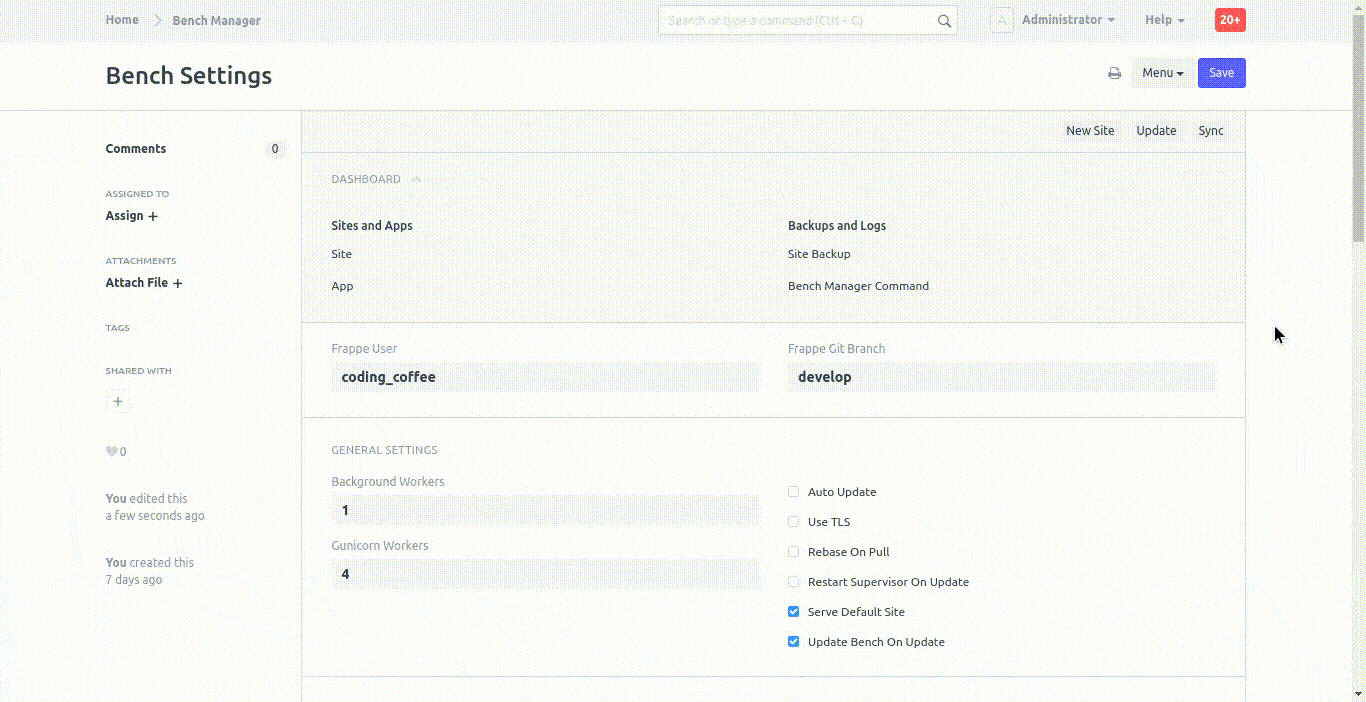 |
| Create a new site? With ERPNext on it? No problem! |
|---|
 |
| Sync all your sites, apps and backups. Simple as that! |
|---|
 |
| Bench Update? Click! Done. |
|---|
 |
- The Site doctype shows a list of all the sites in the current bench instance.
- Inside each individual docname of the Site doctype one can find 3 clickable buttons.
- Migrate
- This button emulates the
bench migratecommand. - It applies schema changes and data migrations if any.
- Migrate should be run after you pull updates from any Frappé app.
- This button emulates the
- Backup Site
- This button backs up the site with all the files ie. it emulates
bench update - By default the sites are backed up with all the files
- This button backs up the site with all the files ie. it emulates
- Install App
- On clicking this button a ui-dialog pops up where one can select and install any app onto the site.
- Uninstall App
- Lets you uninstall an app from the site.
- Migrate
| Want to delete a site? :( |
|---|
 |
| Install app on site |
|---|
 |
| Uninstall app from site |
|---|
 |
| Backup a site |
|---|
 |
| Migrate a site |
|---|
 |
| Reinstall a site |
|---|
 |
- This doctype contains a list of all the backups present in your bench instance (includes both existent and archived sites).
- Inside each individual docname one can find a Restore button.
- Clicking the Restore button pops up a ui-dialog.
- In this ui-dialog once chose whether to restore the backup either on an existing site or on a new site.
| Want to restore a backup? on a new site or maybe on an existing one? Both scenarios covered! |
|---|
 |
- This doctype is basically a logger for all the commands run using this app.
- This doctype displays the source of the command ie. the doctype and docname from where the command originated.
- It also displays the date and time on which the command was executed.
- The status of the command can be one of 3 types (Success, Failed or Ongoing)
- Finally the console text field displays the log of the command.
| Track all your executed commands |
|---|
 |
- This doctype shows a list of all installed apps in the current bench Instance.
| App Git Init |
|---|
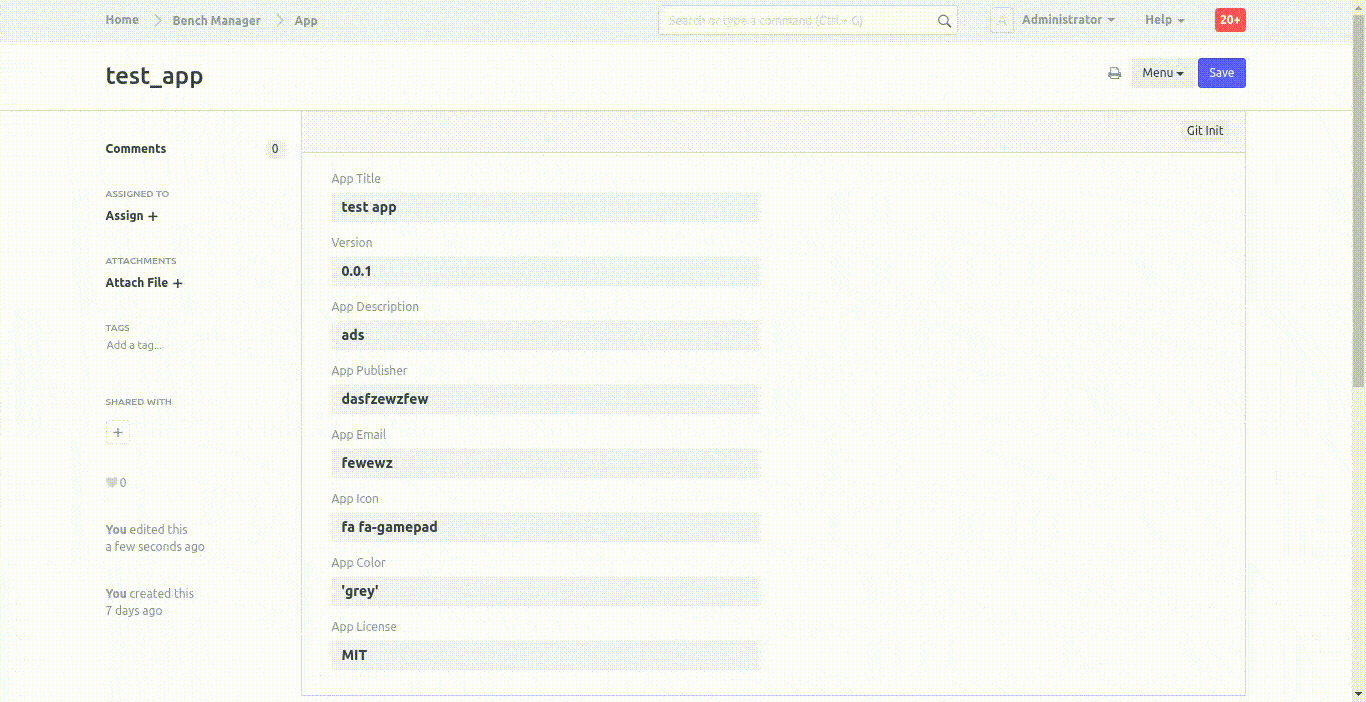 |
| App Git Fetch |
|---|
 |
| Create Git Branch |
|---|
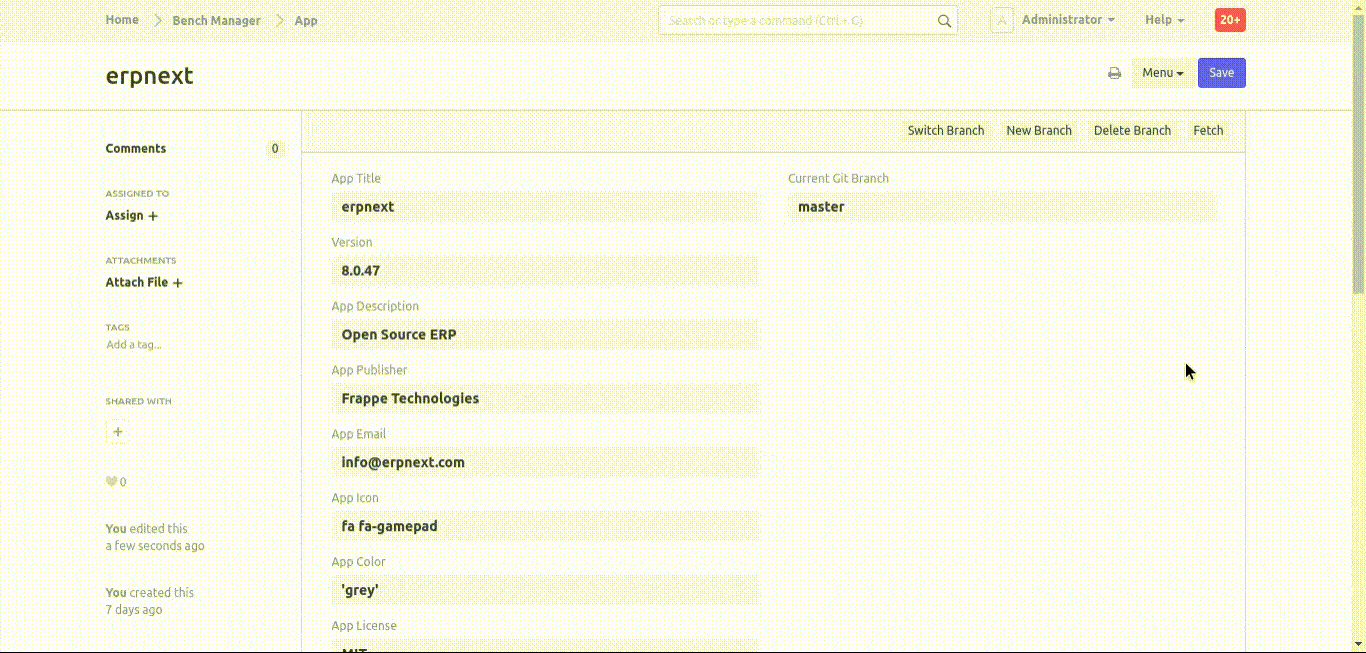 |
| Switch Git Branch |
|---|
 |
| Delete Git Branch |
|---|
 |
MIT