Just another dashboard for FHEM http://fhem.de/fhem.html
But with a clear intention: Keep it short and simple!
- jQuery v1.7+
- font-awesome http://fortawesome.github.io/Font-Awesome
- jquery.gridster http://gridster.net
- jquery.toast
- copy the whole tree into the corresponding folder of your FHEM server /<fhem-path>/www/tablet
- add 'define TABLETUI HTTPSRV ftui/ ./www/tablet/ Tablet-UI' in fhem.cfg
- rename the index-example.html to index.html or create your own index.html
- Tadaaa! A new fhem ui in http://<fhem-url>:8083/fhem/ftui/
Depending on the HTTPSRV version, only this cfg works: 'define TABLETUI HTTPSRV ftui ./www/tablet/ Tablet-UI'
or just use 'update all https://raw.githubusercontent.com/knowthelist/fhem-tablet-ui/master/controls_fhemtabletui.txt' on the FHEM commandline (or input field of FHEMWEB)
A lot more plugins are available on addiational sources Widgets-for-fhem-tablet-ui
- copy additional widgets widget_xxx.js into js folder
Just configure the index.html to change the dashboard for your needs.
Change the wiget container according your rooms
<li data-row="2" data-col="2" data-sizex="2" data-sizey="2">
<header>KUECHE</header>
<div class="container">
<div class="left">
<div data-type="thermostat" data-device='KuecheHeizung_Clima' class="cell"></div>
<div data-type="thermostat" data-device='KuecheHeizung2_Clima' class="cell"></div>
</div>
<div class="right">
<div data-type="switch" data-device="HerdLicht_Sw" class="cell"></div>
<div data-type="label" class="cell">HerdLicht</div>
<div data-type="symbol" data-device="KuechenFenster" class="cell"></div>
</div>
</div>
</li>Change the widgets you have and want to see on the dashboard
<div data-type="thermostat" data-device='WohnzimmerHeizung_Clima' class="cell"></div>Currently there are 16 types of widgets in the base installation.
- thermostat : dial for heater thermostates to set desired value and show current value
- switch : Toggle any command to FHEM (e.g. on / off)
- label : show state as text (colourable)
- symbol : show state as an icon (e.g. window open)
- push : send any command to FHEM e.g. up / down
- volume : dial to set a single value (e.g. 0-60)
- homestatus : selector for 4 states (1=home,2=night,3=away,4=holiday)
- dimmer : toogle button with a setter for on value
- slider : vertical/horizontal slider to select between min/max value
- image : insert an image, the URL is given by a reading
- weather : insert an icon or image, represending a weather literal
- circlemenu : Cover multiple widgets behind a single widget
- select : Combobox to provide a list for selection
- pagetab : Element to smoothly exchange the whole page with another page
- level : vertical/horizontal bar to show values between min/max value
- rotor : slider between multiple widgets at one position
- progress : round symbolic display for percent values
- simplechart :s imple XY line chart for one value (reads directly from fhem log file)
- popup : a popup dialog which open on click on another widget
More plugins are available here
By default the ui gets/sets the fhem parameter 'STATE' (not 'state').
All widgets have individual parameter settings. Set following attributes according your needs. Attributes with defaults are optional and does not have to be set.
-
A general command to FHEM looks like this <command> <device> <reading> <value>
-
e.g. set MyLamp dim 75
-
widget attributes data-cmd data-device data-set data-set-on
-
receive data data-get : Reading name data-get-on : Value for ON data-get-off : Value for OFF
-
send data data-set : Reading name data-set-on : Value for ON data-set-off : Value for OFF
####All widgets
- data-type : widget type
- data-device : FHEM device name (call FHEM's 'list' command to get all names)
- class : CSS classes for look and formatting of the widget
####Switch widgets
- data-get : name of the reading to get from FHEM (default 'STATE')
- data-set : name of the reading to set from FHEM (default '')
- data-get-on : value for ON status to get or an array of states (default 'on')
- data-get-off : value for OFF status to get. (default 'off')
- data-set-on : value for ON status to set. (default: value of data-get-on)
- data-set-off : value for OFF status to set. (default: value of data-get-off)
- data-cmd : name of the command (<command> <device> <reading> <value>) (e.g. setstate, set, setreading, trigger) default: 'set'
- data-icon : name of the font-awesome icon. (default: fa-lightbulb-o)
- data-background-icon : name of the font-awesome icon for background (default 'fa-circle')
- data-on-background-color : color of ON state (default '#aa6900')
- data-off-background-color : color of OFF state (default '#505050')
- data-on-color : color of ON state (default '#aa6900')
- data-off-color: color of Off state (default '#505050')
- data-doubleclick: timeout to wait for x millisecondes click or touch. '0' disables the doubleclick feature. (default '0')
- data-icons : array of icons related to the data-get-on array
- data-on-colors: array of colors related to the data-get-on array
- data-on-background-colors: array of colors related to the data-get-on array
data-get-on and data-get-off accept also RegEx values. e.g. data-get-on="[0-9]{1,3}|on" means set switch on if STATE is a numeric value or 'on'. data-get-off="!on" means accept all but the data-get-on value (negation)
####Symbol widgets
- data-get : name of the reading to get from FHEM (default 'STATE')
- data-get-on : value for ON status to get or an array of states (default 'open')
- data-get-off : value for OFF status to get. (default 'closed')
- data-icon : name of the font-awesome icon. (default 'ftui-window')
- data-background-icon : name of the font-awesome icon for background (default '')
- data-on-background-color : color of ON state (default '#aa6900')
- data-off-background-color : color of OFF state (default '#505050')
- data-on-color : color of ON state (default '#aa6900')
- data-off-color: color of Off state (default '#505050')
- data-icons : array of icons related to the data-get-on array
- data-on-colors: array of colors related to the data-get-on array
data-get-on and data-get-off accept also RegEx values. The value for one icon can also contain an additional animatation CSS name, e.g. "fa-exclamation-triangle fa-blink" for a blinking symbol
####Label widgets
- data-get : name of the reading to get from FHEM
- data-fix : keeping a specified number of decimals. (default '-1' -> non-numeric)
- data-part : part number of the space separated value to show or an RegEx
- data-colors : a array of color values to affect the colour of the label according to the limit value
- data-limits-get : name of the DEVICE:Reading to colorize the label (default: data-device:data-get)
- data-limits : a array of numeric or RegEx values to affect the colour of the label
- data-limits-part : part number of the space separated value to show or an RegEx (default '-1' -> all)
- data-unit : add a unit after a numeric value. use encoded strings e.g. "%B0C%0A"
- data-substitution: regex-substitution to apply on the value. Standard regex notation (s/regex/subst/modifier) is expected
- class : small, large, big, bigger, thin, red, green, blue, darker, timestamp, w1x, w2x, w3x
####Select widgets
- data-get : name of the reading that get the selected item of the list
- data-set : name of the reading to set on FHEM (<command> <device> <reading> <value>) (default '')
- data-list : name of the reading to get a :-separated list from FHEM
- data-items: a array of fix items to show in the selection box and send to FHEM (alternative if data-list is empty)
- data-alias: a array of fix names to show only in the selection box as an alias to the real items
- data-cmd : name of the command to send to FHEM (<command> <device> <reading> <value>) (e.g. setstate, set, setreading, trigger) default: 'set'
- data-quote : characters to enclose the send value. (default '')
- class : wider, w1x, w2x, w3x, large, big
####Push widgets
- data-set : name of the reading to set on FHEM (<command> <device> <reading> <value>) (default '')
- data-set-on : value (or an array of values) to send when the the button get pressed. (default '')
- data-icon : name of the font-awesome icon.
- data-background-icon : name of the font-awesome icon for background (default 'fa-circle')
- data-cmd : name of the command (<command> <device> <reading> <value>) (e.g. setstate, set, setreading, trigger) default: 'set'
- data-doubleclick: timeout to wait for a second click or touch. '0' disables the doubleclick feature. (default '0')
- data-countdown: secondes for the countdown progress control (default: autodetect from 'on-for-timer' command)
'data-set-on' can also be an array of values to toggle between this values
####Thermostat widgets
- data-get : name of the reading to get from FHEM (default 'desired-temp')
- data-temp : name of the reading for measured temperature of thermostates (default 'measured-temp')
- data-set : name of the reading to set on FHEM (<command> <device> <reading> <value>) (default 'desired-temp')
- data-valve : reading for valve position of thermostates
- data-min : minimal value to set (default 10)
- data-max : maximal value to set (default 30)
- data-step : step size for value adjustment e.g. 0.5 (default 1)
- data-off : value to send to get the thermostat switch off (for this, dial the knob to then minimum value)
- data-boost : value to send to force boost mode (for this, dial the knob to then maximum value)
- class : mini, small, big, bigger, readonly
####Volume widgets
- data-get : name of the reading to get from FHEM (default 'STATE')
- data-set : name of the reading to set on FHEM (<command> <device> <reading> <value>) (default '')
- data-cmd : name of the command (<command> <device> <reading> <value>) (e.g. setstate, set, setreading, trigger) default: 'set'
- data-min : minimal value to set (default 0)
- data-max : maximal value to set (default 70)
- data-tickstep : distance between ticks (default 4|20)
- data-part : part number of the space separated value to show or an RegEx
- class : mini, small, big, bigger, hue-tick, hue-front, hue-back, dim-tick ,dim-front, dim-back, readonly
####Homestatus widget
-
data-get : name of the reading to get from FHEM (default 'STATE')
-
data-set : name of the reading to set on FHEM (<command> <device> <reading> <value>) (default '')
-
data-get-on : array of states using for get (default ['1','2','3','4'])
-
data-set-on : array of states using for set. (default: value of data-get-on)
-
data-alias : array of fix names to show only in the UI as an alias to the real states
-
data-icons : array of icons related to the data-get-on array
-
data-version : name of the status model e.g. 'residents','roommate','guest' (default NULL)
-
class : small, readonly
The default version has 4 states: '1','2','3','4' The default aliases are 'Home','Night','Away','Holiday'; data-version='residents' or 'roommate' or 'guest' has 5 states ('home','asleep','absent','gone','gotosleep') They have these aliases 'Home','Night','Away','Holiday','Retire'
####Slider widgets
- data-get : name of the reading to get from FHEM (default 'STATE')
- data-set : name of the reading to set on FHEM (<command> <device> <reading> <value>) (default '')
- data-cmd : name of the command (<command> <device> <value>) (e.g. setstate, set, setreading, trigger) default: 'set'
- data-min : minimal value to set (default 0)
- data-max : maximal value to set (default 100)
- data-on : value where the slider moves to max [RegEx] (default 'on')
- data-off : value where the slider moves to min [RegEx] (default 'off')
- data-part : part number of the space separated value to show or an RegEx
- data-value: show the value in a text box (default 'false')
- data-width: width for horizontal sliders (default '120px', for mini '60px')
- data-height: height for vertical sliders (default '120px', for mini '60px')
- class : mini, horizontal, negated
####Level widgets
- data-get : name of the reading to get from FHEM (default 'STATE')
- data-min : minimal value to set (default 0)
- data-max : maximal value to set (default 100)
- data-on : value where the slider moves to max (default 'on')
- data-off : value where the slider moves to min (default 'off')
- data-part : part number of the space separated value to show or an RegEx
- data-colors : a array of color values to affect the colour of the label according to the limit value
- data-limits : a array of numeric or RegEx values to affect the colour of the label
- class : mini, horizontal
####Progress widgets
- data-get : name of the reading to get from FHEM (default 'STATE')
- data-max : maximal value to set or name of the reading which helds the max value (default 100)
- class : novalue, percent
####Dimmer widgets
- data-get : name of the reading to get from FHEM (default 'STATE')
- data-get-on : value for ON status to get. (default 'on')
- data-get-off : value for OFF status to get. (default 'off')
- data-set : name of the reading to set on FHEM (<command> <device> <reading> <value>) (default '')
- data-set-on : value for ON status to set. (default: value of data-get-on)
- data-set-off : value for OFF status to set. (default: value of data-get-off)
- data-cmd : name of the command (<command> <device> <value>) (e.g. setstate, set, setreading, trigger) default: 'set'
- data-dim : name of the reading responsible for dim (<command> <device> <reading> <value>) (default: value of data-get-on)
- data-icon : name of the font-awesome icon. (default: fa-lightbulb-o)
####Image widgets
- data-get : name of the reading to get an URL from FHEM (default 'STATE')
- data-path : first part of the URL of the image to show [for usage data-device + data-get] (default '')
- data-suffix : last part of the URL of the image to show [for usage data-device + data-get] (default '')
- data-size : width of the image in px or %, the height scales proportionally. (default: 50%)
- data-url : URL of the image to show (use data-url + data-refresh or data-device + data-get, not both)
- data-refresh : Interval in seconds for image refresh for usage together with data-url (default: 900)
If 'data-url' is not set, then the URL for image src is built from: data-path + valueof data-get + data-suffix
####Weather widgets
- data-get : name of the reading to get the weather literal from FHEM (default 'STATE')
- data-imageset : collection of images to display current weather situation. Possible values: 'meteocons', 'kleinklima' (Default: 'meteocons')
- data-image-path: path to the images of the selected imageset (default: /images/weather/)
####CircleMenu widgets
- data-item-diameter : diameter of the circle (default 52)
- data-circle-radius : radius of each item, in pixel (default 70)
- data-direction : position of the items in relation to the center (default full). Options are: top | right | bottom | left | top-right | top-left | bottom-right | bottom-left | top-half | right-half | bottom-half | left-half | full
- data-close-after : closing time of the circle-menu (default: (item-count + 1s) or a minimum of 4s)
- class : keepopen
####Playstream widgets
- data-url : URL of the Radio stream
####Pagetab widgets
- data-url : URL of the new page to show
- data-icon : name of the font-awesome icon. (default 'fa-power-off')
- data-background-icon : name of the font-awesome icon for background (default '')
- data-on-background-color : color of ON state (default '#aa6900')
- data-off-background-color : color of OFF state (default '#505050')
- data-on-color : color of ON state (default '#aa6900')
- data-off-color: color of Off state (default '#505050')
- data-get-on : array of status to assign a special icon-list from data-icons
- data-icons : array of icons related to the a data-get-on array
- class : warn, activate (as additionals for data-icons)
####Rotor widgets
- data-delay : time in millisecondes to wait until next list item get shown. (default: 3500)
- class : fade, rotate (default: '' means no animation)
####Simplechart widgets
- data-logdevice : name of the logdevice (e.g. FileLog_WohnzimmerHeizung)
- data-logfile : name of the logfile (e.g. WohnzimmerHeizung-2015.log) (default '-' means current logfile)
- data-columnspec : definition for how to find the values (e.g. "4:meas.*")
- data-minvalue : min Y value to show (default 10)
- data-maxvalue : max Y value to show (default 30)
- data-yticks : value distance between Y tick lines (default 5)
- data-xticks : time range between each X tick line (default 360 minutes)
- data-daysago : number of days back from now (default 0)
- data-caption : name of the chart to show as text
- data-yunit : unit of the value to show beside of each Y ticks
- data-width : fixe size for width (in % or px)
- data-height : fixe size for height (in % or px)
- class : fullsize, noticks
####Popup widgets
- data-get : name of the reading where to get the alert value from (default 'STATE')
- data-get-on : value which trigger to open the dialog (default 'on')
- data-get-off : value which trigger to close the dialog (default 'off')
- data-width : fixe size for width (in % or px)
- data-height : fixe size for height (in % or px)
The layout and look can be influinced be the class attribute.
CSS Class description
not all widgets support all classes
- readonly : changing of state is not allowed
- wider : 15px extra space for the widget all around
- narrow : shorter distant to the widget above
- fullsize : 100% in width and height
- w1x, w2x, w3x : set the widget to a fix width: 1x, 2x, 3x width
- small : font 80% size (label), small diameter for volume widget
- mini : lowest diameter for volume widget
- large : font 150% size
- big : font 200% size
- bigger : font 320% size
- thin : font thin
- darker : forecolor in gray
- hue-tick : draw ticks in color range
- hue-front : draw handle in color range
- hue-back : draw background in color range
- dim-tick : draw ticks in brightness range
- dim-front : draw handle in brightness range
- dim-back : draw background in brightness range
- red : foreground color red
- green : foreground color green
- blue : foreground color blue
- doublebox-v : container to place 2 small widgets (e.g. switch) one above the other
- doublebox-h : container to place 2 small widgets (e.g. switch) side by side
- triplebox-v : container to place 3 small widgets (e.g. switch) one above the other
- timestamp : deliver the date time for the reading instead of the value
- inline : positioning elements in a row, no line break
- top-space : 15px extra on top (top-space-2x -> 30px; top-space-3x -> 45px)
- left-space : 15px extra on left (left-space-2x -> 30px; left-space-3x -> 45px)
- right-space : 15px extra on right (right-space-2x -> 30px; right-space-3x -> 45px)
- centered : horizontal centered
- blink : blink animatation for label or symbol widget
-
Built-in icons Built in icons have the ftui- prefix. Currently available are: ftui-window, ftui-door
-
Font-Awesome Select one of over 500 icons from http://fortawesome.github.io/Font-Awesome/icons. Just enter the icon name (with suffix "fa-"), all icons are available. e.g. data-icon="fa-volume-up"
-
FHEM and OpenAutomation Enable respectively add following lines to index.html to active FHEMWEB icons for FHEM Tablet ui
<link rel="stylesheet" href="/fhem/tablet/lib/openautomation.css" />
<link rel="stylesheet" href="/fhem/tablet/lib/fhemSVG.css" />This font icons has the prefix 'fs-' and 'oa-'
It is possible to specify color value in Hex or RBG style. Hex: #A3CFA3 RBG: rgb(163, 207, 163)
Try to avoid flashy color like #ff0000 for red or #00ff00 for green. It is always better to stay below #D0 (208) values for each primary color.
You could use this color picker: http://www.w3schools.com/tags/ref_colorpicker.asp
To disable longpoll, set an other value then 1
<meta name="longpoll" content="1">To disable drag&drop for gridster set this value to 1
<meta name='gridster_disable' content='1'>To disable Toast messages set this value to 0
<meta name='toast' content='1'>Change this to adjust the size of a Gridster base (data-sizey=1/data-sizex=1)
<meta name="widget_base_width" content="116">
<meta name="widget_base_height" content="131">Add this to adjust the size of the Gridster margin
<meta name="widget_margin" content="4">####Thermostat Configure as data-device='...' that item which delivers temp and desired-temp as reading.
Default parameters are:
data-get="desired-temp" data-temp="measured-temp" data-set="desired-temp"
Therefor for HomaMatic HM-CC-RT-DN this is sufficient.
<div data-type="thermostat" data-device='KH_Clima' class="cell"></div>The long format looks like this:
<div data-type="thermostat"
data-device="KH_Clima"
data-get="desired-temp"
data-temp="measured-temp"
class="cell">
</div>Example for MAX!:
<div data-type="thermostat" data-device="HZ_Tuer"
data-valve="valveposition"
data-get="desiredTemperature"
data-temp="temperature"
data-set="desiredTemperature"
class="cell">
</div>Example to realize a thermostat off and boost function. It sends 'off' if the dial is set to min value and 'boost' if the max value get selected.
<div data-type="thermostat" data-device="W_HEIZUNG"
data-min="4" data-off="off"
data-max="31" data-boost="boost">
</div>The wigets will show the valve value only in case of a valid data-valve attribute.
The default for data-valve ist null. That means, a empty data-valve attribute hides the valve label for the widget.
###Label Example for HM-WDS40-TH-I Funk-Temperatur-/Feuchtesensor innen
STATE T: 20.0 H: 61
<div data-type="label" data-device="THSensorWZ"
data-part="2" data-unit="%B0C%0A" class="cell big"></div>
<div data-type="label" class="cell">Temperatur</div>
<div data-type="label" data-device="THSensorWZ" data-part="4"
data-unit="%" class="cell big"></div>
<div data-type="label" class="cell">Luftfeuchte</div>But the same result can reached by getting single readings:
humidity 58
temperature 20.1
<div data-type="label" data-device="THSensorWZ"
data-get="temperature" data-unit="%B0C%0A" class="cell big"></div>
<div data-type="label" class="cell">Temperatur</div>
<div data-type="label" data-device="THSensorWZ"
data-get="humidity" data-unit="%" class="cell big"></div>
<div data-type="label" class="cell">Luftfeuchte</div>Example for how to influence the color of the label according to value limits
<div data-type="label"
data-device="OutTemp"
data-limits='[-73,10,23]'
data-colors='["#6699FF","#AA6900","#FF0000"]'
data-unit="%B0C%0A"
class="cell big">
</div>Example for how to create a widget for shutter via push: show state and set up/down
<div data-type="switch"
data-device="wzRollo"
data-get-on="up"
data-get-off="down"
data-icon="fa-bars"
class="cell" >
</div>
<div data-type="label"
class="cell">Rollo</div>Example for how to create a label for a time value in short format with usage of RegEx
<div data-type="label"
data-device="dummy1"
data-part="(\d\d\.\d\d\.).*"
class="cell">
</div>Example for how to show two labels in one line.
<div class="">
<div type="label" device="OnSunrise" class="inline"></div>bis
<div type="label" device="OnSunset" class="inline"></div>
</div>###Push Example for how to create a push button widget to trigger all devices on:
<div data-type="push"
data-device="LightAll"
data-cmd="trigger"
data-set-on="on"
class="cell">
</div>Example two square buttons horizontal
<div class="cell">
<div class="doublebox-h">
<div data-type="push" data-device="Rollo"
data-icon="fa-angle-up" data-background-icon="fa-square-o"
data-set-on="up">
</div>
<div data-type="push" data-device="Rollo"
data-icon="fa-angle-down" data-background-icon="fa-square-o"
data-set-on="down">
</div>
</div>
</div>Example two square buttons vertical
<div class="cell">
<div class="doublebox-v">
<div data-type="push" data-device="Rollo"
data-icon="fa-chevron-up" data-background-icon="fa-square-o"
data-set-on="up">
</div>
<div data-type="push" data-device="Rollo"
data-icon="fa-chevron-down" data-background-icon="fa-square-o"
data-set-on="down">
</div>
</div>
</div>Example a push button to switch a lamp on for 5 minutes. The control shows a progress circle while countdown is running.
<div data-type="push" data-device="MyLamp" data-set-on="on-for-timer 300"
class="cell" ></div>###Switch Example for how to create a widget for MILIGHT via toggle button. Usage of RegEx pattern for state request:
<div data-type="switch" class="cell"
data-device="MILIGHT_Zone1_Wohnzimmer"
data-get-on="on.*"
data-get-off="off"></div>Example for a button group to toggle between 4 different values for one device
<div class="cell left">
<div data-type="switch" data-device="dummy1"
data-get-off="((?!Wert1).)*"
data-get-on="Wert1" class="cell" ></div>
<div data-type="label" class="cell">Wert1</div>
<div data-type="switch" data-device="dummy1"
data-get-off="((?!Wert2).)*"
data-get-on="Wert2" class="cell" ></div>
<div data-type="label" class="cell">Wert2</div>
<div data-type="switch" data-device="dummy1"
data-get-off="((?!Wert3).)*"
data-get-on="Wert3" class="cell" ></div>
<div data-type="label" class="cell">Wert3</div>
<div data-type="switch" data-device="dummy1"
data-get-off="((?!Wert4).)*"
data-get-on="Wert4" class="cell" ></div>
<div data-type="label" class="cell">Wert4</div>
</div>###Symbol Example for a tristate icon
<div data-type="symbol" data-device="dummy1"
data-get-on='["wert1","wert2","wert3"]'
data-icons='["fa-arrow-up","fa-user","fa-arrow-down"]'
data-on-colors='["SeaGreen","SlateBlue","IndianRed"]'
class="cell big">
</div>Example for a tristate icon with blink and spin animation
<div data-type="symbol" data-device="dummy1"
data-icons='["fa-exclamation-triangle fa-blink","fa-exclamation-circle","fa-cog fa-spin"]'
data-on-colors='["Crimson","GoldenRod","SeaGreen"]'
data-get-on='["Wert1","Wert2","Wert3"]' >
</div>Example for a battery level control with RegEx
<div data-type="symbol" data-device="BadHeizung" data-get="batteryLevel"
data-icons='["oa-measure_battery_100","oa-measure_battery_75","oa-measure_battery_50","oa-measure_battery_25","oa-measure_battery_0"]'
data-get-on='["3.[0-9]","2.[789]","2.[456]","2.[123]","((2.0)|([01].[0-9]))"]'
data-on-colors='["#505050","#505050","#505050","#ad3333","#ad3333"]'>
</div>Example for a battery level control with greater-equal compare and 90° rotated symbols
<div data-type="symbol" data-device="BadHeizung" data-get="batteryLevel"
data-icons='["oa-measure_battery_0 fa-rotate-90","oa-measure_battery_25 fa-rotate-90","oa-measure_battery_50 fa-rotate-90","oa-measure_battery_75 fa-rotate-90","oa-measure_battery_0 fa-rotate-90"]'
data-get-on='["0","2","2.4","2.7","3.0"]'
data-on-colors='["#ad3333","#ad3333","#505050","#505050","#505050"]'>
</div>Example for a door symbol which shows a warning sign in case of an open state
<div data-type="symbol" data-device="Eingangstuer"
data-get-on='["open","closed"]'
data-icons='["ftui-door warn","ftui-door"]'
data-on-colors='["#999","#555"]' >
</div>###Weather
Example for how to use a label to show a weather icon according reading literal
<div data-type="weather"
data-device="Weather"
data-get="fc0_weatherDay"
class="cell big">
</div>The weather literal could be delivered by a FHEM module like PROPLANTA, OPENWEATHER, Weather.
Add 'big' or 'bigger' to CSS class to get a bigger weather icon.
###Slider Example for how to create a widget for a slider to set values from 10 to 90:
<div data-type="slider"
data-device='Dummy1'
data-min="10"
data-max="90"
class="cell" >
</div>
<div data-type="label" class="cell">Light1</div>###Level Example for how to create a widget for a double level control with additional labels
<div class="cell">
<div data-type="level" data-device='Tablet' data-get='powerLevel'
data-limits='["[12]*[0-9]","[3456][0-9]","([789][0-9]|100)"]'
data-colors='["#dd3366","#ffcc00","#55aa44"]'
class="horizontal left" >
</div>
<div data-type="label" data-device='Tablet'
data-get='powerLevel'
data-unit="%" class="top-space left"></div>
</div>
<div class="cell">
<div data-type="level" data-device='dummy1'
data-limits='["20","70","95"]'
data-colors='["#dd3366","#ffcc00","#55aa44"]'
class="horizontal left" >
</div>
<div data-type="label" data-device='dummy1' data-unit="%"
class="top-space left"></div>
</div>###Progress Example for how to create a widget for a percent display
<div data-type="progress" data-device="dummy1" data-get='pct'></div>###Volume Example for how to create a widget for a HueDevice to set hue values:
<div data-type="volume" data-device='dummy1'
data-min='0'
data-max='65535'
data-tickstep='4'
data-get='hue'
data-set='hue'
class="cell small hue-tick" ></div>
<div data-type="label" class="cell">Light2</div>Following CSS classes are available to influence the look: hue-tick|hue-front|hue-back or dim-tick|dim-front|dim-back|rgb This classes can be combined (e.g. class="cell small hue-tick hue-front")
###Dimmer Example for how to create a widget for a dimmer via toggle button incl. dimmer. Usage of RegEx pattern get all values for state on:
<div data-type="dimmer" data-device="MyDimmer1"
data-get-on="[0-9]{1,3}|on"
data-get-off="off"
class="cell">
</div>To change the dim value: push the button and slide up or down
Example for how to create a widget for a HUEDevice for on/off, percent and hue adjustment:
<div data-type="volume" data-device="HUEDevice1" data-min="0" data-max="65353" data-get="hue" data-set="hue" class="hue-tick mini wider" ></div>
<div data-type="label" class="cell">Color</div>
<div data-type="dimmer" data-device="HUEDevice1" data-get-on="!off" data-get-off="off" data-set="pct" class="cell" ></div>
<div data-type="label" class="cell">Hell</div>Example for the same HUEDevice but with separat reading for dim
<div data-type="dimmer" data-device="HUEDevice1"
data-get="onoff"
data-get-on="1" data-get-off="0"
data-set=""
data-set-on="on" data-set-off="off"
data-dim="pct"
class="top-space-2x" ></div>
<div data-type="label" class="cell">Philips</div>###Image Example for how to add an image to the dashboard which its URL is delivered by a FHEM module like PROPLANTA:
<div data-type="image" data-device="Wetter1"
data-get="fc0_weatherDayIcon"
data-size="40px"
class="cell">
</div>Example for how to grab a live image every 5 secondes
<div data-type="image"
data-size="95%"
data-url="http://vusolo2/grab?format=jpg"
data-refresh="5">
</div>###Homestatus Example for how to individualize the homestatus widget:
<div data-type="homestatus" data-device='hs_normal' class="small" ></div>
<div data-type="homestatus" data-device='hs_extra'
data-get-on='["home","asleep","absent","gone","gotosleep"]'
data-alias='["Home","Night","Away","Holiday","Retire"]'
data-icons='["fa-fire","fa-film","fa-plus","fa-car","fa-tint"]'
data-version='residents'>###Pagetab Example for a tab menu to switch smoothly between multiple pages. Multiple pagetabs in a template file: menu.html
<html>
<body>
<header>MENU</header>
<div class="cell">
<div data-type="pagetab" data-url="index.html" data-icon="fa-home" class="cell"></div>
<div data-type="pagetab" data-url="index_2.html" data-icon="fa-sliders" class="cell"></div>
<div data-type="pagetab" data-url="index_3.html" data-icon="fa-music" class="cell"></div>
<div data-type="pagetab" data-url="index_4.html" data-icon="fa-hotel" class="cell"></div>
<div data-type="pagetab" data-url="index_5.html" data-icon="fa-music" class="cell"></div>
<div data-type="pagetab" data-url="index_6.html" data-icon="fa-database" class="cell"></div>
<div data-type="pagetab" data-url="index_7.html" data-icon="fa-fax" class="cell"></div>
</div>
</body>
</html>Example for a tab menu item, which shows also the numeric value of a reading
<div data-type="pagetab" data-device="MyFaxDevice"
data-get-on='["0","1"]'
data-icons='["fa-fax","fa-fax warn"]'
data-url="index_fax.html" class="cell"></div>
</div>Example for a tab menu item, which also activate the new page in case of 'on' status
<div data-type="pagetab" data-device="myDoorBell"
data-get-on='["0","(?:[1-9][0-9]*)","on"]'
data-icons='["fa-fax","fa-fax warn","fa-fax warn activate"]'
data-url="index_door.html" class="cell"></div>
</div>###Rotor Example for a rotor widget, which switches between to days of weather forecast
<div data-type="rotor" class="fade">
<ul>
<li>
<div data-type="label" class="darker">Heute</div>
<div data-type="weather" data-device="AgroWeather" data-get="fc0_weatherDay" class="big"></div>
<div data-type="label" data-device="AgroWeather" data-get="fc0_weatherDay" class=""></div>
<div data-type="label" data-device="AgroWeather" data-get="fc0_tempMax" data-unit="%B0C%0A" class="large"></div>
</li>
<li>
<div data-type="label" class="darker">Morgen</div>
<div data-type="weather" data-device="AgroWeather" data-get="fc1_weatherDay" class="big"></div>
<div data-type="label" data-device="AgroWeather" data-get="fc1_weatherDay" class=""></div>
<div data-type="label" data-device="AgroWeather" data-get="fc1_tempMax" data-unit="%B0C%0A" class="large"></div>
</li>
</ul>
</div>###Simplechart Example for simplechart widget: two charts inline
<li data-row="4" data-col="4" data-sizex="8" data-sizey="3">
<header>CHARTS</header>
<div data-type="simplechart"
data-logdevice="FileLog_WohnzimmerHeizung"
data-columnspec="4:meas.*:1:int"
data-minvalue="10"
data-maxvalue="30"
data-width="250px"
data-height="120px"
data-yticks="4"
data-daysago="0"
data-caption="Wohnzimmer" class="inline cell">
</div>
<div data-type="simplechart"
data-logdevice="FileLog_KuecheHeizung"
data-columnspec="4:meas.*:1:int"
data-minvalue="12"
data-maxvalue="28"
data-width="250px"
data-height="120px"
data-yticks="6"
data-daysago="2"
data-caption="Küche" class="inline cell">
</div>
</li>Example for simplechart widget: one chart fill the whole gridster element
<li data-row="4" data-col="4" data-sizex="8" data-sizey="3">
<header>CHART</header>
<div data-type="simplechart"
data-logdevice="FileLog_WohnzimmerHeizung2"
data-logfile="WohnzimmerHeizung2.log"
data-columnspec="4:temp:1:int"
data-minvalue="10"
data-maxvalue="30"
data-yticks="4"
data-daysago="0"
data-caption="Wohnzimmer" class="fullsize">
</div>
</li>Cover a lot of other button behind one single button
<div class="left">
<div data-type="circlemenu" class="cell circlemenu">
<ul class="menu">
<li><div data-type="push" data-icon="fa-wrench"></div></li>
<li><div data-type="push" data-device="AvReceiver"
data-set="remoteControl" data-set-on="subwoofer-temporary-level -6"
data-icon="">-6</div></li>
<li><div data-type="push" data-device="AvReceiver"
data-set="remoteControl" data-set-on="subwoofer-temporary-level -2"
data-icon="">-2</div></li>
<li><div data-type="push" data-device="AvReceiver"
data-set="remoteControl" data-set-on="subwoofer-temporary-level 0"
data-icon="">0</div></li>
<li><div data-type="push" data-device="AvReceiver"
data-set="remoteControl" data-set-on="subwoofer-temporary-level +3"
data-icon="">2</div></li>
<li><div data-type="push" data-device="AvReceiver"
data-set="remoteControl" data-set-on="subwoofer-temporary-level +9"
data-icon="">9</div></li>
<li><div data-type="push" data-device="AvReceiver"
data-set="remoteControl" data-set-on="subwoofer-temporary-level +C"
data-icon="">12</div></li>
</ul>
</div>
<div data-type="label" class="cell">Woofer</div>
</div>Create a simple button to play a webradio stream directly on the tablet
<div data-type="playstream" data-url="http://radioeins.de/stream"></div>
<div data-type="label" class="darker">Radio eins</div>Create two comboboxes to select the inputs of a two zone AV receiver. List for Zone2 is fix, list for Zone1 will be received from FHEM.
<div class="cell wider">
<div data-type="label" class="inline wider">Zone2</div>
<div data-type="select" data-device="AvReceiverZ2" data-items='["Airplay","Webradio","BD/DVD","PHONO"]' data-get="input" data-set="input" class="cell w2x" ></div>
<div></div>
<div data-type="label" class="inline">Zone1</div>
<div data-type="select" data-device="AvReceiver" data-list="inputs" data-get="input" data-set="input" class="cell w2x" ></div>
</div>Create a Label in the UI which opens a dialog with sub widgets .
<div data-type="popup" data-height="150px" data-width="250px">
<div data-type="label" class="cell">show temperatur</div>
<div class="dialog">
<header>DIALOG</header>
<div class="right top-space right-space-2x">
<div class="inline">
<div data-type="label" data-device="THSensorWZ" data-get="temperature" data-limits='[-73,19,23]' data-colors='["#6699FF","#aa6900","#bb6242"]' data-unit="%B0C%0A" class="bigger thin"></div>
<div data-type="label" class="cell">Temperatur</div>
</div>
<div class="inline">
<div data-type="label" data-device="THSensorWZ" data-fix="0" data-part="4" data-limits='[0,40,60]' data-colors='["#bb6242","#aa6900","#bb6242"]' data-unit="%" class="bigger thin"></div>
<div data-type="label" class="cell">Luftfeuchte</div>
</div>
</div>
</div>
</div>Create a mini chart in the UI which opens a dialog with the full size of the chart.
<div data-type="popup" data-width="450px">
<div data-type="simplechart"
data-logdevice="FileLog_OutTemp"
data-columnspec="4:temp"
data-minvalue="-25"
data-maxvalue="35"
data-height="50"
data-width="100"
class="cell">
</div>
<div class="dialog">
<header>BIG-CHART</header>
<div data-type="simplechart"
data-logdevice="FileLog_OutTemp"
data-columnspec="4:temp"
data-minvalue="-25"
data-maxvalue="35"
data-yticks="5"
data-height="150"
class="cell">
</div>
</div>
</div> Specials
Example to call a command directly to FHEM. This calls "set dummy1 off"
<div onclick="setFhemStatus('set dummy1 off')">All off!</div>Example to call a Perl function directly to FHEM. This calls the myUtils_HeizungUpDown function located in 99_myUtils.pm: myUtils_HeizungUpDown("WZ.Thermostat_Climate","up")
<div onclick="setFhemStatus('{myUtils_HeizungUpDown("WZ.Thermostat_Climate","up")}')"
class="cell big">+</div>Include re-usable code.
Load a whole extern gridster element
<li data-row="1" data-col="1" data-sizex="1" data-sizey="4" data-template="menu.html"></li>Load a re-usable widget group
<div data-template="template_div.html" class="cell"></div>You can support the creator of this beautiful UI so that he can buy a new laptop
This project is licensed under MIT.
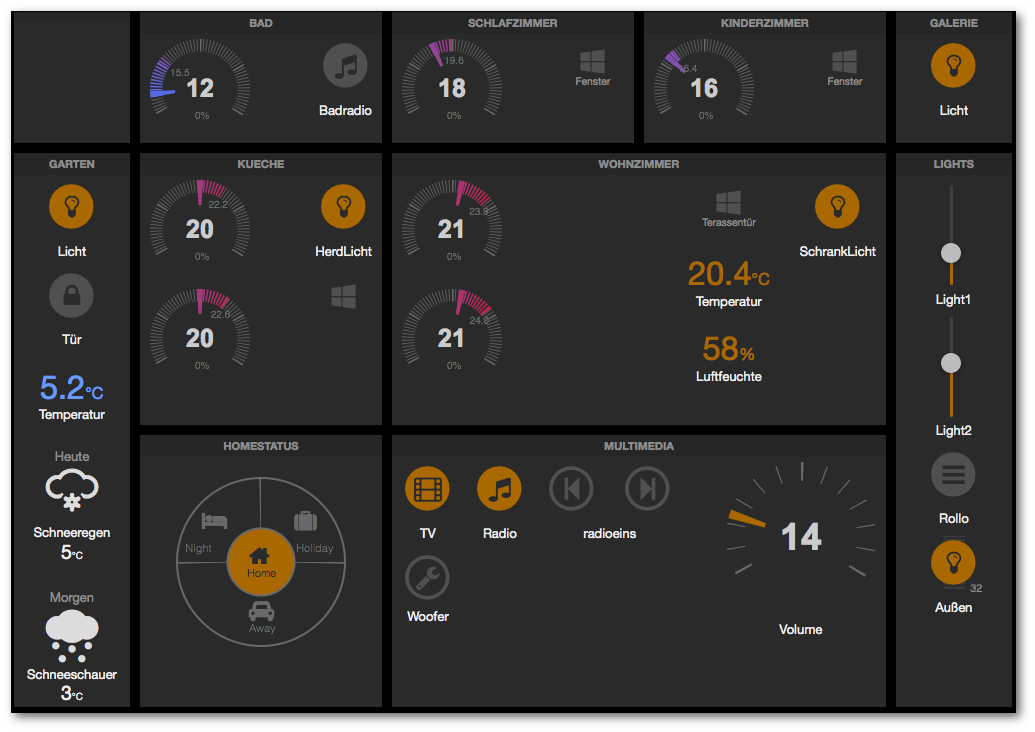
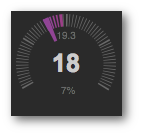
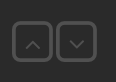
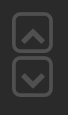
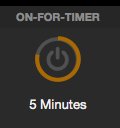
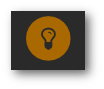
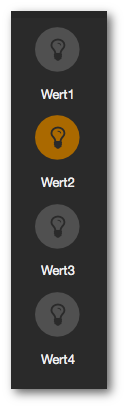
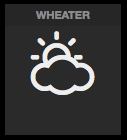
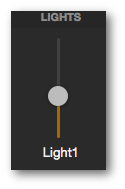
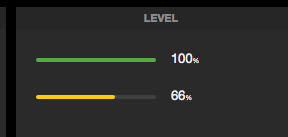
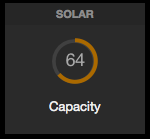

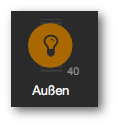
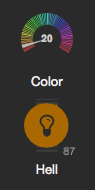
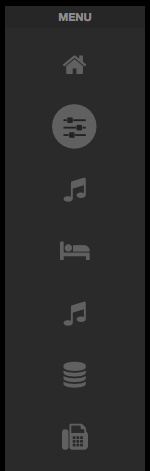


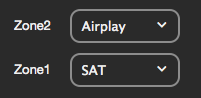
![[paypal]](https://www.paypalobjects.com/de_DE/DE/i/btn/btn_donateCC_LG.gif)