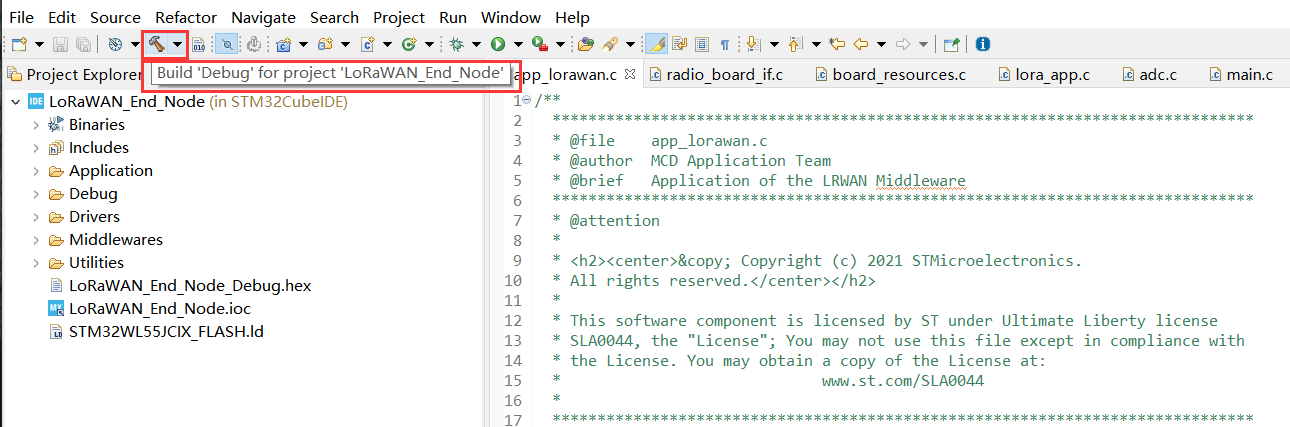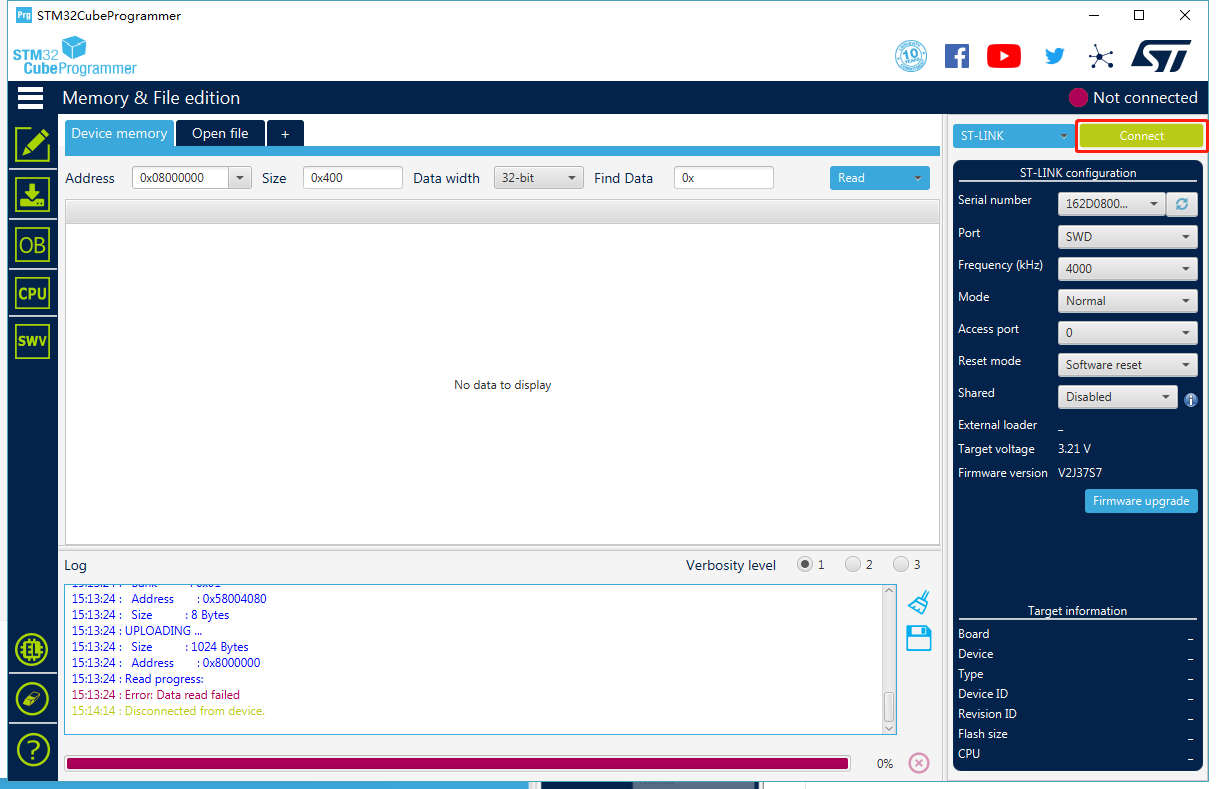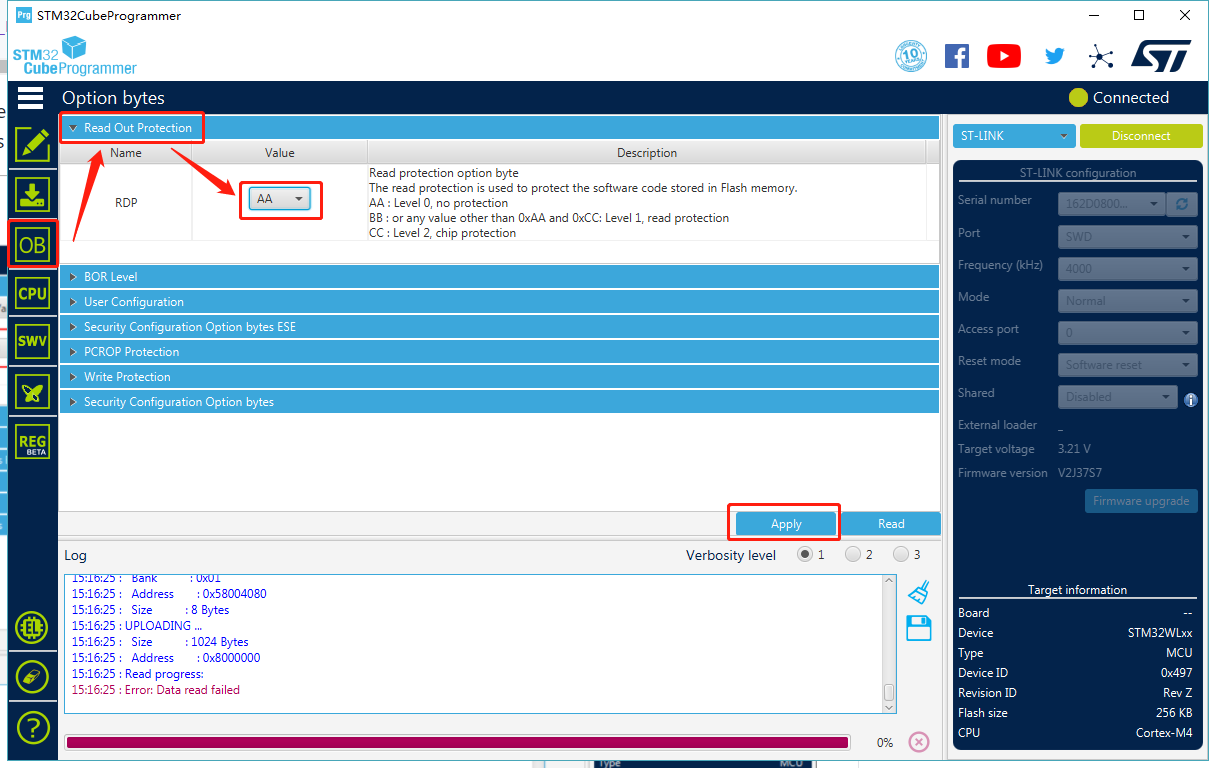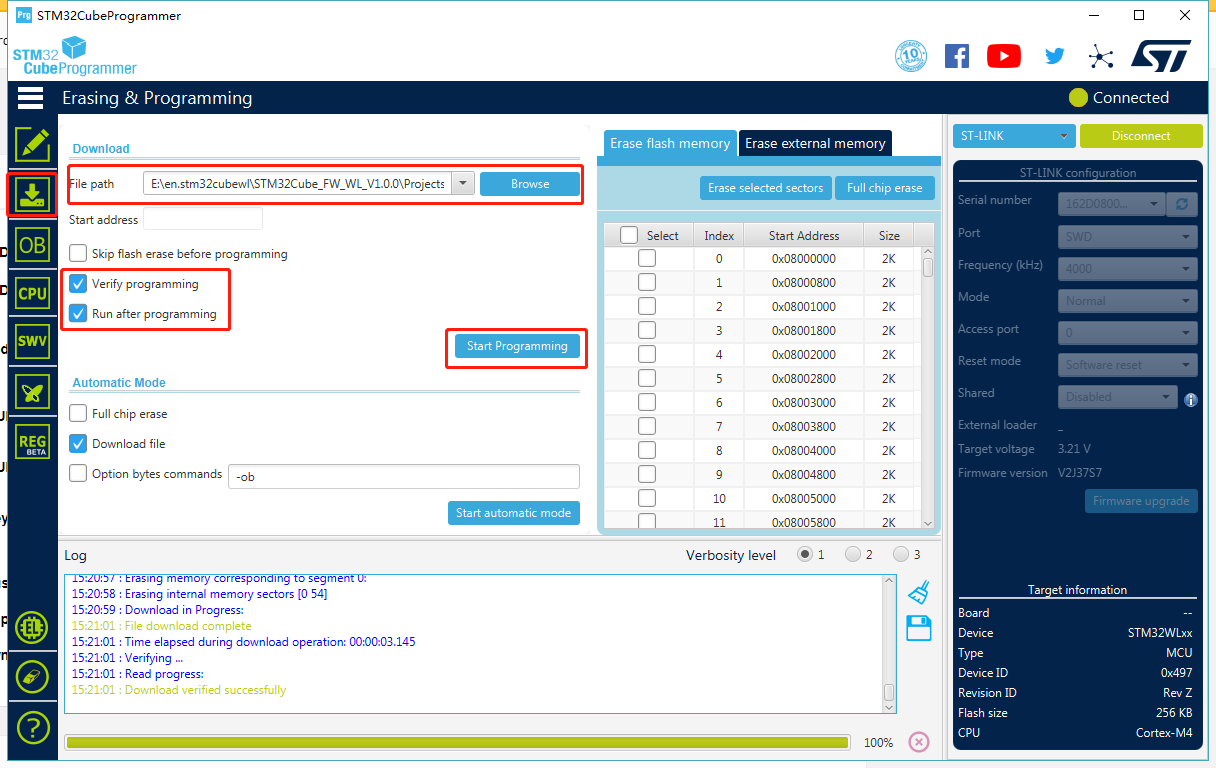This guide is for LoRa-E5 mini/ LoRa-E5 Development Kit aiming at building several applications with STM32Cube MCU Package for STM32WL series(SDK).
Note: We have now updated the library to support v1.1.0 which is the latest version of STM32Cube MCU Package for STM32WL series.
-
Please read Erase Factory AT Firmware section first, as if we need to erase the Factory AT Firmware before we program with SDK
-
Install STM32CubeIDE(to compilation and debug) and STM32CubeProgrammer(to program STM32 devices), also download and extract STM32Cube MCU Package for STM32WL series(SDK)
-
LoRaWAN Gateway connected to LoRaWAN Network Server(e.g. TTN)
-
Prepare an USB TypeC cable and a ST-LINK. Connect the TypeC cable to the TypeC port for power and serial communication, connect the ST-LINK to the SWD pins like this:
- As the hardware design of LoRa-E5 series is a bit different with NUCLEO-WL55JC, the official STM32WL55JC development board from ST, developers need to reconfigure some gpios, to adapt the SDK example to LoRa-E5 series. We have already reconfigured gpios in this example, but we think it is nessary to point out the difference.
| SDK Example Label | GPIO of NUCLEO-WL55JC | GPIO of LoRa-E5 Mini and LoRa-E5 Dev Board |
|---|---|---|
| RF_CTRL1 | PC4 | PA4 |
| RF_CTRL2 | PC5 | PA5 |
| RF_CTRL3 | PC3 | None |
| BUT1 | PA0 | PB13 (Boot Button) |
| BUT2 | PA1 | None |
| BUT3 | PC6 | None |
| LED1 | PB15 | None |
| LED2 | PB9 | PB5 |
| LED3 | PB11 | None |
| DBG1 | PB12 | PA0 (D0 Button) |
| DBG2 | PB13 | PB10 |
| DBG3 | PB14 | PB3 |
| DBG4 | PB10 | PB4 |
| Usart | Usart2(PA2/PA3) | Usart1(PB6/PB7) |
- Step 1. Click here to visit Seeed-Studio/LoRaWan-E5-Node repository and download it as a ZIP file
-
Step 2. Extract the ZIP file and navigate to
LoRaWan-E5-Node > Projects > Applications > LoRaWAN > LoRaWAN_End_Node > STM32CubeIDE -
Step 3. Double click the .project file
-
Step 4. Right click on the project and click Properties
- Step 5. Navigate to
C/C++ Build > Settings > MCU Post build outputs, tick Convert to Intel Hex file (-O ihex) and click Apply and Close
- Step 6. Click Build 'Debug', and it should compile without any errors
Now we will modify our Device EUI, Application EUI, Application KEY and LoRawan Region
- Step 7. Please follow the guide here to setup your TTN application, get your Application EUI and copy it to the macro definition
LORAWAN_JOIN_EUIinLoRaWAN/App/se-identity.h, for example, the Application EUI here is80 00 00 00 00 00 00 0x07:
// LoRaWAN/App/se-identity.h
/*!
* App/Join server IEEE EUI (big endian)
*/
#define LORAWAN_JOIN_EUI { 0x80, 0x00, 0x00, 0x00, 0x00, 0x00, 0x00, 0x07 }- Step 8. Also, you can modify your Device EUI and Application Key, by setting the macro definition
LORAWAN_DEVICE_EUIandLORAWAN_NWK_KEYinLoRaWAN/App/se-identity.h. Make sureLORAWAN_DEVICE_EUIandLORAWAN_NWK_KEYare the same as theDevice EUIandApp Keyin TTN console.
// LoRaWAN/App/se-identity.h
/*!
* end-device IEEE EUI (big endian)
*/
#define LORAWAN_DEVICE_EUI { 0x2C, 0xF7, 0xF1, 0x20, 0x24, 0x90, 0x03, 0x63 }
/*!
* Network root key
*/
#define LORAWAN_NWK_KEY 2B,7E,15,16,28,AE,D2,A6,AB,F7,15,88,09,CF,4F,3C- Step 9. The default LoRaWAN Region is
EU868, you can modify it, by setting the macro definitionACTIVE_REGIONinLoRaWAN/App/lora_app.h
// LoRaWAN/App/lora_app.h
/* LoraWAN application configuration (Mw is configured by lorawan_conf.h) */
/* Available: LORAMAC_REGION_AS923, LORAMAC_REGION_AU915, LORAMAC_REGION_EU868, LORAMAC_REGION_KR920, LORAMAC_REGION_IN865, LORAMAC_REGION_US915, LORAMAC_REGION_RU864 */
#define ACTIVE_REGION LORAMAC_REGION_US915- Step 10. After the above modifications, rebuild the example and program to your LoRa-E5. Open
STM32CubeProgrammer, connect ST-LINK to your PC, holdRESET Buttonof your Device, then clickConnectand releaseRESET Button:
- Step 11. Make sure the Read Out Protection is
AA, if it is shown asBB, selectAAand clickApply:
- Step 12. Now, go to the
Erasing & Programmingpage, select your hex file path(for example:C:\Users\user\Downloads\LoRaWan-E5-Node\Projects\Applications\LoRaWAN\LoRaWAN_End_Node\STM32CubeIDE\Debug\LoRaWAN_End_Node.hex), select the programming options as the following picture, then clickStart Programming!
You will see the message Download verified successfully, once programming is finished.
- Step 13. If your LoRaWAN Gateway and TTN are setup, LoRa-E5 will join successfully after reset! A confirm LoRaWAN package will be sent to TTN every 30 seconds. The following log will be printed on the serial monitor (Arduino Serial Monitor is used here) if the join is successful:
- Cheers! Now you have connected LoRa-E5 to LoRaWAN Network! You can now proceed to develop more exciting LoRaWAN End Node applications!
Note: LoRa-E5 only supports high power output mode, so you can't use these macro definitions in radio_board_if.h :
#define RBI_CONF_RFO RBI_CONF_RFO_LP_HP
// or
#define RBI_CONF_RFO RBI_CONF_RFO_LP
Eventhough RBI_CONF_RFO is defined as RBI_CONF_RFO_LP_HP in radio_board_if.h, it will not be used because USE_BSP_DRIVER is defined and BSP_RADIO_GetTxConfig() function returns RADIO_CONF_RFO_HP