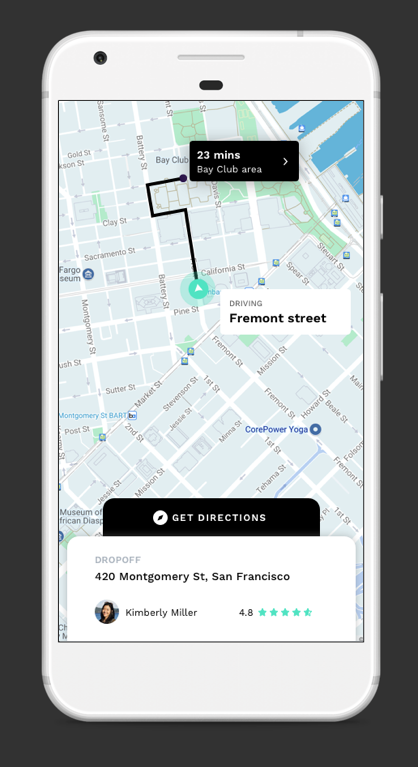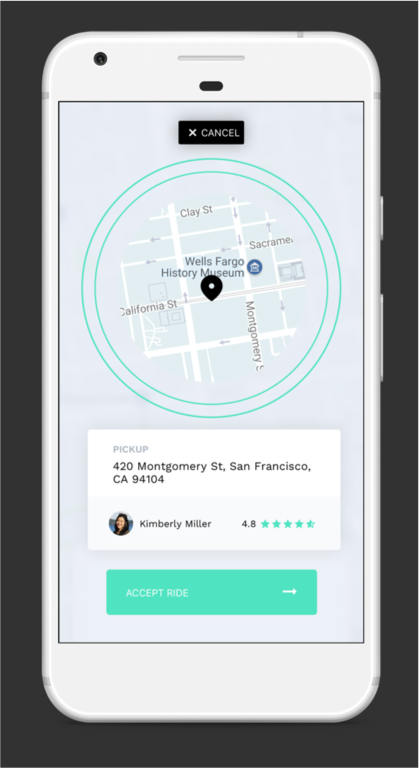👉 Looking for the Android version?
We have now entered the second decade of a large variety of ridesharing services, such as ridesharing, gig work and on-demand delivery.
These ridesharing services include moving, parking, courier, groceries, flowers, dog walks, massages, dry cleaning, vets, medicines, car washes, roadside assistance, cannabis and more.
Through these on-demand platforms, supply and demand are aggregated online for services to be fulfilled offline.
This open source repo/s uses HyperTrack SDK for developing real world Uber-like consumer & driver apps.
Learnings from this project can be applied to many of the ridesharing services listed above.
A customer requests a pick up at a location chosen by the customer. The pickup order is dispatched to drivers who are available within an area of reach. One of the drivers picks up the customer's request and proceeds to the customer's location for a pick up. Once the pick up takes place, the driver will transport the customer to a destination chosen by the customer.
- Ridesharing Rider app can be used by customer to :
- Allow customer to select pickup and dropoff location
- Book a ride from desired pickup and dropoff location
- Track driver to customer's pickup location
- Track the ongoing ride to dropoff location
- Let customers share live trip with friends and family
- Show trip summary with distance travelled
Customer app does not track location of the customer. No location permissions are necessary to be requested from the customer to support the tracking experience.
- Ridesharing Driver app can be used by driver to :
- Find new rides
- Accept a ride
- Track and navigate till customer's pickup location, and mark the pickup as complete
- Track and navigate from customer's pickup to dropoff location, and mark the dropoff as complete
- Show trip summary with distance travelled
Driver app tracks the driver. Location and motion permissions are necessary to be requested from the driver to track an order.
- The Driver App uses HyperTrack SDK (iOS/Android) to send its location, name, and metadata to HyperTrack's servers
- Driver and Rider Apps use HyperTrack Views SDK (iOS/Android) to show the driver's current location and trip's route
- Driver and Rider Apps are subscribed to Firebase Cloud Firestore to sync users and orders between them
- Firebase Cloud Functions react to the order status field in Cloud Firestore, create and complete trips using HyperTrack Trips APIs, listen to HyperTrack Webhooks and update the order status and trip fields with new results
Step by step process of communication:
- Request pickup at location X for a ride to location Y
- Prior to requesting a pickup, Rider App has already signed up with Ride Sharing App Backend. Ride Sharing App Backend created a new document with the rider's data in its users collection
- The rider chooses pickup and dropoff places. Rider App sends a request to Ride Sharing App Backend, which creates a new order in its orders collection in Cloud Firestore
- Assign ride to location X to driver
- Prior to the assignment, Driver App already signed up with Ride Sharing App Backend:
- Ride Sharing App Backend created a new document with the driver's data in its users collection in Cloud Firestore
- Driver App added name and metadata through HyperTrack SDK
- HyperTrack SDK started tracking the driver's location
- From this point, the driver can be seen in HyperTrack Dashboard
- Prior to the assignment, Driver App already signed up with Ride Sharing App Backend:
- Driver accepts ride to location X
- Driver App is checking with Ride Sharing App Backend periodically, looking for orders with the
NEWstatus - Once the new order(s) show up, the driver can accept a chosen order. Ride Sharing Backend changes the order status to
ACCEPTEDand sets the driver's data in the order
- Driver App is checking with Ride Sharing App Backend periodically, looking for orders with the
- Create trip with destination X via Trips API
- Once the order status is changed, Ride Sharing Backend triggers
updateOrderStatusFirebase Cloud Function. The function creates a trip from the driver's current position to the rider's pickup point using HyperTrack API. Once the troop is created, the order status is changed toPICKING_UP.
- Once the order status is changed, Ride Sharing Backend triggers
- Rider tracks driver with ETA to location
- Driver and Rider Apps are subscribed to their order. When they see that the status is
PICKING_UP, they use HyperTrackViews SDK to display the trip live from the order on a map
- Driver and Rider Apps are subscribed to their order. When they see that the status is
- Driver picks up rider at location X
- When the driver crosses destination geofence of the rider's pickup point, a webhook from HyperTrack to Ride Sharing App Backend's Firebase Cloud Function is triggered. This function updates the order to
REACHED_PICKUPstate
- When the driver crosses destination geofence of the rider's pickup point, a webhook from HyperTrack to Ride Sharing App Backend's Firebase Cloud Function is triggered. This function updates the order to
- Complete trip with destination X and create trip with destination Y via Trips API
- Upon receiving
REACHED_PICKUPorder state, Driver App shows a "Start Trip" button. When the driver presses it, Driver App changes the order status toSTARTED_RIDEstate - Upon receiving the
STARTED_RIDEstate, Ride Sharing App Backend's Firebase Cloud Function calls HyperTrack APIs to complete the previous trip and creates a new trip to the rider's destination. After the trip is created, the function updates the order status toDROPPING_OFF - When Driver and Rider Apps see
PICKING_UPstatus, they both use HyperTrack Views SDK to display the new trip on a map
- Upon receiving
- Driver drops off rider at Location Y
- When the driver crosses the destination geofence of the rider's dropoff point, a webhook from HyperTrack to Ride Sharing App Backend's Firebase Cloud Function triggers again. This function updates the order to
REACHED_DROPOFFstate - Upon receiving
REACHED_DROPOFForder state, the Driver app shows a "End Trip" button. When the driver presses it, Driver app changes the order status toCOMPLETEDstate
- When the driver crosses the destination geofence of the rider's dropoff point, a webhook from HyperTrack to Ride Sharing App Backend's Firebase Cloud Function triggers again. This function updates the order to
- Complete trip with destination Y via Trips API
- Ride Sharing App Backend's Firebase Cloud Function proceeds to call HyperTrack APIs complete the dropoff trip
- When this trip is completed, Rider and Driver Apps show trip summary using HyperTrack Views SDK
Ridesharing apps use HyperTrack Trips API to create and complete trips by using Firebase Cloud Functions. Firebase allows ridesharing sample appilcations integrate with HyperTrack Trips API via backend server integration.
For each rider's request that is accepted by the driver, a trip is created for the driver to pick up the rider at the rider's location. Once the pick up is completed, the trip is completed and then the new trip is created for the driver to get the rider to rider's destination. Once the rider reaches the destination and is dropped off, the trip is completed.
Follow instructions in our firebase repo to setup Firebase Cloud Functions that act as a backend, interacting with HyperTrack APIs described above.
You can extend the firebase repository once you get familiarized with the following concepts:
- Customer and driver registration and management
- Customer order requests
- Find nearby drivers and assign customer order requests with Nearby API
- Receive driver acceptance for orders
- Manage trips to customer's pickup and drop off locations with Trips API
On-demand customer downloads and installs the customer app and signs in. Customer can use the app to book an order.
Your customer app and ridesharing backend implement customer registration by capturing customer's identity and verifying customer's credentials. You store customer's information in your ridesharing backend. The customer's identity and credentials are used to authenticate customer's order request and present to assigned drivers.
The customer picks a location and orders a pickup to go to a destination. The ridesharing backend receives the order and stores it in its database for the next step. This step will involve finding available drivers near pickup location as explained below.
The driver downloads the driver app, registers and authenticates to your ridesharing backend. In the process of registration, driver app captures driver's device_id from HyperTrack SDK which is sent to ridesharing backend along with the driver's identity and credentials.
In order to provide a great ridesharing experience for customers, add driver identity as the name for your driver's device. The driver's name will show in your customer's app.
Review instructions on how to set device name and metadata and make a decision on what works best for your ridesharing app.
For example, the device name can be a driver's name or some other identifier you use in your system with example below:
{
"name": "Kanav",
"metadata": {
"model": "i3",
"make": "BMW",
"color": "blue"
}
}Live location is an important input to the driver dispatch algorithm to request a pickup and dropoff.
For further details, documentation and code examples, please review Nearby API guide.
Nearby API locates app users on demand, figures out which ones are nearest to the location of interest, and returns them as an ordered list with nearest first.
Once nearby available drivers located, customer's request is assigned to available drivers by your ridesharing backend and presented in their driver app. One of the drivers can accept the order and drive to the pickup location.
Ridesharing backend receives results of Nearby API and assigns order request to the nearest available drivers. Your driver app presents the pickup order in the screen to each of these available drivers, along with the identity of the customer and pickup location.
As illustrated in the image above, driver app gives an opportunity for the driver to accept an assigned order. Once the driver accepts the order, your ridesharing backend proceeds to create a trip for the driver to the pickup location as explained below.
Once the driver accepted the pickup order, your ridesharing backend proceeds to work with Trips API to create a trip for the driver to the destination at pickup location and provide a real-time tracking experience to the customer.
To create driver tracking experience for the customer, create a trip with ETA to the pickup destination. Once the pickup order is accepted by the driver, inside your ridesharing backend, Use Trips API to create a trip for driver.
Once the driver accepts the order, your customer app should immediately start showing driver's location with the expected route to the pick up destination and displays ETA in real-time. From the steps above, your ridesharing backend created a trip for the driver to the pick up destination. The trip_id for this trip is stored by your ridesharing backend and is associated with the order.
Customer app uses Views SDK to receive trip status and real-time updates. Your customer app uses callbacks to receive this data and show them in the customer app.
Please review stream data to native apps guide to understand how this is done for iOS and Android apps using Views SDK. Once you integrate Views SDK with the customer app, the customer will be able to:
- See driver moving to the pickup destination in real-timel with an expected route
- Observe route changes as driver diverges from the expected route
- Observe ETA in real-time
- Receive delay notifications in the app
As the driver transports the customer to the drop off destination, you can provide real-time location tracking experience to the customer, customer's family, and friends. This can be done with the share URL link as explained below.
Trips API gives you an ability for you, as a developer, to create live, real-time, high fidelity, location sharing with your customer via share_url link.
Please see an image below for a mobile location sharing viewing experience in the web browser. This link can be shared with family and friend. Once they receive the link, the web browser will continually display and update the location of the driver's device as it moves towards the drop off destination while ETA is updated live.
Share URL has the following structure: https://trck.at/{7_digit_tracking_id}.
This makes it a total of 23 characters, and therefore a friendly URL to share via text or other messengers. Share URLs stay accessible permanently and show trip summary after trip completion.
Once the oder to the drop off destination is complete, your ridesharing backend completes the trip and generates a trip summary that can be shared with both customer and the driver.
A final trip summary view for a trip may look like this:
Once the trip is complete, your ridesharing backend can obtain detailed trip summary with distance from the pick up destination to drop off destination, including time spent as an input into your app to calculate billing charges for the customer. Please review this section to get detailed information on the trip summary data structure.
Ridesharing Driver app uses HyperTrack SDK to track driver's position in 3 cases:
- When app is active to display all drivers locations on riders maps
- When driver is picking up rider
- When driver is dropping off rider
You can find the SDK documentation here.
Driver app integrates HyperTrack SDK with silent push notifictions to:
- Start tracking location immediately when Firebase creates a trip for accepted order
- Stop tracking location when app is backgrounded and there are no trips lift
HyperTrack SDK has four methods to integrate silent push notifications:
registerForRemoteNotifications(), registers the app in OS to receive notificationsdidRegisterForRemoteNotificationsWithDeviceToken(_:)to transfer device token to HyperTrack SDKdidFailToRegisterForRemoteNotificationsWithError(_:)to signal failure to register for remote notificationsdidReceiveRemoteNotification(_:fetchCompletionHandler:)transfers silent push notification to HyperTrack SDK
Here is how they are integrated in Driver app:
func application(
_: UIApplication,
didFinishLaunchingWithOptions
_: [UIApplication.LaunchOptionsKey: Any]?
) -> Bool {
/// Register for remote notifications to allow bi-directional communication model with the
/// server. This enables the SDK to run on a variable frequency model, which balances the
/// fine trade-off between low latency tracking and battery efficiency, and improves robustness.
/// This includes the methods below in the Remote Notifications section
HyperTrack.registerForRemoteNotifications()
/// Configure Firebase
FirebaseApp.configure()
return true
}
func application(
_: UIApplication,
didRegisterForRemoteNotificationsWithDeviceToken deviceToken: Data
) {
HyperTrack.didRegisterForRemoteNotificationsWithDeviceToken(deviceToken)
}
func application(
_: UIApplication,
didFailToRegisterForRemoteNotificationsWithError error: Error
) {
HyperTrack.didFailToRegisterForRemoteNotificationsWithError(error)
}
func application(
_: UIApplication,
didReceiveRemoteNotification userInfo: [AnyHashable: Any],
fetchCompletionHandler completionHandler:
@escaping (UIBackgroundFetchResult) -> Void
) {
HyperTrack.didReceiveRemoteNotification(
userInfo,
fetchCompletionHandler: completionHandler
)
}HyperTrack SDK initializes successfully when nothing prevents it from tracking. This is modeled by Result type. Here, in Driver app, when Result is .success we present one UI and when it's .failure another. This ensures that UI that get initialized SDK won't get null, and can use the SDK freely, and UIs designed for error handling won't get SDK at all, and will only display errors.
switch HyperTrack.makeSDK(
publishableKey: HyperTrack.PublishableKey(getPublishableKeyfromPlist())!
) {
case let .success(hypertrack):
let store = Store(
initialValue: AppState(),
reducer: appReducer
)
let dataflow = DriverDataFlow(store: store, hypertrack: hypertrack)
return AnyView(ContentView(
store: store,
dataflow: dataflow,
hypertrack: hypertrack
))
case let .failure(error):
switch error {
case let .developmentError(devError):
fatalError("\(devError)")
case let .productionError(prodError):
return AnyView(ErrorView(store: Store(
initialValue: AppState(),
reducer: appReducer
), error: HError(error: prodError)))
}
}DeviceID is used to identify a device on HyperTrack. Driver app uses this ID when creating a user in Firebase.
private func makeNewUser() {
let user = User(
id: nil,
role: .driver,
name: name,
phone_number: phone,
device_id: hypertrack.deviceID,
car: User.Car(model: carModel, license_plate: carPlate)
)
setNewFirestoreUser(db, user) { result in
switch result {
case let .success(user):
self.makeHTUser(user)
self.store.value.user = user
self.store.update(.permissions)
case let .failure(error):
print("An error occurred: \(error)")
}
}
}Later in Views SDK snippets, both Driver and Rider app are using this ID to display driver on a map.
Device name and metadata are displayed in HyperTrack's dashboard. To make it easy for operators to find drivers by their name or filter them by metadata, Driver app sets those fields using User model from Firebase:
private func makeHTUser(_ user: User) {
let id = user.id ?? ""
let name = user.id ?? ""
let phoneNumber = user.phone_number ?? ""
let carModel = user.car?.model ?? ""
let carLicensePlate = user.car?.license_plate ?? ""
let car = ["model": carModel, "license_plate": carLicensePlate]
hypertrack.setDeviceName(user.name)
if let metadata = HyperTrack.Metadata(dictionary: [
"user_id": id,
"name": name,
"phone_number": phoneNumber,
"car": car
]) {
hypertrack.setDeviceMetadata(metadata)
}
}Driver app tracks the driver in an interesting way. We want to always track driver when the app is running in foreground. This allows us to show cars of available drivers in Rider app's map. At the same time we want to track drivers in background only when they have an active order. In this snippet we subscribe to OS notifications and call start() tracking when app is brought to foreground. But when the app is going into background we consult with syncDeviceSettings() to stop tracking if driver doesn't have active trips.
.onReceive(appStateReceiver.$notification) { notification in
switch(notification.name, self.store.value.user) {
case (UIApplication.didBecomeActiveNotification, let user):
self.hypertrack.start()
case (UIApplication.didEnterBackgroundNotification, _):
self.hypertrack.syncDeviceSettings()
default: break
}
}Both Rider and Driver apps use HyperTrackViews SDK to display realtime location and trip updates on a map.
Both Driver and Rider apps subscribe to driver's location updates using subscribeToMovementStatusUpdates(for:completionHandler:) method:
func createUserMovementStatusSubscription() {
ht_cancelable =
hyperTrackViews.subscribeToMovementStatusUpdates(
for: self.hypertrack.deviceID,
completionHandler: { [weak self] result in
guard let self = self else { return }
switch result {
case let .success(movementStatus):
self.movementStatusWillChange.send(movementStatus)
self.getTripSummary()
case let .failure(error):
dump(error)
self.createUserMovementStatusSubscription()
}
}
)
}MapKit part of the library can put any CLLocation as devices location.
Driver's location is taken from MovementStatus:
private func configureForNewState(_ mapView: MKMapView) {
removeAllAnnotationExceptDeviceAnnotation(mapView: mapView)
mapView.addAnnotations(dataflow.orderList.map { OrderAnnotation(order: $0) } )
if let movementStatus = self.movementStatus {
put(.location(movementStatus.location), onMapView: mapView)
}
}Rider's location is taken from the map itself:
private func configureForLookingState(_ mapView: MKMapView) {
guard let location = self.location else { return }
put(.location(location), onMapView: mapView)
}When driver is picking up or dropping off rider, the estimated route is displayed. This route comes from a trip, and .locationWithTrip enum is used to display both driver's current position and his route to destination:
private func configureForDrivingState(_ mapView: MKMapView) {
if let device = self.dataflow.userMovementStatus, let trip = mStatus.trips.first(
where: { $0.id == self.dataflow.store.value.order?.trip_id }
) {
put(.locationWithTrip(device.location, trip), onMapView: mapView)
} else {
configureForLookingState(mapView)
}
}In apps that show tracking data, usually user needs to see all the data on the screen, be it current location, trip polylines or destination markers. This view needs to re-zoom with animation every time the data is changing. This is done in the Uber app.
We also don't want to auto-zoom if user touched the map and zoomed in to his location of choise. In this snippet a private function decides, based on user's input, if auto-zoom is needed and uses our Views function (zoom(withMapInsets:interfaceInsets:onMapView:)) that understands what is shown on the screen (be it current location, trip or summary) and auto-zooms on it.
This function can take different values for insets based on distance in meters (here we are making an inset for 100 meters in all directions, so elements won't touch the screen. But also there are cases where UI elements are shown on top of our map, and in those cases we don't want to accidentally miss relevent data under those elemets. For those cases the zoom function has interfaceInsets parameter.
In this case we have a card at the bottom 250 points in height, and a statusbar element at the top for 10 points.
private func isZoomNeeded(_ mapView: MKMapView) {
if self.isAutoZoomEnabled {
zoom(
withMapInsets: .all(100),
interfaceInsets: .custom(
top: 10,
leading: 10,
bottom: 250,
trailing: 10),
onMapView: mapView)
}
}- Signup to get your HyperTrack Publishable Key
# Clone this repository
$ git clone https://github.com/hypertrack/ridesharing-ios.git
# cd into the project directory
$ cd ridesharing-ios
# Install dependencies (can take a while)
$ pod install- Open Ridesharing.xcworkspace
- Add the publishable key to Utility >
Interface.swift>let publishableKeyconstant
public let publishableKey: String = "YOUR_PUBLISHABLE_KEY_HERE"- Create a Firebase project. For detail steps refer to Step 1: https://firebase.google.com/docs/ios/setup#create-firebase-project
- Register Driver app with
com.hypertrack.ridesharing.driver.ios.githubbundle ID and Rider app withcom.hypertrack.ridesharing.rider.ios.githubbundle ID. More details in Step 2: https://firebase.google.com/docs/ios/setup#register-app - Move Driver app's
GoogleService-Info.plistto the Driver app target and Rider's to Riders. Described in Step 3: https://firebase.google.com/docs/ios/setup#add-config-file No need to follow Step 4 and 5, they are already implemented in the app. - Create Cloud Firestore database in test mode by following the "Create a Cloud Firestore database" section from this guide https://firebase.google.com/docs/firestore/quickstart#create No need to follow other steps, they are already implemented in the app.
- Follow instructions in our firebase repo to setup Firebase Cloud Functions that act as a backend, interacting with HyperTrack APIs.
- Note that Firebase Cloud Firestore and Cloud Functions are not required to use HyperTrack SDKs. You may have your own server that is connected to your apps.
- You can run the Rider app in Simulator, but Driver app needs to be run on-device due to Simulator's lack of motion hardware.
- Being able to run the apps and signup means that the whole setup works.
- In these samples apps, Driver app creates actions for pickup and drop, which are tracked by Driver & Rider apps. See architecture for details.
For detailed documentation of the APIs, customizations and what all you can build using HyperTrack, please visit the official docs.
Feel free to clone, use, and contribute back via pull requests. We'd love to see your pull requests - send them in! Please use the issues tracker to raise bug reports and feature requests.
We are excited to see what live location feature you build in your app using this project. Do ping us at help@hypertrack.com once you build one, and we would love to feature your app on our blog!
Join our Slack community for instant responses. You can also email us at help@hypertrack.com.