-
Notifications
You must be signed in to change notification settings - Fork 49
Loading Pre Made Poses
With new version of CMTool came ability to save and load Posing Matrix poses. This guide will try to explain how to load them into your game.
If you haven‘t made any poses yet, or have reinstalled CMTool you will have to create a folder for them in your „Documents“ folder. Default path is as follows: C:\Users\ {USERNAME} \Documents\CMTool\Matrix Saves where you substitute {USERNAME} for the your PC‘s username, and CMTool\Matrix Saves is a folder where CMTool saves poses to.
If „Matrix Saves” folder does not exists you need to create it yourself. You can also just open up CMTool and save a pose through it, the folder will then be created for you.
You can change where they are saved in the „Customization“ tab of the tool, but there‘s often no need to change default save folders.
When you have the folder you can put the pose files there, they have a cmp extension, see below. You can get poses from our Discord server or from XIV Mod Archive.
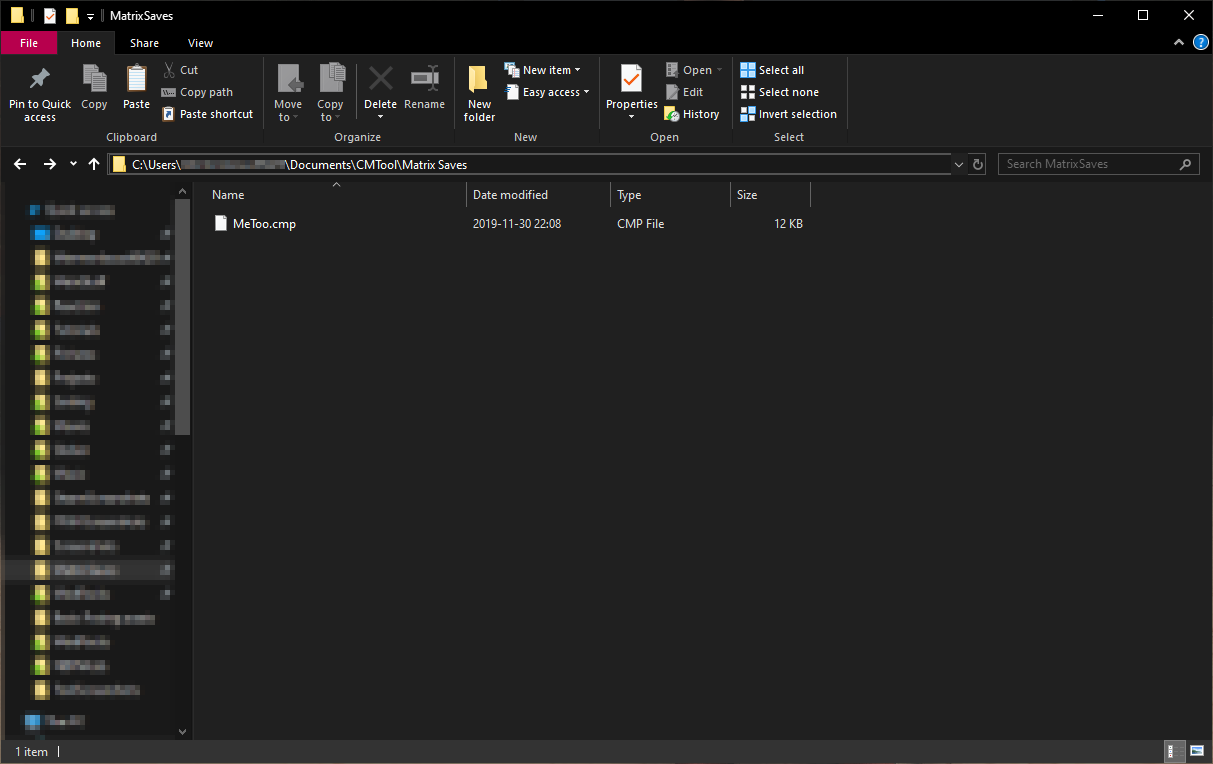
First of all position your actor roughly in the area where you want them to pose, then enable GPose mode in game and freeze them by pressing 2 or using the in-game menu.
Then open CMTool, go to „Posing Matrix“ tab and open „Save & Load“ submenu from the left. Now toggle „Enable Editing“ option (1). Then click on the „Load CMP File“ button (2).
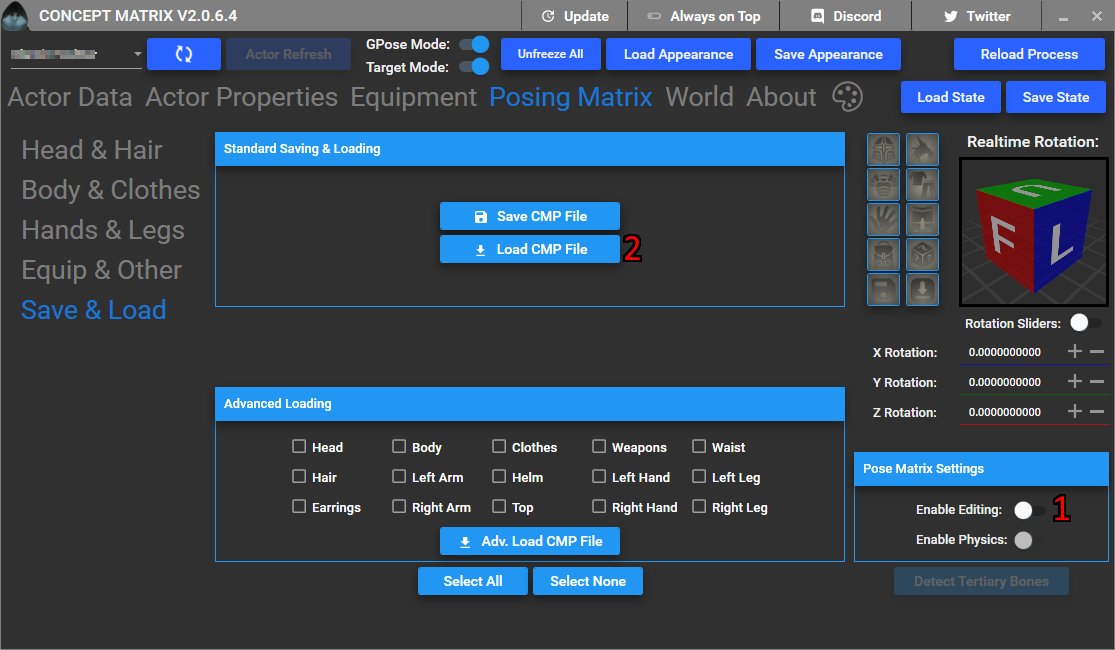
Select the pose (1), and open it (2).
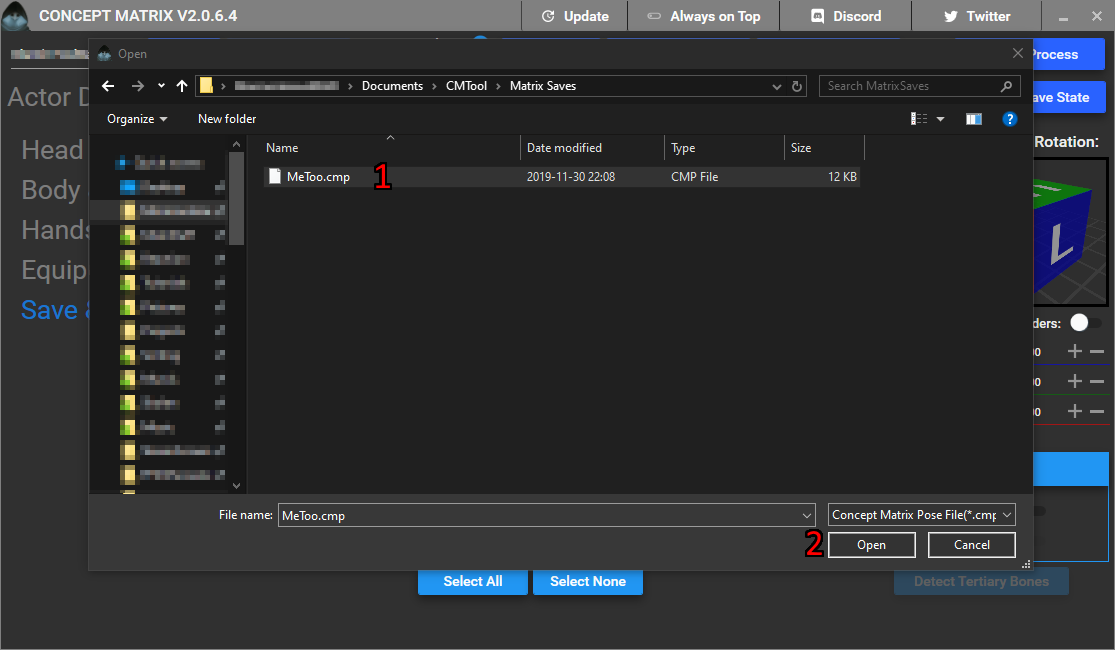
There, now your character is using the premade pose, for comparison a before and after picture.

If your actor‘s haircut is off quickly enabling and disabling the physics (toggle under „Enable Editing“ toggle) tends to fix that.
Often times face/head poses transfer badly between actors of different race and gender, as fixing the face can be very tedious you can avoid that by not loading the head bones from the pose.
To do this you need to firstly pose the head as you want it to be, use either in-game menu or refer to Basic posing guide for info on how to pose your character. When you are satisfied, freeze your character and open the CMTool once again.
In the „Save & Load“ tab of „Posing Matrix“ click on the „Select All“ button under the „Advanced Loading“ submenu (1). Then unselect option for „Head“ (2), and click on the „Advanced Load CMP File“ (3). Select the pose as before.
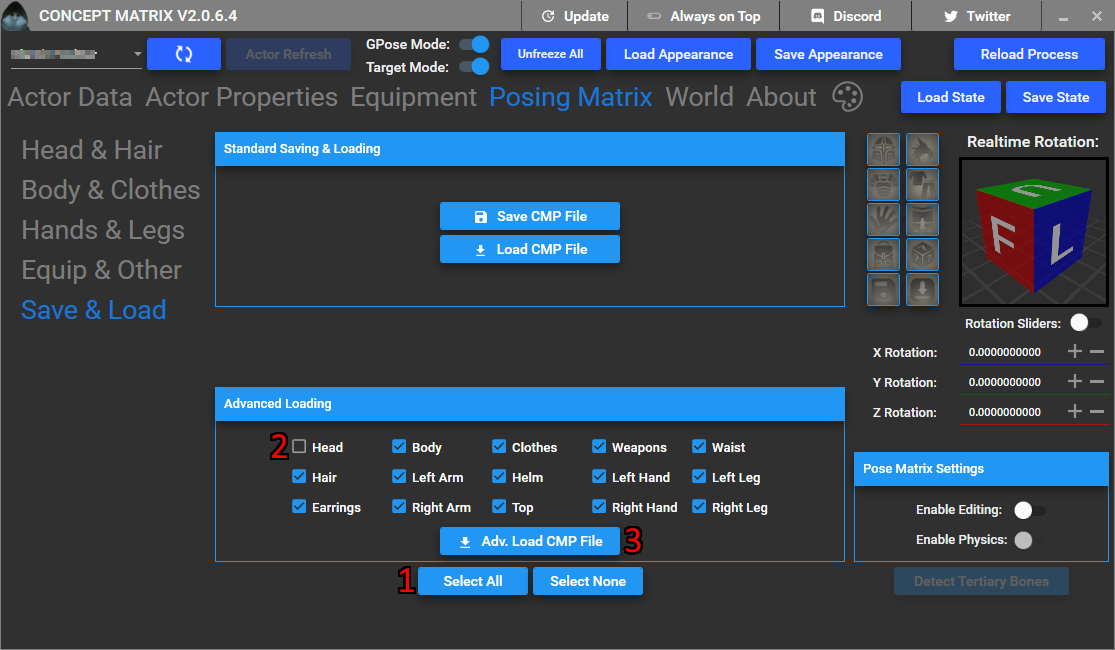
Now you have loaded a portion of the pose without distorting the head, simple comparison of before and after loading the pose. Some minor changes might need to be done to the neck to make it look natural.

It might be necessary for you to move or rotate your character to get them in place, for simplicity here‘s a quick recap of how it‘s done.
In the „Actor Data“ menu you can raise and move your character using the provided position options (1). In order to rotate the character use the rotation cube (2) or rotation sliders below it (Click on the „Freeze Rotation“ button to enable the rotation sliders).
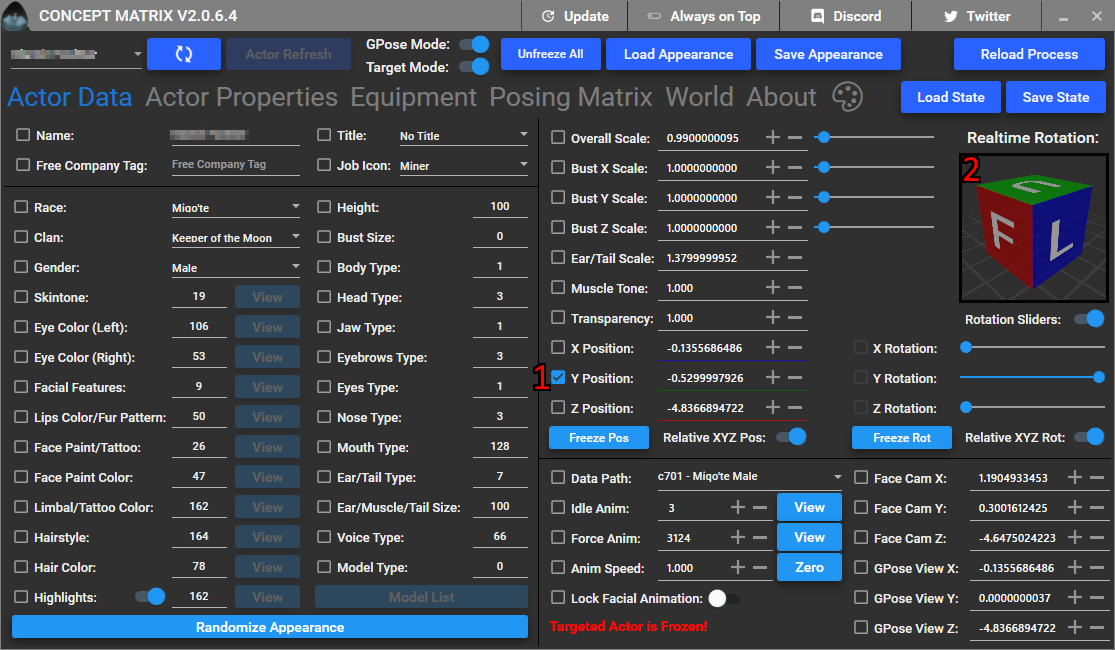

Get the latest version of CMTools here: CMTools on GitHub
Join the Discord server for help: Crystalline Means Discord Server