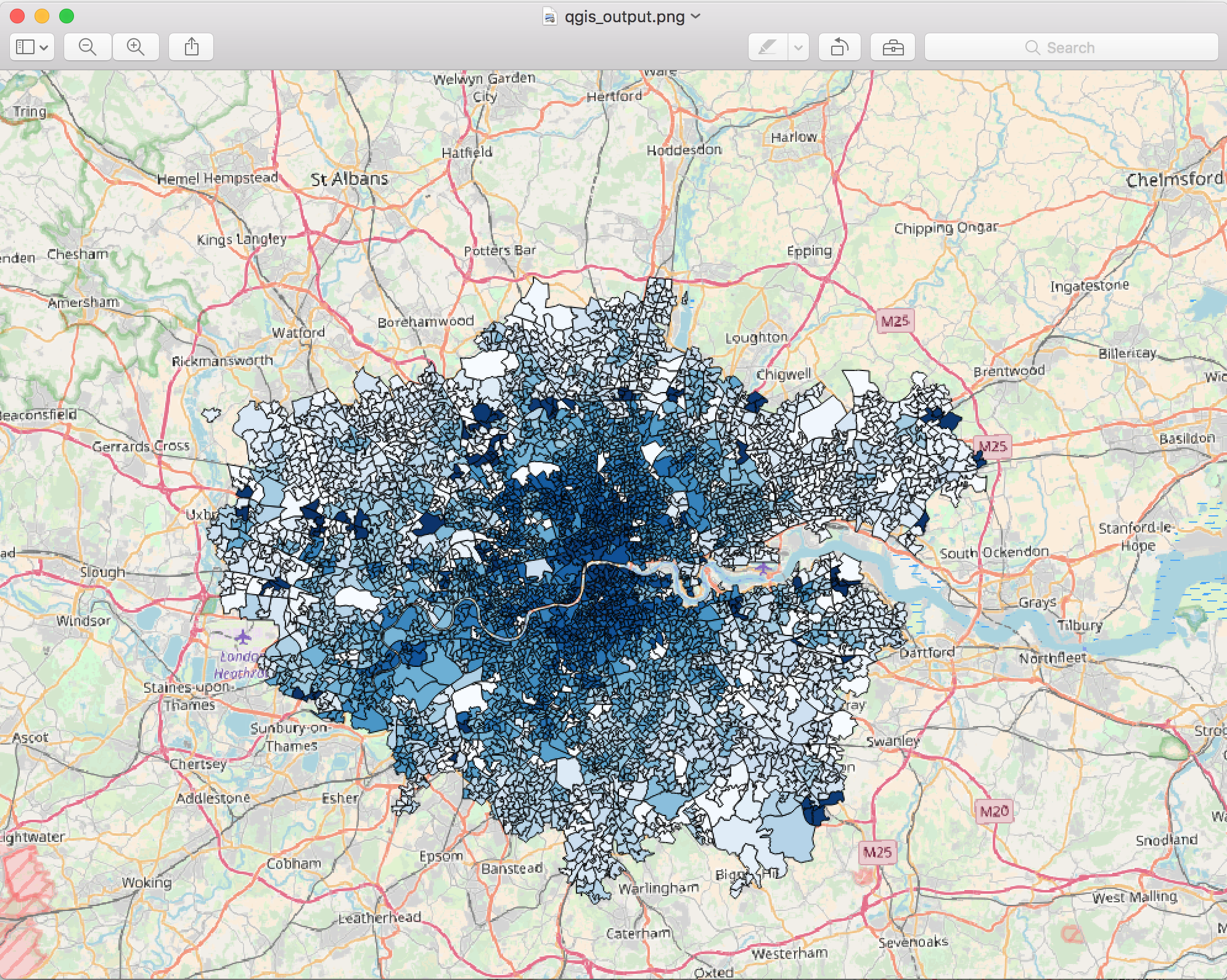The Tombolo Digital Connector is an open source tool that enables users to seamlessly combine different sources of datasets in an efficient, transparent and reproducible way.
There are three particularly important parts to the Tombolo Digital Connector:
- Importers
- Built-in importers harvest a range of data sources into the centralised data format. Examples include data from ONS, OpenStreetMap, NOMIS, the London Air Quality Network and the London Data Store. We welcome the creation of additional importers.
- Centralised data format
- All data imported into the Tombolo Digital Connector adopts the centralised data format. This makes it easier to combine and modify data from different sources.
- Recipes
- Users generate recipes with a declarative 'recipe language' to combine the data in different ways. This combination can generate new models, indexes and insights. For example, existing recipes can generate models of social isolation, calculate the proportion of an area covered by greenspace and even generate an active transport index. We welcome the creation of additional recipes.
For further information see the documentation.
Looking to get involved? Have a look at the Open Source Community milestone where we have selected low hanging fruit for you to easily get involved and contribute. Read our Guide to contribution for details.
To get started you will need to install the requirements to run the Digital Connector.
Note: you’ll need to have administrator rights on your machine to install these - make sure that you do before you proceed.
Install the following via the link through to their installation page:
- Windows
- macOS (Coming Soon)
- Ubuntu/Debian (Coming Soon)
This tutorial will guide you to a quick start on macOS. Installation tutorials for other operating systems will come soon.
The Terminal application can be found in the Applications -> Utilities folder or quickly accessed through Spotlight. It is pre-installed in macOS so there is no need to install it.
You will need this application to run some of the commands of this tutorial. When you enter a command and press return/enter, the terminal will execute it and complete the task.
Make sure to press return after typing a command before you enter the next one.
-
Open the Terminal. All the following steps will operate in it.
-
Check if you have installed the right versions for the requirements by entering each of the following commands in the Terminal.
java -version psql --version gradle --version git --version
The output will look something like this:
$ java -version java version "1.8.0_121" Java(TM) SE Runtime Environment (build 1.8.0_121-b13) Java HotSpot(TM) 64-Bit Server VM (build 25.121-b13, mixed mode) $ psql --version psql (PostgreSQL) 9.6.3 $ gradle --version ------------------------------------------------------------ Gradle 3.4 ------------------------------------------------------------ Build time: 2017-02-20 14:49:26 UTC Revision: 73f32d68824582945f5ac1810600e8d87794c3d4 Groovy: 2.4.7 Ant: Apache Ant(TM) version 1.9.6 compiled on June 29 2015 JVM: 1.8.0_121 (Oracle Corporation 25.121-b13) OS: Mac OS X 10.11.6 x86_64 $ git --version git version 2.10.1 (Apple Git-78) -
Get the Digital Connector code to your local machine by cloning its repository.
git clone https://github.com/FutureCitiesCatapult/TomboloDigitalConnector
If successful, you will see a log similar to the below.
$git clone https://github.com/FutureCitiesCatapult/TomboloDigitalConnector Cloning into 'TomboloDigitalConnector'... remote: Counting objects: 15761, done. remote: Compressing objects: 100% (184/184), done. remote: Total 15761 (delta 90), reused 193 (delta 49), pack-reused 15487 Receiving objects: 100% (15761/15761), 178.89 MiB | 3.04 MiB/s, done. Resolving deltas: 100% (7647/7647), done.
-
Go to the Digital Connector root directory and rename the properties files. These can be done you running each of the following commands and pressing enter.
cd TomboloDigitalConnector mv gradle.properties.example gradle.properties mv apikeys.properties.example apikeys.propertiesThe previous commands will allow you to use the default project settings.
If you prefer/need you can amend the settings altering the default ones to the ones you decide.
The following step sets up a main and a test database after starting the server. The test database is used by the tests and is cleared routinely. We use this to gain control over what is in the database when our tests are running and to avoid affecting any important data in your main database.
pg_ctl -D /usr/local/var/postgres -l /usr/local/var/postgres/server.log start
chmod +x create_db.sh
./create_db.shFor more information or to change the default database and user settings access the file create_db.sh.
A quick check on how everything has been set up is to run all the tests. If they are successful, it will mean that everything went fine.
Run the command in the Terminal.
gradle testIf successful the output will be as the following.
$ gradle test
:compileJava UP-TO-DATE
:processResources UP-TO-DATE
:classes UP-TO-DATE
:compileTestJava UP-TO-DATE
:processTestResources UP-TO-DATE
:testClasses UP-TO-DATE
> Building 85% > :test > 50 tests completed
:test
BUILD SUCCESSFUL
Total time: 4 mins 50.919 secsIf the tests start to fail then check the PostgreSQL server is running and the requirements are properly installed by going through the previous steps.
About to be mentioned a couple of examples of what might have gone wrong in the process if the tests start failing.
uk.org.tombolo.core.AttributeTest > testUniqueLabel FAILED
java.util.ServiceConfigurationError
Caused by: org.hibernate.service.spi.ServiceException
Caused by: org.hibernate.exception.JDBCConnectionException
Caused by: org.postgresql.util.PSQLException
Caused by: java.net.ConnectException
uk.org.tombolo.core.AttributeTest > testWriteJSON FAILED
java.util.ServiceConfigurationError
Caused by: org.hibernate.service.spi.ServiceException
Caused by: org.hibernate.exception.JDBCConnectionException
Caused by: org.postgresql.util.PSQLException
Caused by: java.net.ConnectException
uk.org.tombolo.core.DatasourceTest > testWriteJSON FAILED
java.util.ServiceConfigurationError
Caused by: org.hibernate.service.spi.ServiceException
Caused by: org.hibernate.exception.JDBCConnectionException
Caused by: org.postgresql.util.PSQLException
Caused by: java.net.ConnectExceptionThe former error log is launched if the server is not running and to solve it you need to run the command.
pg_ctl -D /usr/local/var/postgres -l /usr/local/var/postgres/server.log startIn case you see this other error instead, it means that you did not rename the settings files successfully.
FAILURE: Build failed with an exception.
* Where:
Build file '/TomboloDigitalConnector/build.gradle' line: 159
* What went wrong:
Execution failed for task ':test'.
> Test environment not configured. See the README.If you see other errors, try to go back and follow the steps again.
Now you are all set to run a task on the Digital Connector.
The next step is to run an example to show how the digital connector combines different data sets. We’re using an example that shows the relationship between air pollution (demonstrated in this example by NO2 levels), and car and bicycle traffic in every borough in London. You can read more about this example here.
When you’ve run this example, you can expect a map that looks like this:
-
Run the following command into the Terminal.
gradle runExport \ -Precipe='src/main/resources/executions/examples/london-cycle-traffic-air-quality-lsoa-backoff.json' \ -Poutput='~/Desktop/london-cycle-traffic-air-quality-lsoa-backoff-output.json'
-
You can expect it to take around 1.5 minutes to generate the output, which will be saved in the Desktop. Change the path in the command in case you want it saved elsewhere.
The output will look similar to the next content:
{ "type":"FeatureCollection", "features":[ { "type":"Feature", "geometry":{ "type":"Polygon", "coordinates":[[[-0.0802,51.5069],[-0.1092,51.5099],[-0.1114,51.5098], [-0.1116,51.5153],[-0.1053,51.5185],[-0.0852,51.5203], [-0.0784,51.5215],[-0.0802,51.5069]]] }, "properties":{ "label":"E09000001", "name":"City of London", "Nitrogen Dioxide":81.3333333333333, "Bicycle Fraction":0.25473695591455 } }, ... ... ] } -
Once you have your output, you can open with a geospatial visualisation tool. For this example, we recommend QGIS, and here you can find a guide on how to use it.
We need your feedback!
If you have any issues with setting up the tool, or running the tutorial, or if you have some advice about how we can
do this better, please contact us by creating an issue.
Our goal is for someone to get back to you within 24 hours.
gradle testIf you use the IntelliJ JUnit test runner, you will need to add the following to your VM Options in your JUnit configuration (Run -> Edit Configurations -> All under JUnit, and Defaults -> JUnit):
-enableassertions
-disableassertions:org.geotools...
-Denvironment=test
-DdatabaseURI=jdbc:postgresql://localhost:5432/tombolo_test
-DdatabaseUsername=tombolo_test
-DdatabasePassword=tombolo_test
To deploy to your local Maven installation (~/.m2 by default):
gradle installWe use the Gradle task runExport to run exports. The parameters are as follows:
gradle runExport \
-Precipe='path/to/spec/file.json' \
-Poutput='output_file.json' \
-Pforce='com.className'
-Pclear=trueFor example, this calculates the proportion of cycle traffic received at a traffic counter relative to the total traffic
in a given borough and outputs the results to the file reaggregate-traffic-count-to-la.json:
gradle runExport \
-Precipe='src/main/resources/executions/examples/reaggregate-traffic-count-to-la.json' \
-Poutput='reaggregate-traffic-count-to-la_output.json'We use the Gradle task exportCatalogue to export a JSON file detailing the capabilities of the connector
and explore the data catalogue.
gradle exportCatalogue -PoutputFile=catalogue.jsonIf you need to start or stop the server (on MacOS X), use the following commands.
# to start
pg_ctl -D /usr/local/var/postgres -l /usr/local/var/postgres/server.log start
# to stop
pg_ctl -D /usr/local/var/postgres -l /usr/local/var/postgres/server.log stopWhen using the Tombolo or other GitHub logos and artwork, be sure to follow the GitHub logo guidelines.