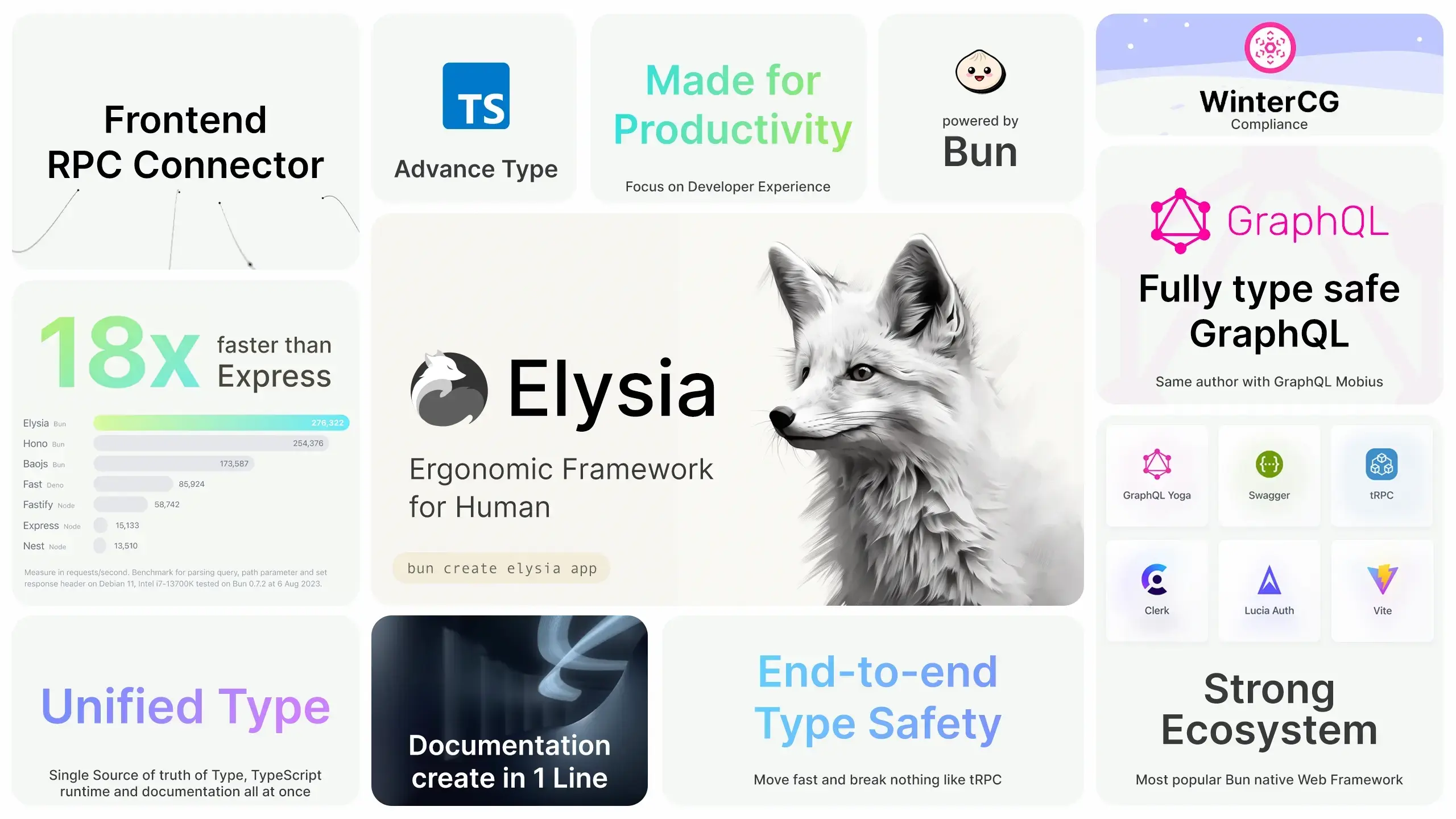This project serves as a practical guide to developing and deploying web applications using Bun, a modern JavaScript runtime, along with containerization through Docker and deployment via Fly.io. Whether you're a developer looking to adopt these technologies or an engineer focusing on DevOps practices, this demo offers an end-to-end example to kickstart your journey.
-
Clone the Repository
git clone https://github.com/jellydn/elysia-demo-app.git
-
Install Dependencies
bun install
-
Run Dev Locally
bun run dev
Open http://localhost:3000/ with your browser to see the result.
Run Test Locally
bun run testThis project uses pre-commit to enforce code quality. To install pre-commit hooks, run:
pre-commit install --hook-type pre-commit --hook-type pre-pushEnd-to-end type-safety is a robust approach that ensures type consistency across every component of your system. By leveraging this, you can catch type mismatches early in the development cycle, reducing runtime errors and ensuring predictable system behavior.
- Prevents bugs and errors due to type mismatches.
- Reduces risk of unexpected behavior.
- Enhances code readability and maintainability.
Elysia's Eden plugin is specifically designed to achieve end-to-end type safety between the client and the server.
To utilize Eden's capabilities, you need to install it on your frontend:
bun add elysia @elysiajs/edenTIP: Eden requires Elysia for type inference. Install Elysia as a dev dependency.
// server.ts
import { Elysia, t } from "elysia";
export type App = typeof app;Once you've installed and configured Eden, you can consume the Elysia API on the client-side as follows:
// client.ts
import { edenTreaty } from "@elysiajs/eden";
import type { App } from "./server";
const client = edenTreaty<App>("http://localhost:8080");Elysia promotes the use of method chaining for better type inference and cleaner code.
// Example
const app = new Elysia()
.state("build", 1)
.get("/", ({ store: { build } }) => build)
.listen(3000);With method chaining, you maintain type safety throughout your code, ensuring that each method you chain is aware of the types introduced by the preceding methods.
Before running the application with Docker, make sure you have Docker and Docker Compose installed.
docker build -t elysia-demo-app .Running with Docker Compose and Traefik
-
Create a network named
webif you haven't already:docker network create web
-
Start the services:
docker-compose up
You should now be able to access the application at http://elysia-demo-app.local.
Make sure you have added the following to your /etc/hosts file.
127.0.0.1 elysia-demo-app.local
🚀 Deploying to Fly.io
If you have your project wrapped in a Docker container, deploying to Fly.io is straightforward.
Run the following command to initiate deployment:
fly launchDuring this process, you'll be prompted to:
- Choose an app name or leave it blank to generate one.
- Select an organization.
- Choose a region for deployment.
The fly.toml configuration file will be generated automatically.
Most Docker applications require some environment variables. You can add these in the [env] block in the fly.toml file:
[env]
MY_SPECIAL_ENV = "some_value"
MAX_PLAYER_COUNT = "15"For sensitive data, use flyctl to set up secrets:
flyctl secrets set MY_SECRET=romanceTo list existing secrets, use:
flyctl secrets listIf you didn't deploy your application during the initial setup, you can deploy it now:
fly deployIf you prefer to build the Docker image locally, use:
fly deploy --local-onlyTo open your deployed app in a browser, run:
fly apps openFor applications that require persistent storage, consider:
- Persistent Volumes: For data that needs to persist across deployments.
- Fly Postgres Database: Automates the creation of a
DATABASE_URLenvironment variable when attached to your app. - GitHub CI Action: Auto Deploy to Fly.io
- Bun 1.0 Release Blog
- An Introduction to the Bun JavaScript Runtime
- Elysia - Fast, and friendly Bun web framework
👤 Huynh Duc Dung
- Website: https://productsway.com/
- Twitter: @jellydn
- Github: @jellydn
If this guide has been helpful, please give it a ⭐️.

![IT Man - From Dev to Deployment: Learning Bun, Docker, and Fly.io with Elysia Demo App [Vietnamese]](https://i.ytimg.com/vi/kTekCcMlleU/hqdefault.jpg)