-
Notifications
You must be signed in to change notification settings - Fork 43
Installation
joyfullservice edited this page Oct 22, 2024
·
7 revisions
- Download the latest Version_Control_vX.X.X.zip.
- Extract
Version Control.accdafrom the zip archive. - Remove "Mark of the Web (MOTW)", if needed. See this blog post for additional information.
NOTE: MOTW does not always get set on files, and won't if you extract with 7Zip.
- (Optional) Adjust install options (see below).
- Click Install Add-In.
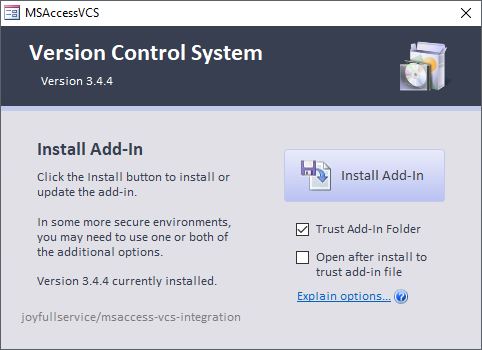
NOTE: None of these are required to use the add-in, but they are designed to allow for easier installation and use.
| Setting |
Default (Setting) |
Description |
|---|---|---|
| Trust Add-In Folder | Default: On | During installation, the VCS Addin install folder will be added as a trusted location in Microsoft Access/Office. This allows Access to load the Add-In correctly in some protected setups, and will enable faster loading in others. The default install location is C:\Users\%username%\AppData\Roaming\MSAccessVCS\
|
| Advanced Options | Default: Off | In some protected computing environments you may need to select additional options. See below for more details. |

| Setting |
Default (Setting) |
Description |
|---|---|---|
| Use Ribbon Addin | Default: On | With Version 4 and up the addin and most features can be directly launched with a custom ribbon. |
| On | Install the ribbon and load to Access's ribbon. The ribbon will automatically load when Access loads, making launching version control much simpler. | |
| Off | Do not install the Ribbon. You can still load the Addin after installation by going to [Database Tools]>[Add-Ins]>[VCS Open] or [VCS Export All Source]. | |
| Open add-in after installing to trust the add-in file | Default: Off | In some protected computing environments (I.e. Government, Banking), the Add-In must be opened from the install location to be properly trusted. This option will open the add-in file immediately after install, and give you the opportunity to trust the file. |
| Install Folder | By default, the addin will be installed to C:\Users\%username%\AppData\Roaming\MSAccessVCS\. If you need to select an alternate location for installation due to your development environment, security settings, etc., you can change the installation Folder. WARNING: You MUST completely uninstall the Addin prior to changing the installation folder. Failure to do this may lead to unexpected issues and difficulty removing the addin. |