-
Notifications
You must be signed in to change notification settings - Fork 68
Formatting
In mqtt-spy and mqtt-spy-daemon “formatting” is a means of modifying the payload of all messages received on a connection. This can be used for supporting environments where all messages use one or combination of the following:
- Envelope (e.g. XML-based), and you just want to extract the body of the messages
- Encoding (e.g. HEX or Base64) or compression, where you want to see the decoded content
- Signature, to confirm it is a valid message
- Encryption, to automatically decrypt the payload
For basic requirements, it might be sufficient to use one of the default formatters:
- encode to HEX
- decode from HEX
- encode to Base64
- decode from Base64
- pretty (nicely formatted) JSON
- pretty (nicely formatted) XML
For more advanced users it is recommend to use scripted formatters. For both mqtt-spy and mqtt-spy-daemon they are stored in the XML configuration (and are Base64 encoded). To make configuring and testing them easier, you can also define them via the mqtt-spy UI (Menu → Window → Open view → Formatters):
function format()
{
return receivedMessage.getPayload() + " - modified a bit!";
}
Please note that each formatting script requires the format function, which returns the modified payload. You can access the received message using the receivedMessage object.
An optional before function can also be defined to set-up any additional resources for all subsequent calls to the format function.
For pretty formatting in the message browser window define a pretty() function.
To format Eclipse Kura messages, you can either use the built-in formatter (with pretty JSON formatting) or create a new one with the following content, giving you Eclipse Kura messages shown as JSON:
function format()
{
var KuraPayloadFormatter = Java.type("pl.baczkowicz.mqttspy.kura.KuraPayloadFormatter");
return KuraPayloadFormatter.format(receivedMessage.getRawBinaryPayload());
}
Once added, in your subscription tab switch to the new formatter (Tools -> Formatting -> Custom -> your new formatter).
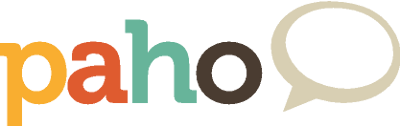
The project is being moved to Eclipse Paho - please use the new GitHub repo at https://github.com/eclipse/paho.mqtt-spy. Don't forget to star it too! This repo will only be kept as an archive/reference.
mqtt-spy
- Getting started
- Overview
- Changelog
- Message search
- Charts
- Configuration
- Logging
- Dependencies
- Downloads
mqtt-spy-daemon
mqtt-spy & mqtt-spy-daemon