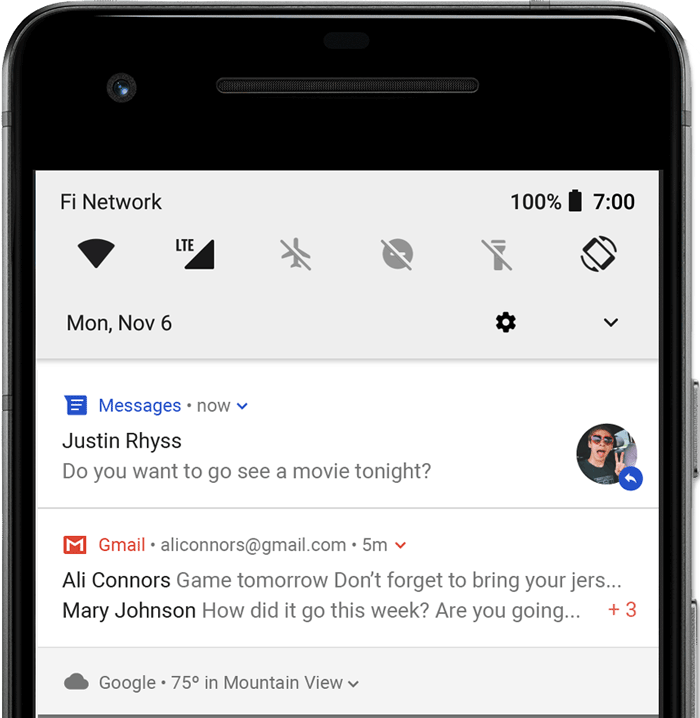A notification is a message you display to the user outside of your app's normal UI. When you tell the system to issue a notification, it first appears as an icon in the notification area. To see the details of the notification, the user opens the notification drawer. Both the notification area and the notification drawer are system-controlled areas that the user can view at any time.
- Header area
- Content area
- Action area
- Showing a status bar icon
- Appearing on the lock screen
- Playing a sound or vibrating
- Peeking onto the current screen
- Blinking the device's LED
- Android 7.0+ (cordova-android 13.0.0)
- iOS 11.3+ (cordova-ios 7.0.0)
The plugin can be installed via Cordova-CLI and is publicly available on NPM.
Execute from the projects root folder:
$ cordova plugin add cordova-plugin-local-notification
Install a specific version:
$ cordova plugin add cordova-plugin-local-notification@VERSION
Install the latest head version:
$ cordova plugin add https://github.com/katzer/cordova-plugin-local-notifications.git
Install from a branch:
$ cordova plugin add https://github.com/katzer/cordova-plugin-local-notifications.git#branch
Install from a tag:
$ cordova plugin add https://github.com/katzer/cordova-plugin-local-notifications.git#v1.0.0
Install from a specific commit:
$ cordova plugin add https://github.com/katzer/cordova-plugin-local-notifications.git#5e4f131
Install from local source:
$ cordova plugin add <path> --nofetch --nosave --link
In Version 1.1.0 some properties were changed. Please see Changes since Version 1.1.0
The plugin creates the object cordova.plugins.notification.local and is accessible after deviceready has been fired.
cordova.plugins.notification.local.schedule({
title: 'My first notification',
text: 'Thats pretty easy...'
});The plugin allows to schedule multiple notifications at once.
cordova.plugins.notification.local.schedule([
{ id: 1, title: 'My first notification' },
{ id: 2, title: 'My first notification' }
]);On each platform are limits about how much notifications can be scheduled:
- iOS: 64
- Android: 500
Repeating notifications count as 1 notification, except if you schedule with the trigger count option on Android.
A notification does have a set of configurable properties. See all properties.
Each platform may require the user to grant permissions first before the app is allowed to schedule notifications. This is done automatically, when scheduling a notification. If you want do it manually, you can use requestPermission. Please keep in mind, that the user can still change the permission later in the system. If you want to check, if you have still the permission to post notifications, use hasPermission.
 iOS Example |
 Android example |
Since Android 8 notification channels must be created to post noitifications. A default channel will be created for you, if you do not create one. You can also create your own channel by createChannel or when scheduling a notification. For deleting a channel use deleteChannel.
Since Android 12 alarms will be scheduled inexact by default. On Android 12 (API level 31) and higher, the system invokes the alarm within one hour of the supplied trigger time, unless any battery-saving restrictions are in effect such as battery saver or Doze. Most apps can schedule tasks and events using inexact alarms to complete several common use cases. If your app's core functionality depends on a precisely-timed alarm — such as for an alarm clock app or a calendar app — then it's OK to use an exact alarm instead.
See Schedule exact alarms, if you want use exact alarms.
See Android documentation for more information.
Android removes all alarms when the app is updated. The plugin reschedules all alarms by a BroadcastReceiver listening to ACTION_MY_PACKAGE_REPLACED.
Android removes all alarms when the device reboots. The plugin reschedules all alarms by a BroadcastReceiver listening to ACTION_BOOT_COMPLETED, but only after the device has been unlocked.
If you use SCHEDULE_EXACT_ALARM for scheduling exact alarms and the user permits the permission in the "Alarms & Reminders", inexact alarms will be rescheduled as exact alarms. This is done by a BroadcastReceiver listening to ACTION_SCHEDULE_EXACT_ALARM_PERMISSION_STATE_CHANGED. This action will not be called if the user revokes the permission. All exact alarms will be canceld then.
Since Android 15 all pending alarms will get canceled if the user force stops an app, this is a change by Google, see https://developer.android.com/about/versions/15/behavior-changes-all#enhanced-stop-states. The alarms will be re-registered, if the user starts the app again. If the user clears the app from the app stack the alarms will not get canceled.
Keep in mind, that force stopping is only known by advised users and if they do it, they have a reason to do this and they should be aware, that the app will no longer function correctly as the System also states when clicking on Force stop by showing an alert with the message If you force stop an app, it may misbehave.
The plugin knows two types of actions: button and input.
cordova.plugins.notification.local.schedule({
title: 'The big survey',
text: 'Are you a fan of RB Leipzig?',
attachments: ['www/img/rb-leipzig.jpg'],
actions: [
{ id: 'yes', title: 'Yes' },
{ id: 'no', title: 'No' }
]
});Icons on action buttons are not displayed anymore since Android 7, see documentation
cordova.plugins.notification.local.schedule({
title: 'Justin Rhyss',
text: 'Do you want to go see a movie tonight?',
actions: [{
id: 'reply',
type: 'input',
title: 'Reply',
emptyText: 'Type message',
}, ... ]
});It is recommended to pre-define action groups rather then specifying them with each new notification of the same type.
cordova.plugins.notification.local.addActions('yes-no', [
{ id: 'yes', title: 'Yes' },
{ id: 'no', title: 'No' }
]);Once you have defined an action group, you can reference it when scheduling notifications:
cordova.plugins.notification.local.schedule({
title: 'Justin Rhyss',
text: 'Do you want to go see a movie tonight?',
actions: 'yes-no'
});Actions do have a set of configurable properties. Not all of them are supported across all platforms.
| Property | Type | Android | iOS |
|---|---|---|---|
| id | button+input | x | x |
| title | button+input | x | x |
| launch | button+input | x | x |
| ui | button+input | x | |
| needsAuth | button+input | x | |
| icon | button+input | x | |
| emptyText | input | x | x |
| submitTitle | input | x | |
| editable | input | x | |
| choices | input | x | |
| defaultValue | input |
Notifications may trigger immediately or depend on calendar or location.
To trigger at a fix date:
cordova.plugins.notification.local.schedule({
title: 'Design team meeting',
text: '3:00 - 4:00 PM',
trigger: { at: new Date(2017, 10, 27, 15) }
});Or relative from now:
cordova.plugins.notification.local.schedule({
title: 'Design team meeting',
trigger: { in: 1, unit: 'hour' }
});Repeat relative from now:
cordova.plugins.notification.local.schedule({
title: 'Design team meeting',
trigger: { every: 'day', count: 5 }
});Or trigger every time the date matches:
cordova.plugins.notification.local.schedule({
title: 'Happy Birthday!!!',
trigger: { every: { month: 10, day: 27, hour: 9, minute: 0 } }
});To trigger when the user enters a region:
cordova.plugins.notification.local.schedule({
title: 'Welcome to our office',
trigger: {
type: 'location',
center: [x, y],
radius: 15,
notifyOnEntry: true
}
});The properties depend on the trigger type. Not all of them are supported across all platforms.
| Type | Property | Type | Value | Android | iOS |
|---|---|---|---|---|---|
| Fix | |||||
| at | Date | x | x | ||
| Timespan | |||||
| in | Int | x | x | ||
| unit | String | second |
x | x | |
| unit | String | minute |
x | x | |
| unit | String | hour |
x | x | |
| unit | String | day |
x | x | |
| unit | String | week |
x | x | |
| unit | String | month |
x | x | |
| unit | String | quarter |
x | x | |
| unit | String | year |
x | x | |
| Repeat | |||||
| count | Int | x | |||
| every | String | minute |
x | x | |
| every | String | hour |
x | x | |
| every | String | day |
x | x | |
| every | String | week |
x | x | |
| every | String | month |
x | x | |
| every | String | quarter |
x | ||
| every | String | year |
x | x | |
| before | Date | x | |||
| firstAt | Date | x | |||
| Match | |||||
| count | Int | x | |||
| every | Object | minute |
x | x | |
| every | Object | hour |
x | x | |
| every | Object | day |
x | x | |
| every | Object | weekday |
x | x | |
| every | Object | weekdayOrdinal |
x | ||
| every | Object | week |
x | ||
| every | Object | weekOfMonth |
x | x | |
| every | Object | month |
x | x | |
| every | Object | quarter |
x | ||
| every | Object | year |
x | x | |
| before | Date | x | |||
| after | Date | x | |||
| Location | |||||
| center | Array | [lat, long] |
x | ||
| radius | Int | x | |||
| notifyOnEntry | Boolean | x | |||
| notifyOnExit | Boolean | x | |||
| single | Boolean | x |
Notifications can include an animated progress indicator that shows users the status of an ongoing operation.
cordova.plugins.notification.local.schedule({
title: 'Sync in progress',
text: 'Copied 2 of 10 files',
androidProgressBar: {
value: 20, // Default 0
maxValue: 100, // Default 100
indeterminate: false // Default false
}
});Calls NotificationCompat.Builder#setProgress(int,int,boolean)
Use indeterminate mode for the progress bar when you do not know how long an operation will take. It shows a cyclic animation without a specific amount of progress indicated.
See ProgressBar#indeterminate-progress
Use determinate mode for the progress bar when you want to show that a specific quantity of progress has occurred. For example, the percent remaining of a file being retrieved, the amount records in a batch written to database, or the percent remaining of an audio file that is playing.
See ProgressBar#determinate-progress
Split the text by line breaks if the message comes from a single person and just too long to show in a single line.
cordova.plugins.notification.local.schedule({
title: 'The Big Meeting',
text: '4:15 - 5:15 PM\nBig Conference Room',
androidSmallIcon: 'res://ic_menu_my_calendar',
androidLargeIcon: 'res://large_icon'
});Instead of displaying multiple notifications, you can create one notification that summarizes them all.
cordova.plugins.notification.local.schedule({
id: 15,
title: 'Chat with Irish',
androidLargeIcon: 'res://large_icon',
androidMessages: [
{ person: 'Me', message: 'I miss you' },
{ person: 'Irish', message: 'I miss you more!' },
{ person: 'Me', message: 'I always miss you more by 10%' }
]
});To add a new message to the existing chat:
cordova.plugins.notification.local.update({
id: 15,
androidMessages: [{ person: 'Irish', message: 'Bye bye' }]
});For displaying the messages, NotificationCompat.MessagingStyle will be used.
androidMessags: [
{
message: "The message", // Default is `null`
date: 1234567890, // Timestamp in milliseconds for e.g. by Date.getTime(), default is System.currentTimeMillis()
person: "Michael", // Default is `null`
personIcon: "www/personIcon.png" // Default is `null`
}
]Will be drawn as a circle icon.
Possible values:
res://personIcon.png- Resource from the app bundle, see documentationwww/personIcon.png- Resource from thewwwfolder, see documentationshared://personIcon.png- Resource from the shared folder, see documentation
Your app can present multiple notifications as a single group:
- A parent notification displays a summary of its child notifications.
- The child notifications are presented without duplicate header information.
cordova.plugins.notification.local.schedule([
{ id: 0, title: 'Design team meeting', ... },
{ id: 1, androidSummary: 'me@gmail.com', androidGroup: 'email', androidGroupSummary: true },
{ id: 2, title: 'Please take all my money', ... androidGroup: 'email' },
{ id: 3, title: 'A question regarding this plugin', ... androidGroup: 'email' },
{ id: 4, title: 'Wellcome back home', ... androidGroup: 'email' }
]);The following settings will be used for the default Android channel.
{
androidChannelId: "default_channel",
androidChannelName: "Default channel",
androidChannelImportance: "IMPORTANCE_DEFAULT"
}You can change the defaults by calling setDefaults or you can overwrite them, when scheduling a notification or creating a channel.
A channel can be created directly when posting a notification:
cordova.plugins.notification.local.schedule({
id: 1,
title: 'My first notification',
androidChannelId: "my_channel_01",
androidChannelName: "My Channel Name"
});If you omit some channel properties the default channel properties will be used.
Since Android 12 notifications will be scheduled inexact by default. On Android 12 (API level 31) and higher, the system invokes the alarm within one hour of the supplied trigger time, unless any battery-saving restrictions are in effect such as battery saver or Doze. Most apps can schedule tasks and events using inexact alarms to complete several common use cases. If your app's core functionality depends on a precisely-timed alarm — such as for an alarm clock app or a calendar app — then it's OK to use an exact alarm instead.
See Android documentation for more information.
You have two options, to schedule exact alarms.
You must add the SCHEDULE_EXACT_ALARM permission to AndroidManifest.xml. You can do this with your config.xml.
First add the Android xml namespace to your widget tag:
<widget ... xmlns:android="http://schemas.android.com/apk/res/android">Then add the following config-file declaration to your config.xml:
<config-file target="AndroidManifest.xml" parent="/manifest">
<uses-permission android:name="android.permission.SCHEDULE_EXACT_ALARM" />
</config-file>This tells Android that your app wants to have the permission to schedule exact alarms.
 |
After declaring SCHEDULE_EXACT_ALARM as permission, your app have a new entry in the app settings called Alarms & reminders, where the user can enable/disable exact alarms. |
 |
Clicking on this entry will open the setting to enable/disable exact alarms. This screen will also been shown if you call openAlarmSettings |
On Android 12 SCHEDULE_EXACT_ALARM is pre-granted. On Android 13 and newer the user has to permit this in the "Alarms & Reminders" setting, which you can open by openAlarmSettings. You can use the resume event of Cordova to check if exact alarms are permitted by canScheduleExactAlarms. If you have already posted inexact alarms, before the user granted the exact alarm permission, inexact alarms will be automatically rescheduled by this plugin as exact alarms. The downside is, when the user revokes the exact alarm permission, your app will be killed and all exact alarms will be canceled without rescheduling them as inexact alarms. You have to reschedule them the next time the user starts your app. You can read everything about it in the Android documentation.
This is a very special case you should think about. When you declare your app as a calendar or alarm clock app, the app have to fullfill the requirements and must be approved by Google in the Play Store. Google could remove the app from the store if the app is found to be misusing the permission.
Calendar or alarm clock apps need to send calendar reminders, wake-up alarms, or alerts when the app is no longer running. These apps can request the USE_EXACT_ALARM permission. The USE_EXACT_ALARM permission will be granted on install, and apps holding this permission will be able to schedule exact alarms just like apps with the SCHEDULE_EXACT_ALARM permission. The advantage is, that this permission can't be revoked by the user.
To declare the USE_EXACT_ALARM permission in the AndroidManifest.xml, you can do this with your config.xml.
First add the Android xml namespace to your widget tag:
<widget ... xmlns:android="http://schemas.android.com/apk/res/android">Then add the following config-file declaration to your config.xml:
<config-file target="AndroidManifest.xml" parent="/manifest">
<uses-permission android:name="android.permission.SCHEDULE_EXACT_ALARM" android:maxSdkVersion="32" />
<uses-permission android:name="android.permission.USE_EXACT_ALARM" />
</config-file>The permission SCHEDULE_EXACT_ALARM must be decared to be backward compatible with Android 12. The is why the permission is limited by android:maxSdkVersion="32", see StackOverflow or the documentation of USE_EXACT_ALARM.
The permission USE_EXACT_ALARM exists since Android 13 and will be used from then on.
The following events are supported: add, trigger, click, clear, cancel, update, clearall and cancelall.
cordova.plugins.notification.local.on(event, callback, scope);To unsubscribe from events:
cordova.plugins.notification.local.un(event, callback, scope);Note: You have to provide the exact same callback to cordova.plugins.notification.local.un as you provided to cordova.plugins.notification.local.on to make unsubscribing work.
Hence you should define your callback as a separate function, not inline. If you want to use this inside of your callback, you also have to provide this as scope to cordova.plugins.notification.local.on.
The plugin also fires events specified by actions.
cordova.plugins.notification.local.schedule({
title: 'Do you want to go see a movie tonight?',
actions: [{ id: 'yes', title: 'Yes' }]
});The name of the event is the id of the action.
cordova.plugins.notification.local.on('yes', function (notification, eopts) { ... });Not an official interface, however its possible to manually fire events.
cordova.plugins.notification.local.core.fireEvent(event, args);Check the launchDetails to find out if the app was launched by clicking on a notification.
document.addEventListener('deviceready', function () {
console.log(cordova.plugins.notification.local.launchDetails);
}, false);It might be possible that the underlying framework like Ionic is not compatible with the launch process defined by cordova. With the result that the plugin fires the click event on app start before the app is able to listen for the events.
Therefore its possible to fire the queued events manually by defining a global variable.
window.skipLocalNotificationReady = trueOnce the app and Ionic is ready, you can fire the queued events manually.
cordova.plugins.notification.local.fireQueuedEvents();All methods work asynchronous and accept callback methods.
Note: This list has still to be documented.
| Method | Android | iOS | Comment |
|---|---|---|---|
| addActions | |||
| cancel | x | x | |
| cancelAll | x | x | |
| canScheduleExactAlarms | x | - | Android only. Checks if exact alarms are permitted. Since Android 13 inexact alarms are permitted by default. |
| clear | x | x | On Android, it clears a already posted notification from the statusbar. |
| clearAll | x | x | |
| createChannel | x | - | Android only. Creates a channel for Android to post notifications on. |
| deleteChannel | x | - | Android only. Delete a channel by an id. See Documentation |
| fireQueuedEvents | x | x | Fire queued events once the device is ready and all listeners are registered. This is done automatically, when deviceready is fired. Calls the Plugin with a ready action. |
| get | |||
| getAll | |||
| getDefaults | x | x | Gets the default for notification properties. See getDefaults |
| getIds | |||
| getScheduled | |||
| getScheduledIds | |||
| getTriggered | |||
| getTriggeredIds | |||
| getType | |||
| hasActions | |||
| hasPermission | x | x | Checks if the app has permission to post notifications. |
| iOSClearBadge | - | x | Clears the badge |
| isPresent | |||
| isScheduled | |||
| isTriggered | |||
| on | |||
| openAlarmSettings | x | - | Android only. Supported since Android 12. Opens the "Alarms & Reminders"-settings, where the user can manually enable exact alarms. |
| openNotificationSettings | x | (x) | Opens the notifications settings since Android 8. On iOS it opens the app settings. |
| removeActions | |||
| requestPermission | x | x | Request permission to post notifications. This is called automatically when scheduling notifications. |
| schedule | |||
| setDefaults | x | x | Overwrites default values of notifications. Gets the default for notification properties. See setDefaults |
| un | |||
| update |
Checks if the user has enabled the "Alarms & Reminders"-setting. If not, the notificiatons will be scheduled inexact, which is still ok and will only be delayed by some minutes.
- On Android 11 and older, this method will always return
truein thesuccessCallback. - On Android 12 the permission is granted by default
- On Android 13 and newer, the permission is not granted by default and have to be explicitly enabled by the user.
Creates a channel, if it not already exists. A channel is not changeable, after it is created. This is a restriction by Android. If a notification does not specify a androidChannelId a default channel will be used.
For setting the channel, use androidChannelId when scheduling a notification.
Overview of all properties for a channel:
cordova.plugins.notification.local.createChannel({
androidChannelId: "my_channel_01", // string, to separate something in the id, use "_" instead of "-"
androidChannelName: "My Channel Name", // string, defaults to "Default Channel"
androidChannelDescription: "Description of channel", // string (optional)
androidChannelImportance: "IMPORTANCE_DEFAULT", // string (optional), see property documentation for importance
androidChannelEnableLights: true, // bool (optional), default is false
androidChannelEnableVibration: true, // bool (optional), default is false
sound: 'www/audio/ring.mp3', // string (optional), defaults to "default", which represents the default sound for a notification. If you set `null`, no sound will be set for the notification
androidChannelSoundUsage: 5 // int (optional), default is USAGE_NOTIFICATION
}, successCallback, this)Deletes a Android channel.
Example:
cordova.plugins.notification.local.deleteChannel("my_channel_id", successCallback, this)These will delete all associated notificiations for this channel. If you create a new channel with the same id, the deleted channel will be un-deleted with all of the same settings it had before it was deleted, see NotificationManagerCompat.deleteNotificationChannel
Returns the default values all properties on each platform.
Example:
cordova.plugins.notification.local.getDefaults();Checks if the app has permissions to post notifications.
cordova.plugins.notification.local.hasPermission(function (granted) { ... });Clears the badge.
Android only. Since Android 12 (SDK 31).
Opens the Alarms & reminders setting as an Activity when running on Android 12 (SDK 31) or later, where the user can enable exact alarms.
This is only available, if SCHEDULE_EXACT_ALARM is declared as permission in the AndroidManifest.xml.
This method will not wait for the user to be returned back to the app. For this, the resume-event can be used. The callback will just return OK, after starting the activity.
- If the user grants permission, already inexact scheduled notifications will be rescheduled as exact alarms.
- If exact alarms were already granted and the user revokes it, the app will be killed and all scheduled notifications will be canceld. The app have to schedule the notifications as inexact alarms again, when the app is opened the next time, see https://developer.android.com/develop/background-work/services/alarms/schedule#using-schedule-exact-permission.
- On Android older then 12, it will just call the
successCallback, without doing anything.
Opens the notifications settings of the app on Android 8 and newer. This method will not wait for the user to be returned back to the app. For this, the resume-event can be used.
- On Android, the callback will just return "OK", after starting the activity.
- On Android older then 8, it opens the app details.
- On iOS it's not possible to open the notification settings, it will open the app settings.
Request permission to post notifications. This is called automatically by the plugin when scheduling notifications, but you can also request it manually before scheduling notifications:
cordova.plugins.notification.local.requestPermission(function (granted) { ... });If this method is called, a dialog will be shown to the user to ask for the permission.
 iOS Example |
 Android example |
The user can still allow/deny the permission through the system settings.
To check if permissions are granted, without calling this method, use hasPermission.
Changes default values of properties.
Example:
cordova.plugins.notification.local.setDefaults({
androidChannelId: "my_channel_01",
title: "My default Title"
});List of changed properties on newer plugin versions.
There were some properties renamed. You can still use the old ones, but you will get a deprecation warning in the log and they will be removed in future versions.
| Old Property | New Property |
|---|---|
| autoClear | androidAutoCancel |
| badge | badgeNumber |
| channelDescription | androidChannelDescription |
| channelId | androidChannelId |
| channelImportance | androidChannelImportance |
| channelName | androidChannelName |
| clock | Use for clock: true = androidShowWhen and clock: 'chronometer' = androidUsesChronometer |
| color | androidColor |
| defaults | androidDefaults |
| description | androidChannelDescription |
| foreground | iOSForeground |
| group | androidGroup |
| groupSummary | androidGroupSummary |
| icon | androidLargeIcon |
| iconType | androidLargeIconType |
| importance | androidChannelImportance |
| lockscreen | androidLockscreen |
| mediaSession | Property was removed |
| onlyAlertOnce | androidOnlyAlertOnce |
| prio | Use androidChannelImportance, androidAlarmType and androidAllowWhileIdle instead. |
| priority | Use androidChannelImportance, androidAlarmType and androidAllowWhileIdle instead. |
| progressBar | androidProgressBar |
| smallIcon | androidSmallIcon |
| sticky | androidOngoing |
| soundUsage | androidChannelSoundUsage |
| ongoing | androidOngoing |
| summary | androidSummary |
| text as Array | androidMessages |
| timeoutAfter | androidTimeoutAfter |
| titleCount | androidTitleCount |
| wakeup | androidWakeUpScreen |
There were some properties renamed. You can still use the old ones, but you will get a deprecation warning in the log and they will be removed in future versions.
| Old Property | New Property | Reason |
|---|---|---|
| vibrate | androidChannelEnableVibration | The vibration cannot be controlled on iOS. So this is a Android only property and can only be set on a channel. See androidChannelEnableVibration |
- Show a notification in the notification center when the app is on foreground, like on Android. Happens also if iOSForeground is
false.
These properties can be used on all platforms, but some may behave differently on each platform.
| Property | Default | Comment |
|---|---|---|
| actions | [] |
Actions of a notification |
| attachments | [] |
List of resources, to attach to the notification. |
| badgeNumber | Android: 1, iOS: -1 |
Sets the badge for the application. The behaviour differs on Android and iOS. |
| data | null |
Custom data for the notification. Can be used, when the notification is send back to the app, e.g. by clicking on it. |
| id | 0 |
Id of the notification as number. |
| launch | true |
If a click on the notification should launch the app. |
| priority | 0 (=PRIORITY_DEFAULT) |
Deprecated. Use androidChannelImportance, androidAlarmType and androidAllowWhileIdle |
| silent | false |
iOS: Don't show a notification, make no sound, no vibration, when app is in foreground. Android: Don't show a notification (Does not create a Builder. Must be tested if that works) |
| text | "" |
Text of the notification. Android features: 1. If the text contains line breaks (\n) the notification style NotificationCompat.InboxStyle will be used. 2. If the text is longer then 44 chars, the notifications style NotificationCompat.BigTextStyle will be used. |
| sound | default |
Sets the sound of a notification. On iOS it also turns on/off the vibration. |
| title | "" (Sets the app name) |
Title of the notification. Has to be a String. If it is empty, the app name will be used. |
| trigger | {type : "calendar"} |
Notifications may trigger immediately or depend on calendar or location. |
These properties are only available on Android.
| Property | Default | Comment |
|---|---|---|
| androidAlarmType | RTC_WAKEUP |
|
| androidAllowWhileIdle | false |
Alarm will be allowed to execute even when the system is in low-power idle (a.k.a. doze) modes. |
| androidAutoCancel | true |
Make this notification automatically dismissed when the user touches it |
| androidChannelDescription | null |
Sets the description of a notification channel. |
| androidChannelEnableLights | false |
Can be true or falseand sets whether notifications posted to a notification channel should display notification lights, on devices that support that feature. |
| androidChannelEnableVibration | false |
Enables the vibration of a channel. |
| androidChannelId | default_channel |
Specifies the channel id to be posted on. |
| androidChannelImportance | IMPORTANCE_DEFAULT |
Sets the importance of a notification channel |
| androidChannelName | Default channel |
Set the channelName for the notification to be posted on. See Android Notification Channels for more information. |
| androidChannelSoundUsage | 5 (=USAGE_NOTIFICATION) |
Sets the androidChannelSoundUsage of a notification channel. |
| androidColor | null |
The notification background color for the small icon in the notification style. |
| androidGroup | null |
Set this notification to be part of a group of notifications sharing the same key. Grouped notifications may display in a cluster or stack on devices which support such rendering. To make this notification the summary for its group, also call setGroupSummary(boolean). A sort order can be specified for group members by using setSortKey(String) (not implemented yet). Calls Notification.Builder#setGroup(java.lang.String) |
| androidGroupSummary | false |
Set this notification to be the group summary for a group of notifications. Grouped notifications may display in a cluster or stack on devices which support such rendering. Requires a group key also be set using setGroup(String). The group summary may be suppressed if too few notifications are included in the group. Calls Notification.Builder#setGroupSummary(boolean) |
| androidLargeIcon | null |
Add a large icon to the notification content view. |
| androidLargeIconType | square |
Can be square or circle |
| androidLockscreen | true |
If the entire notification should be shown on all lockscreens and while screen sharing. If the value is true, Notification#VISIBILITY_PUBLIC will be set, otherwise Notification#VISIBILITY_SECRET. Sets Notification#visibility. |
| androidMessages | null |
Array of messages to summarize notifications. NotificationCompat.MessagingStyle will be used. |
| androidOngoing | false |
Set whether this is an ongoing notification. Ongoing notifications cannot be dismissed by the user on locked devices, or by notification listeners, and some notifications (call, device management, media) cannot be dismissed on unlocked devices. |
| androidOnlyAlertOnce | false |
Set this flag if you would only like the sound, vibrate and ticker to be played if the notification is not already showing (see documentation). |
| androidProgressBar | null |
See documentation |
| androidShowWhen | true |
If the Notification should show the when date. Before Version 1.1.0 called clock. |
| androidSmallIcon | res://ic_popup_reminder (=Bell icon) |
Set the small icon resource, which will be used to represent the notification in the status bar. |
| androidSummary | null |
|
| androidTimeoutAfter | 0 |
Specifies a duration in milliseconds after which this notification should be canceled, if it is not already canceled. 0 means no automatic cancellation. |
| androidTitleCount | %n% |
Additional text added to the title for displaying the number of messages if there is more than one. Only used, if using MessagingStyle. Use %n% in the string for specifying the location of the number. |
| androidUsesChronometer | false |
Show the Notification#when field as a stopwatch. Instead of presenting when as a timestamp, the notification will show an automatically updating display of the minutes and seconds since when. Useful when showing an elapsed time (like an ongoing phone call). Was former handeld by clock: 'chronometer' |
| androidWakeUpScreen | true |
If the screen should go on, when a notification arrives |
| androidDefaults | 0 |
Android 7 only. Sets the default notification options that will be used only on Android 7. Bitwise-or of: DEFAULT_SOUND, DEFAULT_VIBRATE, DEFAULT_LIGHTS. |
| led | false |
Android 7 only. Can be a Hex-String like #FF00FF or {color: '#FF00FF', on: 500, off: 500} and sets the led of a notification. Replaced by androidChannelEnableLights. |
These properties are only available on iOS.
| Property | Default value | Comment |
|---|---|---|
| iOSForeground | true |
Displays a notification banner, when app is in foreground. |
- A progressbar is natively not supported by iOS, see Stackoverflow
- The vibration cannot be turned off separately. It can only be turned off, if no sound is set.
Default values for the properties can be get by getDefaults. Values can be changed by setDefaults
Default: false
Alarm will be allowed to execute even when the system is in low-power idle (a.k.a. doze) modes.
This type of alarm must only be used for situations where it is actually required that the alarm go off while in idle -- a reasonable example would be for a calendar notification that should make a sound so the user is aware of it. When the alarm is dispatched, the app will also be added to the system's temporary power exemption list for approximately 10 seconds to allow that application to acquire further wake locks in which to complete its work.
This executes AlarmManager.setAndAllowWhileIdle or AlarmManager.setExactAndAllowWhileIdle depending on canScheduleExactAlarms.
Default: RTC_WAKEUP
If the alarm should be scheduled on a specific time or in relevance to the time, when the device was booted and if the alarm should wakeup the device cpu (not the screen). See also the Android documentation Choose an alarm type.
| Value | Support | Description |
|---|---|---|
| RTC_WAKEUP | x | Alarm time in System.currentTimeMillis() (wall clock time in UTC), which will wake up the device (the CPU not the screen) when it goes off. |
| RTC | x | Alarm time in System.currentTimeMillis() (wall clock time in UTC). This alarm does not wake the device up; if it goes off while the device is asleep, it will not be delivered until the next time the device wakes up. |
| ELAPSED_REALTIME_WAKEUP | - | Alarm time in SystemClock.elapsedRealtime() (time since boot, including sleep), which will wake up the device (the CPU, not the screen) when it goes off. |
| ELAPSED_REALTIME | - | Alarm time in SystemClock.elapsedRealtime() (time since boot, including sleep). This alarm does not wake the device up; if it goes off while the device is asleep, it will not be delivered until the next time the device wakes up. |
Default: false
Sets the vibration of a notification channel by setting NotificationChannel#enableVibration(boolean). On Android 7 this sets the vibration of a notification directly.
Default: default_channel
Sets the channelId for the notification to be posted on. Use Snake Case for the id, which means, the id should be written in lowercase and words should be separated by underscores (_) and not hyphens (-) or whitespaces.
Default: "IMPORTANCE_DEFAULT"
The property can have one of the following values:
| Value | Description |
|---|---|
| IMPORTANCE_NONE | A notification with no importance: shows nowhere, is blocked. |
| IMPORTANCE_MIN | Min notification importance: only shows in the shade, below the fold. |
| IMPORTANCE_LOW | Low notification importance: shows everywhere, but is not intrusive. |
| IMPORTANCE_DEFAULT | Default notification importance: shows everywhere, allowed to makes noise, but does not visually intrude. |
| IMPORTANCE_HIGH | Higher notification importance: shows everywhere, allowed to makes noise and peek. |
| IMPORTANCE_MAX | Highest notification importance: shows everywhere, allowed to makes noise, peek, and use full screen intents. |
See the Android documentation about this property.
See also NotificationChannel#NotificationChannel(java.lang.String,%20java.lang.CharSequence,%20int)
Default: 5 (=USAGE_NOTIFICATION)
The property can have one of the following values:
| Property value | Android variable | Description |
|---|---|---|
| 0 | USAGE_UNKNOWN | Usage value to use when the usage is unknown. |
| 1 | USAGE_MEDIA | Usage value to use when the usage is media, such as music, or movie soundtracks. |
| 2 | USAGE_VOICE_COMMUNICATION | Usage value to use when the usage is voice communications, such as telephony or VoIP. |
| 3 | USAGE_VOICE_COMMUNICATION_SIGNALLING | Usage value to use when the usage is in-call signalling, such as with a "busy" beep, or DTMF tones. |
| 4 | USAGE_ALARM | Usage value to use when the usage is an alarm (e.g. wake-up alarm). |
| 5 | USAGE_NOTIFICATION | Usage value to use when the usage is notification. See other notification usages for more specialized uses. |
| 6 | USAGE_NOTIFICATION_RINGTONE | Usage value to use when the usage is telephony ringtone. |
| 7 | USAGE_NOTIFICATION_COMMUNICATION_REQUEST | This constant was deprecated in API level 33. Use USAGE_NOTIFICATION which is handled the same way as this usage by the audio framework. Usage value to use when the usage is a request to enter/end a communication, such as a VoIP communication or video-conference. |
| 8 | USAGE_NOTIFICATION_COMMUNICATION_INSTANT | This constant was deprecated in API level 33. Use USAGE_NOTIFICATION which is handled the same way as this usage by the audio framework. Usage value to use when the usage is notification for an "instant" communication such as a chat, or SMS. |
| 9 | USAGE_NOTIFICATION_COMMUNICATION_DELAYED | This constant was deprecated in API level 33. Use USAGE_NOTIFICATION which is handled the same way as this usage by the audio framework. Usage value to use when the usage is notification for a non-immediate type of communication such as e-mail. |
| 10 | USAGE_NOTIFICATION_EVENT | Usage value to use when the usage is to attract the user's attention, such as a reminder or low battery warning. |
| 11 | USAGE_ASSISTANCE_ACCESSIBILITY | Usage value to use when the usage is for accessibility, such as with a screen reader. |
| 12 | USAGE_ASSISTANCE_NAVIGATION_GUIDANCE | Usage value to use when the usage is driving or navigation directions. |
| 13 | USAGE_ASSISTANCE_SONIFICATION | Usage value to use when the usage is driving or navigation directions. |
| 14 | USAGE_GAME | Usage value to use when the usage is media, such as music, or movie soundtracks. |
| 16 | USAGE_ASSISTANT | Usage value to use for audio responses to user queries, audio instructions or help utterances. |
Default: null
The notification background color for the small icon. The color will only be applied on the notification style and not on the status bar.
Set as Hex-String like #FF0000. Calls Notification.Builder#setColor, which sets Notification#color.
Default: null
Add a large icon to the notification content view. In the platform template, this image will be shown either on the right of the notification, with an aspect ratio of up to 16:9, or (when the notification is grouped) on the left in place of the small icon. Calls Notification.Builder#setLargeIcon(android.graphics.Bitmap).
Examples:
res://myLargeIcon.png- Resource from the app bundle, see documentationwww/myLargeIcon.png-wwwfolder, see documentationshared://myLargeIcon.png- Shared folder, see documentation, Android only
Default: res://ic_popup_reminder (=Bell icon)
Sets the small icon resource, which will be used to represent the notification in the status bar. Since Android 8, the icon must be a monochrome icon, which can only use a white color on a transparent background. The icon will be colored by the system in respective circumstances. You can also use a vector drawable, but only for a res:\\ paths. You can get vector drawables on Google Fonts Icons as example or for using it. Just select the download for Android. To know, what vector drawables are, see the Android documentation Vector drawables overview.
The platform template for the expanded view will draw this icon in the left, unless a large icon has also been specified, in which case the small icon will be moved to the right-hand side. Calls Notification.Builder#setSmallIcon(int).
Example: res://myIcon.png - Resource from the app bundle, see documentation
Only res:// paths are allowed.
Default: null
Used in the following cases:
- For NotificationCompat.InboxStyle#setSummaryText(java.lang.CharSequence), when using NotificationCompat.InboxStyle, which happens, when the
textproperty has line breaks. - For NotificationCompat.BigPictureStyle#setSummaryText(java.lang.CharSequence), when NotificationCompat.BigPictureStyle is used, which happens, when
attachmentsare used. IfandroidSummaryis not set,textwill be used. - For NotificationCompat.BigTextStyle#setSummaryText(java.lang.CharSequence), when NotificationCompat.BigTextStyle is used, which happens, if the
textproperty is longer then 44 characters.
Default: []
List of resources, to attach to the notification.
Only the first entry will be used as a bigPicture of NotificationCompat.BigPictureStyle.
Support resource patterns:
The visual and audio attachments to display alongside the notification’s main content, see documentation of UNMutableNotificationContent.attachments.
Support resource patterns:
Default:
- Android:
1- Each notification increments the badge count by 1 - iOS:
-1- Does not set any badge
Set the badge count. The behavior differs on Android and iOS.
Sets the number of items a notification represents. If the value is 1, each notification increments the badge of the application by one. If 3 notifications are posted, the badge count will be 3.
On newer Android versions, the badge count will be presented as a dot and shows the number, if you long press on the app icon.
For using the badge, see the Android documentation Modify a notification badge.
Calls NotificationCompat.Builder#setNumber(int).
A notification does not increment the badge, it sets the badge count directly. If 3 notifications are posted with the value of 1, the badge count will be 1 and not 3.
Specials of this value:
-1: The badge will not be changed.0: The badge will be cleared.
Sets UNMutableNotificationContent#badge.
You can clear the badge with the function iOSClearBadge.
The badge will also be cleared, if you call clearAll or cancelAll.
Default: true
Displays a notification banner when the app is in foreground, otherwise the notification would only make a noise (sound and vibrate), change the badge, but is not shown as a banner. Since iOS 14, the notification is always displayed in the Notification Center, no matter how this option is set to be consistent with Android. Renamed from foreground to iOSForeground and changed to true by default in Version 1.1.0.
Default: 0 (=PRIORITY_DEFAULT)
Deprecated since Android 8.
Replaced by androidChannelImportance, which sets also the priority value for notifications on Android 7.
This property had aditional functionality for the plugin, which is replaced by androidAlarmType and androidAllowWhileIdle.
When the value was PRIORITY_MIN(=-2), the alarm was scheduled with RTC.
This can now be achieved by setting androidAlarmType to RTC and androidAllowWhileIdle to false.
When the value was PRIORITY_DEFAULT(=0), which was set as the default for this plugin, the alarm was scheduled with RTC_WAKEUP. This can now be set by androidAlarmType.
When the value was PRIORITY_MAX(=2), the alarm was scheduled by AlarmManager.setAndAllowWhileIdle or AlarmManager.setExactAndAllowWhileIdle. This can now be set by androidAllowWhileIdle.
Default: default
The value default sets the system default sound for a notification. The value null will disable the sound.
On Android it sets the sound of a notification channel. On iOS it enables/disables also the vibration.
Example:
res://mySound.wav- Resource from the app bundle, see documentationshared://mySound.wav- Shared folder, see documentation, Android onlywww/mySound.wav- Documentation
Before Android 8 it sets the sound of a notification. Since Android 8 it sets the sound of a notification channel.
Enables/disables also the vibration. If no sound is set, no vibration will occur.
You can package the audio data in an aiff, wav, or caf file. Sound files must be less than 30 seconds in length.
If the sound file is longer than 30 seconds, the system plays the default sound instead. See UNNotificationSound - Prepare Sound Resources.
The system looks in the following folders for the file:
- The
/Library/Soundsdirectory of the app’s container directory. - The
/Library/Soundsdirectory of one of the app’s shared group container directories. - The main bundle of the current executable.
See documentation UNNotificationSound#soundNamed.
If a property can take a resource, the following patterns could be used. Not all patterns are available for every property.
Example: file://myImage.png
Looks for a file in the www folder. file://myImage.png is equivalent to www/myImage.png.
Example: www/myImage.png
Looks for a file in the www folder.
Example: res://myImage.png
Defines a resource for Android or iOS. In Android it looks in the app's res folder, in iOS it looks for a file in the root of the app package.
Gets a resource from the res directory of your app or the system resources. Normally, when getting a resource file on Android, the resource name should not contain the file extension like res://myImage, but, to be compatible with iOS, you can also include the extension like res://myImage.png. An explanation what the resdirectory is, can be read in the Android documentation Providing Resources.
The property, which you use, defines, in which subfolder of res the resource should be:
- For a graphic:
drawableandmipmap - For a sound:
raw
The plugin trys first to get the resource from you app package, if it does not find one there, it trys to get it from the system resources.
If you want to use a system resource, you have to use a valid resource identifier, which you can look for in Android Code Search. An example would be ic_popup_reminder, which you would set with res://ic_popup_reminder.
To make files files available in the res directory, you can use the resource-file tag in config.xml like:
<platform name="android">
<resource-file src="res/drawable/myImage.png" target="app/src/main/res/drawable/myImage.png" />
<resource-file src="res/raw/mySound.wav" target="app/src/main/res/raw/mySound.wav" />
</platform>The directory structure for this example would be:
|- res
|- drawable
|- myImage.png
|- raw
|- mySound.wav
|- config.xml
|- plugins
|- platforms
...
Looks for a file in the root of the app package.
For e.g.:
res://AppIcon60x60@3x.png would point to YourApp.ipa/AppIcon60x60@3x.png on a release build or YourApp.app/AppIcon60x60@3x.png on a debug build. The app container is a zip file. On a mac, you can right click on your app container and choose Show package contents.
To copy files to the app bundle, use the resource-file tag in your config.xml like:
<platform name="ios">
<resource-file src="res/myAudio.wav" target="myAudio.wav" />
</platform>The directory structure for the example would be:
|- res
|- myAudio.wav
|- config.xml
|- plugins
|- platforms
...
Example: shared://myImage.png
Android only.
A shared file in [Installed-App-Path]/files/shared_files. This is necessary to get useable Uris for asset files, which are the files of the www directory. You can also use the shared_files directory, to store files created on runtime. To access the directory, you can use cordova.file.dataDirectory of the plugin cordova-plugin-file and write to the folder shared_files. The folder shared_files will be created on plugin initialization.
- Fork it
- Create your feature branch (
git checkout -b my-new-feature) - Commit your changes (
git commit -am 'Add some feature') - Push to the branch (
git push origin my-new-feature) - Create new Pull Request
This software is released under the Apache 2.0 License.
Made with 😋 from Leipzig and since 2024 from Cuxhaven
© 2013-2023 appPlant GmbH
© 2024 Manuel Beck