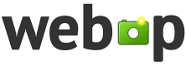A tool for converting (not only) VRChat camera shots from unoptimized PNGs to efficient WebPs.
( Download link at the end of page )
WebP is new image format developed by Google.
WebP supports transparency (just like PNG), lossless compression (just like PNG) and lossy compression (just like JPEG).
WebP uses much better compression and need less (about 20%..30#) file size to keep same content.
Actually the best compression from all common image formats, so it's best to store large massives of images.
You can read more about it here.
WebP is actually widely supported right now: all modern web-browsers support it, most web-apps accept WebPs as any other image files.
For example Discord, so WebPs are handy if you don't have Nitro or Boosted servers to try keep your 4K screenshots in less than 8MiB.
Windows 10 also seems to have native support, but have issues with alpha: transparent WebPs may look like have gray/black background (but actual file is correct).
I reccomend XnView MP as powerfull image viewer,
but if you don't want extra software and in case something fucked up you can use... ugh... Macrohard Blade Microsoft Edge... to open it.
So, why not to use it to store your (not only) VRChat screenshots library more efficiently?
- Only for Windows yet.
- Configurable!
- Can be used for mass-recoding any large storages of common image formats to WebP.
- But in default configuration targets for VRChat and ChilloutVR default screenshots folders.
- Can change naming pattern of VRChat screenshots for better sorting (is on by default),
ex.VRChat_3840x2160_2021-11-10_19-21-40.183.png->VRChat_2021-11-10_19-21-40.183_3840x2160.webp - Can filter files by min/max size, attributes and names.
- Can both scan for existing and observe for new files in configured folders recursively (in sub folders).
- So can be run in background with VRChat and convert screenshots immediately (by default).
- Highly performant and fast as fuck:
- Uses low priority for itself, so no fight for resources with already running apps (by default).
- Properly supports parallelism features to utilize all your CPU cores for best performance (by default).
- Writen in Python, but translated into C and nativly compiled by Nuitka for best performance.
- Uses embedded efficient
cwebp.exeso no unecesary overheads by Python.
- Properly supports symbolic links and even
\\REMOTE\Shares\paths. - Keeps modification time of recoded files same as on originals (by default), so your 'Order by Date' will work fine.
- Deletes originals not permanently, but in system Recycle Bin (by default), just in case something fucked up and you need to recover originals. So, clean up Recycle Bin after conversion.
- Uses lossless compression for PNGs, so no data lost, even transparency.
- Uses lossy compression with best quality for JPEGs, so no new artifacts.
- Uses maximum compression settings, so produces smallest files even possible, but may took many time for recoding process.
- Support for JPEG is enabled (by default) in case you used *something* before to store your screenshots as JPEGs. EXIF metadata is NOT keept.
If you used bad quality settings for your JPEGs (like 90%, 4:2:0, etc), the WebP may not have less file size, as
vrc2webp.exetreats all files as high quality pictures and tries to avoid any artifacts as possible, in this case exclude JPEGs from processing in config. - If for some reason output WebP will be larger, than original, it will roll back to original.
- Actually will roll back if something goes wrong. Outputs checked additionally using
webpinfo.exe.
vrc2webp.exe is console application yet. No GUI and no plans for that. So you need to launch it with necessary arguments provden and stare into the console.
If you just run vrc2webp.exe you only get smol help with list of switches and it's description.
Because if you launch a program and it start to mess with your files it's a bad practice.
To run vrc2webp.exe in recoding mode you need to pass -r argument, like that C:\Path\To\Your\vrc2webp.exe -r.
You can do that in console or via .bat or shortcut. Example shortcut:

It will run the program with default configuration. You should get something like this:

Press Ctrl+C in console to ask the program to stop. DO NOT terminate vrc2webp.exe, especially when it does it's job: it manages child processes and unexpected things might happen if the parent just dies.
If you want to run it with your custom config, you must provide it with -c config argument.
Like that C:\Path\To\Your\vrc2webp.exe -r -c C:\Path\To\Your\config.yaml.
Yea, the config in the YAML format.
If you want to get your own copy of default config you can run -e (instead of -r) to just export the config and exit.
You can edit exported config for yourself after that.
Like that C:\Path\To\Your\vrc2webp.exe -e -c C:\Path\To\Your\config.yaml.
There is also test mode -t (instead of -r and -e) for testing embedded binaries and -d for extra debugging log messages. You don't need it.
I can't guarantee responses on issues at this moment, so I disabled "Issues" page. Feel free to contact me directly, if you have any troubles:
- Discord:
kawashirov#8363(preferred way) - VRChatRU Discord Thread
- Ask VRChat Forums Thread