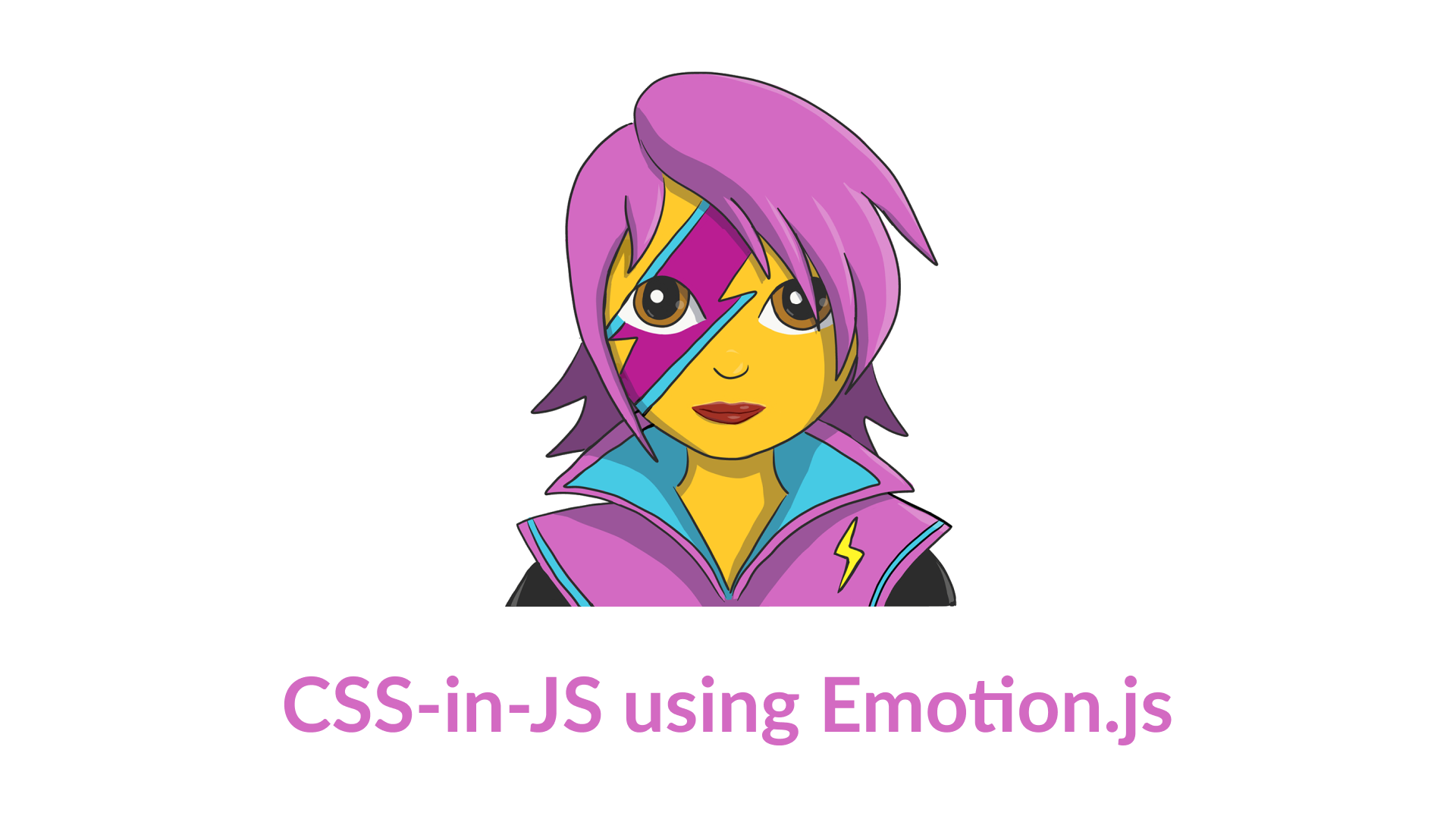Emotion is a Javascript library that helps keep the concerns of styling and element architecture separate and makes components more readable, overall. Furthermore, when you have components that rely on JavaScript for their style, Emotion gives control of those states back to CSS instead of using a multitude of conditional class names.
Local Inline Styles are useful for specificity, but are limited in capabilities (it's only a subset of CSS). They don’t have media queries, keyframes, pseudo-selectors, etc.
For example:
// Vanilla JS
let element = document.createElement('div');
element.setAttribute('style', 'color: red; padding: 20px;')
// React
<Component
style={{
color: "red",
padding: "20px",
}}
/>With Emotion, JavaScript is used to style our components with CSS template literals. When the components are parsed, CSS is generated and attached to the DOM. The CSS used in styled is much more capable than inline styles, allowing for nesting, mixins, and other advanced usage (but not as powerful as a CSS pre-processor).
See sites that use CSS in JS: Oscar Health
// this comment tells babel to convert jsx to calls to a function called jsx instead of React.createElement
/** @jsxImportSource @emotion/core */
import { css } from '@emotion/core';
const color = 'white';
render(
<div
css={css`
padding: 32px;
background-color: hotpink;
font-size: 24px;
border-radius: 4px;
&:hover {
color: ${color};
}
`}
>
Hover to change color.
</div>
);First we're going to want to install the styled-components dependency.
npm i @emotion/styled @emotion/core
npm i emotion-theming react-spring
If you take a look at our boilerplate, we will have a Components directory, where we will store all of our styled components, as well as an App.js and index.js.
Let's implement a basic button in App.js to familarize ourselves with how Emotion works!
- Step 1 Configure the JSX Babel Plugin to use Emotion's
jsxfunction instead ofReact.createElement
// Set the jsx pragma at the top of any js file that uses the css prop
/** @jsxImportSource @emotion/core */
import { css } from '@emotion/core';You may also configure your .babelrc if you are using something like Next.js. Your .babelrc would look something like so:
{
"presets": [
[
"next-babel",
{
"preset-react": {
"runtime": "automatic",
"importSource": "@emotion/core"
}
}
]
],
"plugins": ["babel-plugin-emotion"]
}- Step 2 Create your first CSS in JS component
function App() {
return (
<div>
<button
css={css`
padding: 32px;
background-color: hotpink;
font-size: 24px;
border-radius: 4px;
cursor: pointer;
`}
>
Pink Button
</button>
</div>
);
}- Step 3 Add a hover pseudo class, and pass in dynamic styles.
function App() {
const color = 'white';
return (
<div>
<button
css={css`
padding: 32px;
background-color: hotpink;
font-size: 24px;
border-radius: 4px;
cursor: pointer;
&:hover {
color: ${color};
}
`}
>
Hover to change color
</button>
</div>
);
}styled is a way to create React components that have styles attached to them. It’s available from @emotion/styled. styled was heavily inspired by styled-components and glamorous
styled is very similar to css except you call it with an html tag or React component and then call that with a template literal for string styles or a regular function call for object styles.
// App.js
import styled from '@emotion/styled';
const Container = styled.div`
width: 100vw;
height: 100vh;
display: flex;
align-items: center;
justify-content: space-around;
flex-direction: column;
`;
function App() {
return (
<Container>
<button
css={css`
padding: 32px;
background-color: hotpink;
font-size: 24px;
border-radius: 4px;
cursor: pointer;
`}
>
Hover to change color
</button>
</Container>
);
}Let's isolate our buttons into their own seperate components where we can export them and use them all over our project.
// /components/Buttons.js
import styled from '@emotion/styled';
export const Button = styled.button`
padding: 12px 24px;
font-size: 1rem;
border-radius: 2px;
min-width: 100px;
cursor: pointer;
font-family: 'Menlo', monospace;
`;In our App.js, we will import the Button and render it in our App.
// App.js
import { Button } from './components';
function App() {
return (
<Container>
<Button>Press me</Button>
</Container>
);
}
export default App;We can pass props to our styles much like regular React components in order to create a wider variety of styles. Take for instance this implementation of using a large button.
<Button large>Press me</Button>Within our CSS, we can pass styles to effect our padding and font-size with ternary operators:
export const Button = styled.button`
padding: ${(props) => (props.large ? `16px 25px` : `12px 24px`)};
font-size: ${(props) => (props.large ? `1.5rem` : `1rem`)};
`;We can refactor our Buttons.js to dry our code when creating more button variations. We will create a base Button component that all specific buttons will inherit the styled properties of.
// Buttons.js
...
// The Base Button Component
export const Button = styled.button`
padding: 12px 24px;
font-size: 1rem;
border-radius: 2px;
min-width: 100px;
cursor: pointer;
font-family: "Menlo", monospace;
`
// PrimaryButton inherits Button
export const PrimaryButton = styled(Button)`
background-color: red;
border: none;
color: white;
`;
// SecondaryButton inherits Button
export const SecondaryButton = styled(Button)`
background: none;
border: 1px solid black;
color: white;
color: black;
transition: background-color 0.2s linear, color 0.2s linear;
&:hover {
background-color: red;
color: white;
}
`;You can also define Global styles with Emotion. We will also be installing the polished dependency to utilize some additional functionality for CSS in JS type of projects
-
import { Global, css } from '@emotion/core' -
create a Global component in your index.js
// index.js
...
import { Global, css } from '@emotion/core';
import App from './App';
ReactDOM.render(
<React.StrictMode>
<Global
styles={css`
html {
font-size: 16px;
box-sizing: border-box;
}
*,
*:before,
*:after {
box-sizing: inherit;
}
body {
margin: 0;
font-family: 'Menlo', monospace;
}
main {
width: 90%;
margin: 0 auto;
}
`}
/>
<App />
</React.StrictMode>,
document.getElementById('root')
);In the second part of this lesson we will be building a modal in order to call our users to action. This is a great way of leading them to a login / signup page. For this example I used an open source illustration from undraw.io as well as an icon from Font Awesome
touch components/Modals.js
First, create your parent component that will house all other components of the modal.
// Modals.js
import React from 'react';
import styled from '@emotion/styled';
const ModalWrapper = styled.div`
width: 800px;
height: 550px;
box-shadow: 0 5px 16px rgba(0, 0, 0, 0.2);
background-color: #ffffff;
color: black;
display: flex;
flex-direction: column;
justify-content: center;
align-items: center;
position: relative;
border-radius: 2px;
font-family: 'Menlo', monospace;
`;We will then create the SignUpHeader and SignUpText.
// Modals.js
const SignUpHeader = styled.h3`
font-size: 2rem;
margin-bottom: 0;
`;
const SignUpText = styled.p`
font-size: 1rem;
max-width: 70%;
text-align: center;
`;// Modal.js
// import the PrimaryButton
import { PrimaryButton } from './Buttons';
export const SignUpModal = () => {
return (
<ModalWrapper>
<SignUpHeader>Sign Up!</SignUpHeader>
<SignUpText>Sign up today to get access to cool things!</SignUpText>
<PrimaryButton>Submit</PrimaryButton>
</ModalWrapper>
);
};// Modals.js
import SignUp from '../assets/signup.svg';
import CloseIcon from '../assets/close-icon.svg';
// Button to wrap our CloseIcon component
const CloseModalButton = styled.button`
cursor: pointer;
background: none;
border: none;
position: absolute;
right: 40px;
top: 40px;
width: 24px;
height: 24px;
padding: 0;
`;
export const SignUpModal = () => {
return (
<ModalWrapper>
<img src={SignUp} alt='Sign up for an account' aria-hidden='true' />
<SignUpHeader>Sign Up!</SignUpHeader>
<SignUpText>Sign up today to get access to cool things!</SignUpText>
<PrimaryButton>Submit</PrimaryButton>
<CloseModalButton aria-label='Close modal'>
<img src={CloseIcon} alt='Close modal' />
</CloseModalButton>
</ModalWrapper>
);
};// App.js
import React from 'react';
import { PrimaryButton } from './components/Buttons';
import { SignUpModal } from './components/Modals';
function App() {
return (
<Container>
<h1>My Styled Components</h1>
<PrimaryButton>Click Me</PrimaryButton>
<SignUpModal />
</Container>
);
}
export default App;In App.js, we want to import useState to create a toggle state for our modal.
-
import React, { useState } from 'react; -
initialize
showModalandsetShowModalwith a default value offalse -
add an
onClicklistener to ourPrimaryButton -
pass the useState properties to the
SignUpModal
// App.js
import React, { useState } from 'react';
import { PrimaryButton } from './components/Buttons';
import { SignUpModal } from './components/Modals';
function App() {
// useState hook
const [showModal, setShowModal] = useState(false);
return (
<div
style={{
width: '100vw',
height: '100vh',
display: 'flex',
alignItems: 'center',
justifyContent: 'space-around',
flexDirection: 'column',
}}
>
<h1>My Styled Components</h1>
<PrimaryButton onClick={() => setShowModal(!showModal)}>
Click Me
</PrimaryButton>
<SignUpModal showModal={showModal} setShowModal={setShowModal} />
</div>
);
}
export default App;-
First we will
npm install react-spring -
Next,
import { useSpring, animated } from 'react-spring'in ourModals.js -
Define the animation style in our
SignUpModalcomponent -
wrap the entire
SignUpModalin an<animated.div style={animated}> -
Finally remember to add the
setShowModalcallback to theCloseModalButton
// Modals.js
import { useSpring, animated } from 'react-spring';
...
export const SignUpModal = (props) => {
const animation = useSpring({
opacity: props.showModal ? 1 : 0,
transform: props.showModal ? `translateY(0)` : `translateY(-200%)`
});
return (
<animated.div style={animation}>
<ModalWrapper>
<img
src={Illustrations.SignUp}
alt="Sign up for an account"
aria-hidden="true"
/>
<SignUpHeader>Sign Up!</SignUpHeader>
<SignUpText>Sign up today to get access to cool things!</SignUpText>
<PrimaryButton>Submit</PrimaryButton>
<CloseModalButton
aria-label="Close modal"
onClick={() => props.setShowModal(false)}
>
<CloseIcon/>
</CloseModalButton>
</ModalWrapper>
</animated.div>
)
}Alternatively, you can restyle the ModalWrapper as an animated div
// Modals.js
const ModalWrapper = styled(animated.div)`
...
`
// apply animation like so
...
<ModalWrapper style={animation}>It's very easy to maintain themes across a react project with Emotion. First we must install the proper dependencies to utilize the ThemeProvider component.
npm install emotion-themingNext, we can import the
ThemeProviderinto ourApp.js
// App.js
import { ThemeProvider } from 'emotion-theming';Next, go ahead and copy the following themes we will use for this exercise. They are javascript objects that include a lightTheme and darkTheme
const themeLight = {
text: '#000',
background: '#fff',
modalBg: '#fff',
buttonText: '#000',
buttonTextHover: '#fff',
buttonBorder: '#000',
buttonBg: 'rgba(0, 0, 0, 0)',
buttonBgHover: 'rgba(0, 0, 0, 1)',
};
const themeDark = {
text: '#fff',
background: '#121212',
modalBg: '#202023',
buttonText: '#fff',
buttonTextHover: '#000',
buttonBorder: '#fff',
buttonBg: 'rgba(255, 255, 255, 0)',
buttonBgHover: 'rgba(255, 255, 255, 1)',
};Once these are in our App.js, go ahead and wrap the entire App with our <ThemeProvider>
// App.js
return (
// Wrapped in ThemeProvider
<ThemeProvider>
<Container>...</Container>
</ThemeProvider>
);Next we will alter our Container, Button, and Modal styles to receive props from theme:
// App.js
const Container = styled.div`
background: ${(props) => props.theme.background};
...
`;// Modal.js
const Modal = styled.div`
background-color: ${(props) => props.theme.modalBg};
color: ${(props) => props.theme.text};
...
`;// Button.js
export const SecondaryButton = styled(Button)`
border: 1px solid ${(props) => props.theme.buttonBorder};
color: ${(props) => props.theme.text};
...
`;Finally, we want to add another useState variable to App.js in order to invoke the light or dark theme. We also want a button to toggle the state on or off.
function App() {
const getLocalStorage = () => {
const val = window.localStorage.getItem('isDark');
return val !== null ? val === 'true' : false;
}
const [showModal, setShowModal] = useState(false);
const [isDark, setIsDark] = useState(getLocalStorage);
useEffect(() => {
localStorage.setItem('isDark', isDark);
}, [isDark])
return (
<ThemeProvider theme={isDark ? themeDark : themeLight}>
<PrimaryButton onClick={() => setIsDark(!isDark)}>
Change to {isDark ? 'light' : 'dark'} mode
</PrimaryButton>
...
)
}We should then be able to see the theme toggle from dark to light mode as we click on the toggle theme button.
Styled-Components removes the need for additional css files and style leaking. It keeps all of your components isolated and style independent and makes updating a particular component much easier.
If you're interested in other CSS in JS libraries, check out Emotion which is very similar to styled-components. Another library for writing styles in JS is Polished and allows for a variety of mixins to dry up your code.