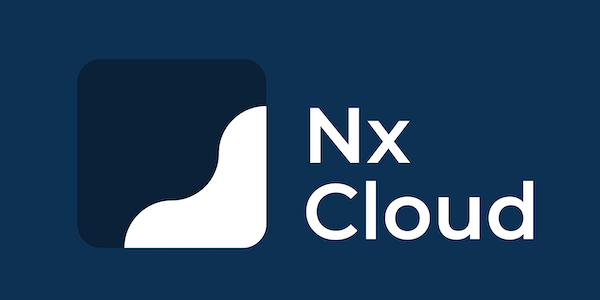yarn add @lambdacurry/component-library-
If using TypeScript, you'll want to install the
@typeslisted in our peer-dependencies. -
To get the necessary base styles you'll want to import the
index.cssfile.JavaScript:
import '@lambdacurry/component-library/dist/styles/index.css';
CSS:
@import '~@lambdacurry/component-library/dist/styles/index.css';
-
Some SSR (Gatsby) sites do not load the component styles for some reason, so you'll want to use the CSS
all.cssfile (instead of theindex.cssfile). JavaScript:import '@lambdacurry/component-library/dist/all.css';
CSS:
@import '~@lambdacurry/component-library/dist/all.css';
The component library uses CSS custom properties to handle theming. To make this work with Tailwind's opacity utilities, the values of your theme variables must be in RGB format. Our configuration handles wrapping the values in the rgba() function, so you only need to provide the comma-separate RGB values. For example to override the black color variable, you would do it like this:
.my-theme-root {
--lc-color-black: 40, 45, 48; /* This is equivalent to the hex value #282D30 */
}Here is the full list of CSS custom properties that we currently provide for theming (along with their default values):
:root {
--lc-color-black: 0, 0, 0;
--lc-color-white: 255, 255, 255;
--lc-color-gray-lightest: 245, 246, 250;
--lc-color-gray-lighter: 226, 226, 226;
--lc-color-gray-light: 189, 189, 189;
--lc-color-gray: 160, 165, 186;
--lc-color-gray-dark: 112, 112, 112;
--lc-color-gray-darker: 64, 64, 64;
--lc-color-primary: 49, 130, 206;
--lc-color-primary-dark: 44, 82, 130;
--lc-color-accent: 237, 100, 166;
--lc-color-accent-dark: 184, 50, 128;
--lc-color-success: 72, 187, 120;
--lc-color-success-dark: 47, 133, 90;
--lc-color-warning: 237, 137, 54;
--lc-color-warning-dark: 221, 107, 32;
--lc-color-danger: 229, 62, 62;
--lc-color-danger-dark: 197, 48, 48;
--lc-color-active: 91, 208, 103;
}To view the documentation for the component library go to https://component-library.lambdacurry.dev/. (The documentation automatically deploys when new updates are merged to the master branch.)
For internal Lambda Curry organization people, there is a document on this here.
We're utilizing esbuild for the builds: https://esbuild.github.io/
A few things to note:
- Currently the
postcss.config.jsis using a new format (utilized by storybook), so we are replicating the config withinesbuild.msj. Updates for PostCSS should be done in both places for now. - We copied the source code for the esbuild PostCSS and SVGR plugins. We are using them within our project (
esbuild.postcss.jsandesbuild.fileImport.js). In order to get SVGs (and other image assets) working, we convert them all to javascript files with SVGR, but the imports in the compiled JavaScript files were still expecting.svg, soesbuild.fileImport.jsis a custom plugin that rewrites those imports to their expected.jsfile.
The tsconfig.json is set up to interpret dom and esnext types, as well as react for jsx. Adjust according to your needs.
Learn the nx commands to run storybook and e2e cypress testing for it.
NOTE: Stories should reference the components as if using the library, similar to the example playground. This means importing from the root project directory. This has been aliased in the tsconfig and the storybook webpack config as a helper.
Code quality is set up for you with prettier, husky, and lint-staged. Adjust the respective fields in package.json accordingly.
(we are currently not utilizing these, except for prettier)
To do a one-off build, use yarn build.
To run tests, use yarn test. (Tests are a good idea, we should add them sometime.)
Jest tests are set up to run with yarn test.
We do not set up react-testing-library for you yet, we welcome contributions and documentation on this.
This project was generated using Nx.
🔎 Smart, Extensible Build Framework
Nx supports many plugins which add capabilities for developing different types of applications and different tools.
These capabilities include generating applications, libraries, etc as well as the devtools to test, and build projects as well.
Below are our core plugins:
- React
npm install --save-dev @nrwl/react
- Web (no framework frontends)
npm install --save-dev @nrwl/web
- Angular
npm install --save-dev @nrwl/angular
- Nest
npm install --save-dev @nrwl/nest
- Express
npm install --save-dev @nrwl/express
- Node
npm install --save-dev @nrwl/node
There are also many community plugins you could add.
Run nx g @nrwl/react:app my-app to generate an application.
You can use any of the plugins above to generate applications as well.
When using Nx, you can create multiple applications and libraries in the same workspace.
Run nx g @nrwl/react:lib my-lib to generate a library.
You can also use any of the plugins above to generate libraries as well.
Libraries are shareable across libraries and applications. They can be imported from @testworkspace/mylib.
Run nx serve my-app for a dev server. Navigate to http://localhost:4200/. The app will automatically reload if you change any of the source files.
Run nx g @nrwl/react:component my-component --project=my-app to generate a new component.
Run nx build my-app to build the project. The build artifacts will be stored in the dist/ directory. Use the --prod flag for a production build.
Run nx test my-app to execute the unit tests via Jest.
Run nx affected:test to execute the unit tests affected by a change.
Run ng e2e my-app to execute the end-to-end tests via Cypress.
Run nx affected:e2e to execute the end-to-end tests affected by a change.
Run nx dep-graph to see a diagram of the dependencies of your projects.
Visit the Nx Documentation to learn more.
Nx Cloud pairs with Nx in order to enable you to build and test code more rapidly, by up to 10 times. Even teams that are new to Nx can connect to Nx Cloud and start saving time instantly.
Teams using Nx gain the advantage of building full-stack applications with their preferred framework alongside Nx’s advanced code generation and project dependency graph, plus a unified experience for both frontend and backend developers.
Visit Nx Cloud to learn more.