-
Notifications
You must be signed in to change notification settings - Fork 0
Alexa Talking to Home Assistant (The Skill)
- import the skill
- configure the skill
- check the connection
You will use an automatic import directly from GitHub. Screenshots show it step by step.
You did follow along the previous steps.
- Your Amazon developer Account is set up.
- The HACS Alexa Media Player integration is up and running.
- Your Home Assistant system is accessible from outside and you know the URL.
- You decided for a language aka the local code of Alexa.
- You created and loaded the helper entities.
Now get acquainted with token creation. You find it within your administrators profile.

If you want to use account linking instead, you don't need a token.
Actively check if there is already an interaction model for your language. The below screenshot may be outdated.

If there is an interaction model available, you will be able to import it directly. If it is not, choose en-US, aka English (US), during the creation of your skill and NOT your language. Later on, you can do the translation into your speech within the Alexa developer console.
Navigate to https://developer.amazon.com/alexa/console/ask and login with the same credentials you use for your Alexa devices.
Click the button "Create Skill" in the upper right hand corner.
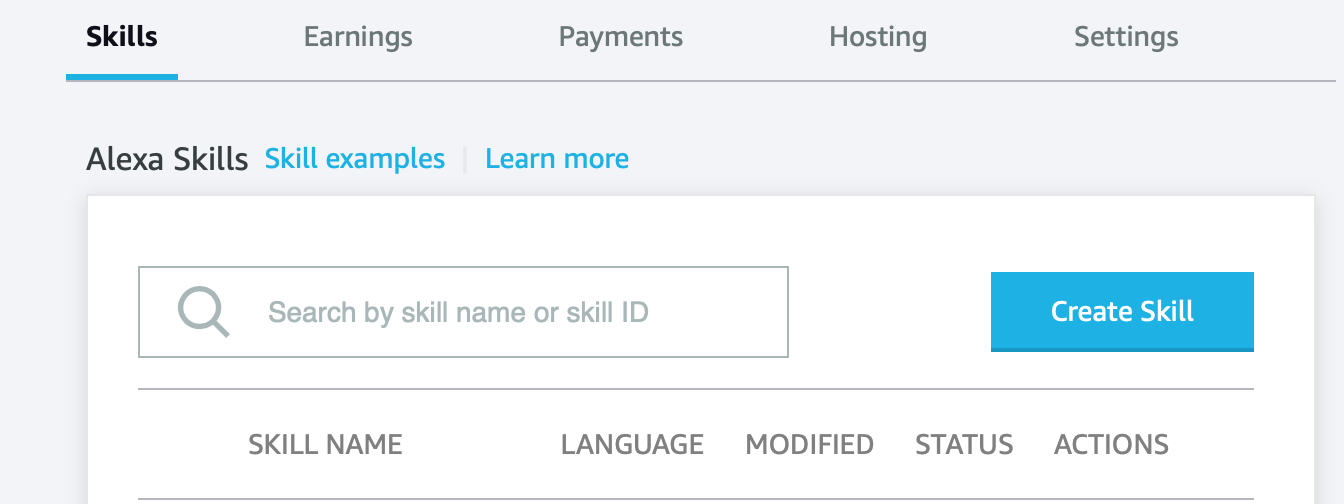
Enter a skill name.

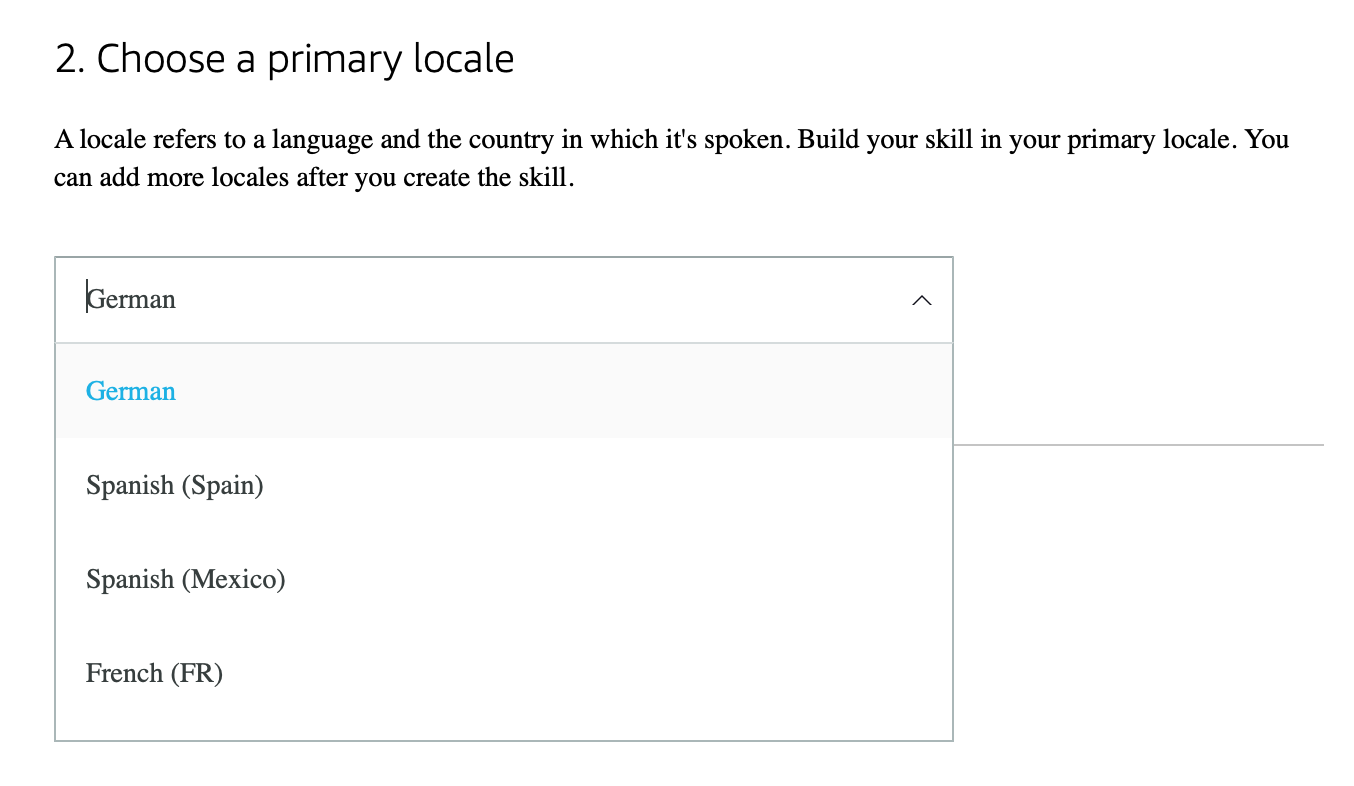
The tutorial will proceed with German as an example for a language not Englisch, not US.
Click the button "Next" in the upper right hand corner.
In the following selections choose "Other" > "Custom" > "Alexa-hosted (Node.JS)".
skill.model.selection.mp4
Finally select your "Hosting region".
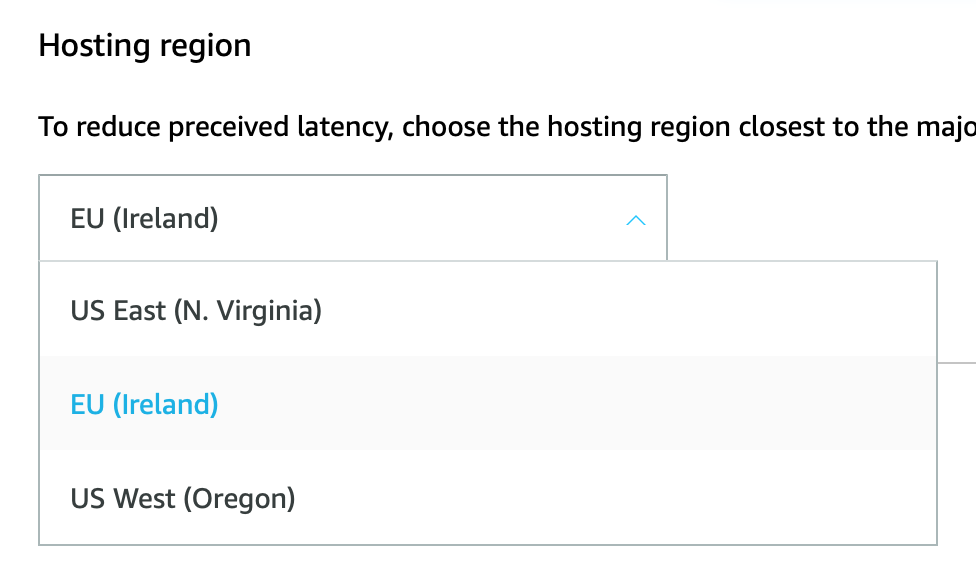
Click the button "Next" in the upper right hand corner.
In the "Templates" tab click the button "Import Skill" on the right hand side.

Insert the URL of the Github repository https://github.com/malorezzanzo64/HomeAssistantAlexaSkill.git and click the "Import" button.

Don't get confused by a bunch of messages. There are just a lot of asynchronous tasks going on. Provisioning of the resources may take a little longer than one minute. If it doesn't seem to finish within two minutes, though, head back to https://developer.amazon.com/alexa/console/ask/ and find your new skill already listed.

In the moment of writing the import does not work as flawlessly and some finishing is still required. Open your new skill if it is not open already.
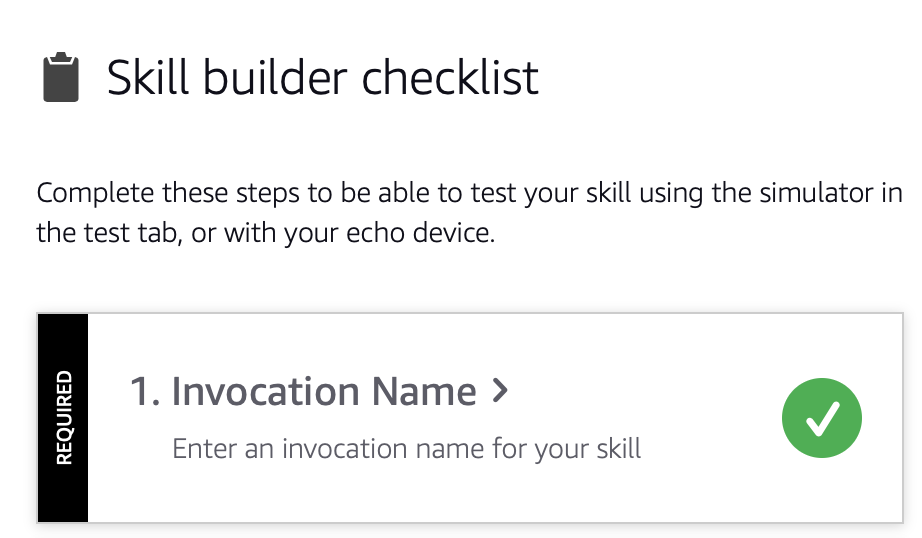
Follow the menu to the "Skill Invocation Name". It has unfortunately been set to "change me" during the import. Set it to an invocation name of your choice.
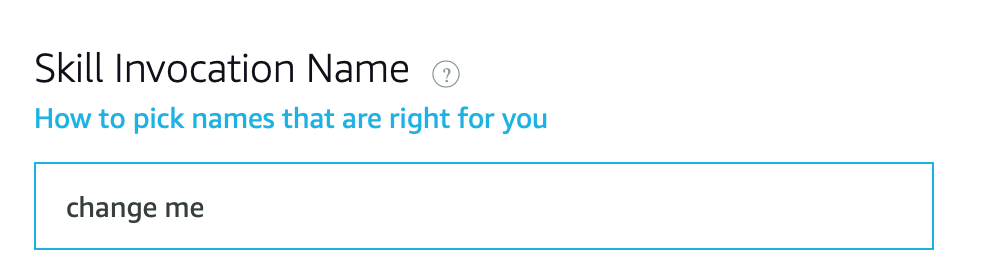
Click the "Save Model" button at the top.
Head over to Build > CUSTOM > Interaction Model > JSON Editor. Check that your invocation name has been set. This is the file that holds all the code of your interaction model and you can edit it in this central place. All parts of the graphical user interface of the interaction model are writing to it.
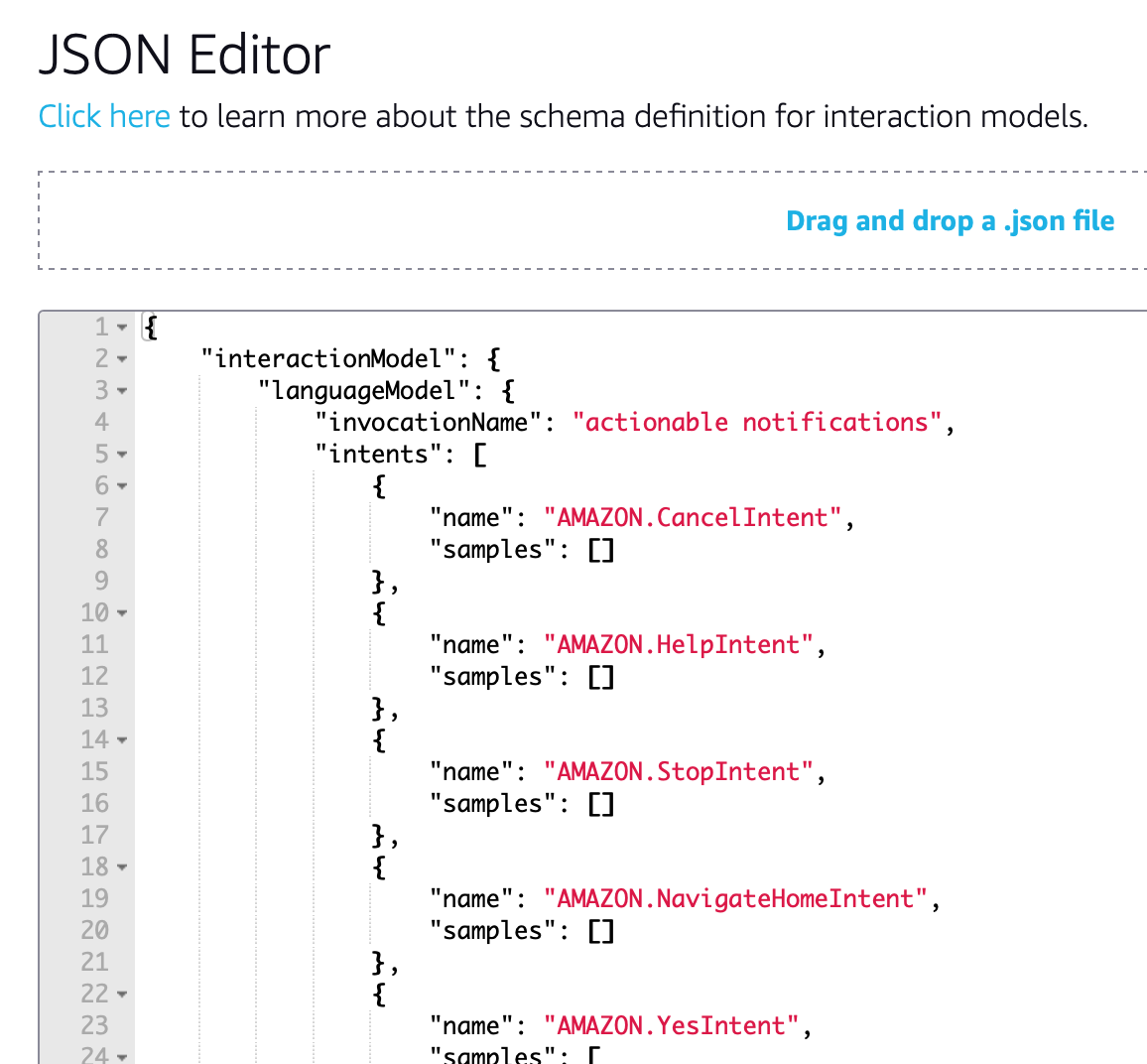
Click the "Build Model" button at the top.
After a little while building of the model has been finished. We now can test, that it is addressable. Open Test > Devlopment. Within the Alexa Simulator use your language to open the skill with it's invocation name. In English you would type "open Home Assistant Alexa Skill" if the given name is "Home Assistant Alexa Skill".
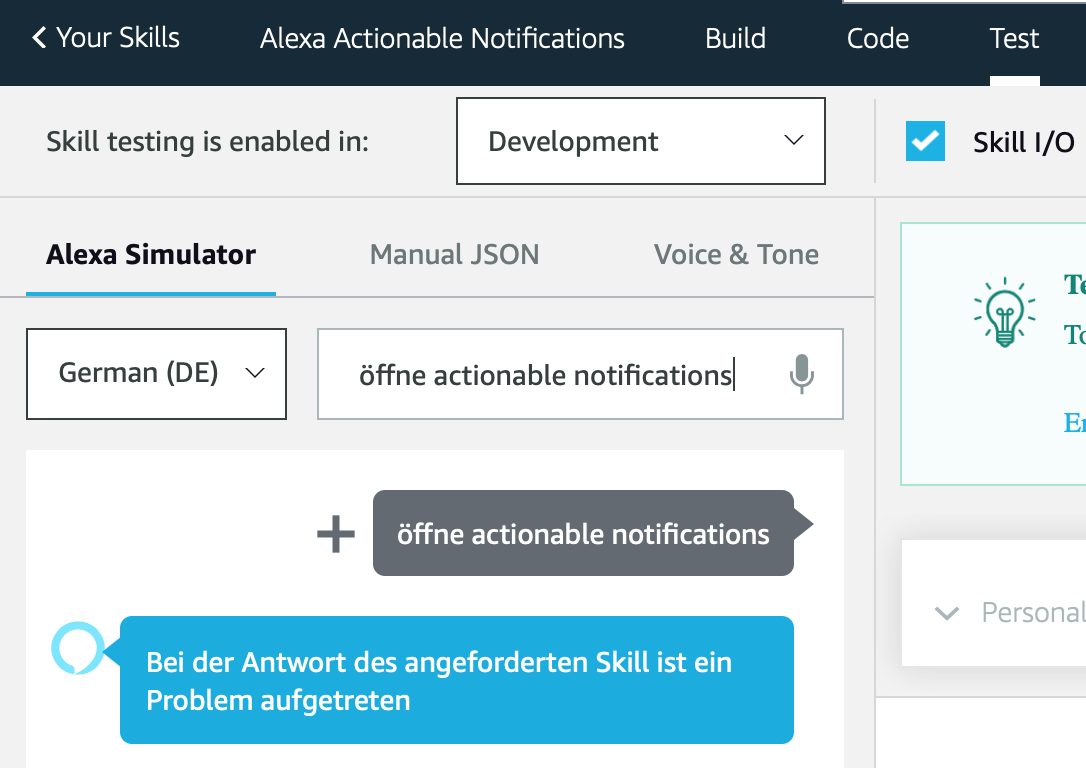
It should complain about the answer of the skill. That proves that the skill is addressable. It still does not work, because the code has not been configured yet. If it doesn't relate to the skill at all, it is not addressable and you have to check your setup.
It's time to connect the skill to Home Assistant. Open "Code > Skill Code > lambda > constants.js".

Insert the outside URL to your Home Assistant installation into the variable HOME_ASSISTANT_URL. Replace the example URL.
In case you don't possess a valid certificate, you may want to set VERIFY_SSL to False. If you use the "Duckdns addon" with "Let's Encrypt", your certificate should be valid, though.
Create a long lived token within Home Assistant and insert it into the TOKEN variable.
Let the token variable empty, if you want to use account linking. Find account the account linking setup under Build > TOOLS > Account linking.
Click the button "Deploy" in the upper right hand corner.
After a little while deployment of the model has been finished. We now test, that it can speak to our Home Assistant system. Open Test > Devlopment. Within the Alexa Simulator use your language to open the skill with it's invocation name. In English you would type "open Home Assistant Alexa Skill" if the given name is "Home Assistant Alexa Skill".
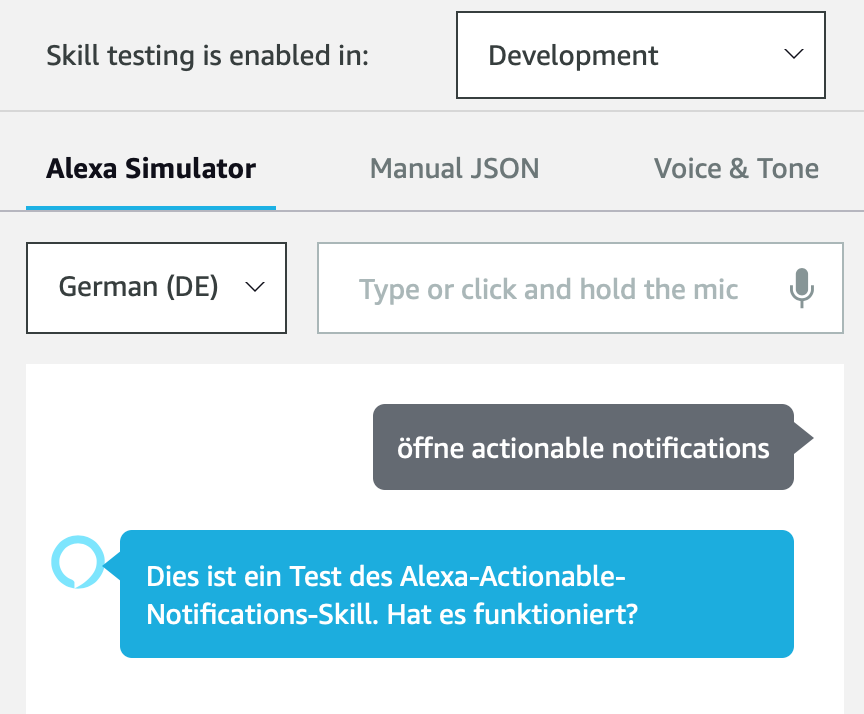
We now should get a welcome messageresponse speaking the content of input_text.alexa_text, that we did setup. The Skill did successfully connect to the Home Assistant system. If it didn't you have to check your setup.
Head to the next step: Home Assistant Talking to Alexa (The Script)
If you get an error with the skills response:
For the URL make sure you are using an external URL and not your personal internal IP that you use to access the HA dashboard.
Make sure you setup port forwarding to let HA communicate to outside your firewall.
Go to this video and watch how to port forward, create a URL, and setup the DNS in Home Assistant. https://www.youtube.com/watch?v=jkBcGl7Vq8s