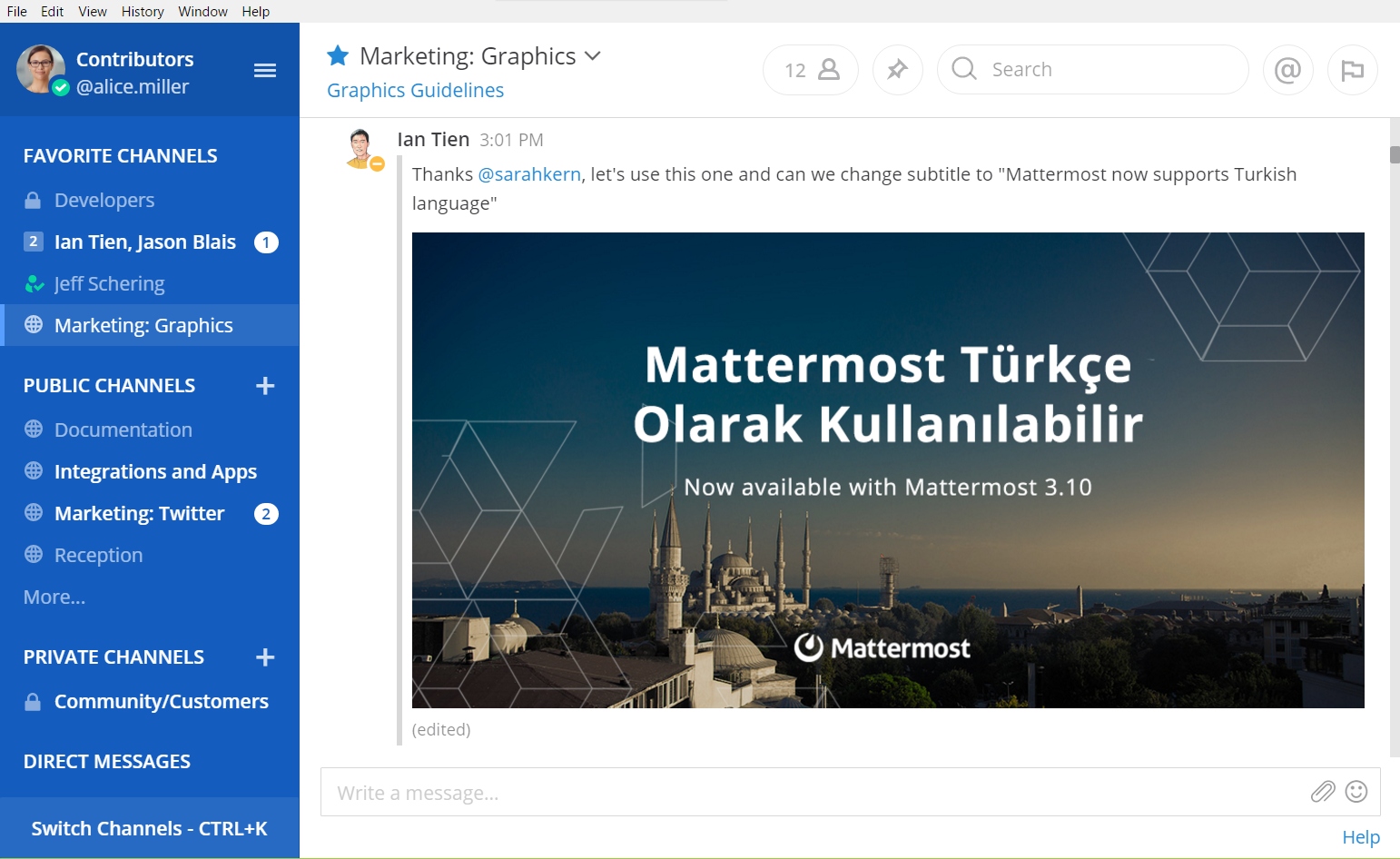Native desktop application for Mattermost running on Windows, Mac, and Linux.
Originally created as "electron-mattermost" by Yuya Ochiai. Developed using Electron.
- Tabs for multiple teams across multiple servers
- Desktop Notifications
- Windows 10: Toast
- Windows 7-8.1: Popup like Toast
- OS X: Notification Center
- Linux: libnotify
- Badges for unread channels and mentions
- Installs as a native application
You don't have to install any other software. Packages are available on the releases page.
Detailed guides are available at docs.mattermost.com.
- Download a file from the downloads page.
- Launch
Mattermostin the unarchived folder. - On the first launch, please input name and URL for your Mattermost server. For example,
myserver : https://mattermost.example.com.
Ctrl or Command + Q to quit.
You can show the dialog from menu bar.
Configuration will be saved into Electron's userData directory:
%APPDATA%\Mattermoston Windows~/Library/Application Support/Mattermoston OS X~/.config/Mattermoston Linux
A custom data directory location can be specified with:
Mattermost.exe --args --data-dir C:\my-mattermost-dataon Windowsopen /Applications/Mattermost.app/ --args --data-dir ~/my-mattermost-data/on macOS./mattermost-desktop --args --data-dir ~/my-mattermost-data/on Linux
When you upgrade from electron-mattermost, please copy config.json from electron-mattermost.
Otherwise, you have to configure again.
Normally, the application will follow your system settings to use a proxy, or you can set up a proxy by the following command line options.
--proxy-server=<SERVER>:<PORT>--proxy-pac-url=<URL>
On Windows, please make sure to add -- before options. For example, Mattermost.exe -- --proxy-server=....
Our docs provide a guide on how to customize and distribute your own Mattermost Desktop App, including how to distribute the official Windows Desktop App silently to end users, pre-configured with the server URL and other app settings.
Please see CONTRIBUTING.md.
Please see docs/development.md.