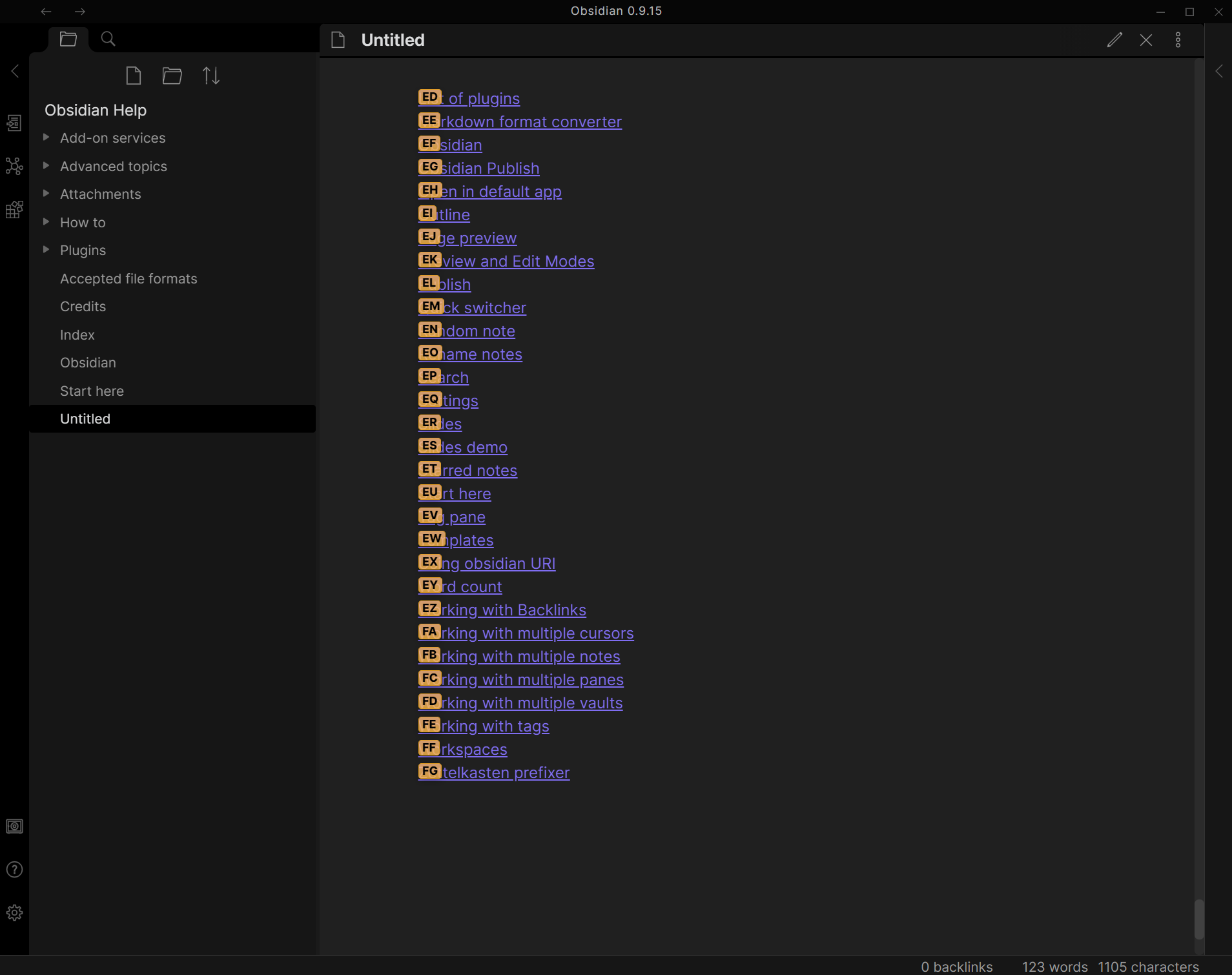Quickly navigate between links, or jump to any word on the page using hotkeys.
- Open command palette (
Ctrl+P), find and chooseJump to linkcommand - You can use hotkey (
Ctrl + 'by default) - If there are any links in opened file you should see letters over them which should be pressed to open the link
- Hold
Shiftwhile pressing link letters should open note in a new pane
- Use the command palette, or press the hotkey (
Ctrl + ;by default) to instantly jump to any word on the page! - If you hold
Shiftwhile pressing the hotkey, you will select to the word you jump to. - Jump to Anywhere is a RegEx based navigation feature, similar to
vim-easymotion. - Jump to Anywhere works both in regular editor mode, and in VIM mode!
- Custom RegEx can be configured to user preference
- Default configuration adds a label on words 3 characters or greater: [Regex:
\b\w{3,}\b] - Suggested
Characters used for link hintssetting for Jump to Anywhere:asdfghhjklqwertyuiopzxcvbnm- These settings ensure that all 26 letters are available for jumping in documents with large amounts of text.
- If there are more matches than available letters, the label will show
undefinedand it will not be possible to jump there.
Lightspeed is originally a vim plugin similar to vim-sneak or easymotion. See this issue for videos.
You can either assign a hotkey, or use it in combination with the Obsidian vimrc plugin:
exmap jumpToLink obcommand mrj-jump-to-link:activate-lightspeed-jump
nmap gs :jumpToLink<CR>The idea and original code is from @kohane27.
The look of it when invoked can be modified with CSS. By default, it is:
.theme-dark, .theme-light {
--jump-to-link-lightspeed-color: var(--text-muted);
}Lightspeed is only supported in the new Codemirror 6 editor.
Install plugin from the Community Plugins section.