I has sold the laptop. The repo may stop updating.
- BIOS: A26
- Processor: Intel Core Intel® Core™ i7-4600M & i7-4810MQ (Upgrage CPU) (All SpeedStep stages).
- Video Card: Intel® HD Graphics 4600
Work with QE/CI. - Chipset: Intel I217-LM
Work - Audio: ALC292
Work - WiFi/Bluetooth
Not Work. Replaced with DW1550 (BCM94352HMB) toWork(not native - need some kext) - Ethernet: Intel I217-LM
Work - Keyboard and ALPS Touchpad
Work - Battery
Work - Webcam
Work - USB3.0 && USB2.0
Work - Sleep, Restart, Shutdown
Work - Airdrop, Handoff, Instant Hotspot and Continuity (Only Work With DW1550 because it have Standard IEEE is 802.11ac and Frequency Range is 5GHz)
- Card Reader
No device for test
- VGA AMD Radeon HD 8790
Not Work - Mini DisplayPort
No device for test - HIMI Port
No device for test - Fingerprint Reader
Not Work
- One USB flash drive of 8GB (for Mojave) or 16GB (for Catalina)
- Download macOS install app
- (use macOS Mojave Patcher to download, sometime you download on AppStore only have 5-6MB)
- (use macOS Catalina Patcher to download, sometime you download on AppStore only have 5-6MB)
- Download Clover Bootloader in here Recomemed for verison 4961
- Clover custom some part for install in here
- Download Clover for OS after install in here
- Create Bootable USB Drive on macOS device (VMware or VituralBox)
- In Clover v2.5k, some foler change name.
driver64UEFItodrivers/UEFI - Create Bootable USB Drive
- Adter Create Bootable USB Drive, one Disk with name EFI is show in desktop, open it and go to
EFI/CLOVER - Exact a
CloverForInstallOS.zipand openCloverForInstallOS - In
CloverForInstallOS, you see 1 file config.plist and 3 folder are drivers, kexts and pactched. - Replace
config.plistinEFI/CLOVERwithconfig.plistinCloverForInstallOS - Go to
EFI/CLOVER/kextsand remove all folder except folder "Other". - Copy all kext in
CloverForInstallOS/kextstoEFI/CLOVER/kexts/Other. - Go to
EFI/CLOVER/ACPIand replacepatchedfolder withpatchedfolder fromCloverForInstallOS - Last, copy file in
CloverForInstallOS/drives/HFSPlus.efitoEFI/CLOVER/drivers64UEFI.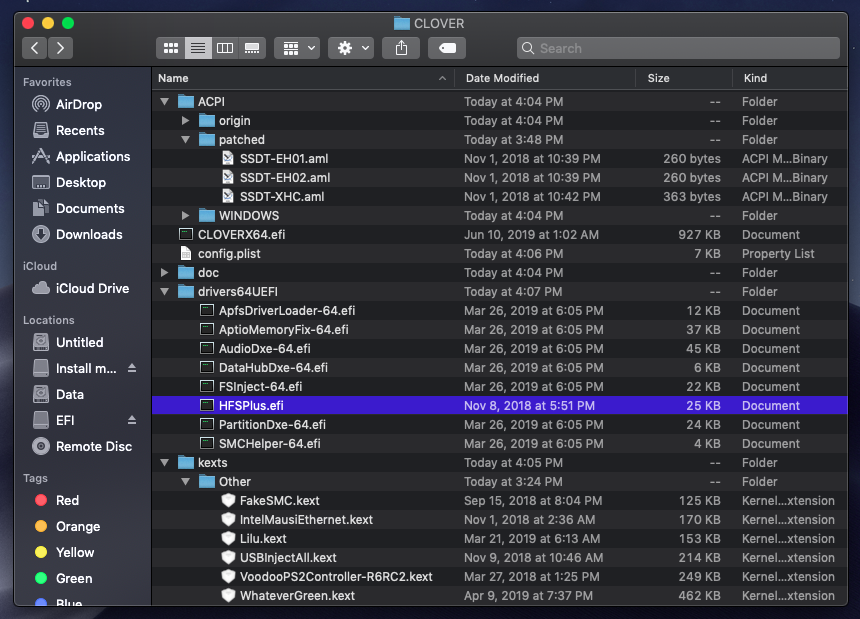
Set to Default, apply, then set SATA Operations to AHCI, set Boot List Option to UEFI.
- Restart PC, boot from USB, choose "Install macos from Mojave(Catalina)"
- Waiting for boot
- Install macos: You Can Do It Yourself
Install Clover Bootloader to Drive have OS Read in Post Installation
- ...
- for other issue, you can see here
- Special Thanks to Acidanthera for most of the Kexts.
- Special Thanks to RehabMan.
- Thanks to Clover Bootloader.

