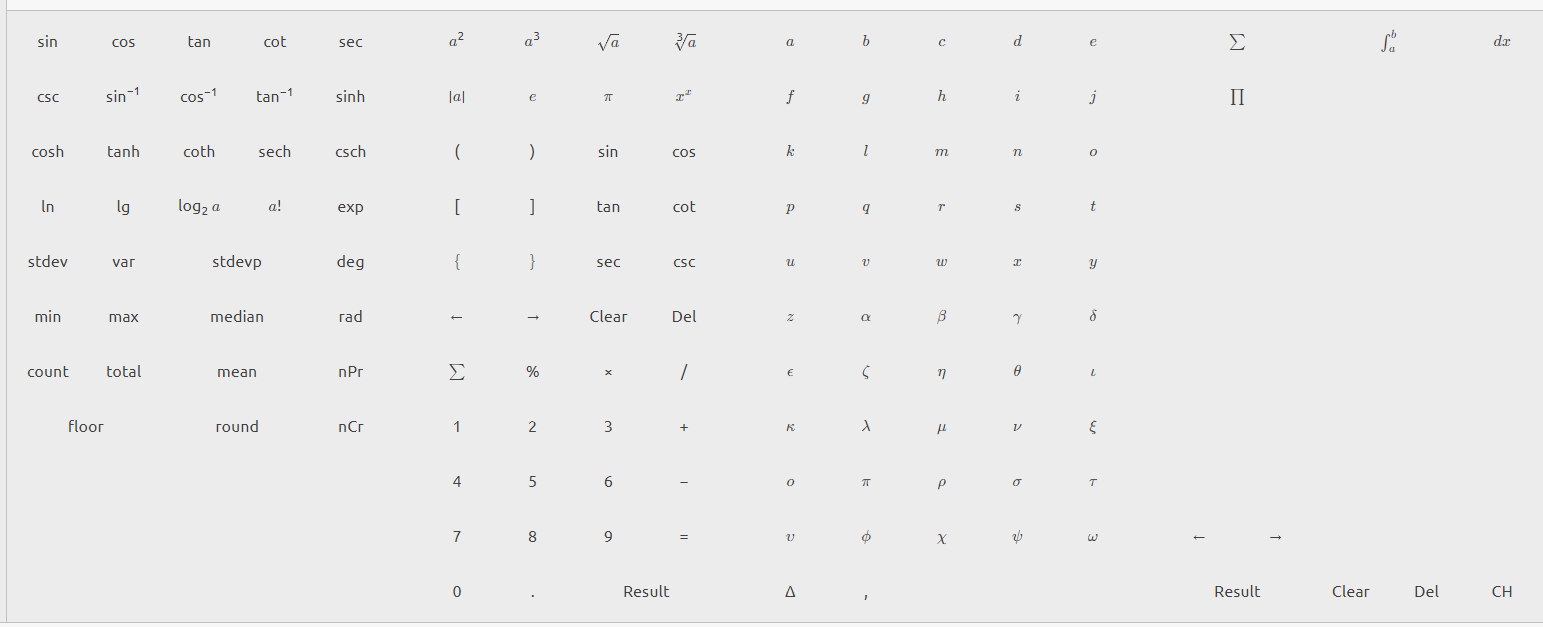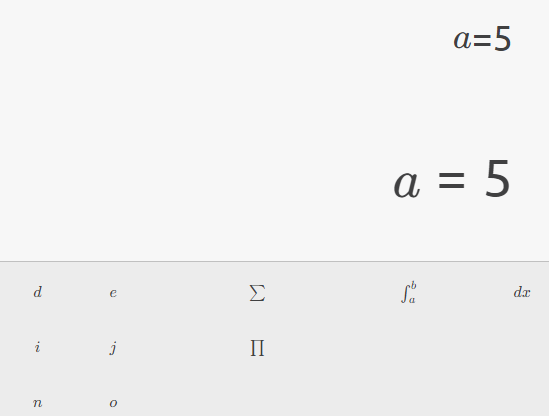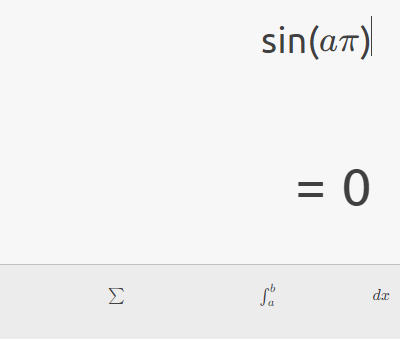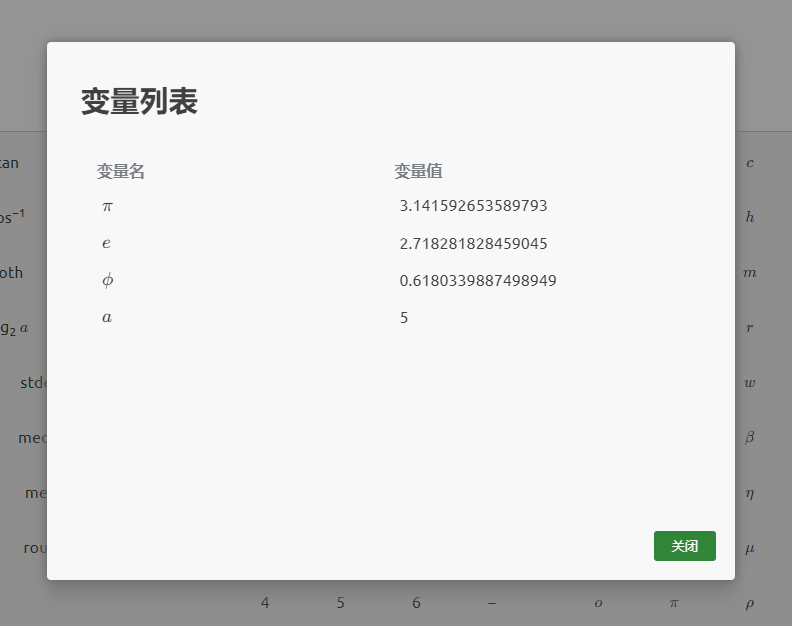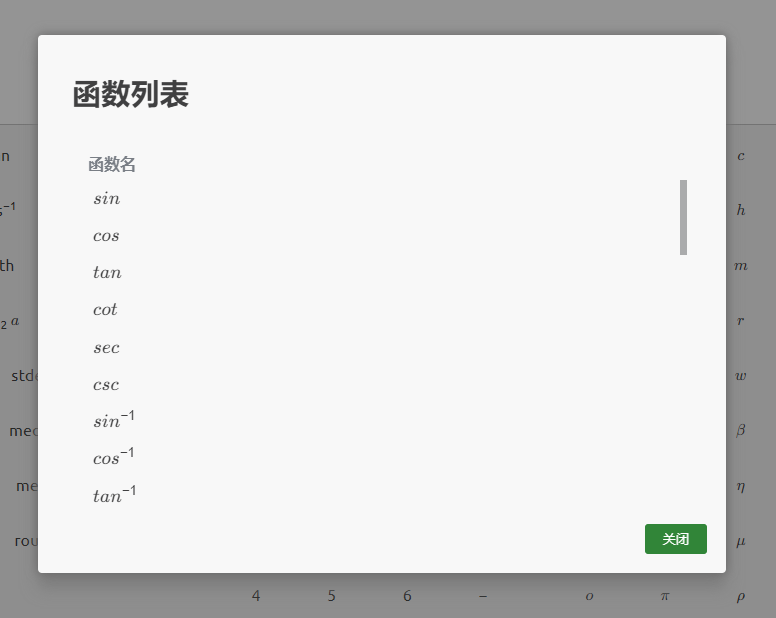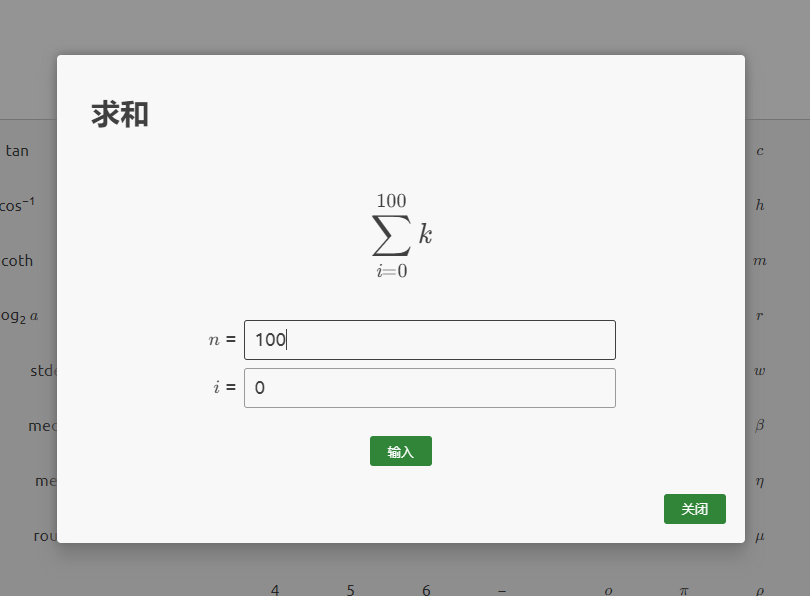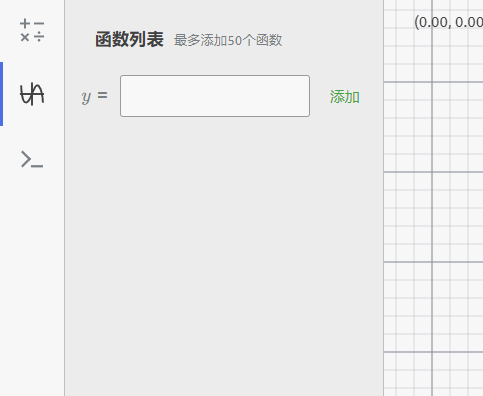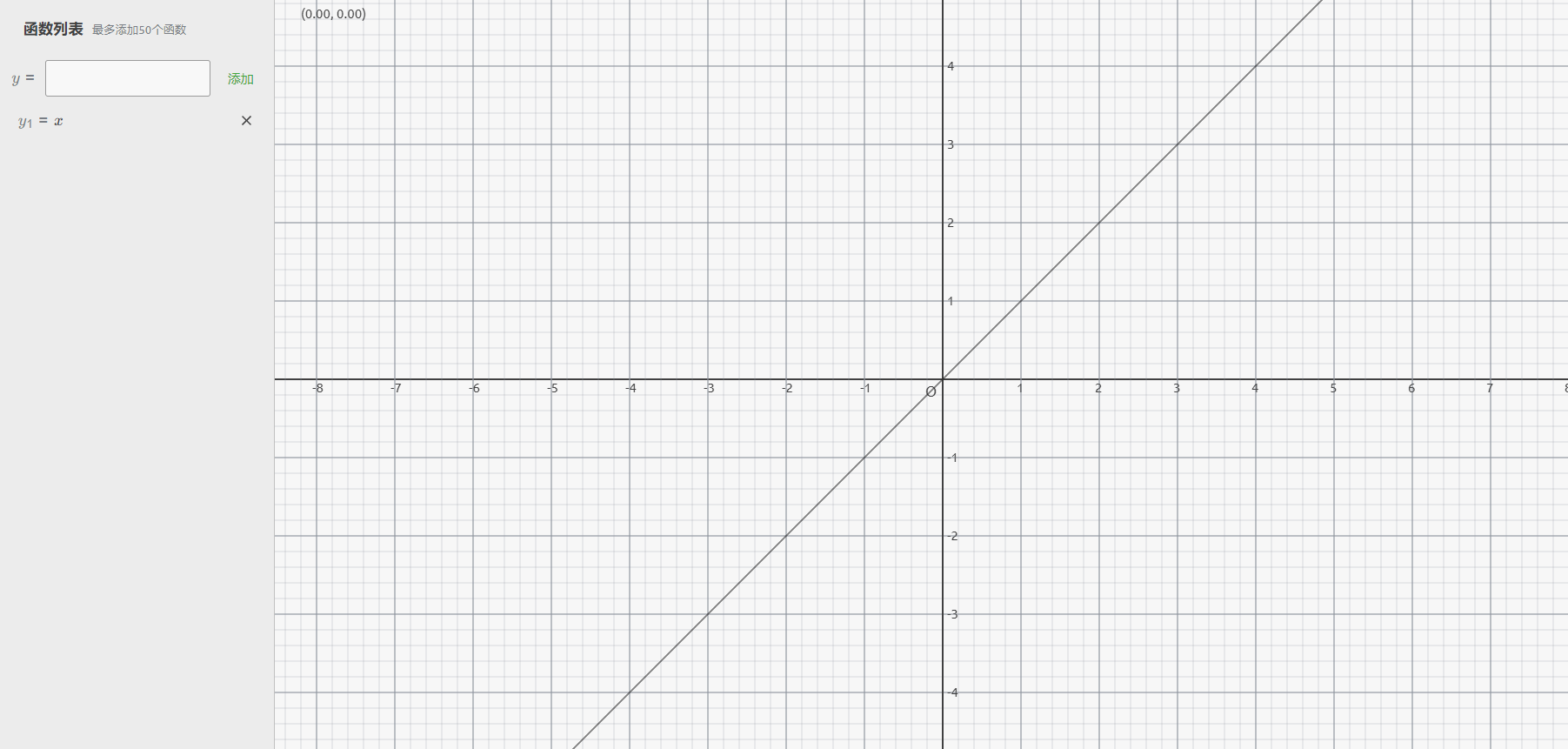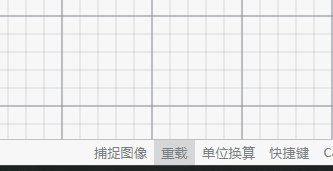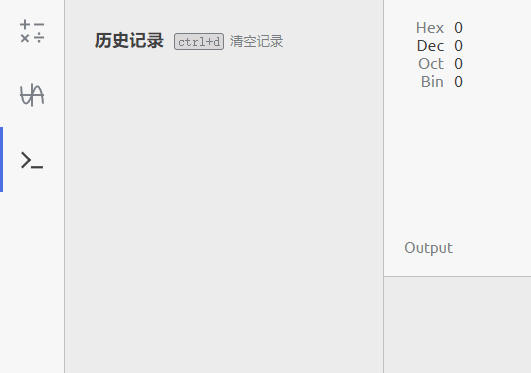-
-
Notifications
You must be signed in to change notification settings - Fork 41
Manual
You can go to calcium.js.org to access Calcium.
Thanks js.org for providing the subdomain.
Calcium supports a range of basical calculation, including one with brackets and one with functions. On this large inputting board, you can see all the functions it supports.
Of course, you can input not only by the inputting board, but also by pressing keys on your keyboard.
On the inputting board, you can see there's a part which has a bunch of letters. And these letters, except constant symbols like π, are used to store variables.
You can store a variable just by inputting a formula like a=5:
Calcium also supports Greek alphabet, and you can input it by inputting its name. For example, alpha will be transformed to α; beta will be transformed to β. As mentioned before, constant symbols, like π, are not allowed to store a variable.
Next, you can use the letter, which has stored a variable, to replace the number in the formula.
Also, you can click on the "Variable" button in the status bar to see the variables stored.
In the left side of the inputting board, you can find all the functions that Calcium supports. The following table is the functions and its corresponding usage.
| Function | Name | Usage |
|---|---|---|
| Sine | f(x) |
|
| Cosine | f(x) |
|
| Tangent | f(x) |
|
| Cotangent | f(x) |
|
| Secant | f(x) |
|
| Cosecant | f(x) |
|
| Inverse Sine | f(x) |
|
| Inverse Cosine | f(x) |
|
| Inverse Tangent | f(x) |
|
| Hyperbolic Sine | f(x) |
|
| Hyperbolic Cosine | f(x) |
|
| Hyperbolic Tangent | f(x) |
|
| Hyperbolic Cotangent | f(x) |
|
| Hyperbolic Secant | f(x) |
|
| Hyperbolic Cosecant | f(x) |
|
| Natural Logarithm | f(x) |
|
| Common Logarithm | f(x) |
|
| Logarithm | f(n,x) |
|
| Exponential Function | f(x) |
|
| Standard Deviation | f(a,b,c,...) |
|
| Variance | f(a,b,c,...) |
|
| Standard Deviation P | f(a,b,c,...) |
|
| Radians to Degrees | f(rad) |
|
| Degrees to Radians | f(deg) |
|
| Minimum Value | f(a,b,c,...) |
|
| Maximum Value | f(a,b,c,...) |
|
| Median | f(a,b,c,...) |
|
| Length of Array | f(a,b,c,...) |
|
| Sum of Array | f(a,b,c,...) |
|
| Mean | f(a,b,c,...) |
|
| Floor Function | f(x) |
|
| Round Function | f(x) |
|
| Permutation | f(n,r) |
|
| Combination | f(n,r) |
|
| Random Value | f(min,max) |
You can input a function simply by inputting its name.
Also, you can click on the "Functions" button in the status bar to see the currently supported functions.
Calcium supports some professional calculations, such as Sum or Integral. For this type of calculations, you're not able to input it by keyboard. Instead, you can only input it by the inputting board.
For instance, inputting
The following table is the professional features that Calcium supports.
| Feature | Name |
|---|---|
| Sum | |
| Integral | |
| Product |
You can click the


For example, you are now going to input the weight of

Then click the "Input" button, and the number 98 will be inputted to the calculator.
Switch to the function image mode by clicking on the function icon in the sidebar, then you can see a large
Next, you can input a function and start to draw an image.
You can drag or zoom in / out the image with your mouse, or reload the whole coordinates by clicking the "Reload" button in the status bar.
If necessary, you can switch the whole graphing canvas into polar coordinates mode by clicking the corresponding button in the status bar.
You can switch to this mode through the sidebar. In this mode, you can do calculations in different number systems (hex, dec, oct, bin).
It also supports logical calculations and bit shifting calculations.
While Calcium supports the PC browser, it also supports the mobile clients. You can directly access Calcium with Chrome or Edge on your phone.
Due to many limits on mobile clients, Calcium cut off some features in mobile mode.
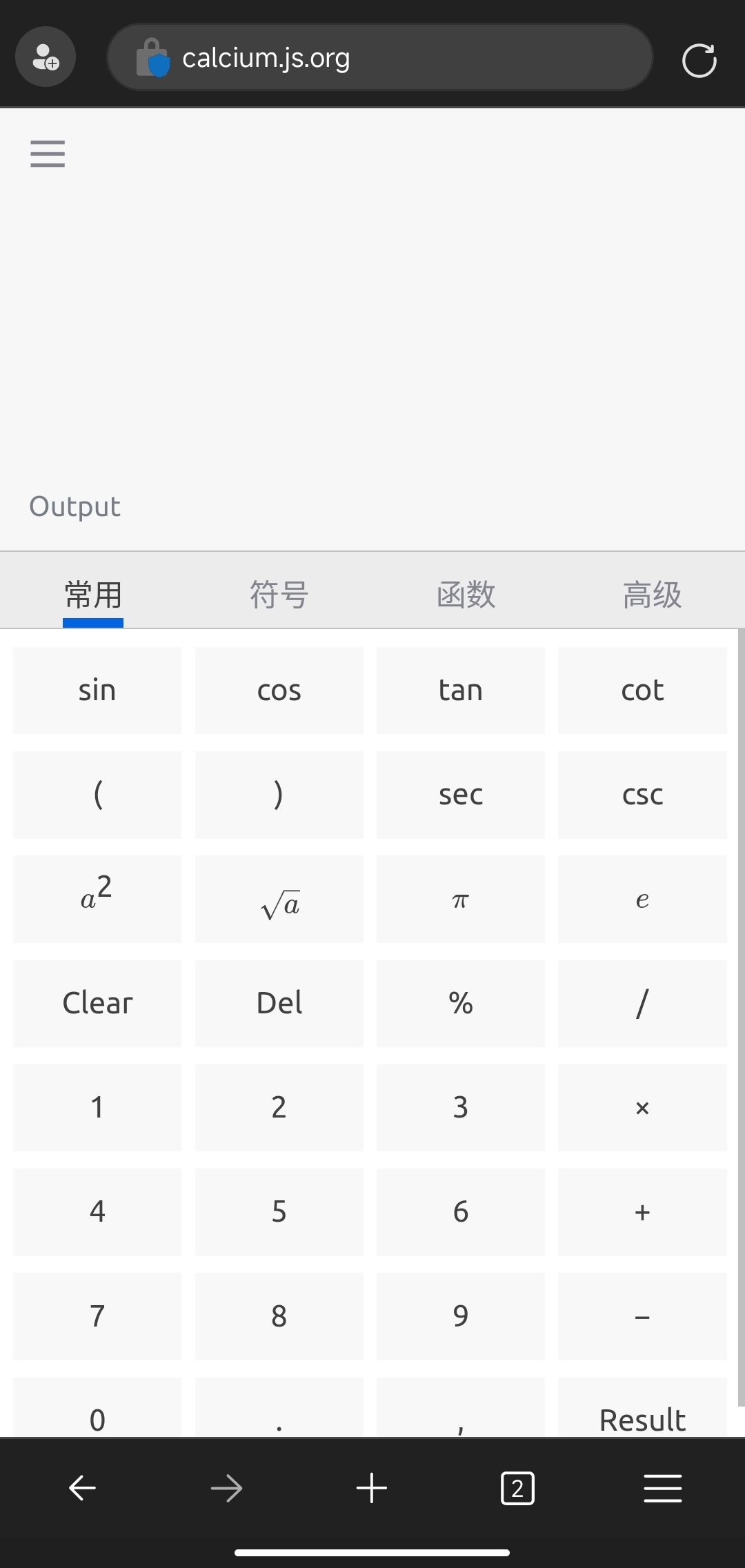
Copyright © 2025 NriotHrreion <nriot233@gmail.com>