-
Notifications
You must be signed in to change notification settings - Fork 4
Simple User Guide
The next is a quite (for the moment) incomplete general guide for the Simple Locale Switcher extension (SLS from now on).
It's being written expecting that it can be useful to novice and more knowledgeable users alike, though is assumed that at least the reader has on hand the related Firefox article in the Mozilla support website, to avoid repeating some stuff.
Further introduction details in progress
Of the 3 different native ways to set the preferred language for the user interface:
- The
general.useragent.localepreference - The
intl.locale.matchOSpreference - The
-UILocalecommand-line option
…SLS exposes the first two (support for -UILocale by SLS is desired but currently stalled). How it's done is presented below.
After the installation of SLS and the required restart of the application, the following elements are worth taking an immediate look:
- The improved Languages pane in the Add-ons Manager.
- The new Languages toolbar button.
- The SLS preferences window.
By default, the Add-ons Manager hides the Languages pane if no language packs are found installed. SLS forces to the Languages pane to be always visible, as a new element is added here: the languages top bar.
Further details in progress
The Languages toolbar button provides a fast access to most of the provided actions. It isn't added by default to any toolbar, so you have to move it from the toolbar palette to have it accesible.
Clicking the button displays a popup menu:
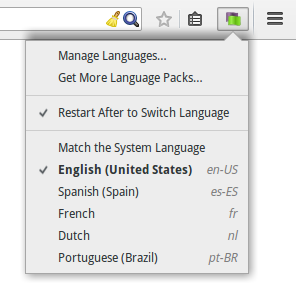
-
The Manage Languages… command will take you to the Languages pane of the Add-ons Manager previously commented.
-
The Get More Language Packs… command opens a new tab with a webpage from where compatible language packs can be downloaded and installed. Further details in progress
-
The Restart After to Switch Language item behaves as a checkbox: having it enabled when any language entry from this menu is picked up will restart the whole application. There isn't a confirmation dialog: after the restart, your windows and tabs from the previous session will be restored (well, excepting those with private browsing in use). Some contents can be lost anyway (e.g. text in web forms), so be cautious with it.
Use this option to ensure that your new language selection is applied to all existent windows. Also note that it's limited only to language switching via this menu, not other ways.
-
The group consisting of the Match the System Language command and the following languages behaves as a radiogroup, i.e. one and only one of these entries can be checked at a time:
- If Match the System Language is checked, the preferred language will be the same as the system language from your operative system.
- Otherwise, a checked language remarks itself as the preferred language for the user interface (i.e. the language tag stored in the
general.useragent.localepreference). In some cases it could be unavailable (e.g. just after the removal of the language pack providing it), appearing it then as a disabled item.
In any case, one language entry will be always highlighted with bold text too: the language effectively used to build the user interface of the current window.
The rest of the listed languages are all those others available for the application. For the moment, it isn't possible to add arbitrary entries to the list, although the provider hidden preference offers an interesting alternative for some cases.
The Preferences/Options window can be accessed from the details view of SLS in the Add-ons Manager:
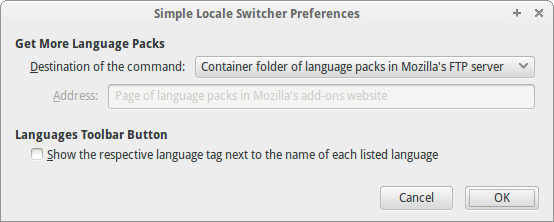
Further details in progress
No all the supported preferences of SLS are exposed here. Further information of those few "hidden" preferences can be found in the page Advanced Hidden Preferences.
