-
Notifications
You must be signed in to change notification settings - Fork 0
Home
This guide is intended to go over the fundamentals of preparing your Mac for developing software. It is meant to be beginner-ish, but also goes deeper into certain contexts for more intermediate and advanced topics. These will be marked.
-
A relatively recent version of macOS. Apple generally provides support for the 3 most recent macOS releases, and we get new releases every Sept/Oct.

-
You know how to find/launch apps on your Mac. Spotlight is a great built-in tool for this (⌘ space). Third-party software like Alfred, Raycast, or Launchbar are also good tools.

-
You know how to launch your Terminal. The default Terminal (also known as Apple Terminal or Terminal.app) is solid and easy to get started with. As you level-up your Terminal skills, you may want to look at alternative terminals. See Choosing a Terminal for more information.
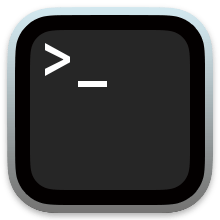
In a block of commands, the $ symbol indicates the command line, but it is not something you type — it is simply a way to let you know that the command after the $ is what you type.
For example, if you see the following…
$ echo "Hello world!"
Hello world!…it means that you type echo "Hello world!", and the output of the command is Hello world!.
Every Mac-based developer should have these installed, full-stop. If you have an alternative setup, you should know how to translate instructions from the below list to whatever your custom setup is.