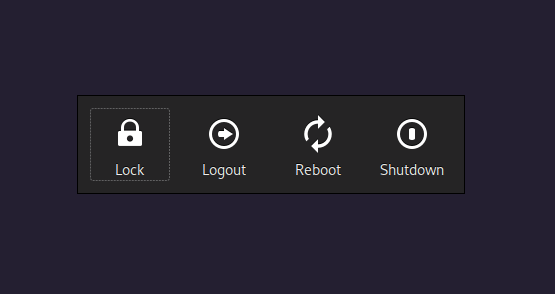This application is a part of the nwg-shell project.
Contributing: please read the general contributing rules for the nwg-shell project.
nwg-bar is a Golang replacement to the nwgbar command (a part of
nwg-launchers), with some improvements. Originally aimed at sway, works with
wlroots-based compositors only.
The nwg-bar command creates a button bar on the basis of a JSON template placed in the ~/.config/nwg-bar/ folder.
By default the command displays a horizontal bar in the center
of the screen. Use command line arguments to change the placement.
go1.20gtk3gtk-layer-shell
- Clone the repository, cd into it.
- Install golang libraries with
make get. First time it may take ages, be patient. make buildsudo make install
If your machine is x86_64, you may skip 2 and 3, and just install the provided binary with sudo make install.
To uninstall run sudo make uninstall.
Usage of nwg-bar:
-a string
Alignment in full width/height: "start" or "end" (default "middle")
-f take Full screen width/height
-i int
Icon size (default 48)
-mb int
Margin Bottom
-ml int
Margin Left
-mr int
Margin Right
-mt int
Margin Top
-o string
name of Output to display the bar on
-p string
Position: "bottom", "top", "left" or "right" (default "center")
-s string
csS file name (default "style.css")
-t string
Template file name (default "bar.json")
-v display Version information
-x open on top layer witch eXclusive zone
NOTE: for now the -o argument works on sway only.
Templates in JSON format should be placed in the ~/.config/nwg-bar folder. The default bar.json template creates
sample Exit menu for sway on Arch Linux. You may adjust it to your system, and also add as many other templates,
as you need. Use the -t somename.json argument to specify the template name to use.
[
{
"label": "Lock",
"exec": "swaylock -f -c 000000",
"icon": "/usr/share/nwg-bar/images/system-lock-screen.svg"
},
{
"label": "Logout",
"exec": "swaymsg exit",
"icon": "/usr/share/nwg-bar/images/system-log-out.svg"
},
{
"label": "Reboot",
"exec": "systemctl reboot",
"icon": "/usr/share/nwg-bar/images/system-reboot.svg"
},
{
"label": "Shutdown",
"exec": "systemctl -i poweroff",
"icon": "/usr/share/nwg-bar/images/system-shutdown.svg"
}
]labelfield defines the button label;execfield defines the command to execute on button click;iconfield specifies the button icon; you may use a system icon name, like e.g.system-lock-screen, or a path to .svg/.png file.
Use labels with underscores (like _Lock, _Reboot') to create keyboard shortcuts to the buttons. You will be able to access them with the Alt` key.
Edit the ~/.config/nwg-bar/style.css file to change the bar appearance. You may also specify another .css file
(in the same folder) with the -s somename.css argument.