This docker container is for the book:
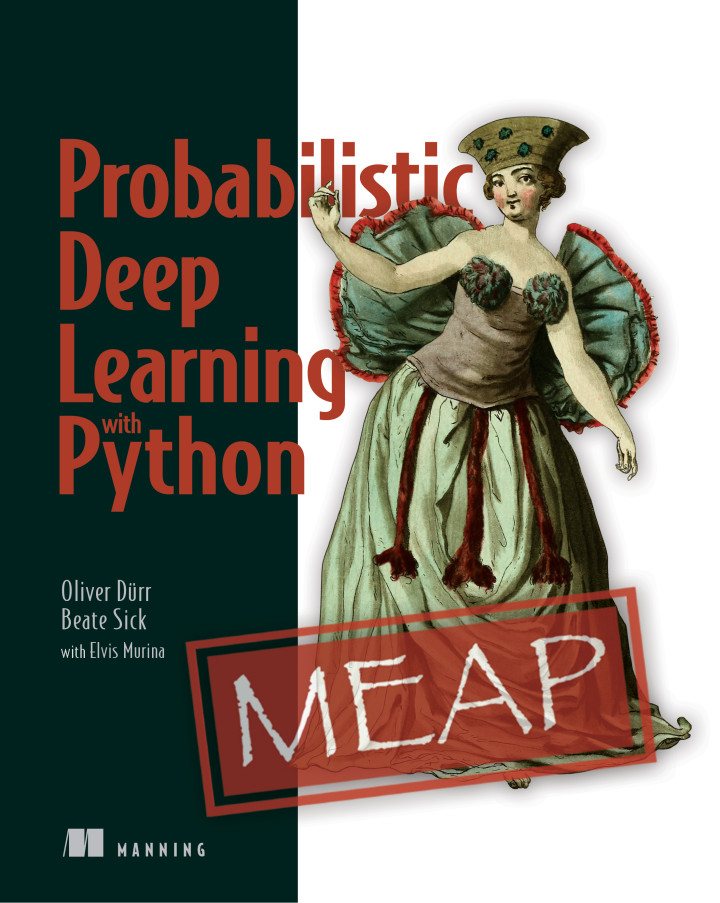
This is the docker container for the code examples in https://github.com/tensorchiefs/dl_book
- The official installation guide can be found at: https://docs.docker.com/engine/installation/
In the docker command line execute:
docker run -p 8888:8888 -p 6006:6006 -it oduerr/dl_book_docker
open http://localhost:8888/?token=tensorchiefs or http://192.168.99.100:8888/tree?token=tensorchiefs(for some windows versions) in the browser. If you are asked for a password it's tensorchiefs
For playing with the examples, we recommand cloning the github repository https://github.com/tensorchiefs/dl_book. Alternatively you can also download the zip-file. You then have to point the docker container to the directory. If this is say ~/Documents/workspace/dl_book/ you have to execute:
docker run -p 8888:8888 -p 6006:6006 -v ~/Documents/workspace/dl_book/:/notebooks -it oduerr/dl_book_docker
Please make sure to use the latest container by updating it using
docker pull oduerr/dl_book_docker
In case you want to not start the jupyter notebook sever automatically but want a bash shell do:
docker run -p 8888:8888 -p 6006:6006 -it oduerr/dl_book_docker bash
The entry before the colon ':' is on the local machine, the one after it inside the container. Examples:
docker run -p 4242:8888 -it oduerr/dl_book_docker #4242 is the port on the local machine, 8888 inside the container
docker run -v /tmp/dl_book/:/notebooks/dl_book/ #/tmp/dl_book is on local machine