-
Notifications
You must be signed in to change notification settings - Fork 184
Download and usage
Note
Pikafish is a command line program. You may want to use it in your own UCI-compatible xiangqi GUI.
Developers should communicate with Pikafish via the UCI protocol.
- First download Pikafish. Pikafish itself is completely free with all its options.
- Next, download a GUI (Graphical User Interface) as it is needed to conveniently use Pikafish. There are multiple free and commercial GUIs available. Different GUI's have more or less advanced features, for example, an opening explorer or automatic game analysis.
- Now Pikafish must be made available to the GUI. Install in a Xiangqi GUI explains how this can be done for some of them. If a different GUI is used, please read the GUI's manual.
- Ultimately, change the default settings of Pikafish to get the best possible analysis.
Binaries are also available on GitHub: https://github.com/official-pikafish/Pikafish/releases/latest
- Navigate to our actions
- Choose the latest run
- Scroll to the bottom
- Download your preferred binary
Note
We only recommend downloading from the official GitHub releases.
Websites such as 棋中论坛 are third parties, so we cannot guarantee the safety, reliability, and availability of those binaries because we are not responsible for them.
In order of preference:
- x86-64-vnni512
- x86-64-avx512
- AMD: Zen 4 and newer (e.g. Ryzen 9 7950X).
- x86-64-avx512f
- x86-64-avxvnni
- x86-64-bmi2
- Intel: 4th Gen and newer (e.g. i7 4770K, i5 13600K).
- AMD: Zen 3 (e.g. Ryzen 5 5600X).
- x86-64-avx2
- AMD: Zen, Zen+, and Zen 2 (e.g. Ryzen 5 1600, Ryzen 5 3600).
- x86-64-sse41-popcnt
A xiangqi graphical user interface allows you to interact with the engine in a user-friendly way. Popular GUIs are:
|
SharkChess How to install Pikafish Change settings |
XBoard (source code) How to install Pikafish Change settings |
|---|---|
 |
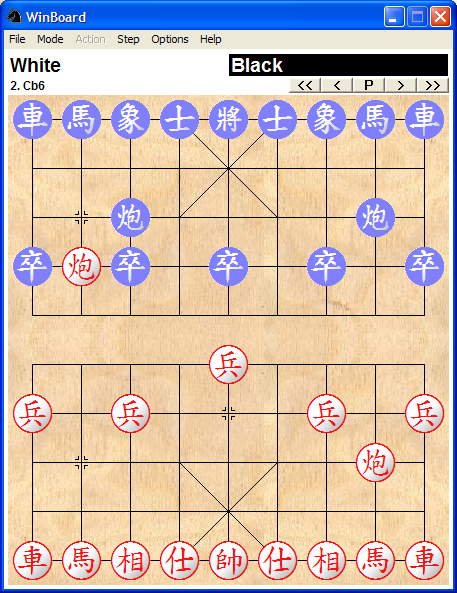 |
Note
If you don't want to download a GUI, you can also use some of the available online interfaces. Keep in mind that you might not get the latest version of Pikafish, settings might be limited and speed will be slower.
|
XiangqiAI Change settings |
|---|
 |
-
Engines > Engines Settings

-
Switch to Engines Management tab and click the add button

-
Select and open the Pikafish executable

-
Install
uci2wbFor Ubuntu distributions:
sudo apt install uci2wbFor other distros, clone and build uci2wb:git clone 'http://hgm.nubati.net/git/uci2wb.git' cd uci2wb make uci2wb make prefix=/usr install -
Configure Pikafish as Xboard engine
Engine > Load New 1st Engine...
Important
- Engine Command is
uci2wb pikafish - Make sure the first three boxes are unchecked
Note
Please check our FAQ guide to set the optimal settings.
-
Click the configure button

-
Engine > Engine #1 Settings...

Important
Make sure EvalFile field is configured and pointed to the correct Pikafish NNUE file. If you don't configure this field or the path to the file is wrong then the engine will die.
-
Click the setting button

-
Engine Settings
