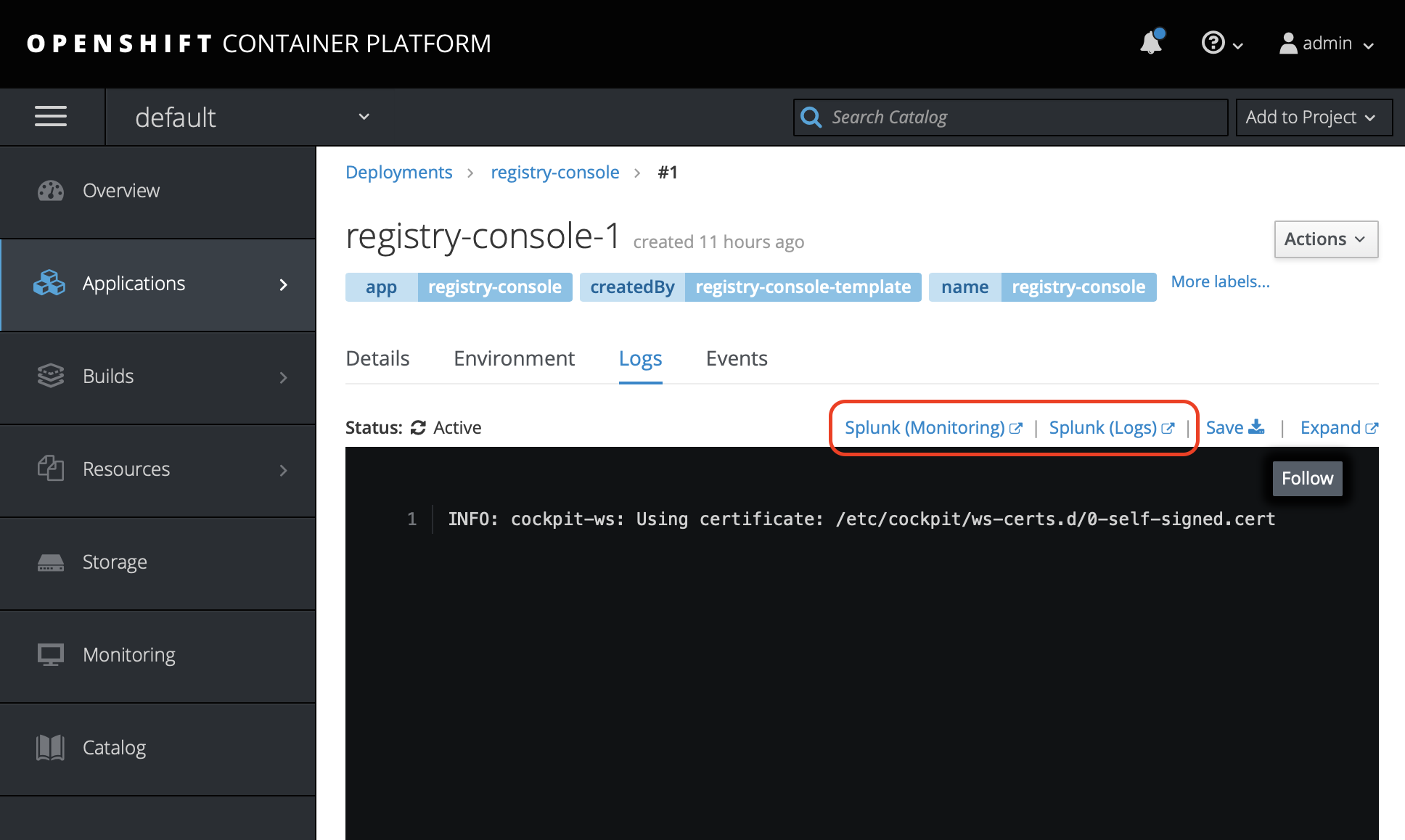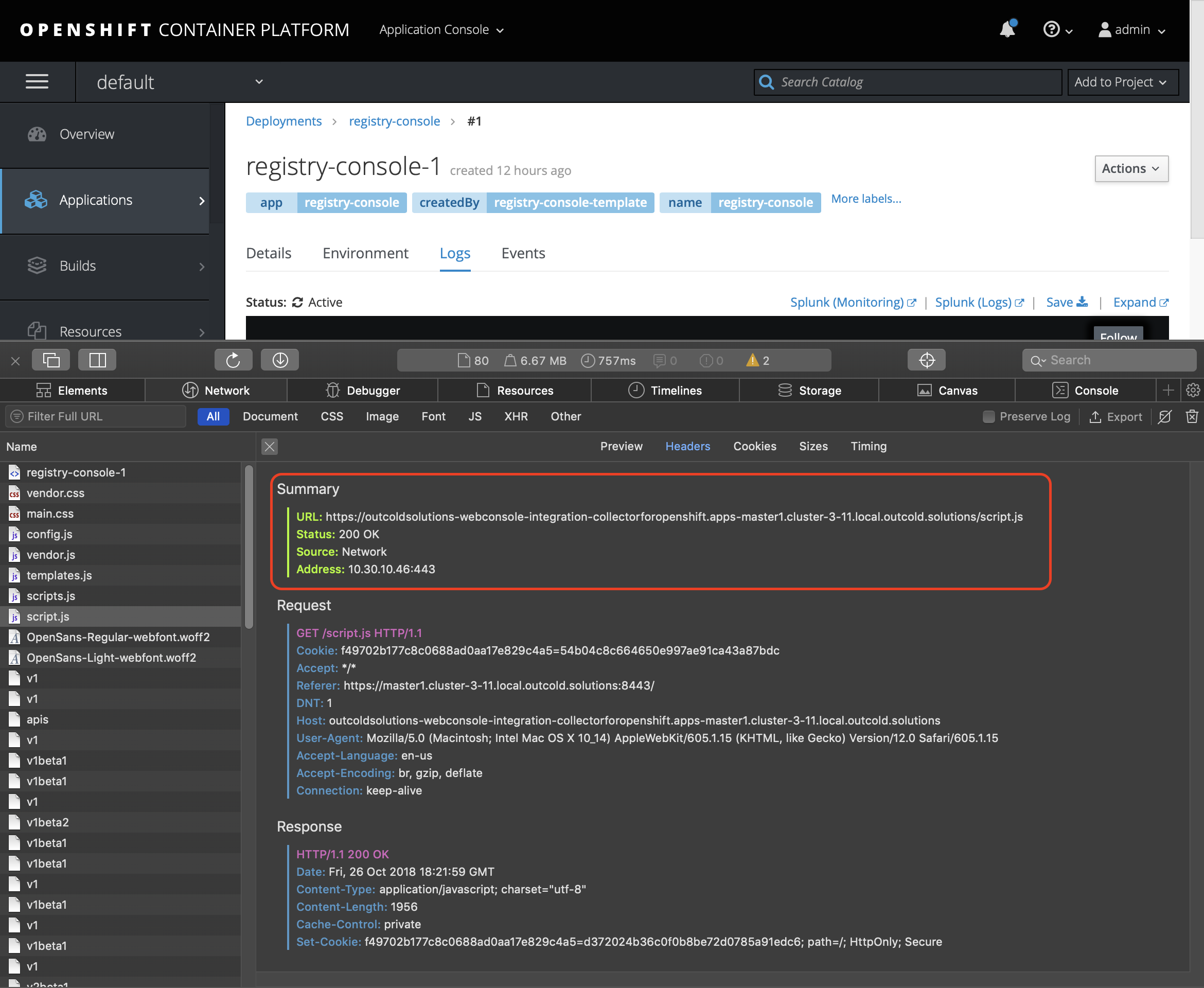A node-js application that listens on port 8080 and returns a script.js,
that is used by the OpenShift Web Console to embed links from the
Logs page directly to Splunk.
The script.js based on the example from Extension Option for External Logging Solutions.
The integration is based on the Loading Extension Scripts and Stylesheets.
Switch to the collectorforopenshift project if you want to keep the app
under the same project as our collector.
oc project collectorforopenshiftYou can install the application from our template or from the source.
Skip if you are planning to install from the source
Create application from the template (change the SPLUNK_WEB_URL to the URL of your Splunk Web)
oc new-app -f https://raw.githubusercontent.com/outcoldsolutions/openshift-webconsole-integration/v1.2.0/openshift/templates/outcoldsolutions-webconsole-integration.yaml \
--param=SPLUNK_WEB_URL=http://splunk.example.com:8000 \
--param=SOURCE_REPOSITORY_REF=v1.2.0You can verify all the created workloads and objects with
oc get all -l app=outcoldsolutions-webconsole-integrationSOURCE_REPOSITORY_URL- source URL. The default value is https://github.com/outcoldsolutions/openshift-webconsole-integration. You can fork this repository and specify a different URL.SOURCE_REPOSITORY_REF- the reference of the repository (branch or tag). The default value is empty (master).SPLUNK_WEB_URL- the path to the Splunk Web interface. The default value ishttps://localhost:8000.APPLICATION_DOMAIN- if you want to override the default hostname of the exposed route. Default value isoutcoldsolutions-webconsole-integration-collectorforopenshift.apps.example.com, whereapps.example.comis theopenshift_master_default_subdomain.REPLICA_COUNT- the number of replicas to run. The default value is 1.
Skip, if you have installed it from the template.
Clone the repo
git clone https://github.com/outcoldsolutions/openshift-webconsole-integration
cd openshift-webconsole-integrationCreate a new application from the repo
oc new-app . --name outcoldsolutions-webconsole-integration --labels=app=outcoldsolutions-webconsole-integration
Set the URL to your Splunk instance
oc set env dc/outcoldsolutions-webconsole-integration SPLUNK_WEB_URL='http://splunk.example.com:8000'Create the route
oc create route edge --service=outcoldsolutions-webconsole-integration If you wish to uninstall the application with all dependencies, please use the following command. You need to execute it under the same project where you created it.
oc delete all -l app=outcoldsolutions-webconsole-integrationGet the URL of the script.js
echo "https://$(oc get route outcoldsolutions-webconsole-integration -o=jsonpath='{.spec.host}')/script.js"The URL will look similar to
https://outcoldsolutions-webconsole-integration-collectorforopenshift.apps.example.com/script.js
Verify first that you can open this URL in the browser. If you are using self-signed certificate, you will need to trust this URL first.
Follow the instructions of Loading Extension Scripts and Stylesheets how to load external scripts in your Web Console.
Resulting ConfigMap will look similar to
apiVersion: v1
kind: ConfigMap
data:
webconsole-config.yaml: |
apiVersion: webconsole.config.openshift.io/v1
extensions:
scriptURLs:
- https://outcoldsolutions-webconsole-integration-collectorforopenshift.apps.example.com/script.js
...Web Console automatically picks up the updated configuration. Refresh the Web Console in the browser.
Open development console in your browser. Refresh the page and locate script.js
from the URL specified above. If you see not a 200 code, troubleshoot base on the
error code.
If you don't see a script, you can try to delete the Pods with OpenShift console, so the new Pods can pick up an updated configuration
oc delete pods -n openshift-web-console -l app=openshift-web-console- 2019-08-07 1.2.0
- New parameter
SPLUNK_APP_NAMEthat allows to override default name of the application frommonitoringopenshift
- New parameter
- 2018-11-02 1.1.0
- Use
node.js:8as a default image instead ofnodejs.10to support earlier versions - Add
NODEJS_IMAGEtemplate parameter to be able to override default imagenodejs:8
- Use
- 2018-10-26 1.0.0
- Initial release