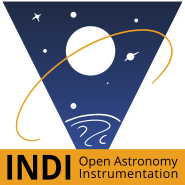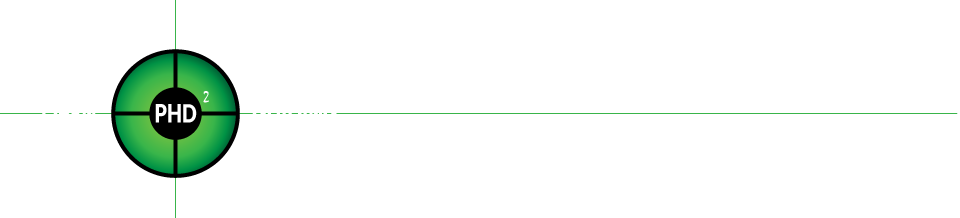C# client library for control of astronomical equipment using remote protocols for interfacing with established astronomical control software including INDI and PHD2.
INDI is a simple XML-like communications protocol described for interactive and automated remote control of diverse instrumentation. A device that includes an INDI server such as Astroberry is required for the code in this libary to interface with. The server actually controls the equipment while a client running this codebase can send instructions to the server.
- Connect to the INDI server
var server = new IndiServer("localhost");
IndiConnection conn;
if (server.TryConnect(out conn)) {
// ...
}- Configure connection and assign event listeners (optional)
conn.Events.OnDeviceFound += (device) => { ... };
conn.Events.OnPropertyDefined += (device, property, value) => { ... };
conn.Events.OnPropertyChanged += (device, property, @old, @new) => { ... };
// ...- Poll for devices and their respective properties
- This task is asynchronous and non-blocking
- use a listener or delay between querying properties and getting references to devices in order to give the server time to respond.
- Devices that are not connected to by the server may be missing important properties until connected to
conn.QueryProperties();- Fetch device's reference to manipulate its INDI properties
IndiDevice device;
// Fetch a specific device by its known name
device = conn.Devices.GetDeviceByNameOrNull("Celestron GPS");
// Fetch a device by its known properties, can use these to determine the "type" of device
device = conn.Devices.AllDevices().Where((d) => d.Properties.Exists("TELESCOPE_INFO")).FirstOrDefault();- Connect the device on the INDI server if it is not already connected.
- this can trigger more properties to be pulled as not all devices publish all properties until the device is connected.
- The
AutoConnectDevicesproperty of an IndiConnection can automatically do this when connectable devices are discovered.
// Connect a single device
device?.Connect();
// Connect all devices on the server
foreach (var d in conn.Devices.AllDevices())
d?.Connect();- Manipulate the device using a controller to abstract away the manipulation of the device properties
if (device != null) {
var telescope = new IndiTelescopeController(device);
telescope.SetSlewRate(SlewRate.Max);
telescope.StartRotating(Direction.North);
}// Connect to the server
var server = new IndiServer("localhost");
IndiConnection conn;
if (!server.TryConnect(out conn)) {
throw new Exception("Failed to connect to the INDI server");
}
// Wait for device to be received by the client
var driver = "Telescope Simulator";
var device = conn.Devices.GetDeviceByNameOrNull(driver);
var retries = 10;
while (retries > 0 && device == null) {
Thread.Sleep(TimeSpan.FromSeconds(0.5));
device = conn.Devices.GetDeviceByNameOrNull(driver);
retries--;
}
if (device == null) {
throw new Exception("Could not find device driver");
}
// Make sure it is connected
retries = 10;
while (retries > 0 && !device.IsConnected) {
device.Connect();
Thread.Sleep(TimeSpan.FromSeconds(0.5));
retries--;
}
if (!device.IsConnected) {
throw new Exception("Failed to connect device driver");
}
// Use satellite ephemeris to compute ra & dec relative to observer (another library)
Angle ra = ...;
Angle dec = ...;
// Tell the telescope to track the coordinates
var controller = new IndiTelescopeController(device);
controller.Track(ra: ra, dec: dec, rate: TrackingRate.Sidereal);
// Satellites are fast, optionally recompute the RA and DEC and goto the new coordinates
var tracking = true;
while (tracking) {
Thread.Sleep(TimeSpan.FromSeconds(1));
ra = ...;
dec = ...;
controller.Track(ra: ra, dec: dec, rate: TrackingRate.Sidereal);
}PHD2 is a telescope guiding software for providing small and continuous adjustments to telescope mounts in order to keep a target imaging area as stable as possible for longer exposure imaging. It is known for its simplicity and ease of use. PHD2 includes a server mode and uses a JSON schema to communicate with a client library such as this one.
- Connect to the PHD2 server
var server = new Phd2Server("localhost");
Phd2Server conn;
if (server.TryConnect(out conn)) {
// ...
}- Configure connection and assign event listeners (optional)
conn.Events.OnAppStateChanged += (state) => { ... };
// ...- Call RPC methods to interact with the PHD2 server
conn.Guide();ASCOM Alpaca is a rest based service used for cross platform control and monitoring of devices controlled via the ASCOM platform.
- Connect to the Alpaca server
var server = new AscomAlpacaServer("localhost");
AlpacaConnection conn;
if (server.TryConnect(out conn)) {
// ...
}- Obtain device
var telescope = conn.EnumerateTelescopes().First();- Send remote control commands
telescope.Track(ra: Angle.Hours(0), dec: Angle.Degrees(41), TrackingRate.Sidereal);