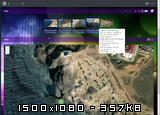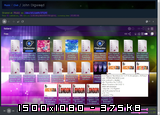Browse files on your computer as in explorer, listen music with folder as playlist, view photos and markers of them on map by theirs geotags. Share some file or folder to get access from internet.
Music: plays MP3, OGG and others formats supported by browser. Video: display browser native supported formats, MP4 in all cases. Images: displays WebP, JPEG, PNG, GIF and others formats supported by browser. Also displays Adobe Photoshop PSD, TIFF, DDS, TGA images by converting to WebP at server layer for browser representation. If any image have EXIF properties with geotags it will be placed at the map. Maps tiles provider can be changed, there is can be selected satellite view, streets view, topographic view, or hybrid. GPS-tracks in GPX file format also builds on map.
Files can be viewed by browsing file structure same as in Explorer. Disks ISO9660 images can be browsed same as file system folders. Also opens any popular playlist formats as the folder.
Screenshots:
Compiled binaries can be downloaded in Releases section.
-
First of all install Golang of last version. Requires that GOPATH is set. Be sure that
PATHenvironment variable contains%GOPATH%/binchunk. -
Install Java RE, its needed to run Closure Compiler and Closure Stylesheets.
-
Clone project, download dependencies, and run
bootstrapscript attaskdirectory. -
Then run script to build executable,
build-win.x64.cmdto build program forWindows amd64platform, or runbuild-win.x86.cmdto build program forWindows x86platform, orbuild-linux.x64.shforlinux-based platforms.
git clone https://github.com/schwarzlichtbezirk/hms.git
cd hms
go mod download
task\bootstrap.cmd
task\build-win-x64.cmdor
git clone https://github.com/schwarzlichtbezirk/hms.git
cd hms
go mod download
sudo chmod +x ./task/*.sh
./task/bootstrap.sh
./task/build-linux-x64.shScript pack.lua helps to build resources pack with given at another lua-script set of skins and icons. Available formats for each icons set can be seen at fulliconset table. You can provide several formats for each icons set with given subsequence that will be used as list of <source> tags in <picture>. In common case subsequence for formats can be followed: avif, webp, jp2, png, gif, svg. You can check on caniuse.com support of custom combination of formats. There is presents predefined scripts and tasks to build some resources combinations:
hms-full- full set of skins and icons with all available formats, can be useful for old browsers withoutwebpsupport.hms-edge- full set of skins and icons inavif,webpandsvgformats, useful for modern browsers at most common cases.hms-webp- full set withwebpandsvgformats only, useful for modern browsers.hms-tiny- minimal set, with twosvgicons set. Can be used on lightweight systems.hms-free- set of icons with public license and allowed commercial usage.
Before server start you can configure some options. Any configuration files lays at "config" folder, and have yaml file format.
If you're going to share resources, first of all you can open hms.yaml file and change access-key and refresh-key for tokens protection. This is main server settings file, and it does not modified by program. Then you can open profiles.yaml file and change default admin password to anything other. Changing authentication passwords and profile passwords - that's all modifications to provide basic protection access to server.
Resources placement can be configured by environment variables. Path to configuration file hms.yaml - by CFGFILE, directory with placement of resorces package - by PKGPATH, directory with images caches - by TMBPATH.
Server provides ability to make profiles each of which can have own set of drives, own set of shared resources, own templates for excluded files. User can be authorized for profile by its login+password. Unauthorized users can have access to shared by profile resources and have no ability for any modifications. List of profiles can be found in file profiles.yaml.
If page is opened on localhost, there is no need for authorization. On localhost you have silent authorized access to default profile. ID of default profile is 1 and can be modified at field default-profile-id of settings.
Open home page in browser, localhost if it running on local computer, and there will be list of categories. Home page can be opened from any other location by "home" button at top left.
Drives list category contains list that can be modified by adding or removing some destinations each of which will be seems as a drive, "plus" and "minus" buttons on top right of folder slide serves for it. On first server start under the Windows, it will be scanned all available disks by their letters and added to list.
Shared resources contans list of all shared folders and list of all shared files on active profile. All those resources have can be accessed by anyone in internet without authorization. If folder is shared, all nested subfolders are also shared. Categories also can be shared. Shared categories will be seen for anyone at home page. So, if Shared resources category is shared, anyone will see list of all shared resources. If Drives list is shared, anyone will get access to any drive in list.
Other categories at home page contains list of folders with files of those category. Folder considered to some category if it has more then 50% files of this category. For example, if folder have 10 mp3 files and 2 jpg files, it will be in Music and audio files. Folders discovers, if they were opened at once.
If some category of files is shared, then anyone will see this category at home page, and have access to files of this category grouped into their folders. In this case there is no access to nested folders for anyone and no access to files of not shared categories in those folders. For example, if Music and audio files is shared, then anyone will see 10 mp3 files in some music folder, and does not see 2 jpg files in that folder.
(c) schwarzlichtbezirk, 2020-2023.