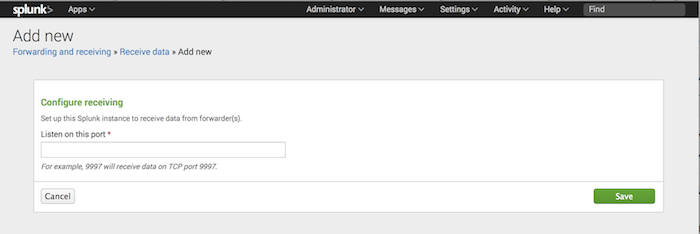- Server to host Splunk Enterprise (15GB storage recommended)
- Server to host Minecraft Spigot server and Splunk Universal Forwarder (1GB storage recommended)
For this project, I decided to use AWS (free tier) and set up two EC2 instances. You can read more about the AWS free tier here.
-
Download and setup Splunk Enterprise on a server. Once Splunk has been set up, go into
$SPLUNK_HOME/bin/and run./splunk start. Then open up the Splunk Web page (located athttp://<SERVER-IP>:8000), and underSettings > Forwarding and Receiving > Configure receiving > New Receiving Port, add a listener on port9997. Detailed setup instructions can be found here. -
Using a separate server, follow the instructions here to generate a
spigot.jarfile, and then follow the instructions here to use thespigot.jarfile you just made to generate the server files. On the first run, you will need to modify theeula.txtfile and seteula=true, and then run the server again. -
Download the SuperLog plugin, and then place it into the
$MC_SERVER_HOME/plugins/directory, and then restart the server. You should now see an$MC_SERVER_HOME/plugins/SuperLog/directory, in which you'll find aconfig.ymlfile. Copy the contents from here and paste it into theconfig.ymlfile (replace everything that was in the file previously). Restart the server. -
On the same system running the Minecraft server, but outside the Minecraft
$MC_SERVER_HOMEfolder, download and setup the Splunk Universal Forwarder, following the instructions here. -
Go into
$SPLUNK_HOME/bin/and run./splunk add forward-server <host>:9997(replace<host>with the IP address of the Splunk Enterprise instance you set up in Step 1). -
Staying in the same directory, run
./splunk add monitor $MC_SERVER_HOME/plugins/SuperLog/logs/ -sourcetype minecraft_logsso that all logs generated by the Minecraft server get sent to the Splunk Enterprise instance (if the path doesn't exist, runmkdir logsinside$MC_SERVER_HOME/plugins/SuperLog/to manually create it). Finally, run./splunk startto start the Universal Forwarder. You're almost done! Your Minecraft server should now be sending logs of player activity to Splunk Enterprise. -
After playing on the server for a bit, head over to Splunk Web (
http://<ENTERPRISE-SERVER-IP>:8000) and login with the credentials you set up in Step 1 (usernameadminand passwordchangemeby default). Extract fields from the logged events to define date/time, player name, action, etc. -
And the final piece of the puzzle: setup your dashboard! Make searches using the fields you just extracted, and create a dashboard, adding searches to it as panels. (Here's a sample dashboard that you can use. It relies on certain extracted fields that you can find here.)
-
You can log even more events by checking out the SuperLog documentation and scrolling down to the
Eventssection. There you will find all the different kinds of actions and events that can be logged from Minecraft (there's a ton of them), as well as the code that needs to be added to theconfig.ymlfrom Step 3, in order to get those events logged.