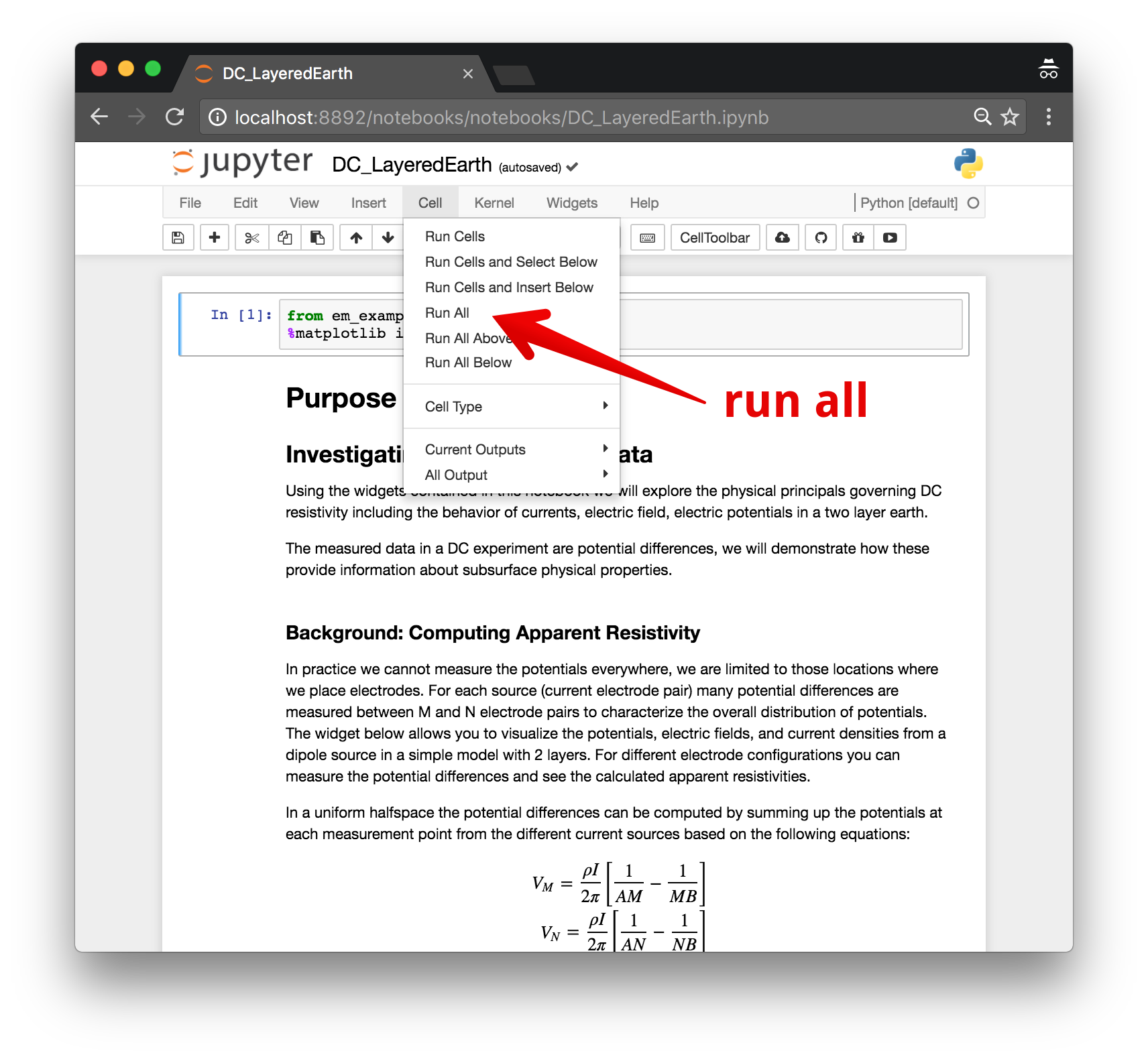usage | running the notebooks | issues
Simulation and inversion notebooks in 1D and 2D for Geoscience Without Border Projects in Myanmar.
You can run these notebooks online through mybinder by clicking on the badge below:
To run the notebooks locally, you will need to have python installed, preferably through anaconda. Please download Python 3.7 or greater.
Once you have downloaded and installed anaconda, you can then download this repository through: https://github.com/simpeg-research/gwb-dc-inversions/archive/master.zip, and the unzip the directory somewhere convienent (e.g. your desktop).
Aside
If you are familiar with git, you can clone this repository; from a command line (if you are on windows, please use the anaconda terminal that came with the installation)
run
git clone https://github.com/simpeg-research/gwb-dc-inversions.git
Open the anaconda prompt (if on windows) or a terminal otherwise.
Then cd into the gwb-dc directory. Note that you will need to replace [path] with the path to where you downloaded the apps to. You can find this by opening up a file-browser where you unzipped the directory and copying that path:
cd [path]/gwb-dc-inversions
To setup your software environment, please use conda forge and install SimPEG:
conda install -c conda-forge/label/beta simpeg
If this is not successful, try:
conda install -c conda-forge/label/beta -c conda-forge simpeg
You can then launch Jupyter
jupyter notebook
Jupyter will then launch in your web-browser.
Each cell of code can be run with shift + enter or you can run the entire notebook by selecting cell, Run All in the toolbar.
For more information on running Jupyter notebooks, see the Jupyter Documentation
If you are new to Python, I highly recommend taking a look at:
Please make an issue if you encounter any problems while trying to run the notebooks.